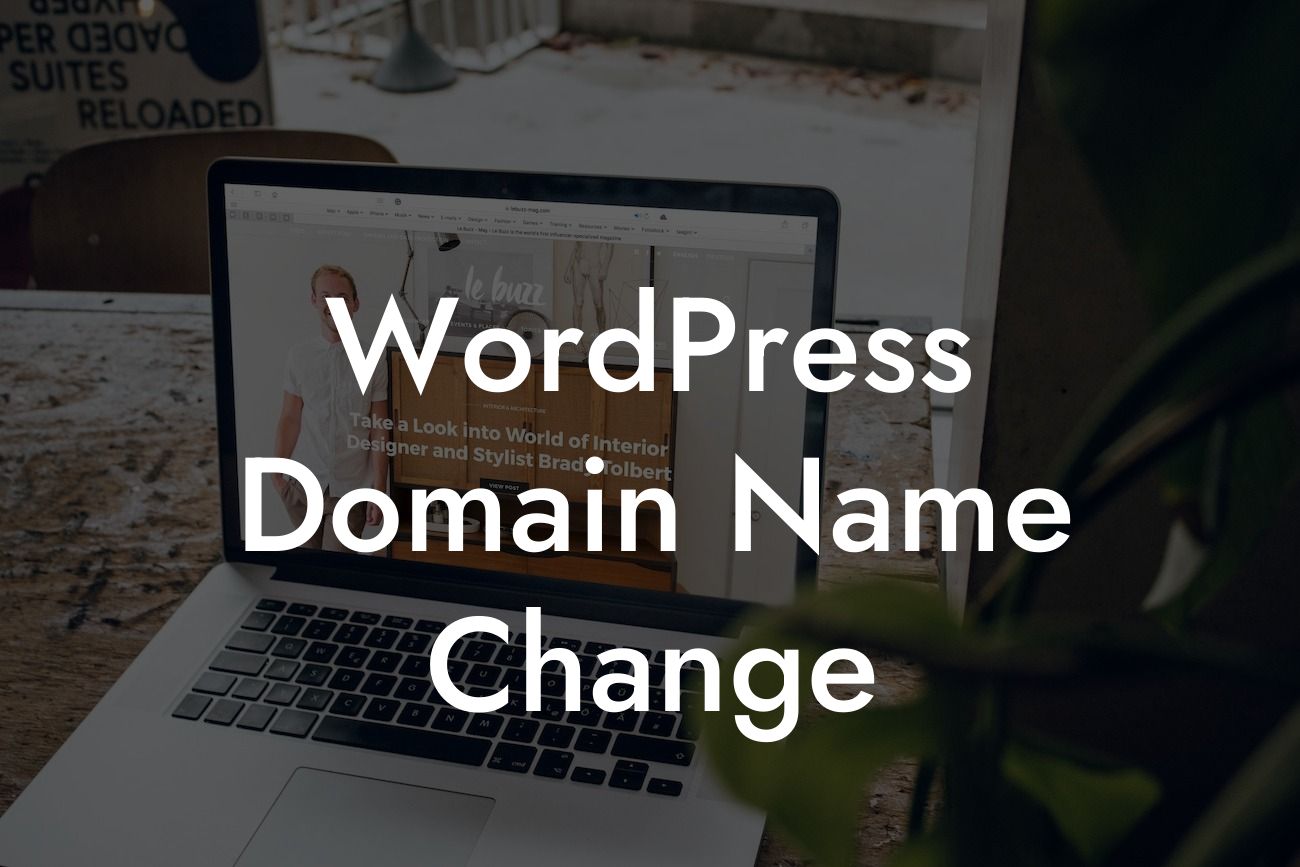Are you looking to change your WordPress domain name? Whether it's for rebranding purposes or to align with your business growth, changing your domain name can be a daunting task. However, with the right guidance and tools, this process can be streamlined and hassle-free. In this article, we will provide you with a detailed step-by-step guide to changing your WordPress domain name, along with realistic examples and recommendations for DamnWoo plugins that can supercharge your online presence. Say goodbye to cookie-cutter solutions, and let's embrace the extraordinary!
Changing your domain name requires careful planning and execution. Here are the essential steps to follow:
1. Assess your current domain: Before making any changes, evaluate the impact on your current domain in terms of SEO, backlinks, and overall online presence. This will help you understand the potential challenges and strategize accordingly.
2. Select a new domain name: Choose a domain name that reflects your brand and aligns with your business goals. Consider factors like relevance, memorability, and availability. DamnWoo's "Domain Juggernaut" plugin can assist you in finding the perfect domain name effortlessly.
3. Backup your website: It's crucial to create a backup of your website before initiating any changes. This ensures that you have a safety net in case anything goes wrong during the domain name transition. DamnWoo's "Backup Master" plugin can automate this process and provide peace of mind.
Looking For a Custom QuickBook Integration?
4. Update site URLs: Access your WordPress dashboard and navigate to the Settings section. Update the WordPress Address (URL) and Site Address (URL) fields with your new domain name. Save the changes and log out of your admin panel.
5. Redirect old URLs to new URLs: To maintain link juice and ensure a seamless user experience, set up 301 redirects from your old URLs to the corresponding new URLs. Plugins like DamnWoo's "Redirect King" can simplify this process and prevent any broken links.
6. Inform search engines about the change: Notify search engines about your domain name change by submitting your new sitemap through Google Search Console and Bing Webmaster Tools. This helps search engines update their indexes and reflects the changes promptly.
Wordpress Domain Name Change Example:
Let's imagine you have a small business named "ABC Marketing" with the domain name "abcmarketing.com." However, you decide to rebrand your business as "XYZ Solutions." With DamnWoo's plugins, you can effortlessly change your domain name from "abcmarketing.com" to "xyzsolutions.com." By following the steps mentioned above and utilizing DamnWoo's "Domain Juggernaut" and "Redirect King" plugins, you ensure a smooth transition and maintain your SEO rankings and user engagement.
Congratulations! You have successfully changed your WordPress domain name. With DamnWoo's powerful plugins, you can achieve remarkable results and take your online presence to new heights. Don't forget to share this article with others who might find it valuable. Explore DamnWoo's other guides to enhance your WordPress experience and try out our awesome plugins today. Remember, at DamnWoo, we believe in crafting extraordinary solutions for small businesses and entrepreneurs like you.