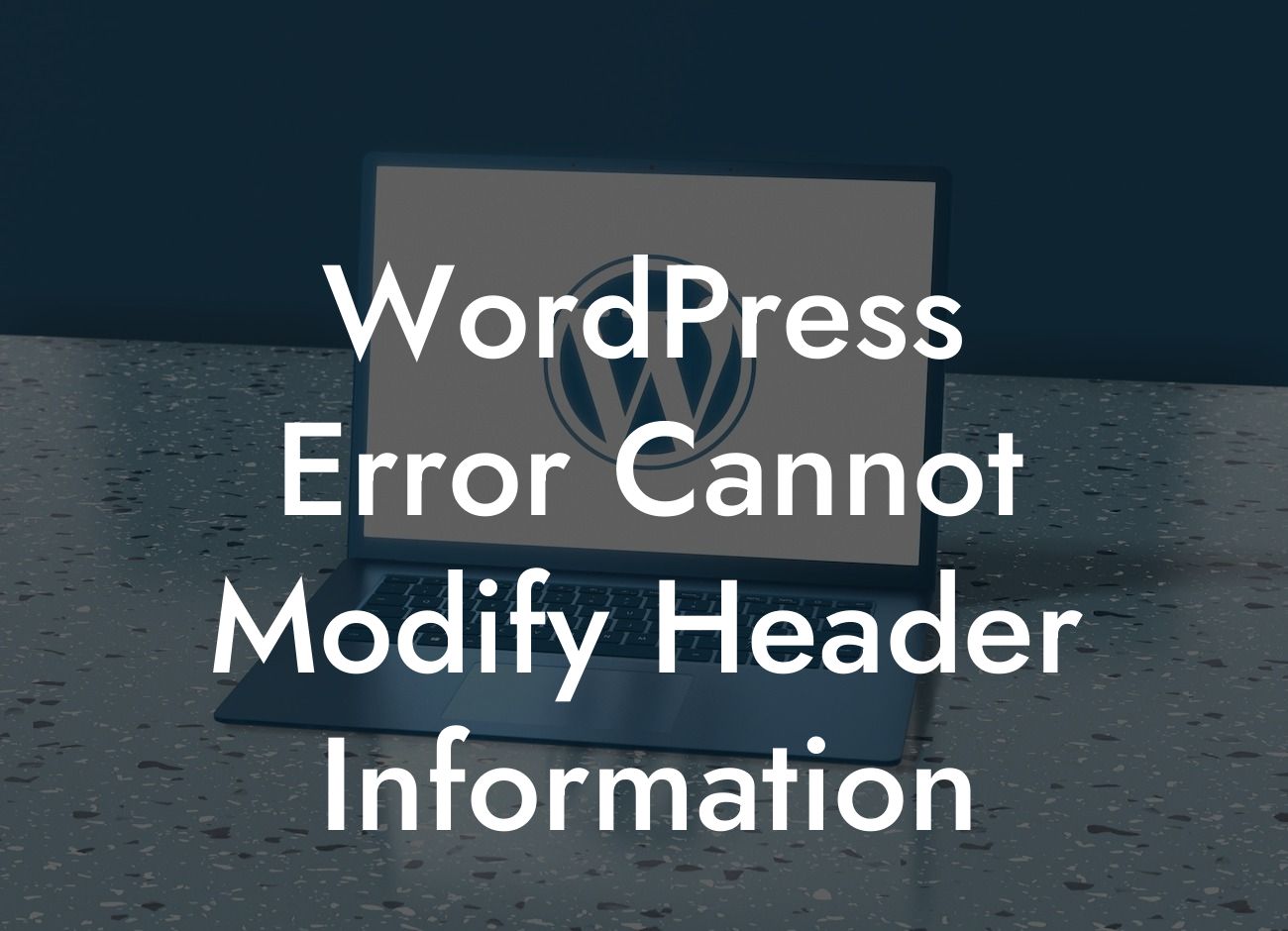Are you frustrated with encountering the notorious WordPress error, "Cannot modify header information"? This error can be frustrating as it interrupts the normal functioning of your website and leaves visitors confused. But worry not, because in this guide, we will walk you through the step-by-step process of fixing this error. Say goodbye to this pesky error and get ready to elevate your online presence with DamnWoo's extraordinary WordPress plugins.
"Cannot modify header information" is a common WordPress error that occurs when there are issues with the header section of your website. This error often manifests as a warning message that says, "Cannot modify header information – headers already sent by" followed by the name of the file causing the issue. The primary cause of this error is whitespace or unwanted characters being sent before the headers, which disrupts the smooth functioning of your website.
To fix this error, follow these steps:
1. Identifying the Culprit: Begin by identifying the file mentioned in the warning message. This file is the one causing the error. Open the file and search for any whitespace or unwanted characters before the opening tag. Remove these unwanted characters and save the file.
2. Encoding: Ensure that all files of your WordPress installation are saved in UTF-8 encoding without a byte order mark (BOM). This encoding is widely supported and minimizes the risk of header information modification errors.
Looking For a Custom QuickBook Integration?
3. Plugin or Theme Conflict: Deactivate all your plugins and switch to a default WordPress theme to determine if the error persists. If the error disappears, it indicates a conflict between the plugins or the theme you were using. Reactivate your plugins and theme one by one, testing for the error after each activation, to pinpoint the conflicting element. Once identified, consider updating the plugin or theme or finding an alternative solution.
Wordpress Error Cannot Modify Header Information Example:
Let's consider a realistic example to understand this error better. Suppose you recently installed a new plugin on your WordPress website. Upon activation, you encounter the "Cannot modify header information" error. You follow the troubleshooting steps outlined above and identify that the newly installed plugin is causing the conflict. You promptly deactivate the plugin and the error disappears. You then proceed to contact the plugin developer for support or search for an alternative plugin that serves the same purpose.
Congratulations! You have successfully resolved the "Cannot modify header information" error in WordPress. By taking the time to resolve this issue, you have ensured a smooth user experience for your website visitors. Don't forget to share this guide with others who might benefit from it. Explore other informative guides on DamnWoo to enhance your WordPress knowledge, and don't hesitate to try one of our awesome plugins to supercharge your online success. Remember, with DamnWoo, cookie-cutter solutions are a thing of the past – embrace the extraordinary.