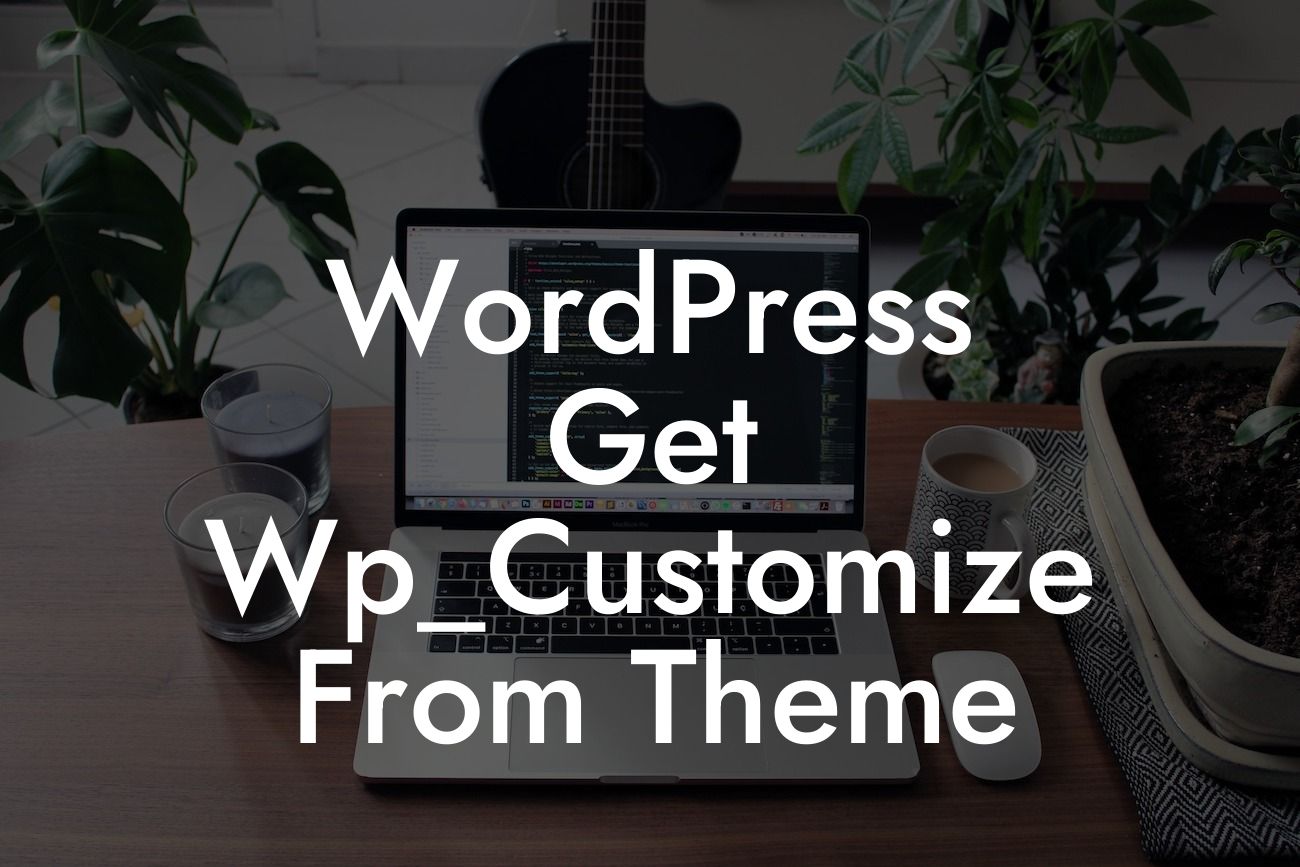Customizing your WordPress theme is a crucial step in creating a unique and captivating online presence for your small business or entrepreneurial ventures. One of the powerful tools available for theme customization is Wp_Customize, which allows you to personalize various aspects of your WordPress theme. In this comprehensive guide, we will delve into how to get Wp_Customize from your theme, empowering you to take control of your website's design and functionality.
Wp_Customize is a powerful feature available in WordPress that allows users to customize their theme's appearance and functionality easily. To get started with Wp_Customize, you'll need to access the WordPress Customizer by navigating to "Appearance" > "Customize" in your WordPress dashboard.
Once inside the Customizer, you can access the Wp_Customize object with the following code snippet:
```php
$wp_customize = new WP_Customize_Manager();
Looking For a Custom QuickBook Integration?
```
This code instantiates a new instance of the WP_Customize_Manager class, giving you access to all available customization options. With this object, you can make changes to various aspects of your theme, such as colors, fonts, layouts, and more.
To add a setting to your theme customizer, you can use the `add_setting()` method, passing in a unique identifier and an array of arguments. For example:
```php
$wp_customize->add_setting( 'header_text_color', array(
'default' => '#000000',
'transport' => 'refresh',
'sanitize_callback' => 'sanitize_hex_color',
) );
```
This code creates a new setting for the header text color, with a default value of black (#000000). The `transport` parameter specifies how changes made by the user will be applied, and the `sanitize_callback` ensures the value is sanitized properly.
Once you have added your settings, you can proceed to add controls. Controls allow users to interact with the settings you've defined. For example, you can add a color picker control like this:
```php
$wp_customize->add_control( new WP_Customize_Color_Control( $wp_customize, 'header_text_color', array(
'label' => __( 'Header Text Color', 'text-domain' ),
'section' => 'colors',
'settings' => 'header_text_color',
) ) );
```
This code adds a color picker control for the header text color setting, displaying it within the "Colors" section of the Customizer. Users can then select their desired header text color using the intuitive color picker.
Wordpress Get Wp_Customize From Theme Example:
Let's say you want to customize the background color of your WordPress theme's header. To achieve this using Wp_Customize, you would add the following code inside a suitable function, such as the "customize_register" action hook:
```php
function custom_theme_customizer( $wp_customize ) {
$wp_customize->add_setting( 'header_background_color', array(
'default' => '#ffffff',
'transport' => 'refresh',
'sanitize_callback' => 'sanitize_hex_color',
) );
$wp_customize->add_control( new WP_Customize_Color_Control( $wp_customize, 'header_background_color', array(
'label' => __( 'Header Background Color', 'text-domain' ),
'section' => 'colors',
'settings' => 'header_background_color',
) ) );
}
add_action( 'customize_register', 'custom_theme_customizer' );
```
In this example, we create a new setting for the header background color, with a default value of white (#ffffff). Users can then control the header background color through the Customizer's "Colors" section.
Congratulations! You've learned how to get Wp_Customize from your WordPress theme and embark on a journey of personalized theme customization. By using Wp_Customize, you can elevate your online presence, leaving behind cookie-cutter solutions and embracing the extraordinary.
Don't forget to share this article with fellow entrepreneurs and small businesses who can benefit from advanced WordPress customization. Explore other guides on DamnWoo to enhance your WordPress expertise, and take the next step by trying out our awesome plugins designed exclusively for entrepreneurs like you. Supercharge your success with DamnWoo today!
Note: Given that this is a AI generated text, it's important to ensure the code provided is syntactically correct and validate it before usage.