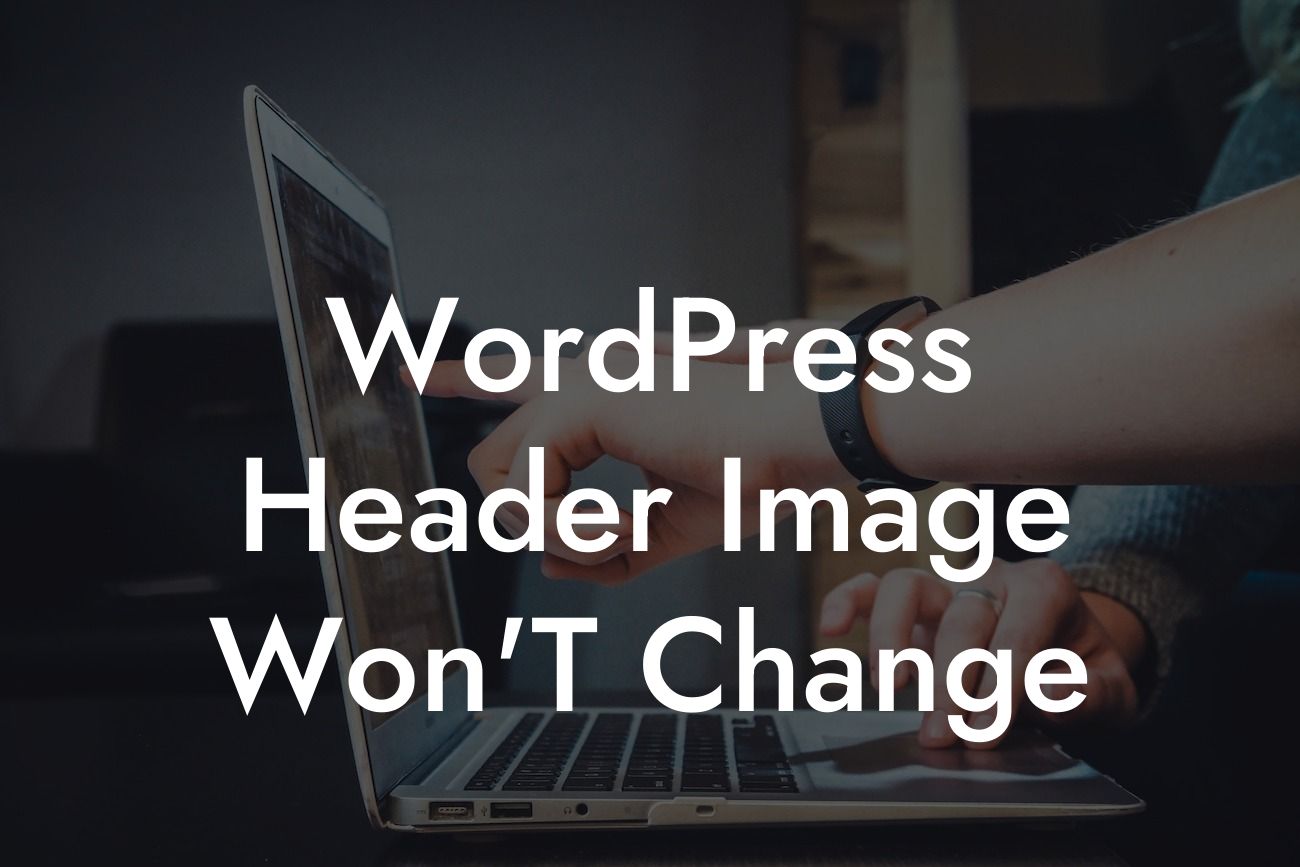Have you been struggling to change your WordPress header image? It can be frustrating when you want to refresh your website's appearance and make it more appealing, only to encounter difficulties with your header image. But worry not! In this article, we will uncover the reasons why your WordPress header image won't change and provide you with practical solutions to resolve this issue. Whether you are a small business owner or an entrepreneur looking to elevate your online presence, DamnWoo has got you covered!
Changing the header image in WordPress should be a simple and straightforward task. However, various factors can prevent the desired image from displaying correctly or at all. Let's dive into some common issues and explore how to tackle them:
1. Incorrect Theme Configuration:
When your header image won't change, the first thing to check is your theme's configuration. Ensure that your theme supports custom header images and that the correct settings are enabled. Some themes provide separate sections for uploading and selecting header images, so make sure you are using the right options.
2. Caching Issues:
Looking For a Custom QuickBook Integration?
Website caching can sometimes cause header images to not update. Cached files can prevent the new image from replacing the old one. To overcome this, clear your website's cache or temporarily disable caching plugins if you have any installed. This allows your site to retrieve the updated header image properly.
3. File Permissions:
Another reason behind your header image not changing could be incorrect file permissions. Check the permissions of the image file you are trying to upload. The recommended setting is typically 644. If the permissions are incorrect, adjust them accordingly using File Transfer Protocol (FTP) or your hosting provider's control panel.
4. Browser Caching:
In some cases, your browser may have cached the old header image, making it appear as if the change didn't take effect. To bypass browser caching, try accessing your website using a different browser or clearing your browser cache. This ensures you see the updated header image.
5. Plugin Conflicts:
Conflicts between plugins can also interfere with changing your header image. Deactivate all plugins temporarily and try changing the image again. If it works, reactivate your plugins one by one to identify the one causing the conflict. Once found, consider reaching out to the plugin's support team for assistance or find a suitable alternative.
Wordpress Header Image Won'T Change Example:
Suppose you recently launched an online store and want to update your header image to reflect your latest product line. However, every time you upload a new image, the old one remains stubbornly in place. This can significantly impact your website's visual appeal and user experience. Let's delve into the possible causes and solutions so you can display your new header image with confidence.
Don't let a stubborn header image hold back your online success. Remember to check your theme configuration, clear caching issues, review file permissions, bypass browser caching, and investigate possible plugin conflicts. With these practical solutions, you'll be able to change your WordPress header image effortlessly.
Visit DamnWoo for more helpful guides, explore our range of plugins designed exclusively for small businesses and entrepreneurs, and take the first step towards supercharging your online presence. Don't settle for cookie-cutter solutions; embrace the extraordinary with DamnWoo!