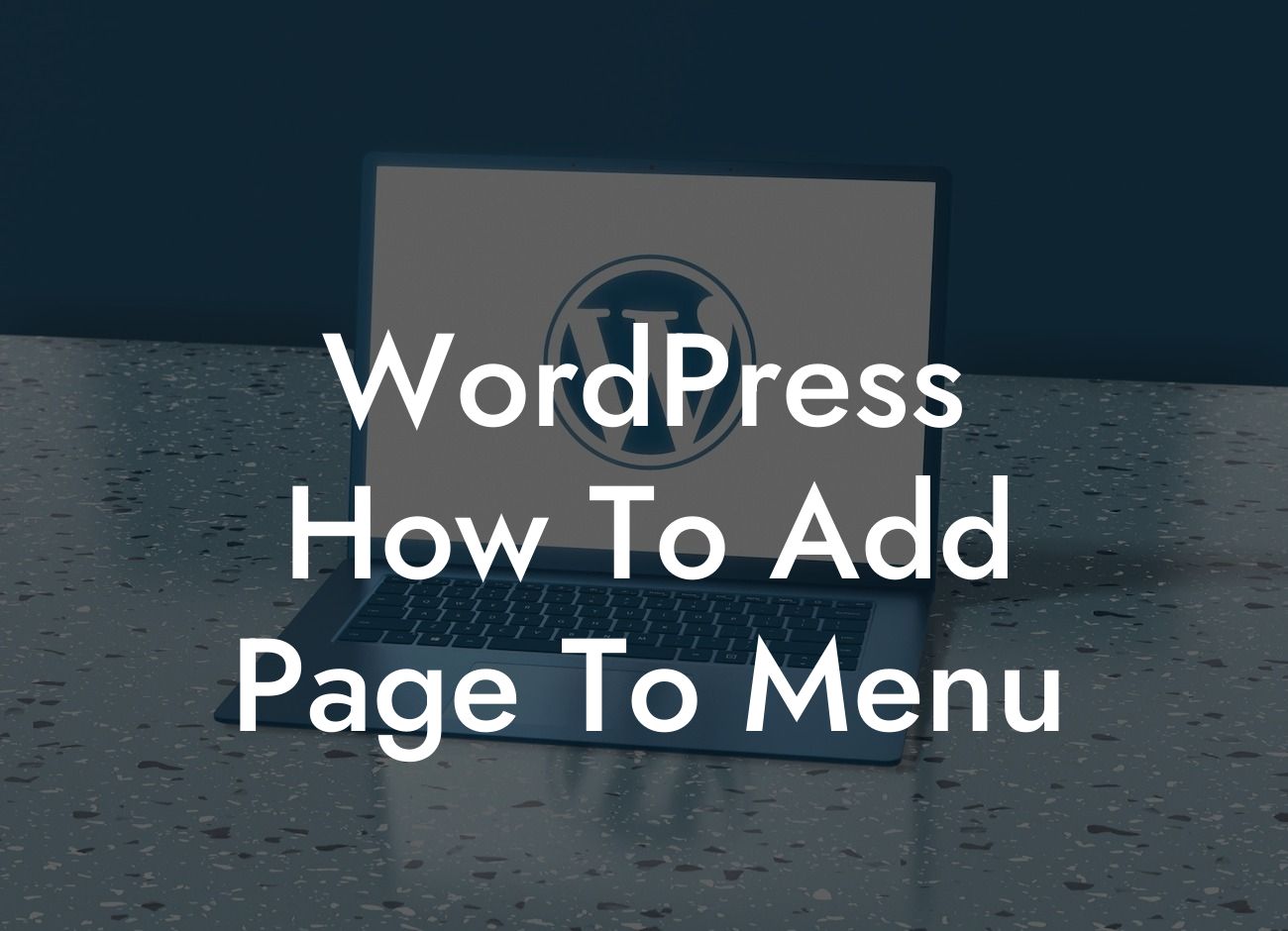Adding a page to your WordPress menu may seem like a simple task, but it's essential for improving your website's navigation and user experience. Whether you're a small business owner or an entrepreneur, this guide from DamnWoo will walk you through the process step-by-step. Say goodbye to generic menus and elevate your online presence with a menu that truly stands out!
Now that we've got your attention, let's dive into the details of how to add a page to your WordPress menu. Follow these simple steps and craft a menu that takes your website to the next level:
1. Login to your WordPress dashboard: Start by logging into your WordPress admin panel, where you'll have access to all the necessary tools for managing your website.
2. Navigate to the Appearance menu: Once you're logged in, find the "Appearance" tab on the left-hand side of your dashboard. Click on it to reveal a dropdown menu.
3. Click on the "Menus" option: From the dropdown menu, select the "Menus" option. This will take you to the page where you can create and configure your WordPress menus.
Looking For a Custom QuickBook Integration?
4. Select the menu to edit: On the "Menus" page, you'll see a list of available menus. Choose the menu you want to add a page to by clicking on its name.
5. Add a new page to the menu: Look for the "Pages" section on the left-hand side of the "Menus" page. Check the box next to the page you want to add and click on the "Add to Menu" button.
6. Customize the menu item: After adding the page to your menu, you can customize the menu item. You can change its label, add a CSS class, or even create a dropdown menu by dragging and indenting it under another menu item.
Wordpress How To Add Page To Menu Example:
Let's say you run a small e-commerce store using WordPress, and you want to add a "Contact" page to your menu. By following the steps above, you can easily add the "Contact" page to your menu and make it easily accessible to your customers. This way, they can quickly get in touch with any questions or concerns they may have, leading to better customer satisfaction and increased conversions.
Congratulations! You've successfully learned how to add a page to your WordPress menu. Now, take it a step further and explore other guides on DamnWoo to unlock more valuable insights and tips for enhancing your website. And don't forget to try one of our awesome WordPress plugins to supercharge your online presence. Share this article with fellow entrepreneurs and small business owners to help them expand their online success too. Cheers to creating extraordinary menus and standing out from the crowd!