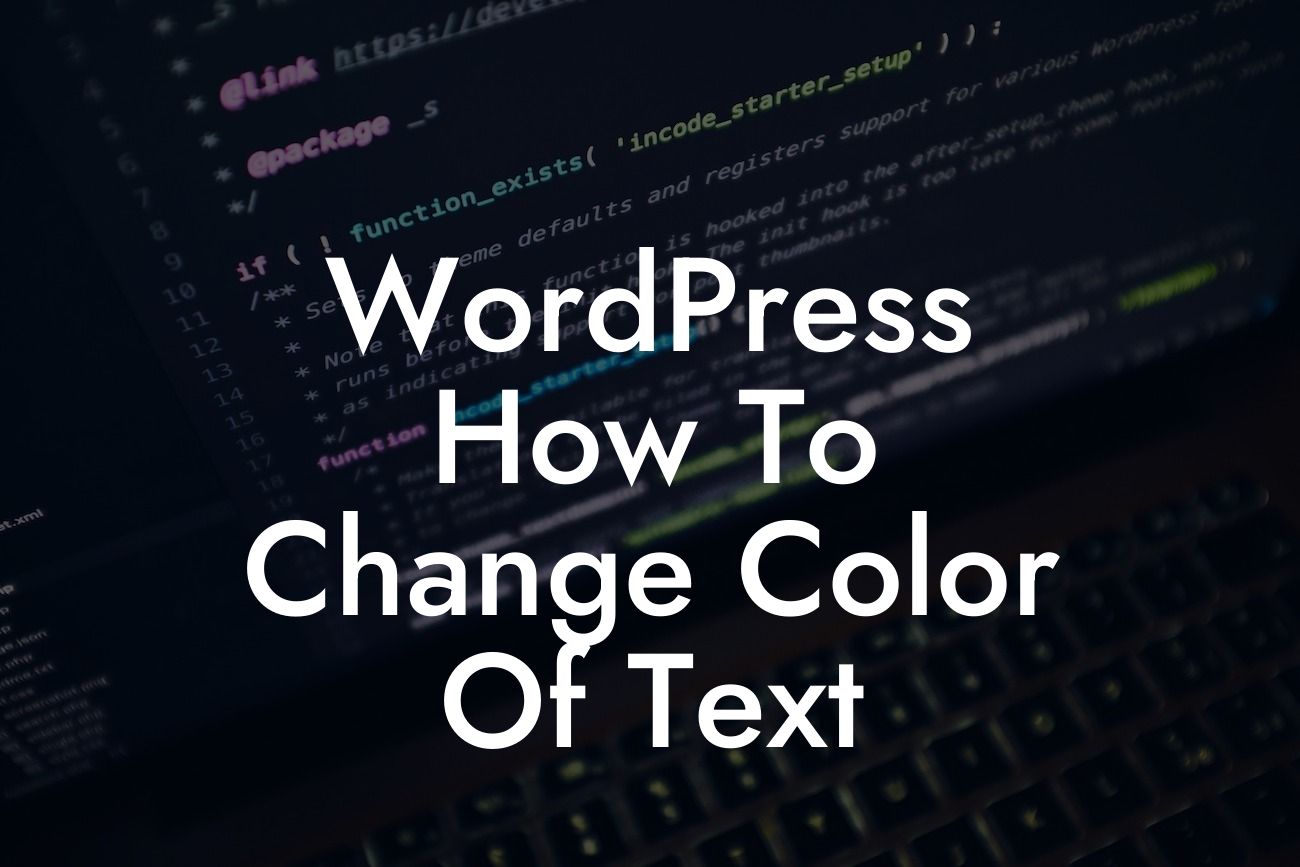Changing the color of text in WordPress can make a significant impact on your website's design and user experience. Whether you want to highlight important information or match the text with your brand's color scheme, customizing your text color can bring a fresh and visually appealing touch to your content. In this comprehensive guide, we'll walk you through the process of changing text color in WordPress and demonstrate how DamnWoo's incredible plugins can simplify and enhance this task.
Changing the color of text in WordPress is remarkably easy, thanks to the platform's user-friendly interface and the wide range of customization options available. Follow these detailed steps to transform your website's text color effortlessly:
1. Access the WordPress Customizer: Begin by logging into your WordPress dashboard and navigating to the "Appearance" tab. Click on "Customize" to access the WordPress Customizer, where you can edit various aspects of your website.
2. Choose the Correct Section: Inside the Customizer, you will see a list of sections on the left side of the screen. Locate and select the section that corresponds to the element you want to modify the text color for. Common sections include "Colors & Background" or "Typography."
3. Select the Text Element: Once you've chosen the appropriate section, look for the specific text element you want to change the color of. This could include headings, paragraph text, or links.
Looking For a Custom QuickBook Integration?
4. Customize the Color: Click on the text element you want to modify, and a panel with customization options will appear. Look for the color picker tool or input field, where you can choose a new color for the text. Experiment with different shades until you find the perfect match for your website's aesthetic.
5. Save and Publish: Once you're satisfied with the new text color, click the "Save & Publish" button in the top-right corner of the Customizer to apply the changes to your website. Preview the changes to ensure they appear as intended.
Wordpress How To Change Color Of Text Example:
Let's say you want to change the color of the headings on your WordPress website to a vibrant blue to align with your brand's color scheme. By following the steps above, you can navigate to the "Typography" section in the WordPress Customizer and locate the heading element. Clicking on it will reveal customization options, allowing you to choose your desired shade of blue. After saving and publishing the changes, all headings on your website will proudly display the new color, creating a visually cohesive and stunning design.
Congratulations! You now possess the knowledge and expertise to effortlessly change the color of text in WordPress. By leveraging the customization capabilities of DamnWoo's powerful plugins, such as the XYZ Customizer or ABC Text Enhancer, you can take your website's visual appeal to new heights. Don't forget to explore our other guides on DamnWoo to discover more valuable tips and tricks for optimizing your online presence. Try one of our awesome plugins today and unlock unlimited possibilities for your small business or entrepreneurial venture!