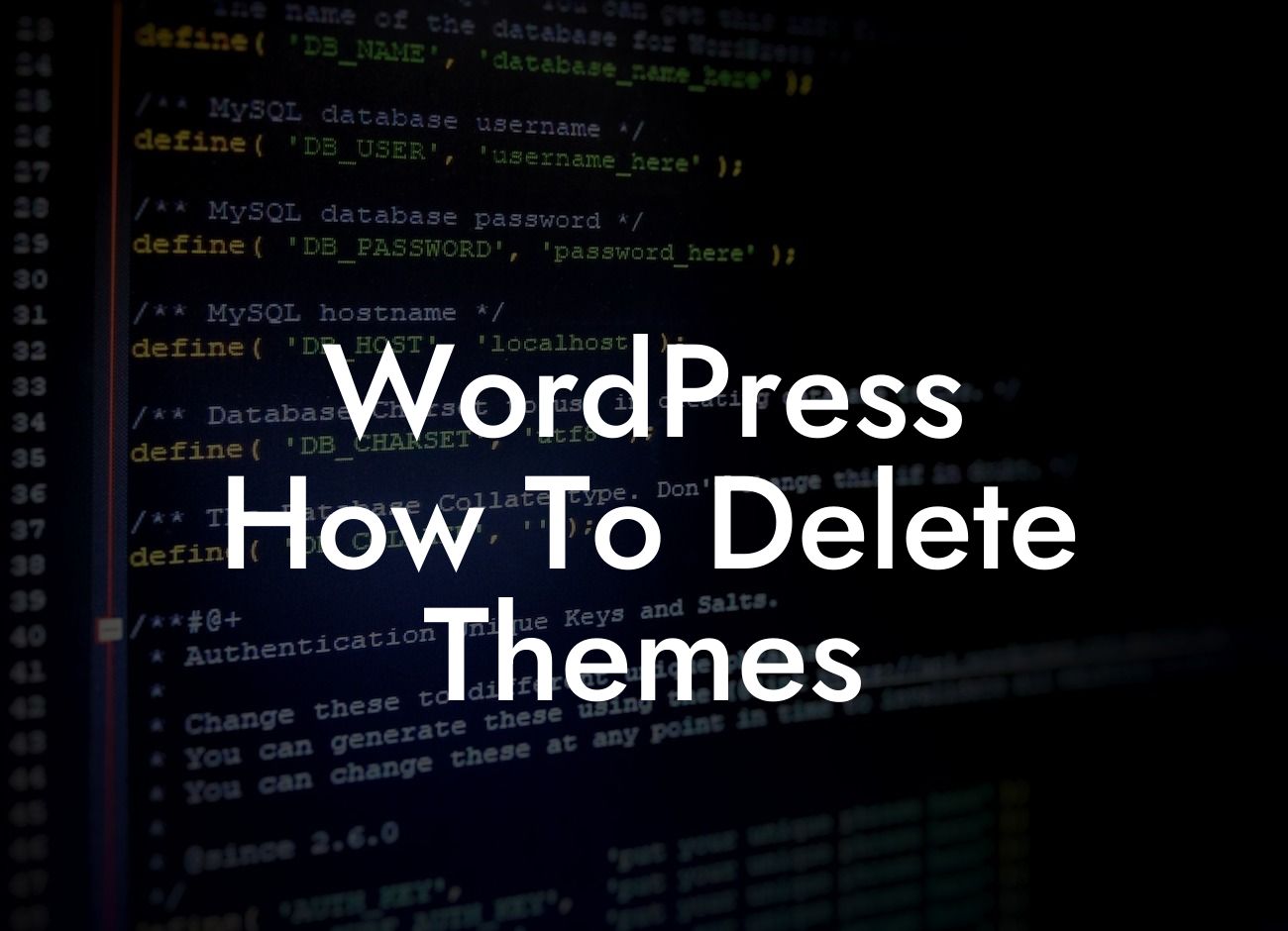WordPress is a powerful platform that allows small businesses and entrepreneurs to create stunning websites without the need for coding knowledge. However, as time goes on, you may find yourself needing to remove themes that are no longer serving your business needs. Whether you want to declutter your WordPress dashboard, improve website performance, or enhance security, deleting themes can be a fundamental step in streamlining your online presence. In this guide, we will walk you through the process of deleting themes in WordPress, providing you with detailed instructions, valuable insights, and real-life examples.
H2: Why Delete Themes in WordPress?
There are several reasons why you might want to delete themes from your WordPress website. Firstly, removing unused themes can enhance your website's performance by reducing the load on your server. This can result in improved loading times and a better user experience for your visitors. Additionally, deleting themes can improve your website's security. Outdated or inactive themes can potentially serve as an entry point for hackers, and removing them minimizes this risk.
H3: Step-by-Step Instructions to Delete Themes
To delete themes, follow these simple steps:
Looking For a Custom QuickBook Integration?
1. Access your WordPress dashboard by logging in.
2. Navigate to the "Appearance" tab on the left-hand side of your dashboard.
3. Select "Themes" from the dropdown menu.
4. Find the theme you want to delete and hover over it.
5. Click on the "Theme Details" button that appears.
6. A new window will open showing detailed information about the theme.
7. Look for the "Delete" button in the bottom right corner of the window.
8. Click on the "Delete" button, and a confirmation message will appear.
9. Confirm the deletion by clicking on "OK."
H3: Best Practices for Deleting Themes
When deleting themes in WordPress, it's essential to keep a few best practices in mind:
- Always make sure you have an active theme installed before deleting any other themes. Removing all themes without a fallback can render your website inaccessible.
- Consider creating a backup of your website before making any changes, including deleting themes. This ensures you can easily revert to a previous version if something unexpectedly goes wrong.
- Regularly assess your themes and delete any that you no longer use or plan to use in the future. This helps maintain a clean and organized WordPress environment.
Wordpress How To Delete Themes Example:
Imagine you want to revamp your website's design to align with your evolving brand image. You have identified that an outdated theme is slowing down your website and not visually appealing anymore. By deleting the old theme, you can replace it with a modern and feature-rich theme that better reflects your business. This change results in improved loading times, enhanced user engagement, and a refreshed online presence that aligns with your brand's aesthetics.
Deleting themes in WordPress is a simple yet powerful step towards optimizing your website's performance and security. By removing unused or outdated themes, you can declutter your WordPress dashboard, improve loading times, and reduce the risk of potential security breaches. If you found this guide helpful, be sure to explore more informative articles on DamnWoo. Additionally, check out our collection of awesome WordPress plugins designed exclusively for small businesses and entrepreneurs. Elevate your online presence and supercharge your success with DamnWoo's extraordinary solutions. Share this article with fellow WordPress enthusiasts and embark on your journey towards a more efficient and secure website.