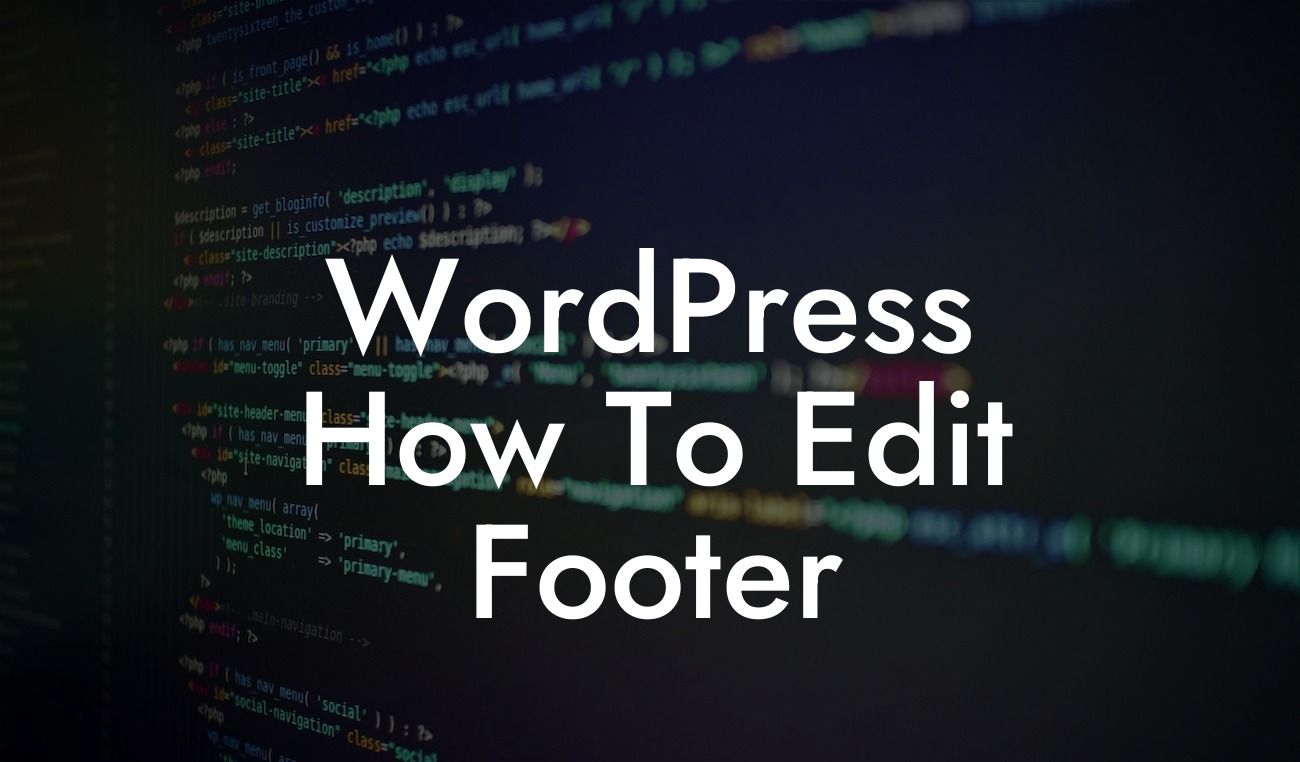Are you tired of the generic footer on your WordPress website? Want to give it a personal touch that reflects your brand? The footer is an essential part of your website's design and can provide valuable information and links for your visitors. In this guide, we will show you how to edit the footer of your WordPress website to tailor it to your unique needs and preferences. Get ready to take control and elevate your online presence with DamnWoo's powerful WordPress plugins.
Starting with the basics, let's explore the different ways you can edit the footer of your WordPress website:
1. Using the Theme Customizer:
- Access the theme customizer by navigating to Appearance > Customize.
- Look for the "Footer" or "Footer Settings" option.
Looking For a Custom QuickBook Integration?
- Depending on your theme, you may have various customization options such as changing the text, background color, adding widgets, or inserting your own HTML code.
- Save your changes and preview the result.
2. Editing the Theme Files:
- Navigate to Appearance > Theme Editor.
- Look for the "footer.php" file.
- Caution: Before making any changes, it's important to create a backup of your theme files.
- In the footer.php file, you can modify the HTML and CSS code to customize the footer design.
- Save your changes and refresh your website to see the updated footer.
3. Utilizing Footer Widgets:
- Many WordPress themes support footer widget areas where you can add and customize content.
- Go to Appearance > Widgets.
- Look for the footer widget areas such as Footer 1, Footer 2, etc.
- Drag and drop desired widgets into the footer widget areas.
- Configure each widget according to your preferences.
- Save your changes and visit your website to see the customized footer.
Wordpress How To Edit Footer Example:
Let's say you want to add a copyright notice and social media icons to your footer. Here's how you can achieve that:
1. Using the Theme Customizer:
- Navigate to Appearance > Customize.
- Look for the "Footer" option and click on it.
- Enter your copyright text in the provided field.
- To add social media icons, look for the appropriate customization option within the theme customizer.
- Save your changes and preview the updated footer with the copyright notice and social media icons.
Congratulations! You've successfully learned how to edit the footer of your WordPress website. Take your customization to the next level by exploring other informative guides on DamnWoo and consider trying out our powerful WordPress plugins. Unleash the full potential of your small business or entrepreneurial venture and elevate your online presence with DamnWoo. Don't forget to share this article with others who might find it helpful. Happy editing!