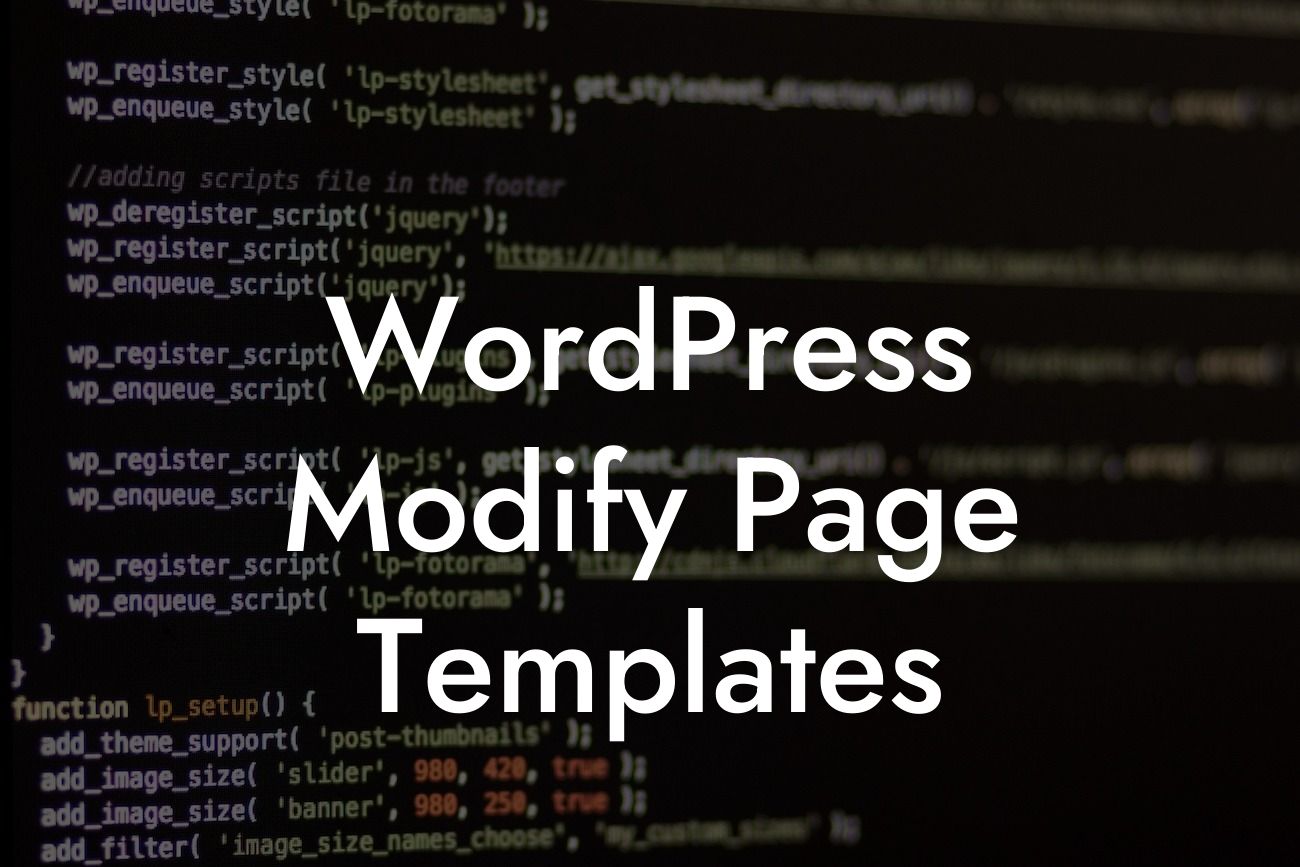WordPress is one of the most popular website building platforms worldwide, thanks to its user-friendly interface and extensive customization options. As a small business owner or entrepreneur, it's crucial to have a website that stands out from the competition and reflects your unique brand identity. With WordPress, you have the power to modify page templates and personalize your website's design and functionality to create a truly exceptional online presence. In this article, we will guide you through the process of modifying page templates in WordPress and introduce you to DamnWoo's awesome plugins that will elevate your website to new heights.
Modifying page templates in WordPress allows you to customize the layout, design, and features of your web pages. Whether you want to add new sections, change the font styles, or incorporate interactive elements, tweaking page templates gives you the flexibility to make your website truly yours. Follow these steps to modify page templates in WordPress:
1. Identify the Template: Firstly, you need to identify the page template you want to modify. WordPress provides various default templates like page.php, single-post.php, and home.php. Additionally, many themes offer their own unique templates. Once you've selected the template, create a child theme, so your modifications won't be lost during theme updates.
2. Accessing the Template: Open your WordPress dashboard and navigate to Appearance > Editor. From the list of template files on the right side, select the template you want to modify. Remember, it is always recommended to work on a backup copy of the template to avoid any potential issues.
3. Modify the Template: Now it's time to start tweaking the template. You can make changes to the HTML structure, CSS styles, and even add new PHP functions to enhance the functionality. WordPress uses template tags to retrieve and display dynamic content, so you can use them to customize various elements such as the page title, featured image, and the content itself.
Looking For a Custom QuickBook Integration?
4. Test and Evaluate: After making the desired modifications, save the changes and preview your website to see how the modified template looks. Test all the interactive elements, ensure the responsiveness, and check for any visual discrepancies. Make any necessary adjustments until you're satisfied with the final result.
Wordpress Modify Page Templates Example:
Imagine you run an e-commerce store on WordPress, and you want to create a unique product page template that showcases your products in a visually stunning and user-friendly manner. By modifying the single-product.php template, you can add custom sections for product descriptions, specifications, and reviews. Utilize DamnWoo's incredible plugins, such as the Product Showcase Plugin, to display high-resolution product images with interactive zoom, customizable galleries, and built-in social sharing buttons. With DamnWoo, you can effortlessly enhance your product pages and provide an exceptional user experience to your customers.
Congratulations! You've learned how to modify page templates in WordPress and unlock the true potential of your website. By personalizing your web pages, you can make a lasting impression on your target audience and effectively communicate your brand message. Don't forget to explore other informative guides on DamnWoo to further enhance your WordPress skills. And if you're ready to take your website to the next level, why not try one of DamnWoo's awesome plugins? Elevate your online presence, supercharge your success, and leave a remarkable digital footprint with DamnWoo's extraordinary WordPress plugins.
Remember to share this article with your fellow entrepreneurs and small business owners who can benefit from these valuable insights. Together, let's empower the online community and create a web experience like no other!