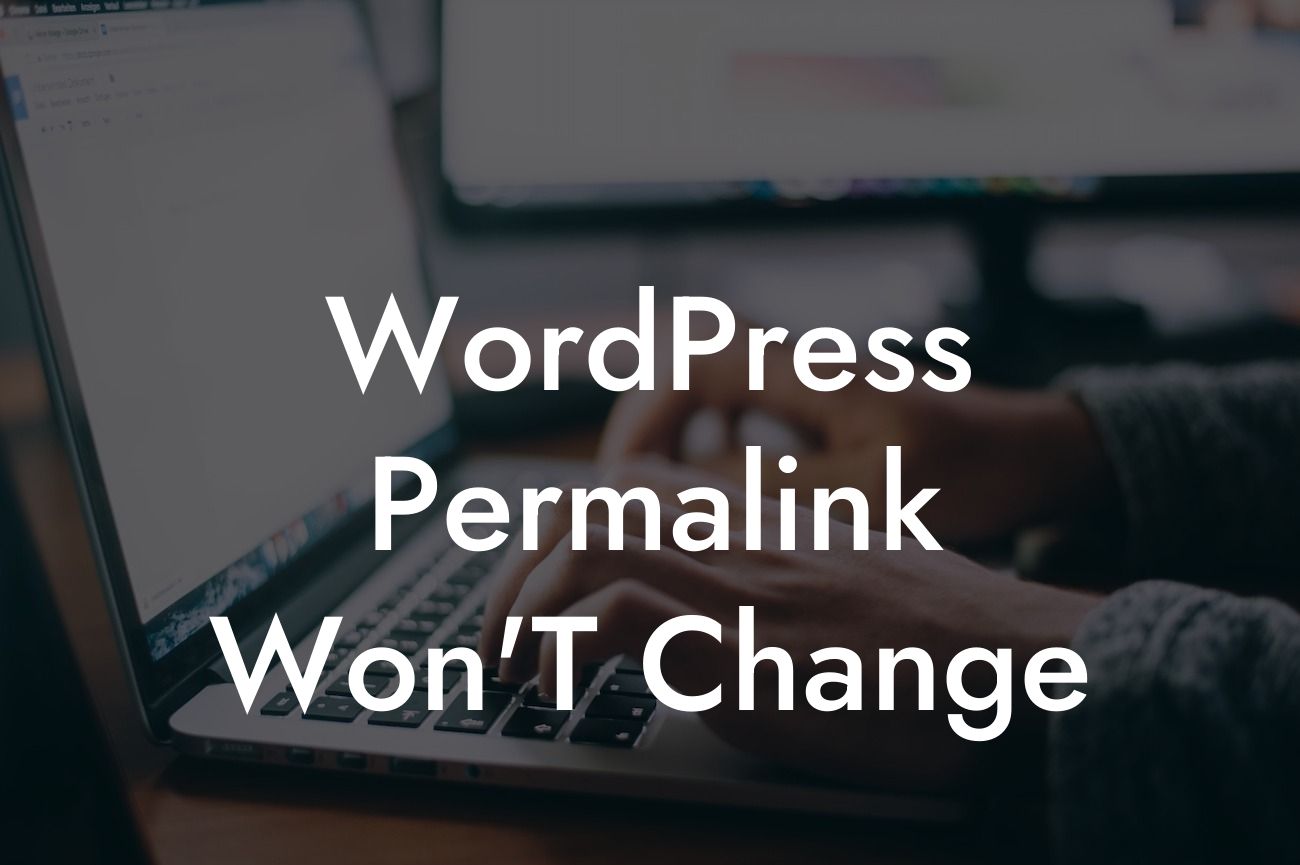WordPress is a powerful platform that offers endless possibilities for small businesses and entrepreneurs to establish their online presence. One crucial aspect of optimizing your WordPress website for better search engine rankings is configuring the permalink structure. However, encountering an issue where the WordPress permalink won't change can be frustrating and hinder your progress. In this article, we'll delve into the reasons behind this problem and provide you with valuable insights on how to resolve it, ensuring your website's success.
Making your website's URL structure more user-friendly and SEO-friendly is essential, and WordPress allows you to do that with its permalink feature. By default, WordPress uses a structure that includes the post ID and date. However, many website owners prefer a more descriptive and cleaner permalink structure. So, what do you do when you attempt to change the WordPress permalink, but it doesn't work as expected?
1. Check for conflicting plugins or themes:
Sometimes, the inability to change the WordPress permalink structure is caused by conflicting plugins or themes. These conflicts can arise due to compatibility issues or code conflicts. It's important to deactivate all plugins and switch to a default theme to identify and resolve any conflicts. Once the conflicts are addressed, you should be able to change the permalink structure successfully.
2. Consider your server configuration:
Looking For a Custom QuickBook Integration?
Another reason why your WordPress permalink may not change is due to server configuration issues. Ensure that your server supports mod_rewrite, which is the module responsible for rewriting URLs in a user-friendly format. If your server doesn't support mod_rewrite, you can contact your hosting provider and ask them to enable it for you.
3. Reset your .htaccess file:
The .htaccess file plays a vital role in managing the rewrite rules for your website. If the file is corrupted or misconfigured, it can lead to issues with changing the permalink structure. You can try resetting the .htaccess file by renaming it or deleting it. WordPress will generate a new .htaccess file with default rules. Remember to back up your existing .htaccess file before making any changes.
Wordpress Permalink Won'T Change Example:
Let's say you want to change your WordPress website's permalink structure from the default setting to include the post name. You navigate to the Permalink Settings page, make the necessary changes, and click "Save Changes." However, despite your efforts, the permalink structure remains unchanged, and your URLs still include the post ID and date. This is a common frustration faced by many WordPress users.
In conclusion, encountering difficulties in changing the WordPress permalink structure can be a roadblock to achieving your online success. However, by following the practical tips outlined in this article, you can overcome this issue and optimize your website for better search engine rankings. At DamnWoo, we understand the importance of a strong online presence for small businesses and entrepreneurs. Explore our range of awesome WordPress plugins, elevate your website's success, and unleash its full potential. Don't forget to share this article with others who may find it helpful in their WordPress journey.