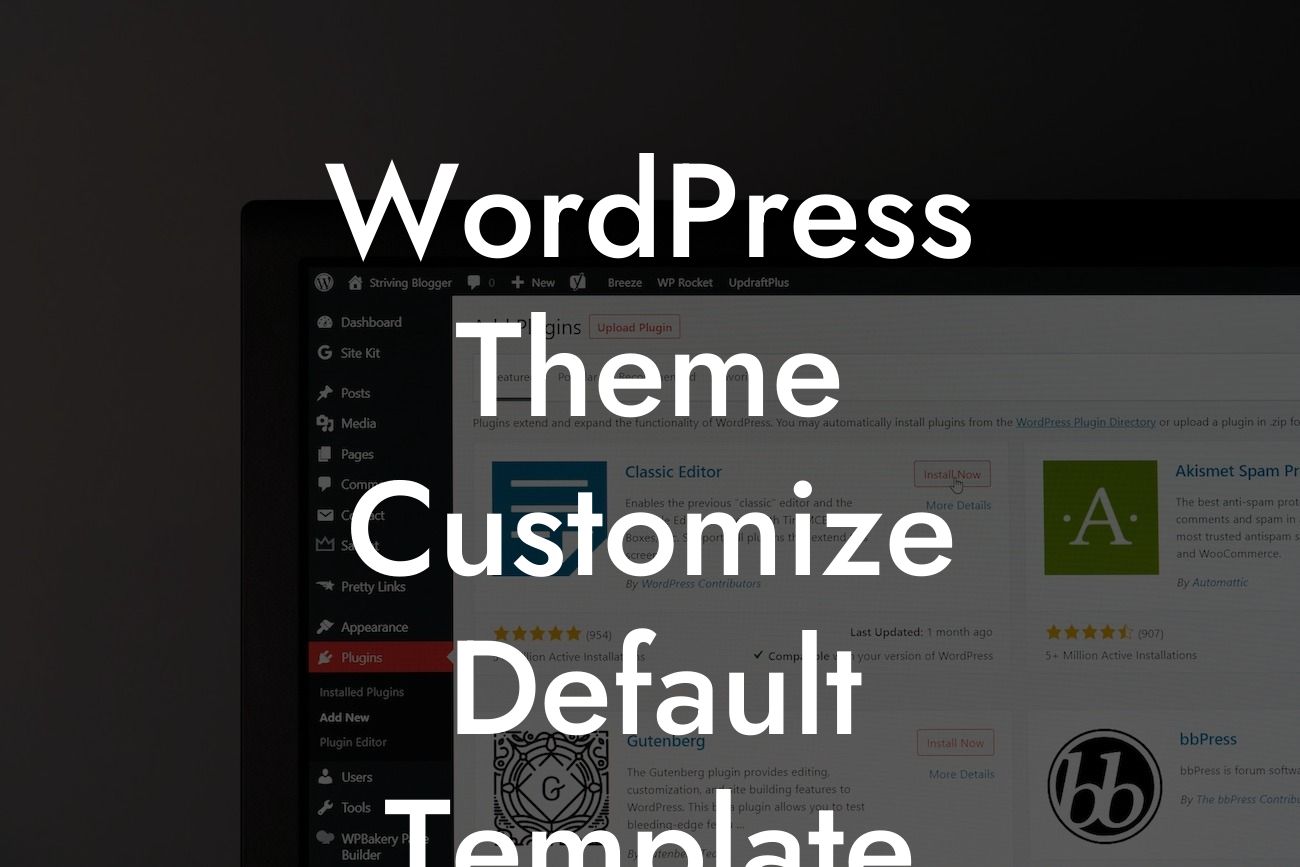WordPress is a powerful platform that allows small businesses and entrepreneurs to create stunning websites without the need for extensive coding knowledge. However, sometimes the default templates provided by WordPress themes just don't cut it. You want your website to stand out from the competition and truly reflect your brand's personality. That's where customizing the default template comes into play. In this article, we will guide you through the process of customizing the default template of your WordPress theme, helping you create a unique and professional website that will leave a lasting impression on your visitors.
When it comes to customizing the default template of your WordPress theme, there are several key steps you need to follow. Let's dive into each of these steps to ensure you have a clear understanding of the process.
1. Understanding the Default Template:
Before you start customizing, it's important to understand the structure and layout of the default template. Familiarize yourself with the different sections such as the header, footer, sidebar, and content area. This will give you a better idea of how you can modify and rearrange these elements to suit your needs.
2. Creating a Child Theme:
Looking For a Custom QuickBook Integration?
One crucial aspect of customizing the default template is to always work with a child theme. A child theme is a separate entity that inherits the functionality and styling of the parent theme, allowing you to make changes without affecting the original theme. By creating a child theme, you can safely experiment with various customizations without the fear of losing your changes during the theme update.
3. Modifying the Styling:
Now that you have a child theme set up, it's time to modify the styling of your default template. This includes changing colors, fonts, and overall design elements. WordPress provides a user-friendly interface called the Customizer, which allows you to make these changes with a live preview. Alternatively, you can dive into the code and make adjustments to the CSS file directly.
4. Rearranging the Layout:
If you want to go beyond simple styling changes and rearrange the layout of your default template, you can utilize page builders or custom widget areas. Page builders like Elementor or Divi provide drag-and-drop functionality, making it easy to create unique page layouts. On the other hand, custom widget areas allow you to add new sections or move existing ones to different locations on your website.
Wordpress Theme Customize Default Template Example:
Let's say you own a small online boutique and want to create a website that showcases your products beautifully. By customizing the default template of your WordPress theme, you can reposition the sidebar to display your latest arrivals, change the font to something more elegant, and add a custom header image that reflects your brand. These simple tweaks can make a world of difference in creating a professional and visually appealing website that captures the attention of your potential customers.
Congratulations! You've successfully customized the default template of your WordPress theme. Now, it's time to take your website to the next level with DamnWoo's awesome plugins. Explore our collection of plugins specifically designed for small businesses and entrepreneurs. From SEO optimization to advanced e-commerce features, our plugins are crafted to supercharge your online presence. Don't forget to share this article with others who may find it helpful and check out our other guides on DamnWoo for more expert tips and tricks.
Remember, when it comes to customizing your WordPress theme, don't settle for mediocrity. Embrace the extraordinary and create a website that truly represents your brand!