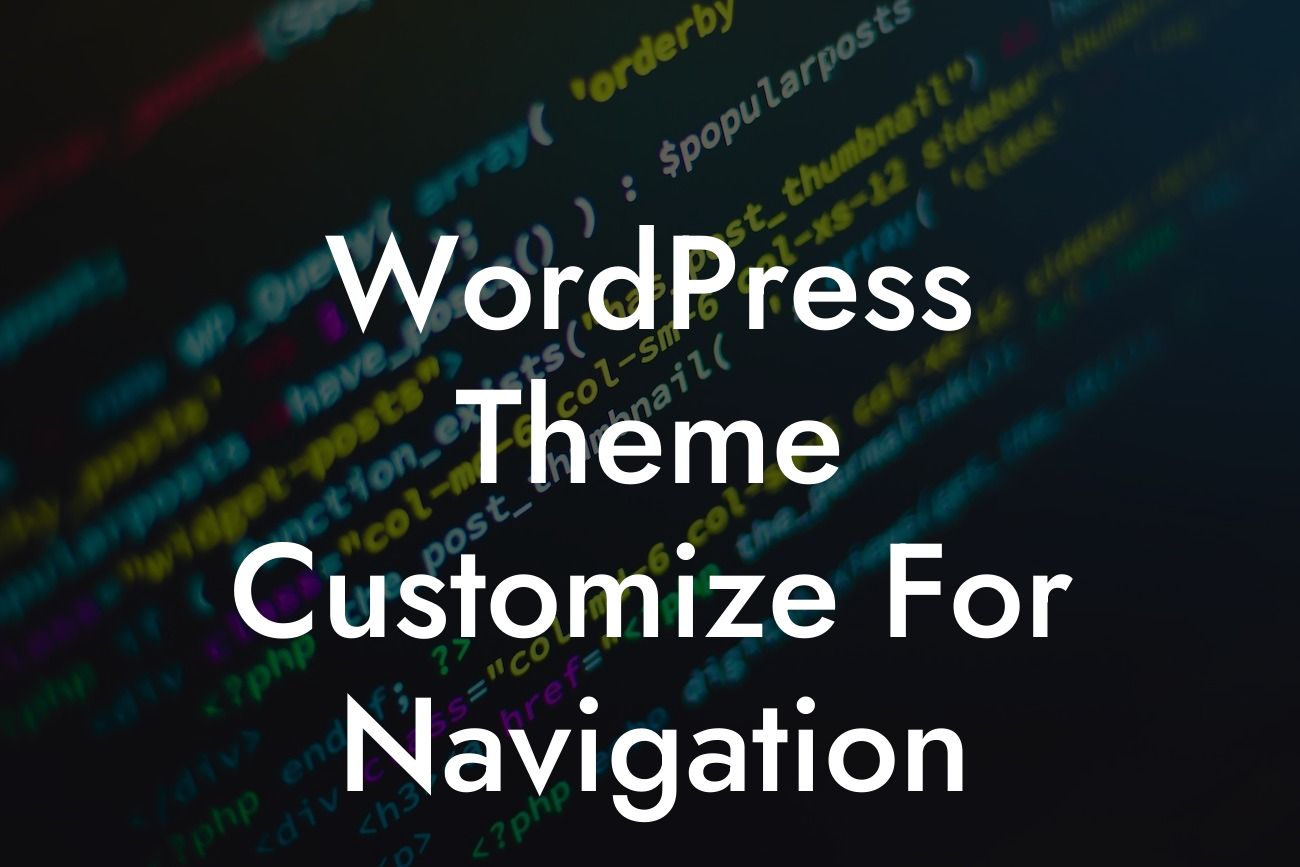Customizing your WordPress theme's navigation can greatly impact the user experience of your website. A well-designed and easy-to-navigate menu can enhance the overall aesthetics and functionality, making it easier for visitors to explore your content and engage with your business. In this article, we will provide you with a step-by-step guide on how to personalize your navigation menu and take it to the next level. Get ready to unleash the full potential of your WordPress theme!
Let's dive into the detailed steps of customizing your WordPress theme's navigation:
1. Choose a suitable theme: Before customization, it's essential to select a WordPress theme that supports flexible navigation options. Look for themes that offer pre-built menu options or provide customization features within the theme settings. This will make the customization process simpler and more efficient.
2. Access the WordPress Customizer: To begin customizing your navigation menu, log in to your WordPress dashboard and navigate to "Appearance" > "Customize." This will open the WordPress Customizer, where you can make various changes to your theme's appearance.
3. Customize the menu structure: Within the WordPress Customizer, locate the "Menus" option. Here, you can create a new menu or edit an existing one. Add and organize menu items according to your website's structure and hierarchy. Create submenus by dragging and dropping items below the main menu items to create a nested structure.
Looking For a Custom QuickBook Integration?
4. Customize menu appearance: To modify the menu's appearance, explore the "Menus" or "Theme Settings" options within the Customizer. Depending on your theme, you may have options to change the font style, colors, background, and hover effects. Experiment with different combinations to find the one that complements your overall website design.
5. Add icons or images to menu items: To make your navigation more visually appealing, consider adding icons or images to the menu items. WordPress plugins like Menu Icons or Menu Image can help you achieve this. Select relevant icons or upload custom images that represent the menu item's content. This can improve navigation clarity and user engagement.
6. Utilize drop-down menus: If your website has a large number of menu items, consider implementing drop-down menus. This feature allows users to access nested content within the navigation menu, making it easier to explore different sections of your website. Use drag and drop functionality within the WordPress Customizer to arrange and nest menu items as required.
Wordpress Theme Customize For Navigation Example:
Let's imagine you have a website that offers various services like web design, marketing, and consulting. To customize your navigation menu, create a top-level menu item for each service category. Within each category, add sub-menu items to represent specific services offered. You can use suitable icons or images to represent each service, making it visually appealing and intuitive for visitors.
By following these steps, you can enhance your WordPress theme's navigation and provide an exceptional user experience on your website. Remember, a well-designed navigation menu is vital for guiding users and improving their engagement. Now that you have mastered customizing your WordPress theme's navigation, why not explore more guides and tips on DamnWoo? Discover our awesome plugins tailored for small businesses and entrepreneurs, and take your online presence to new heights. Don't forget to share this article with others who may find it valuable!