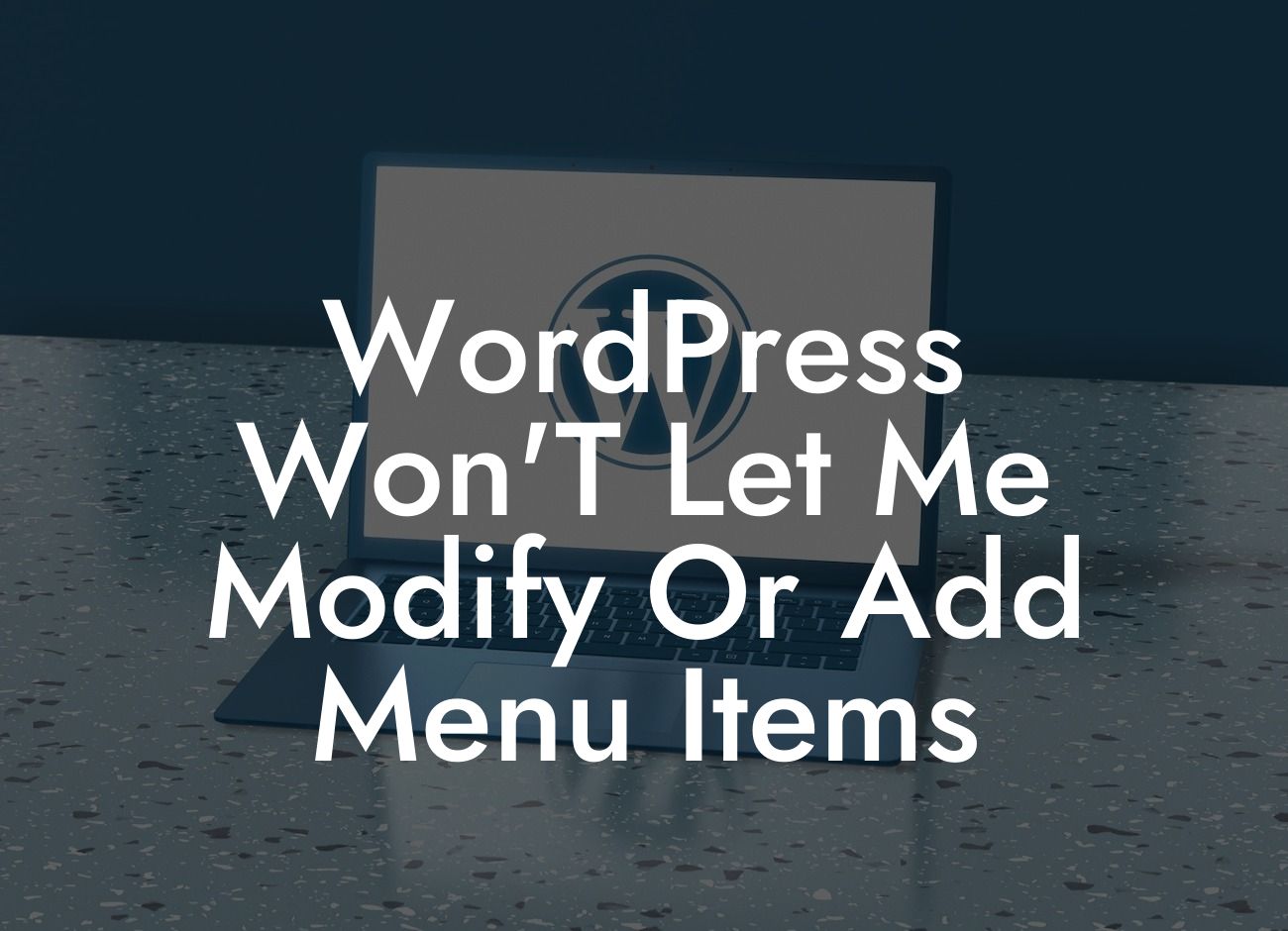Are you facing the frustrating problem of WordPress not allowing you to modify or add menu items? Don't worry, you're not alone. Many small businesses and entrepreneurs encounter this issue, which can hinder their efforts to create an engaging and user-friendly website. However, with the right knowledge and guidance, you can conquer this challenge and take full control of your WordPress menus. In this article, we will provide you with detailed solutions and practical examples to ensure that you can seamlessly customize and enhance your website's menu. Say goodbye to menu limitations and unlock the true potential of your WordPress site.
Navigating through the world of WordPress menus can sometimes feel like a maze, but fear not, we're here to guide you. Let's dive into the solutions and strategies that will enable you to modify or add menu items effortlessly.
1. Update WordPress and Plugins:
One of the first steps you should take is to ensure that your WordPress installation and all relevant plugins are up to date. Outdated versions can sometimes cause conflicts and restrict menu modifications. Simply go to your WordPress dashboard and check for available updates. Update anything that requires it, and then try modifying or adding menu items again.
2. Check for Theme Conflicts:
Looking For a Custom QuickBook Integration?
Certain themes can interfere with menu modifications due to compatibility issues. To identify if your theme is causing the problem, switch to a default WordPress theme like Twenty Twenty-One temporarily. If you can modify or add menu items with the default theme, then the issue lies with your previous theme. Contact the theme developer for support or consider using a different theme altogether.
3. Disable Conflicting Plugins:
Sometimes, conflicts between plugins can prevent menu modifications. To check if this is the case, disable all plugins except the ones necessary for operating your website. Then, try modifying or adding menu items again. If the problem disappears, you can pinpoint the conflicting plugin by reactivating them one by one until the issue resurfaces. Once you identify the problematic plugin, look for updates or seek assistance from its developer.
4. Max Input Vars Limit:
Another common culprit behind menu restrictions is the max_input_vars limit set by your hosting provider. This limit determines the number of variables WordPress can handle, including menu items. If you exceed this limit, you won't be able to modify or add more menu items. To increase the max_input_vars limit, you may need to access your website's .htaccess file or contact your hosting provider for assistance. They can help you adjust the limit to a suitable value.
Wordpress Won'T Let Me Modify Or Add Menu Items Example:
Let's say you own a small online store. You use WordPress to manage your website and want to add a new category to the main menu. However, whenever you attempt to do so, nothing happens – the menu remains unchanged. Frustrated, you're unsure how to proceed and worried that this issue may impact your visitors' navigation experience. By following the steps outlined above, you can tackle this problem head-on and ensure that your customers can easily access your new category from your menu. Don't let menu limitations hinder your website's success. Take action now and unlock the true potential of your WordPress site.
Congratulations! You've successfully learned how to overcome the challenge of WordPress not allowing you to modify or add menu items. By applying the solutions provided in this article, you can now customize your website's menu with ease, improving user experience and enhancing your online presence. Remember, at DamnWoo, we are dedicated to supporting small businesses and entrepreneurs like you. Explore our collection of engaging guides and take advantage of our awesome WordPress plugins to supercharge your success. Don't settle for cookie-cutter solutions – embrace extraordinary possibilities. Share this article with others facing similar challenges and join us on the journey to WordPress excellence.