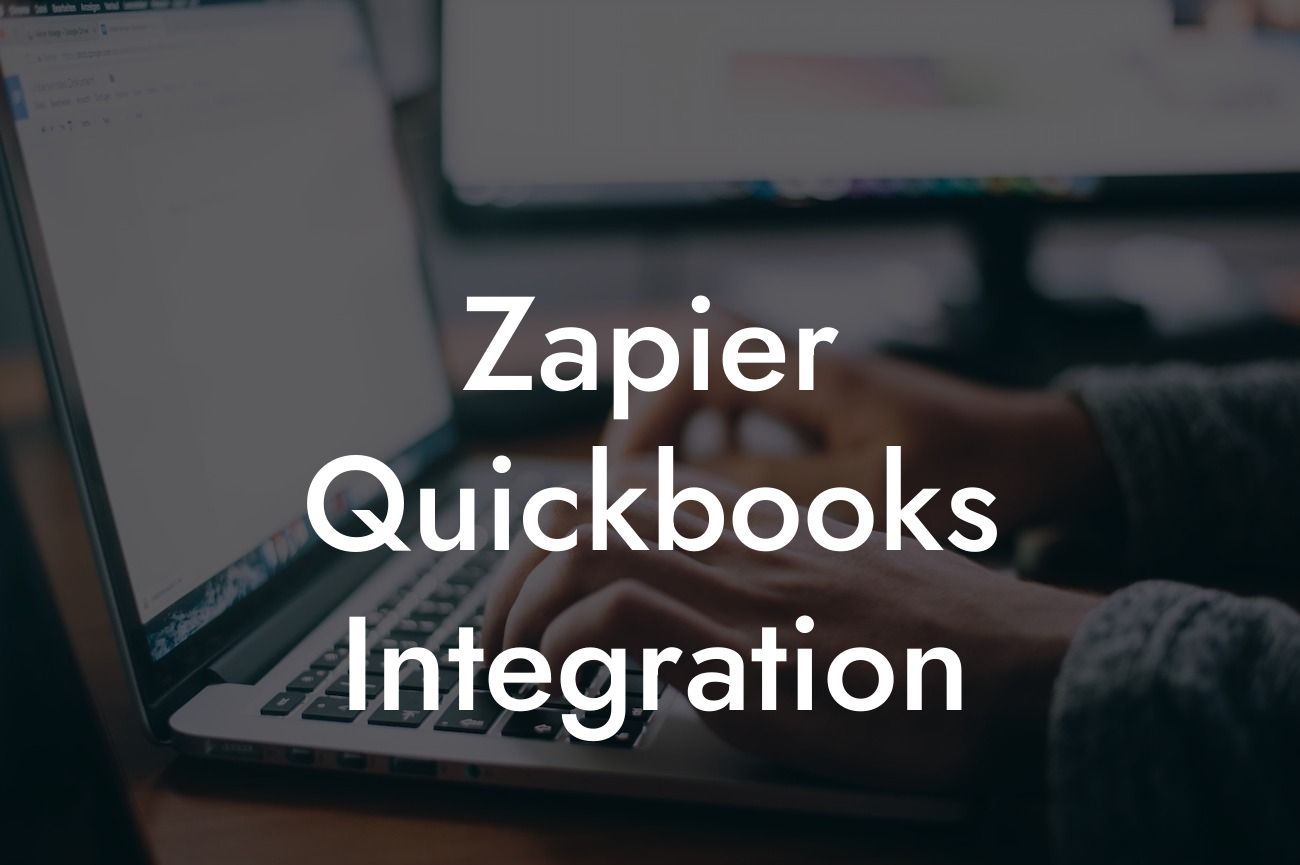Zapier QuickBooks Integration: Streamlining Your Accounting Processes
As a business owner, managing your finances and accounting processes can be a daunting task. With the numerous tasks and responsibilities that come with running a business, it's easy to get bogged down in paperwork and data entry. However, with the right tools and integrations, you can simplify your accounting processes and free up more time to focus on what matters most – growing your business. One such integration that can revolutionize your accounting workflow is the Zapier QuickBooks integration.
What is Zapier?
Zapier is an automation tool that connects different web applications and services, allowing them to communicate with each other seamlessly. With Zapier, you can automate repetitive tasks, synchronize data, and streamline your workflow. By integrating Zapier with QuickBooks, you can automate tasks such as data entry, invoicing, and payment processing, making your accounting processes more efficient and accurate.
What is QuickBooks?
QuickBooks is a popular accounting software used by small and medium-sized businesses to manage their financial data. It provides a comprehensive platform for tracking income and expenses, managing invoices, and generating financial reports. With QuickBooks, you can easily track your business's financial performance, make informed decisions, and stay on top of your accounting tasks.
Benefits of Integrating Zapier with QuickBooks
The Zapier QuickBooks integration offers numerous benefits that can transform your accounting processes. Some of the key benefits include:
- Automated data entry: With Zapier, you can automate data entry tasks, eliminating the need for manual data entry and reducing the risk of errors.
Looking For a Custom QuickBook Integration?
- Streamlined invoicing: Zapier can automatically generate invoices and send them to clients, saving you time and effort.
- Real-time synchronization: Zapier ensures that your financial data is up-to-date and synchronized across all connected applications, providing a single source of truth for your business's financial performance.
- Enhanced accuracy: By automating tasks and reducing manual intervention, you can minimize errors and ensure accuracy in your financial data.
- Increased productivity: With Zapier, you can focus on high-value tasks while automating repetitive and time-consuming tasks, increasing your productivity and efficiency.
How to Set Up the Zapier QuickBooks Integration
Setting up the Zapier QuickBooks integration is a straightforward process that requires minimal technical expertise. Here's a step-by-step guide to get you started:
- Sign up for a Zapier account and connect your QuickBooks account to Zapier.
- Choose the trigger and action for your Zap, such as creating a new customer in QuickBooks when a new contact is added to your CRM.
- Configure the settings for your Zap, including the data fields and filters you want to apply.
- Test your Zap to ensure it's working correctly and make any necessary adjustments.
- Enable your Zap and let it run automatically in the background, streamlining your accounting processes.
Popular Use Cases for the Zapier QuickBooks Integration
The Zapier QuickBooks integration can be used in a variety of ways to streamline your accounting processes. Some popular use cases include:
- Automating invoicing and payment processing: Use Zapier to automatically generate invoices and send them to clients, and to update payment status in QuickBooks.
- Synchronizing customer data: Use Zapier to synchronize customer data between QuickBooks and your CRM, ensuring that your customer information is up-to-date and accurate.
- Tracking expenses: Use Zapier to automatically track expenses and upload them to QuickBooks, making it easier to manage your business's expenses.
- Generating financial reports: Use Zapier to automatically generate financial reports and send them to stakeholders, providing valuable insights into your business's financial performance.
Tips and Best Practices for Using the Zapier QuickBooks Integration
To get the most out of the Zapier QuickBooks integration, here are some tips and best practices to keep in mind:
- Start small: Begin with a simple Zap and gradually build more complex integrations as you become more comfortable with the platform.
- Use filters and conditions: Use filters and conditions to customize your Zaps and ensure that only relevant data is transferred between applications.
- Test and iterate: Test your Zaps regularly and make adjustments as needed to ensure they're working correctly and efficiently.
- Monitor performance: Monitor the performance of your Zaps and make adjustments to optimize their efficiency and effectiveness.
Common Issues and Troubleshooting Tips
While the Zapier QuickBooks integration is generally reliable and efficient, you may encounter issues from time to time. Here are some common issues and troubleshooting tips:
- Data synchronization errors: Check your Zap settings and ensure that the correct data fields are being mapped between applications.
- Invoicing errors: Check your invoicing settings and ensure that the correct templates and settings are being used.
- Authentication issues: Check your authentication settings and ensure that your QuickBooks account is properly connected to Zapier.
- Performance issues: Check your Zap's performance and adjust the settings as needed to optimize its efficiency and effectiveness.
The Zapier QuickBooks integration is a powerful tool that can revolutionize your accounting processes. By automating tasks, streamlining invoicing, and providing real-time synchronization, you can free up more time to focus on growing your business. With its ease of use, flexibility, and scalability, the Zapier QuickBooks integration is an essential tool for any business looking to streamline its accounting processes.
By following the tips and best practices outlined in this article, you can get the most out of the Zapier QuickBooks integration and take your business to the next level. Whether you're a small startup or an established enterprise, the Zapier QuickBooks integration is an investment worth considering.
Frequently Asked Questions
What is Zapier QuickBooks integration?
Zapier QuickBooks integration is a seamless connection between Zapier, an automation tool, and QuickBooks, an accounting software. This integration enables users to automate tasks, streamline workflows, and synchronize data between the two platforms.
What are the benefits of integrating Zapier with QuickBooks?
Integrating Zapier with QuickBooks offers numerous benefits, including automated data entry, reduced manual errors, increased productivity, and enhanced collaboration. It also enables users to focus on high-priority tasks while automating repetitive and time-consuming tasks.
How does Zapier QuickBooks integration work?
Zapier QuickBooks integration works by connecting the two platforms through APIs, allowing users to create automated workflows, known as Zaps. These Zaps trigger specific actions in QuickBooks when certain conditions are met in Zapier, and vice versa.
What types of tasks can I automate with Zapier QuickBooks integration?
With Zapier QuickBooks integration, you can automate a wide range of tasks, such as creating new customers, invoices, and transactions in QuickBooks, as well as updating existing data, sending notifications, and more.
Do I need to have programming knowledge to use Zapier QuickBooks integration?
No, you don't need to have programming knowledge to use Zapier QuickBooks integration. Zapier provides a user-friendly interface that allows you to create automated workflows without writing a single line of code.
Is Zapier QuickBooks integration secure?
Yes, Zapier QuickBooks integration is secure. Both Zapier and QuickBooks have robust security measures in place to protect your data, including encryption, secure servers, and regular security updates.
How do I get started with Zapier QuickBooks integration?
To get started with Zapier QuickBooks integration, you'll need to sign up for a Zapier account, connect your QuickBooks account to Zapier, and create your first Zap. Zapier provides a comprehensive guide to help you get started.
What is the difference between a Zap and a workflow?
A Zap is a single automated task that connects two or more apps, while a workflow is a series of Zaps that work together to achieve a specific goal. Workflows can help you automate more complex tasks and processes.
Can I customize my Zaps to fit my specific needs?
Yes, you can customize your Zaps to fit your specific needs. Zapier provides a range of customization options, including filters, conditional logic, and formatting tools, to help you tailor your automated workflows.
How do I troubleshoot issues with my Zaps?
If you encounter issues with your Zaps, you can troubleshoot them by checking the Zap's history, reviewing the error messages, and testing individual steps. Zapier also provides a comprehensive support center and community forums to help you resolve issues.
Can I use Zapier QuickBooks integration with multiple QuickBooks accounts?
Yes, you can use Zapier QuickBooks integration with multiple QuickBooks accounts. Simply connect each QuickBooks account to Zapier separately and create separate Zaps for each account.
How do I disconnect my QuickBooks account from Zapier?
To disconnect your QuickBooks account from Zapier, go to your Zapier account settings, click on "Connected Accounts," and select the QuickBooks account you want to disconnect. Follow the prompts to complete the disconnection process.
What happens to my data if I disconnect my QuickBooks account from Zapier?
If you disconnect your QuickBooks account from Zapier, your data will remain in QuickBooks, but it will no longer be synchronized with Zapier. Any automated workflows you created will be paused, and you'll need to recreate them if you reconnect your QuickBooks account in the future.
Can I use Zapier QuickBooks integration with other accounting software?
No, Zapier QuickBooks integration is specifically designed for QuickBooks. However, Zapier offers integrations with other accounting software, such as Xero and FreshBooks, which you can explore if you use those platforms.
How do I cancel my Zapier subscription?
To cancel your Zapier subscription, go to your Zapier account settings, click on "Billing," and select "Cancel Subscription." Follow the prompts to complete the cancellation process.
What kind of support does Zapier offer for QuickBooks integration?
Zapier offers comprehensive support for QuickBooks integration, including a knowledge base, community forums, and email support. You can also contact Zapier's support team directly for assistance with any issues you encounter.
Can I use Zapier QuickBooks integration for e-commerce businesses?
Yes, you can use Zapier QuickBooks integration for e-commerce businesses. Zapier integrates with popular e-commerce platforms like Shopify, WooCommerce, and BigCommerce, allowing you to automate tasks and synchronize data between your online store and QuickBooks.
How do I handle errors and exceptions in my Zaps?
Zapier provides a range of tools to help you handle errors and exceptions in your Zaps, including error handling, retry logic, and notifications. You can also set up custom error handling rules to suit your specific needs.
Can I use Zapier QuickBooks integration for non-profit organizations?
Yes, you can use Zapier QuickBooks integration for non-profit organizations. Zapier offers a range of features and tools that can help non-profits streamline their operations, reduce costs, and increase productivity.
How do I ensure data consistency between Zapier and QuickBooks?
To ensure data consistency between Zapier and QuickBooks, you can set up data validation rules, use formatting tools, and implement data synchronization schedules. You should also regularly review and reconcile your data to ensure accuracy and consistency.
Can I use Zapier QuickBooks integration with custom apps?
Yes, you can use Zapier QuickBooks integration with custom apps. Zapier offers a range of APIs and developer tools that allow you to create custom integrations with QuickBooks and other apps.
How do I optimize my Zaps for performance?
To optimize your Zaps for performance, you can use Zapier's performance monitoring tools, implement caching and queuing, and optimize your trigger and action settings. You should also regularly review and refine your Zaps to ensure they're running efficiently.
Can I use Zapier QuickBooks integration for international businesses?
Yes, you can use Zapier QuickBooks integration for international businesses. Zapier supports multiple currencies, languages, and date formats, making it suitable for businesses operating globally.