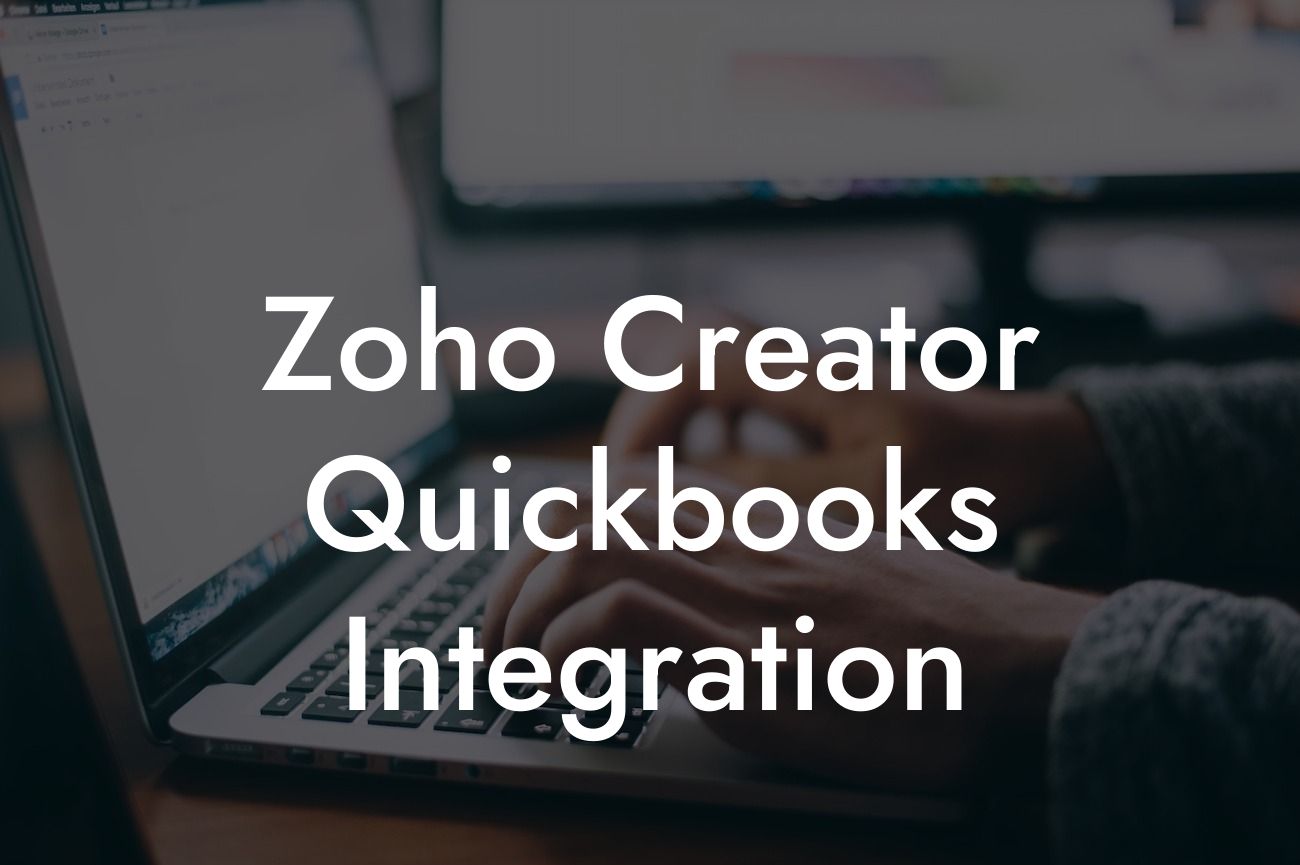Zoho Creator QuickBooks Integration: A Comprehensive Guide
Zoho Creator and QuickBooks are two powerful tools that can revolutionize the way you manage your business operations. While Zoho Creator is an all-in-one low-code platform that enables you to create custom applications, QuickBooks is a popular accounting software that helps you manage your finances. Integrating these two tools can streamline your workflow, reduce errors, and increase productivity. In this article, we'll delve into the world of Zoho Creator QuickBooks integration, exploring its benefits, features, and implementation process.
What is Zoho Creator QuickBooks Integration?
Zoho Creator QuickBooks integration is a process that connects your Zoho Creator applications with your QuickBooks account. This integration enables the seamless exchange of data between the two systems, allowing you to automate tasks, reduce manual errors, and make informed business decisions. With this integration, you can synchronize your financial data, customer information, and inventory levels in real-time, ensuring that your business operations are always up-to-date and accurate.
Benefits of Zoho Creator QuickBooks Integration
The benefits of Zoho Creator QuickBooks integration are numerous. Some of the most significant advantages include:
- Automated data synchronization: Eliminate manual data entry and reduce errors by automating the transfer of data between Zoho Creator and QuickBooks.
- Real-time visibility: Get a 360-degree view of your business operations, including financials, customer information, and inventory levels, in real-time.
Looking For a Custom QuickBook Integration?
- Increased productivity: Automate repetitive tasks and focus on high-value activities that drive business growth.
- Improved accuracy: Reduce errors and discrepancies by ensuring that your financial data is accurate and up-to-date.
- Enhanced decision-making: Make informed business decisions with real-time data and insights.
Features of Zoho Creator QuickBooks Integration
The Zoho Creator QuickBooks integration offers a range of features that can be customized to meet your business needs. Some of the key features include:
- Two-way data synchronization: Synchronize data between Zoho Creator and QuickBooks in both directions, ensuring that your data is always up-to-date.
- Real-time inventory management: Update your inventory levels in real-time, ensuring that you never run out of stock or overstock.
- Automated invoicing: Generate invoices automatically from Zoho Creator and sync them with QuickBooks.
- Customer data synchronization: Sync customer information, including contact details and transaction history, between Zoho Creator and QuickBooks.
- Customizable workflows: Create custom workflows that automate tasks and processes specific to your business.
How to Implement Zoho Creator QuickBooks Integration
Implementing Zoho Creator QuickBooks integration is a straightforward process that requires some technical expertise. Here's a step-by-step guide to help you get started:
- Step 1: Create a Zoho Creator account and set up your application.
- Step 2: Create a QuickBooks account and set up your company file.
- Step 3: Install the Zoho Creator QuickBooks integration plugin.
- Step 4: Configure the integration settings, including data mapping and workflow automation.
- Step 5: Test the integration to ensure that data is being synchronized correctly.
- Step 6: Deploy the integration and start using it to automate your business operations.
Common Use Cases for Zoho Creator QuickBooks Integration
Zoho Creator QuickBooks integration can be used in a variety of business scenarios, including:
- E-commerce businesses: Automate order processing, inventory management, and invoicing.
- Wholesale and distribution: Manage inventory levels, track orders, and automate invoicing.
- Retail businesses: Sync customer data, manage inventory, and automate point-of-sale transactions.
- Service-based businesses: Automate invoicing, track customer interactions, and manage project workflows.
Best Practices for Zoho Creator QuickBooks Integration
To get the most out of your Zoho Creator QuickBooks integration, follow these best practices:
- Define clear business processes and workflows.
- Map data correctly to ensure accurate synchronization.
- Test the integration thoroughly before deploying it.
- Monitor the integration regularly to identify and resolve any issues.
- Provide training to end-users to ensure a smooth transition.
Zoho Creator QuickBooks integration is a powerful tool that can transform the way you manage your business operations. By automating tasks, reducing errors, and providing real-time visibility, this integration can help you increase productivity, reduce costs, and drive business growth. With its customizable features and flexible workflows, Zoho Creator QuickBooks integration is an ideal solution for businesses of all sizes and industries. By following the implementation guide and best practices outlined in this article, you can unlock the full potential of this integration and take your business to the next level.
Get Started with Zoho Creator QuickBooks Integration Today
If you're ready to experience the benefits of Zoho Creator QuickBooks integration, contact our team of experts today. With our extensive experience in QuickBooks integrations, we can help you implement this integration quickly and efficiently, ensuring that you start seeing results in no time. Don't let manual processes hold you back – automate your business operations with Zoho Creator QuickBooks integration and take your business to new heights.
Frequently Asked Questions
What is Zoho Creator?
Zoho Creator is a low-code platform that enables users to create custom business applications without extensive coding knowledge. It provides a drag-and-drop interface to design, develop, and deploy applications that cater to specific business needs.
What is QuickBooks?
QuickBooks is a popular accounting software used by small and medium-sized businesses to manage their financial operations, including invoicing, expense tracking, and financial reporting.
What is the purpose of integrating Zoho Creator with QuickBooks?
The integration of Zoho Creator with QuickBooks enables users to synchronize data between the two systems, automating tasks, and eliminating manual data entry. This integration streamlines business operations, reduces errors, and improves overall efficiency.
What are the benefits of integrating Zoho Creator with QuickBooks?
The integration offers several benefits, including automated data synchronization, reduced manual errors, improved data accuracy, enhanced reporting, and increased productivity. It also enables real-time tracking of financial data, allowing businesses to make informed decisions.
How does the integration between Zoho Creator and QuickBooks work?
The integration uses APIs and webhooks to connect the two systems, enabling real-time data synchronization. When data is updated in one system, it is automatically reflected in the other, ensuring that both systems are always up-to-date.
What data can be synchronized between Zoho Creator and QuickBooks?
The integration enables the synchronization of various data types, including customer information, invoices, payments, expenses, and financial reports. This ensures that both systems have access to the same, up-to-date data.
Can I customize the integration to meet my specific business needs?
Yes, the integration can be customized to meet specific business requirements. Users can define the data fields to be synchronized, set up workflows, and configure the integration to suit their unique business needs.
Is the integration secure?
Yes, the integration is secure and uses industry-standard encryption protocols to protect data during transmission. Both Zoho Creator and QuickBooks have robust security measures in place to ensure the integrity and confidentiality of data.
How do I set up the integration between Zoho Creator and QuickBooks?
To set up the integration, users need to create an account in both Zoho Creator and QuickBooks, and then follow the step-by-step instructions provided in the integration guide. The process typically takes a few minutes to complete.
What is the cost of integrating Zoho Creator with QuickBooks?
The cost of integration varies depending on the specific plan and features required. Both Zoho Creator and QuickBooks offer flexible pricing plans, and users can choose the plan that best suits their business needs.
Do I need to have technical expertise to set up the integration?
No, users do not need to have extensive technical expertise to set up the integration. The process is designed to be user-friendly, and the integration guide provides step-by-step instructions to help users complete the setup.
How long does it take to set up the integration?
The setup process typically takes a few minutes to complete, depending on the complexity of the integration and the user's familiarity with the systems.
Can I integrate Zoho Creator with multiple QuickBooks accounts?
Yes, users can integrate Zoho Creator with multiple QuickBooks accounts, enabling them to manage multiple businesses or departments from a single platform.
What if I encounter issues during the integration process?
If users encounter issues during the integration process, they can contact the support teams of Zoho Creator and QuickBooks, which provide 24/7 assistance to help resolve any issues.
Can I customize the integration to synchronize data in real-time?
Yes, users can customize the integration to synchronize data in real-time, enabling them to track financial data and make informed decisions in real-time.
How does the integration handle errors and exceptions?
The integration is designed to handle errors and exceptions gracefully, providing users with notifications and error logs to help them identify and resolve issues quickly.
Can I use the integration to automate workflows?
Yes, the integration enables users to automate workflows, such as sending invoices, tracking payments, and updating financial reports, reducing manual effort and increasing productivity.
Is the integration compatible with all versions of QuickBooks?
The integration is compatible with most versions of QuickBooks, including QuickBooks Online and QuickBooks Desktop. However, users should check the compatibility of their specific version before setting up the integration.
Can I use the integration to generate custom reports?
Yes, the integration enables users to generate custom reports, providing them with real-time insights into their financial data and enabling them to make informed business decisions.
How does the integration handle data backup and recovery?
The integration uses robust data backup and recovery mechanisms to ensure that data is safe and can be recovered in case of any issues or errors.
Can I use the integration to manage multiple currencies?
Yes, the integration supports multiple currencies, enabling users to manage international transactions and financial operations with ease.
Is the integration scalable?
Yes, the integration is scalable and can grow with the user's business, handling large volumes of data and transactions with ease.
How does the integration handle tax compliance?
The integration is designed to handle tax compliance, ensuring that financial data is accurate and up-to-date, and enabling users to generate tax reports and filings with ease.
Can I use the integration to manage inventory and stock levels?
Yes, the integration enables users to manage inventory and stock levels, tracking product quantities, and automating reorder notifications and stock updates.
Is the integration compatible with other Zoho applications?
Yes, the integration is compatible with other Zoho applications, such as Zoho CRM, Zoho Inventory, and Zoho Books, enabling users to create a seamless and integrated business ecosystem.