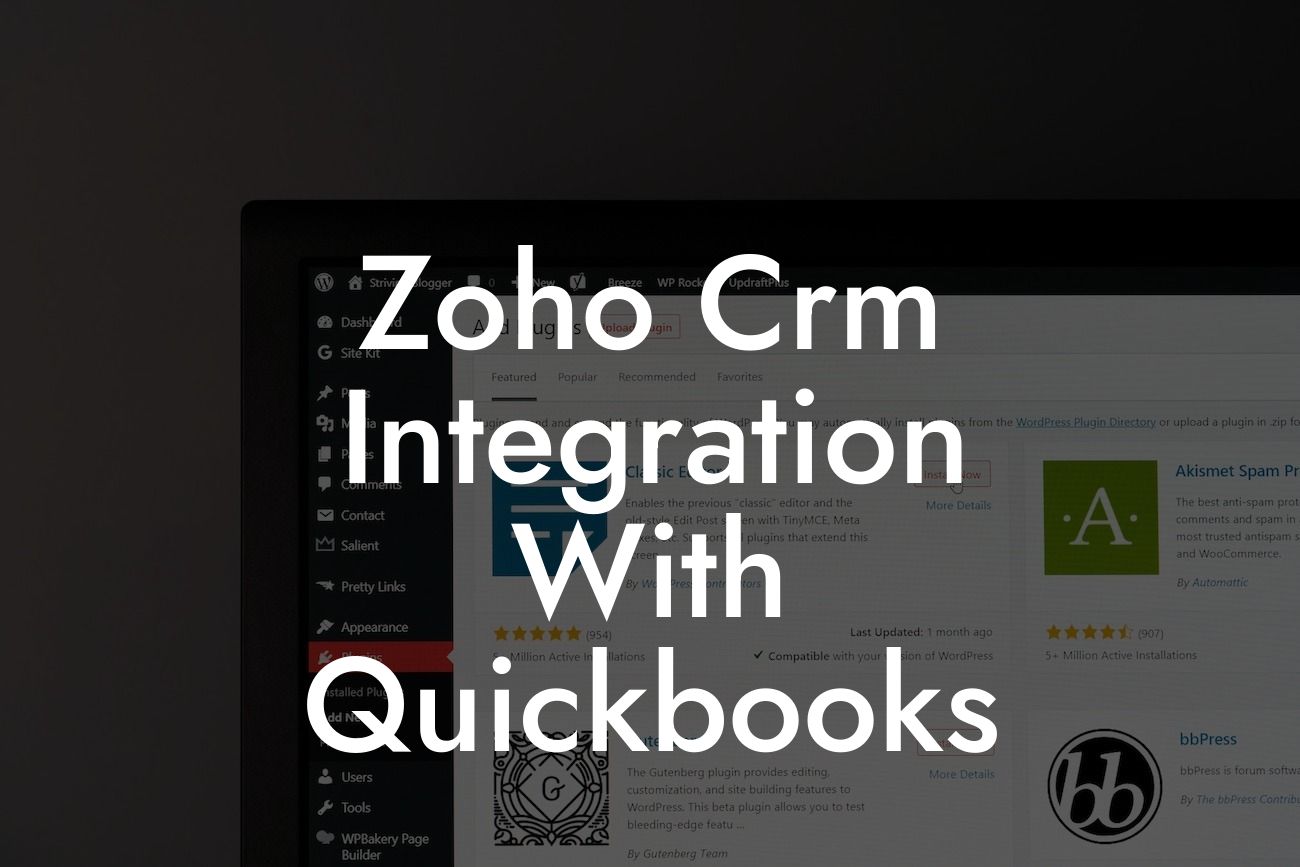Zoho CRM Integration with QuickBooks: A Comprehensive Guide
As a business owner, you understand the importance of streamlining your operations to increase efficiency and productivity. One way to achieve this is by integrating your customer relationship management (CRM) system with your accounting software. In this article, we'll explore the benefits and process of integrating Zoho CRM with QuickBooks, a popular accounting solution. Our goal is to provide you with a comprehensive guide to help you make the most of this integration.
Why Integrate Zoho CRM with QuickBooks?
Integrating Zoho CRM with QuickBooks offers numerous benefits, including:
- Enhanced customer insights: By combining CRM data with financial information, you'll gain a deeper understanding of your customers' behavior, preferences, and needs.
- Improved sales forecasting: With access to real-time financial data, you can make more accurate sales forecasts and adjust your strategies accordingly.
- Streamlined workflows: Automating data exchange between Zoho CRM and QuickBooks eliminates manual data entry, reducing errors and saving time.
Looking For a Custom QuickBook Integration?
- Better decision-making: By having a unified view of customer interactions and financial transactions, you can make informed decisions that drive business growth.
How to Integrate Zoho CRM with QuickBooks
The integration process involves connecting your Zoho CRM account with your QuickBooks account. Here's a step-by-step guide to help you get started:
- Log in to your Zoho CRM account and navigate to the "Setup" section.
- Click on "Integrations" and search for QuickBooks in the app gallery.
- Click on the QuickBooks icon and select the "Connect" button.
- Enter your QuickBooks login credentials to authenticate the connection.
- Configure the integration settings to specify which data you want to sync between the two systems.
- Save your changes and test the integration to ensure data is syncing correctly.
Data Syncing and Mapping
Once you've set up the integration, you'll need to configure data syncing and mapping. This involves specifying which data fields in Zoho CRM correspond to which fields in QuickBooks. Some common fields that are synced include:
- Customer information (name, address, contact details)
- Sales data (invoices, orders, payments)
- Product information (product names, descriptions, prices)
- Accounting data (accounts payable, accounts receivable, general ledger)
Make sure to map the fields correctly to ensure seamless data exchange between the two systems.
Benefits of Real-Time Data Syncing
Real-time data syncing between Zoho CRM and QuickBooks offers several benefits, including:
- Up-to-date customer information: With real-time syncing, you'll always have access to the latest customer information, ensuring that your sales and marketing efforts are targeted and effective.
- Accurate financial data: Real-time syncing ensures that your financial data is always up-to-date, reducing errors and discrepancies.
- Improved collaboration: With a unified view of customer interactions and financial transactions, your sales, marketing, and accounting teams can collaborate more effectively.
Common Use Cases for Zoho CRM and QuickBooks Integration
The integration of Zoho CRM and QuickBooks can be applied to various business scenarios, including:
- Sales pipeline management: Use Zoho CRM to manage your sales pipeline and QuickBooks to track invoices and payments.
- Customer service management: Use Zoho CRM to manage customer service requests and QuickBooks to track billing and payment history.
- Marketing automation: Use Zoho CRM to automate marketing campaigns and QuickBooks to track the financial impact of those campaigns.
Troubleshooting Common Integration Issues
While the integration process is relatively straightforward, you may encounter some issues. Here are some common problems and their solutions:
- Data not syncing: Check the integration settings and ensure that the correct fields are mapped.
- Duplicate data: Use the "sync" feature to merge duplicate data and eliminate errors.
- Authentication errors: Check your login credentials and ensure that you have the necessary permissions to access both systems.
Best Practices for Zoho CRM and QuickBooks Integration
To get the most out of your Zoho CRM and QuickBooks integration, follow these best practices:
- Regularly review and update your integration settings to ensure data accuracy.
- Use data validation rules to ensure data consistency and accuracy.
- Establish clear workflows and protocols for data entry and syncing.
- Provide training and support to your teams to ensure they understand how to use the integration effectively.
Integrating Zoho CRM with QuickBooks can revolutionize the way you manage your customer relationships and financial data. By following the steps outlined in this guide, you can ensure a seamless integration that drives business growth and efficiency. Remember to regularly review and update your integration settings, and provide training and support to your teams to get the most out of this powerful integration.
Frequently Asked Questions
What is Zoho CRM integration with QuickBooks?
Zoho CRM integration with QuickBooks is a process that connects your Zoho CRM account with your QuickBooks accounting software, allowing you to synchronize customer data, invoices, and payment information between the two systems. This integration enables you to streamline your sales, marketing, and accounting processes, providing a more comprehensive view of your business operations.
What are the benefits of integrating Zoho CRM with QuickBooks?
Integrating Zoho CRM with QuickBooks offers several benefits, including improved data accuracy, reduced manual data entry, enhanced customer insights, and increased efficiency in sales and accounting processes. It also enables you to automate tasks, such as creating invoices and tracking payments, and provides a single platform for managing customer interactions and financial transactions.
How does the integration process work?
The integration process typically involves connecting your Zoho CRM account with your QuickBooks account through a secure API connection. Once connected, you can configure the integration to synchronize data between the two systems, including customer information, invoices, payments, and other relevant data.
What data is synchronized between Zoho CRM and QuickBooks?
The integration synchronizes a range of data, including customer contact information, account details, invoices, payments, sales orders, and product information. You can also customize the integration to synchronize specific data fields and entities based on your business needs.
Can I integrate Zoho CRM with multiple QuickBooks accounts?
Yes, you can integrate Zoho CRM with multiple QuickBooks accounts, allowing you to manage multiple businesses or subsidiaries from a single Zoho CRM instance.
Is the integration secure?
Yes, the integration is secure and uses industry-standard encryption and authentication protocols to ensure that your data is protected. Zoho CRM and QuickBooks both have robust security measures in place to safeguard your data.
How often is data synchronized between Zoho CRM and QuickBooks?
Data is typically synchronized in real-time, ensuring that your Zoho CRM and QuickBooks accounts are always up-to-date. You can also configure the integration to synchronize data at scheduled intervals, such as daily or weekly.
Can I customize the integration to meet my specific business needs?
Yes, the integration can be customized to meet your specific business needs. You can configure the integration to synchronize specific data fields, entities, and workflows, and also create custom workflows and triggers to automate tasks.
What are the system requirements for integrating Zoho CRM with QuickBooks?
The system requirements for integrating Zoho CRM with QuickBooks include a valid Zoho CRM account, a valid QuickBooks account, and a stable internet connection. You may also need to ensure that your Zoho CRM and QuickBooks accounts are updated to the latest versions.
How do I get started with integrating Zoho CRM with QuickBooks?
To get started, you'll need to sign up for a Zoho CRM account and a QuickBooks account, and then follow the integration setup process, which typically involves connecting your accounts through a secure API connection and configuring the integration settings.
What kind of support is available for the integration?
Zoho CRM and QuickBooks both offer dedicated support teams and resources to help you with the integration process, including online documentation, tutorials, and customer support tickets.
Can I integrate Zoho CRM with other accounting software besides QuickBooks?
Yes, Zoho CRM can be integrated with other accounting software, including Xero, Sage, and Microsoft Dynamics GP. You can explore these integration options through the Zoho CRM marketplace or by contacting Zoho CRM support.
How much does the integration cost?
The cost of the integration varies depending on the specific plan and subscription you have with Zoho CRM and QuickBooks. You may need to upgrade to a higher plan or subscription to access the integration features.
Can I cancel the integration at any time?
Yes, you can cancel the integration at any time by disconnecting your Zoho CRM and QuickBooks accounts. This will stop the synchronization of data between the two systems.
What happens to my data if I cancel the integration?
If you cancel the integration, your data will remain intact in both your Zoho CRM and QuickBooks accounts. However, the synchronization of data between the two systems will stop, and you'll need to manage your data separately in each system.
Can I use the integration for multiple users?
Yes, the integration can be used for multiple users, allowing you to manage access and permissions for different users and teams within your organization.
How do I troubleshoot issues with the integration?
If you encounter issues with the integration, you can troubleshoot by checking the integration settings, verifying API connections, and reviewing error logs. You can also contact Zoho CRM or QuickBooks support for assistance.
Can I use the integration with Zoho CRM's mobile app?
Yes, the integration is compatible with Zoho CRM's mobile app, allowing you to access and manage your customer data and financial transactions on-the-go.
Is the integration compliant with industry regulations?
Yes, the integration is compliant with industry regulations, including GDPR, HIPAA, and PCI-DSS, ensuring that your data is protected and secure.
Can I customize the integration to meet my industry-specific needs?
Yes, the integration can be customized to meet your industry-specific needs, such as healthcare, finance, or retail. You can work with Zoho CRM's professional services team or a certified partner to customize the integration.
How do I measure the ROI of the integration?
You can measure the ROI of the integration by tracking key metrics, such as increased efficiency, reduced manual data entry, and improved customer insights. You can also use Zoho CRM's analytics and reporting features to track the performance of your sales and marketing teams.
What kind of training and support is available for the integration?
Zoho CRM and QuickBooks both offer training and support resources, including online documentation, webinars, and customer support tickets. You can also work with a certified partner or consultant to receive customized training and support.
Can I integrate Zoho CRM with other Zoho apps?
Yes, Zoho CRM can be integrated with other Zoho apps, including Zoho Inventory, Zoho Books, and Zoho Analytics, providing a comprehensive suite of business applications.
How do I ensure data consistency between Zoho CRM and QuickBooks?
You can ensure data consistency between Zoho CRM and QuickBooks by configuring the integration to synchronize data in real-time, using data validation rules, and regularly reviewing and reconciling data between the two systems.