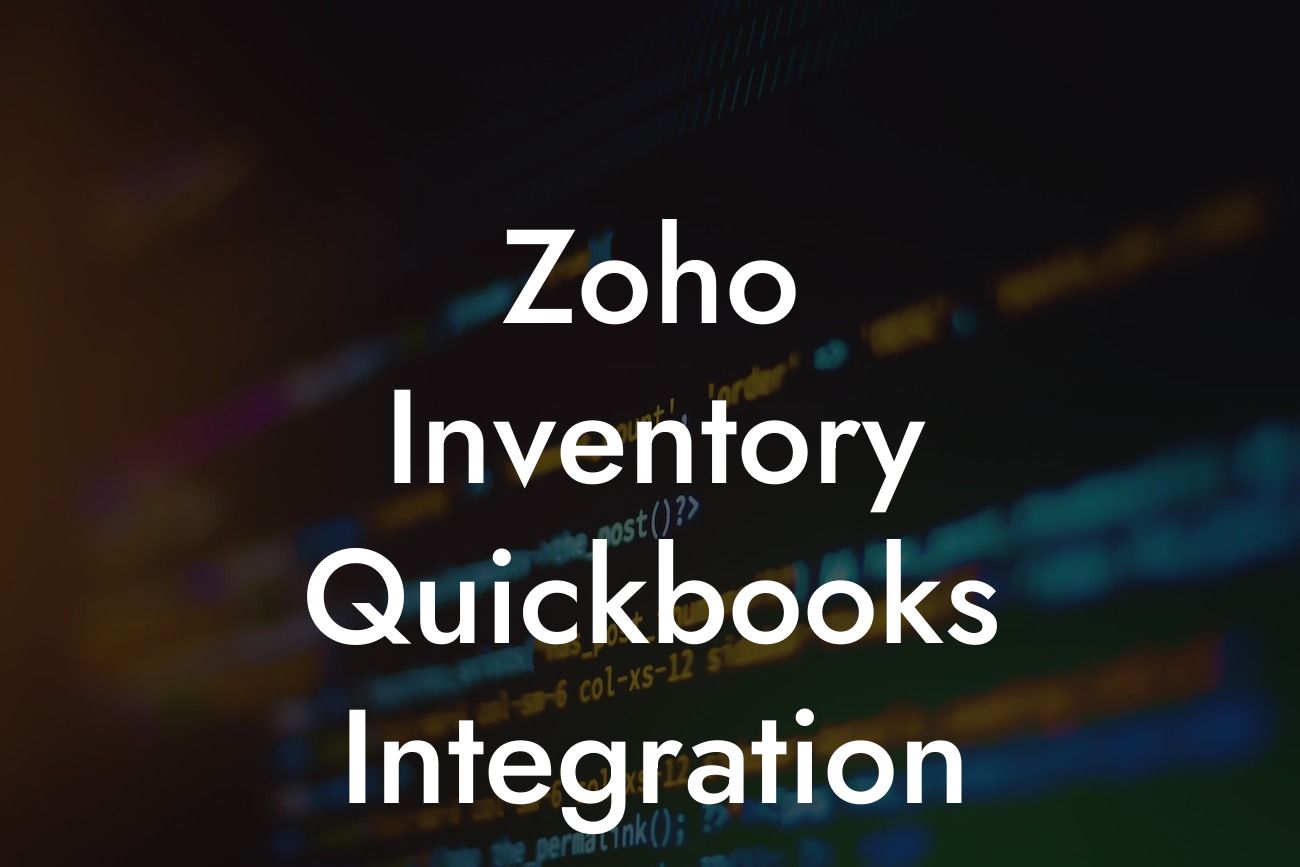Zoho Inventory QuickBooks Integration: A Comprehensive Guide
As a business owner, managing your inventory and accounting processes can be a daunting task. However, with the right tools and integrations, you can streamline your operations and save time. One such integration is the Zoho Inventory QuickBooks integration, which allows you to connect your inventory management system with your accounting software. In this article, we'll explore the benefits, features, and setup process of this integration, as well as provide tips and best practices for getting the most out of it.
What is Zoho Inventory?
Zoho Inventory is a cloud-based inventory management system designed to help businesses manage their stock, track orders, and optimize their supply chain. With Zoho Inventory, you can easily track your inventory levels, manage your orders, and analyze your sales data to make informed business decisions.
What is QuickBooks?
QuickBooks is a popular accounting software used by small and medium-sized businesses to manage their financial data. With QuickBooks, you can track your income and expenses, create invoices, and manage your cash flow. QuickBooks is available in various versions, including QuickBooks Online and QuickBooks Desktop.
Benefits of Zoho Inventory QuickBooks Integration
The Zoho Inventory QuickBooks integration offers several benefits, including:
- Automated data synchronization: The integration allows you to synchronize your inventory data with your accounting data, eliminating the need for manual data entry and reducing errors.
Looking For a Custom QuickBook Integration?
- Streamlined inventory management: With the integration, you can track your inventory levels in real-time, receive automatic alerts when stock levels are low, and optimize your inventory management processes.
- Improved accounting accuracy: The integration ensures that your accounting data is accurate and up-to-date, reducing errors and discrepancies.
- Enhanced reporting and analytics: The integration provides you with detailed reports and analytics, allowing you to make informed business decisions and optimize your operations.
Features of Zoho Inventory QuickBooks Integration
The Zoho Inventory QuickBooks integration offers several features, including:
- Inventory tracking: Track your inventory levels in real-time, including stock levels, product details, and warehouse locations.
- Order management: Manage your orders, including tracking order status, shipping details, and customer information.
- Invoicing and billing: Create and manage invoices, credit notes, and debit notes, and track your payments and receipts.
- Accounting synchronization: Synchronize your inventory data with your accounting data, including journal entries, ledger accounts, and financial reports.
Setting Up Zoho Inventory QuickBooks Integration
Setting up the Zoho Inventory QuickBooks integration is a straightforward process that requires minimal technical expertise. Here's a step-by-step guide to help you get started:
- Sign up for a Zoho Inventory account and a QuickBooks account, if you haven't already.
- Go to the Zoho Inventory settings and click on the "Integrations" tab.
- Click on the "Add Integration" button and select QuickBooks from the list of available integrations.
- Enter your QuickBooks credentials and authorize the integration.
- Map your Zoho Inventory fields to your QuickBooks fields, including inventory items, customers, and suppliers.
- Set up the integration to synchronize your data in real-time or at scheduled intervals.
Tips and Best Practices for Zoho Inventory QuickBooks Integration
To get the most out of the Zoho Inventory QuickBooks integration, here are some tips and best practices to keep in mind:
- Ensure that your inventory data is accurate and up-to-date before setting up the integration.
- Map your fields carefully to avoid data discrepancies and errors.
- Set up regular backups of your data to prevent data loss in case of an error or system failure.
- Use the integration to automate your inventory management and accounting processes, but also regularly review and reconcile your data to ensure accuracy.
- Take advantage of the integration's reporting and analytics features to gain insights into your business operations and make informed decisions.
Common Issues and Troubleshooting
Like any integration, the Zoho Inventory QuickBooks integration may encounter some issues or errors. Here are some common issues and troubleshooting tips:
- Data synchronization errors: Check your internet connection, ensure that your accounts are properly connected, and try re-synchronizing your data.
- Field mapping errors: Review your field mappings, ensure that they are accurate, and try re-mapping your fields.
- Invoicing and billing errors: Check your invoice and billing settings, ensure that they are accurate, and try re-configuring your settings.
- If you encounter any issues or errors, contact Zoho Inventory or QuickBooks support for assistance.
The Zoho Inventory QuickBooks integration is a powerful tool that can help you streamline your inventory management and accounting processes. By automating data synchronization, tracking inventory levels, and providing detailed reports and analytics, the integration can help you optimize your operations and make informed business decisions. With this comprehensive guide, you should be able to set up and use the integration with ease. Remember to follow best practices, troubleshoot common issues, and take advantage of the integration's features to get the most out of it.
Frequently Asked Questions
What is Zoho Inventory QuickBooks integration?
Zoho Inventory QuickBooks integration is a seamless connection between Zoho Inventory, a cloud-based inventory management software, and QuickBooks, a popular accounting software. This integration enables businesses to synchronize their inventory data, automate accounting tasks, and streamline their operations.
What are the benefits of integrating Zoho Inventory with QuickBooks?
Integrating Zoho Inventory with QuickBooks offers numerous benefits, including automated inventory tracking, accurate financial reporting, reduced manual errors, and improved business decision-making. It also enables real-time synchronization of data, eliminating the need for manual data entry and reconciliation.
How does the integration between Zoho Inventory and QuickBooks work?
The integration works by establishing a secure connection between Zoho Inventory and QuickBooks. Once connected, data is synchronized in real-time, allowing changes made in one system to be reflected in the other. This ensures that inventory levels, orders, and financial data are always up-to-date and accurate.
What data is synchronized between Zoho Inventory and QuickBooks?
The integration synchronizes a wide range of data, including inventory levels, product information, orders, invoices, payments, and accounting transactions. This ensures that both systems are always in sync, providing a single, unified view of your business operations.
Can I customize the integration to meet my specific business needs?
Yes, the integration can be customized to meet your specific business needs. You can choose which data to synchronize, set up custom workflows, and configure the integration to fit your unique business processes.
Is the integration secure and reliable?
Absolutely! The integration is built on a secure and reliable infrastructure, ensuring that your data is protected and secure. Both Zoho Inventory and QuickBooks have robust security measures in place, including encryption, firewalls, and access controls.
How long does it take to set up the integration?
The setup process typically takes around 30 minutes to an hour, depending on the complexity of your business operations and the amount of data to be synchronized. Our support team is available to assist you with the setup process, if needed.
Do I need to have technical expertise to set up the integration?
No, you don't need to have technical expertise to set up the integration. The setup process is straightforward, and our support team is available to guide you through it. However, if you have complex business operations or custom requirements, technical expertise may be necessary.
Can I integrate Zoho Inventory with multiple QuickBooks accounts?
Yes, you can integrate Zoho Inventory with multiple QuickBooks accounts. This is useful if you have multiple businesses or entities that need to be managed separately.
How often is data synchronized between Zoho Inventory and QuickBooks?
Data is synchronized in real-time, ensuring that both systems are always up-to-date and accurate. You can also configure the integration to synchronize data at regular intervals, such as hourly or daily, depending on your business needs.
Can I track inventory levels in real-time with the integration?
Yes, the integration enables real-time inventory tracking, allowing you to monitor inventory levels, track stock movements, and receive alerts when inventory levels reach a certain threshold.
How does the integration handle inventory discrepancies?
The integration is designed to detect and resolve inventory discrepancies automatically. If a discrepancy is detected, the system will alert you, and you can take corrective action to resolve the issue.
Can I use the integration to automate my accounting tasks?
Yes, the integration enables automation of accounting tasks, such as creating invoices, tracking payments, and reconciling accounts. This saves time and reduces the risk of manual errors.
How does the integration affect my financial reporting?
The integration ensures that your financial reporting is accurate and up-to-date, providing a single, unified view of your business operations. This enables better financial decision-making and improved business performance.
Can I use the integration to manage my orders and fulfillment?
Yes, the integration enables you to manage your orders and fulfillment processes, including tracking orders, shipping, and delivery. This ensures that your customers receive their orders on time and in full.
How does the integration handle returns and refunds?
The integration handles returns and refunds seamlessly, allowing you to process returns, issue refunds, and update your inventory levels accordingly.
Can I use the integration to manage my vendors and suppliers?
Yes, the integration enables you to manage your vendors and suppliers, including tracking orders, inventory levels, and payment history.
How does the integration affect my business scalability?
The integration enables business scalability by automating manual tasks, reducing errors, and providing a single, unified view of your business operations. This allows you to focus on growth and expansion, rather than manual data entry and reconciliation.
What kind of support is available for the integration?
Our support team is available 24/7 to assist you with any questions or issues related to the integration. We also offer comprehensive documentation, tutorials, and training resources to help you get the most out of the integration.
Is the integration compatible with all versions of QuickBooks?
The integration is compatible with most versions of QuickBooks, including QuickBooks Online, QuickBooks Pro, and QuickBooks Enterprise. However, it's always best to check with our support team to ensure compatibility with your specific version of QuickBooks.
Can I cancel the integration if I'm not satisfied?
Yes, you can cancel the integration at any time if you're not satisfied. We offer a 30-day money-back guarantee, and you can cancel your subscription at any time.
How much does the integration cost?
The cost of the integration varies depending on the specific plan you choose and the number of users. We offer competitive pricing and flexible plans to suit your business needs.
Is the integration available for a free trial?
Yes, we offer a 14-day free trial for the integration, allowing you to test it out and see how it can benefit your business.
Can I customize the integration to fit my specific industry or business needs?
Yes, the integration can be customized to fit your specific industry or business needs. Our support team can work with you to configure the integration to meet your unique requirements.
How does the integration handle multiple currencies and languages?
The integration supports multiple currencies and languages, making it ideal for businesses that operate globally.
Can I use the integration to manage my e-commerce platform?
Yes, the integration can be used to manage your e-commerce platform, including tracking orders, inventory levels, and shipping.
How does the integration affect my customer relationships?
The integration enables you to provide better customer service by ensuring that orders are fulfilled accurately and on time. This leads to increased customer satisfaction and loyalty.