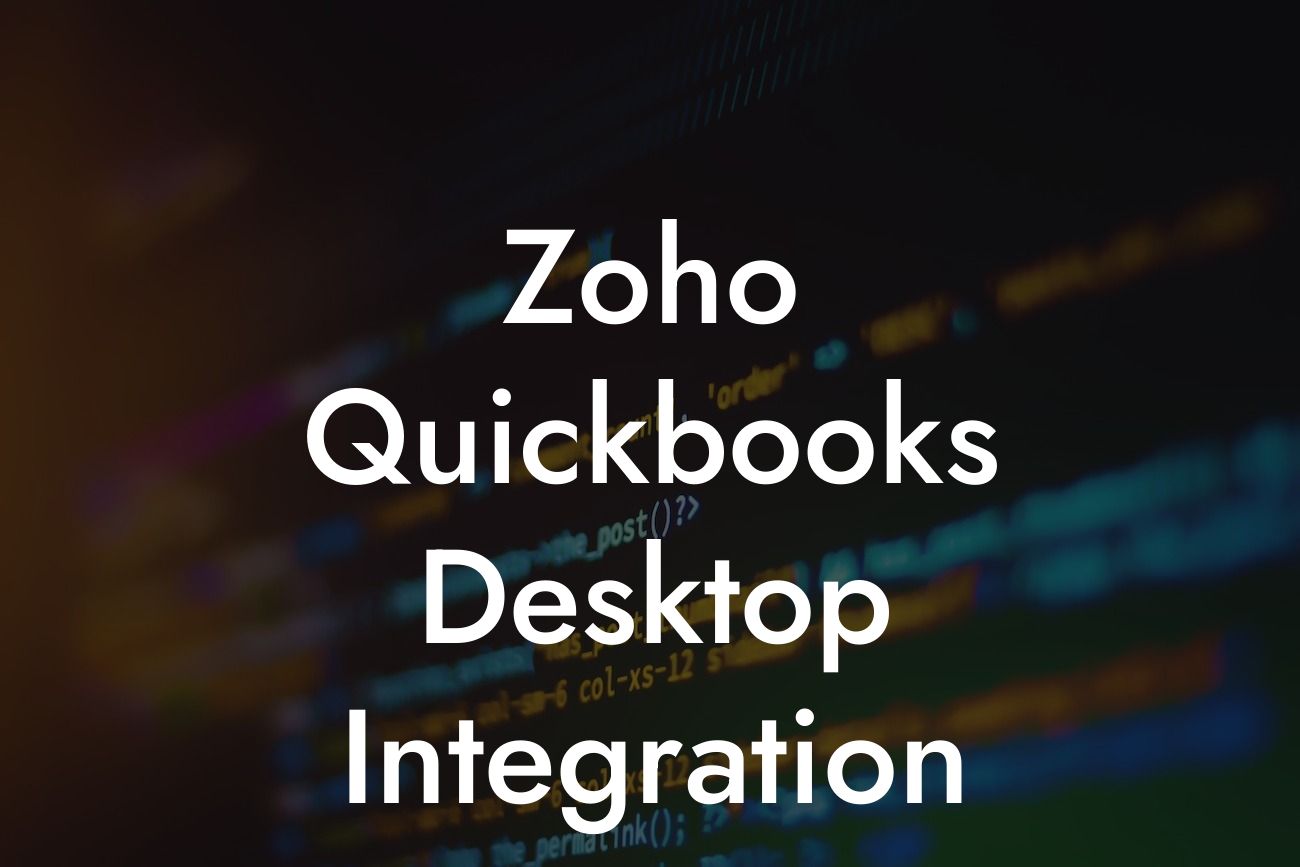Zoho QuickBooks Desktop Integration: A Comprehensive Guide
As a business owner, managing your finances and customer relationships can be a daunting task. That's where Zoho and QuickBooks come in – two powerful tools that can help streamline your operations. But what if you could integrate them to unlock even more benefits? In this article, we'll delve into the world of Zoho QuickBooks Desktop integration, exploring its advantages, setup process, and best practices to help you get the most out of this powerful combination.
What is Zoho QuickBooks Desktop Integration?
Zoho QuickBooks Desktop integration is a seamless connection between Zoho CRM (Customer Relationship Management) and QuickBooks Desktop, a popular accounting software. This integration enables you to synchronize your customer data, invoices, and transactions between the two platforms, eliminating manual data entry and reducing errors. By integrating Zoho and QuickBooks Desktop, you can leverage the strengths of both systems to gain a 360-degree view of your customers and business operations.
Benefits of Zoho QuickBooks Desktop Integration
The integration of Zoho and QuickBooks Desktop offers numerous benefits, including:
• Enhanced customer insights: Get a unified view of your customers' interactions, transactions, and preferences to deliver personalized experiences.
• Streamlined invoicing: Automatically generate invoices in QuickBooks Desktop from Zoho CRM, reducing manual effort and minimizing errors.
Looking For a Custom QuickBook Integration?
• Real-time data synchronization: Ensure that your customer data, invoices, and transactions are always up-to-date and consistent across both platforms.
• Improved accounting accuracy: Eliminate manual data entry and reduce the risk of errors, ensuring accurate financial reporting and compliance.
• Increased productivity: Automate routine tasks, freeing up more time for strategic decision-making and growth-oriented activities.
How to Set Up Zoho QuickBooks Desktop Integration
Setting up the integration is a straightforward process that requires some technical expertise. Here's a step-by-step guide to get you started:
1. Install the Zoho QuickBooks Desktop connector from the Zoho Marketplace or the QuickBooks App Store.
2. Configure the connector by providing your QuickBooks Desktop login credentials and selecting the desired integration settings.
3. Map your Zoho CRM fields to QuickBooks Desktop fields to ensure seamless data synchronization.
4. Set up the synchronization schedule to automate data exchange between the two platforms.
5. Test the integration to ensure that data is flowing correctly between Zoho CRM and QuickBooks Desktop.
Best Practices for Zoho QuickBooks Desktop Integration
To maximize the benefits of the integration, follow these best practices:
• Regularly review and update your integration settings to ensure that they align with your business needs.
• Use the synchronization schedule to automate data exchange and reduce manual effort.
• Implement data validation rules to ensure that data is accurate and consistent across both platforms.
• Use the integration to identify and resolve data discrepancies, ensuring that your financial reports are accurate and reliable.
• Provide training to your team on the integration and its benefits to ensure a smooth transition.
Common Challenges and Solutions
While the integration is designed to be seamless, you may encounter some challenges along the way. Here are some common issues and their solutions:
• Data synchronization errors: Check your integration settings and data validation rules to ensure that they are configured correctly.
• Inconsistent data: Review your data mapping and update it as necessary to ensure that data is consistent across both platforms.
• Performance issues: Optimize your system resources and adjust the synchronization schedule to minimize performance impact.
Security and Compliance
The Zoho QuickBooks Desktop integration is designed with security and compliance in mind. Here are some key features:
• Data encryption: All data exchanged between Zoho CRM and QuickBooks Desktop is encrypted to ensure confidentiality and integrity.
• Authentication: The integration uses secure authentication protocols to ensure that only authorized users can access and modify data.
• Compliance: The integration is compliant with major accounting standards and regulations, such as GAAP and IFRS.
Zoho QuickBooks Desktop integration is a powerful tool that can help you streamline your business operations, improve customer relationships, and drive growth. By following the setup process, best practices, and troubleshooting tips outlined in this article, you can unlock the full potential of this integration and take your business to the next level. As a specialist in QuickBooks integrations, we're confident that this guide will provide you with the knowledge and insights you need to succeed.
Get Started with Zoho QuickBooks Desktop Integration Today
Don't let manual data entry and errors hold you back any longer. Take the first step towards a more efficient and profitable business by integrating Zoho CRM with QuickBooks Desktop. Contact us today to learn more about our integration services and how we can help you achieve your business goals.
Frequently Asked Questions
What is Zoho QuickBooks Desktop Integration?
Zoho QuickBooks Desktop Integration is a seamless connection between Zoho CRM and QuickBooks Desktop, allowing users to synchronize customer data, invoices, and other financial information in real-time. This integration enables businesses to streamline their sales and accounting processes, reducing errors and increasing efficiency.
What are the benefits of integrating Zoho CRM with QuickBooks Desktop?
The integration offers numerous benefits, including automated data synchronization, reduced manual data entry, improved accuracy, and enhanced collaboration between sales and accounting teams. It also provides a unified view of customer data, enabling businesses to make informed decisions and deliver exceptional customer experiences.
How does the integration work?
The integration uses a secure and reliable API connection to synchronize data between Zoho CRM and QuickBooks Desktop. This means that any changes made to customer information, invoices, or other financial data in one system are automatically reflected in the other, ensuring that both systems are always up-to-date and accurate.
What data is synchronized between Zoho CRM and QuickBooks Desktop?
The integration synchronizes a wide range of data, including customer information, contacts, invoices, estimates, sales orders, payments, and more. This ensures that both systems have access to the same accurate and up-to-date information, eliminating data discrepancies and errors.
Can I customize the data that is synchronized between Zoho CRM and QuickBooks Desktop?
Yes, the integration allows you to customize the data that is synchronized between the two systems. You can choose which data fields are synchronized, and even set up custom mappings to ensure that data is synced correctly.
Is the integration secure and reliable?
Absolutely! The integration uses a secure API connection and follows industry-standard security protocols to ensure that your data is protected. Additionally, the integration is regularly updated and maintained to ensure that it remains reliable and efficient.
Do I need to have technical expertise to set up the integration?
No, you don't need to have technical expertise to set up the integration. The process is straightforward and can be completed in a few simple steps. Additionally, our support team is available to assist you if you need any help.
How long does it take to set up the integration?
The setup process typically takes around 15-30 minutes, depending on the complexity of your setup and the amount of data you need to synchronize.
Can I use the integration with multiple QuickBooks Desktop companies?
Yes, the integration supports multiple QuickBooks Desktop companies. You can set up separate connections for each company, and synchronize data independently.
What if I have existing data in both Zoho CRM and QuickBooks Desktop?
The integration allows you to migrate existing data from one system to the other, ensuring that both systems are synchronized and up-to-date. Our support team can assist you with the data migration process.
Can I use the integration with other Zoho apps?
Yes, the integration is part of the Zoho ecosystem, which means you can use it in conjunction with other Zoho apps, such as Zoho Inventory, Zoho Books, and more.
Is the integration available for all versions of QuickBooks Desktop?
The integration is compatible with most versions of QuickBooks Desktop, including Pro, Premier, and Enterprise. However, it's always best to check with our support team to ensure compatibility with your specific version.
What kind of support is available for the integration?
We offer comprehensive support for the integration, including online resources, documentation, and dedicated support teams. You can reach out to us via phone, email, or chat for assistance.
How much does the integration cost?
The integration is available as an add-on to your Zoho CRM subscription. Pricing varies depending on the number of users and the level of support you require. Contact our sales team for more information.
Can I try the integration before committing to a purchase?
Yes, we offer a free trial for the integration. You can try it out for a limited time to see how it works and whether it's right for your business.
How do I get started with the integration?
To get started, simply sign up for a Zoho CRM account, and then purchase the QuickBooks Desktop integration add-on. Our support team will guide you through the setup process and ensure that you're up and running quickly.
Can I use the integration with other accounting software?
The integration is currently only available for QuickBooks Desktop. However, we're always exploring new integration opportunities, so stay tuned for future updates!
What if I encounter any issues with the integration?
If you encounter any issues with the integration, our support team is here to help. We'll work with you to resolve the issue quickly and efficiently, ensuring that your business operations are minimally disrupted.
Can I customize the integration to meet my specific business needs?
Yes, our development team can work with you to customize the integration to meet your specific business needs. Contact our sales team to discuss your requirements.
How often is the integration updated?
The integration is regularly updated to ensure that it remains compatible with the latest versions of Zoho CRM and QuickBooks Desktop. We also release new features and enhancements on a regular basis.
What kind of reporting and analytics are available with the integration?
The integration provides real-time reporting and analytics, enabling you to track key metrics and make data-driven decisions. You can also use Zoho CRM's built-in reporting and analytics tools to gain deeper insights into your business.
Can I use the integration with multiple currencies?
Yes, the integration supports multiple currencies, ensuring that you can conduct business globally without any restrictions.
Is the integration compliant with industry standards and regulations?
Yes, the integration is compliant with industry standards and regulations, including GDPR, HIPAA, and more. We take data security and compliance very seriously.
What kind of training and resources are available for the integration?
We offer a range of training and resources, including online documentation, webinars, and tutorials. Our support team is also available to provide personalized training and assistance.
Can I cancel my integration subscription at any time?
Yes, you can cancel your integration subscription at any time. We offer a flexible subscription model that allows you to adjust your subscription as needed.