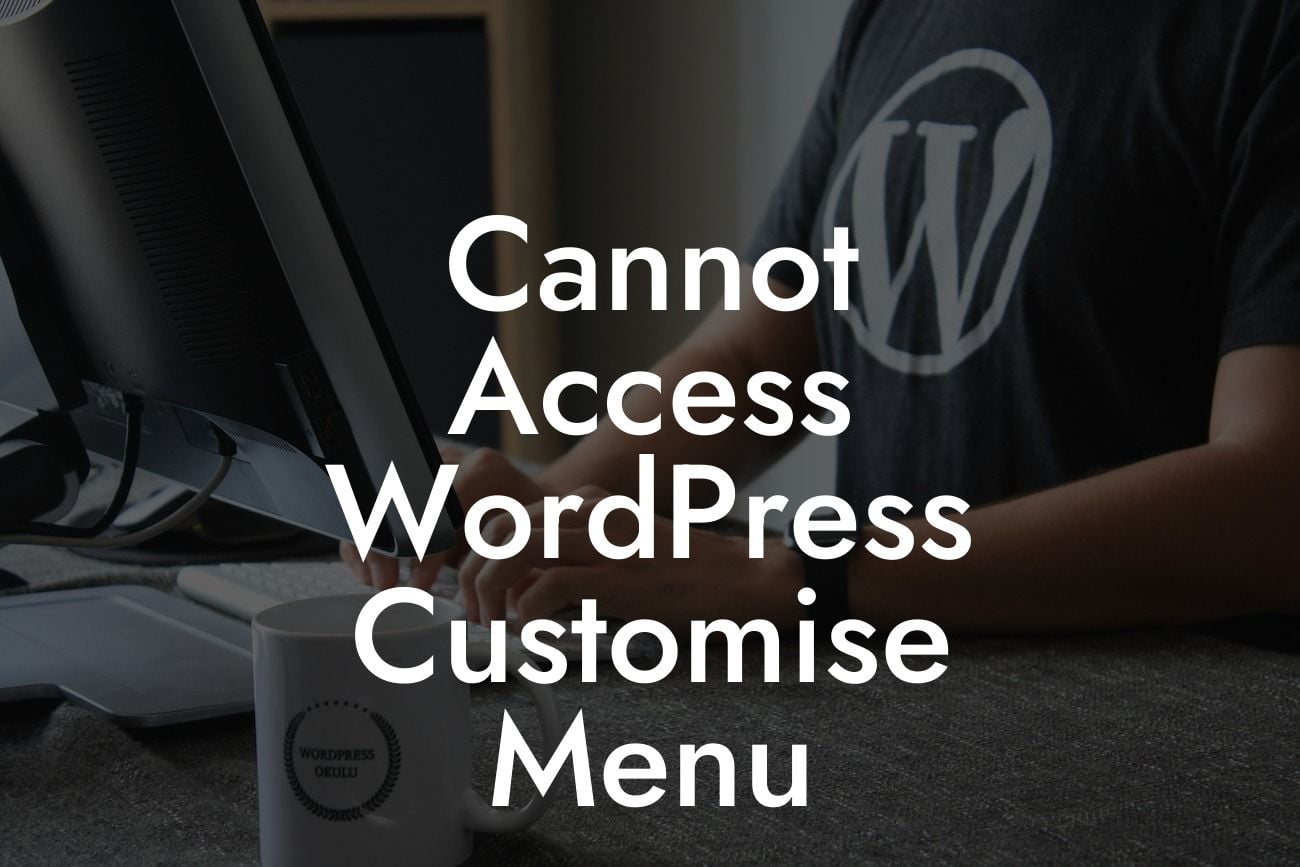Having trouble accessing the WordPress Customize Menu? You're not alone! It can be frustrating when you can't access important settings and features for your website. In this article, we'll walk you through the steps to resolve this issue and regain access to the WordPress Customize Menu. Say goodbye to the hassle and let's dive into the solution!
The inability to access the WordPress Customize Menu can stem from various reasons. Here, we'll explore some common causes and provide step-by-step instructions on how to fix them:
1. Theme or Plugin Conflict:
One of the most common reasons why you might be unable to access the WordPress Customize Menu is due to a conflict between your theme and plugins. This conflict can cause certain settings to become inaccessible. To troubleshoot this issue, follow these steps:
a. Deactivate Plugins: Start by deactivating all your plugins. Go to the "Plugins" section of your WordPress dashboard and select "Deactivate" for each plugin.
Looking For a Custom QuickBook Integration?
b. Switch to a Default Theme: Temporarily switch to a default WordPress theme such as Twenty Twenty-One. This will help determine if the issue lies with your current theme.
c. Test the Customize Menu: Once all plugins are deactivated and you've switched to a default theme, check if you can now access the Customize Menu. If you can, it means there was a conflict with either your theme or one of the plugins.
d. Identify the Culprit: Activate your plugins one by one, checking the Customize Menu after each activation. Similarly, switch back to your original theme and test the menu again. By doing this, you can identify the specific plugin or theme causing the conflict.
e. Update or Replace the Culprit: If you've identified the conflicting plugin or theme, you can choose to update it if there's an available update. If updating doesn't resolve the conflict, consider replacing it with an alternative.
2. Incorrect User Permissions:
Sometimes, the inability to access the Customize Menu can be attributed to incorrect user permissions. To check and adjust your user permissions, perform the following steps:
a. Go to the "Users" section in your WordPress dashboard and select "All Users".
b. Locate the user account that you're currently using and click on the "Edit" link.
c. Scroll down to the "Role" section and ensure that your user role has the necessary capabilities to access the Customize Menu. The role should be set as either "Administrator" or "Editor".
d. Save the changes and try accessing the Customize Menu again. If the user permissions were the issue, you should now have access.
Cannot Access Wordpress Customise Menu Example:
Let's imagine you recently installed a new plugin to add additional functionality to your WordPress website. However, after activating the plugin, you suddenly find yourself unable to access the Customize Menu. Frustrated, you follow the steps outlined above to troubleshoot the issue. By deactivating all plugins, switching to a default theme, and gradually reactivating plugins one by one, you discover that the culprit was the new plugin you installed. With this newfound knowledge, you can either update the plugin or look for an alternative that doesn't conflict with your theme.
Congratulations! You've successfully resolved the issue preventing you from accessing the WordPress Customize Menu. With your online presence back on track, don't forget to share this article with others who might be facing the same problem. Explore our other helpful guides on DamnWoo to enhance your WordPress experience further and consider trying one of our awesome plugins to take your website to the next level.