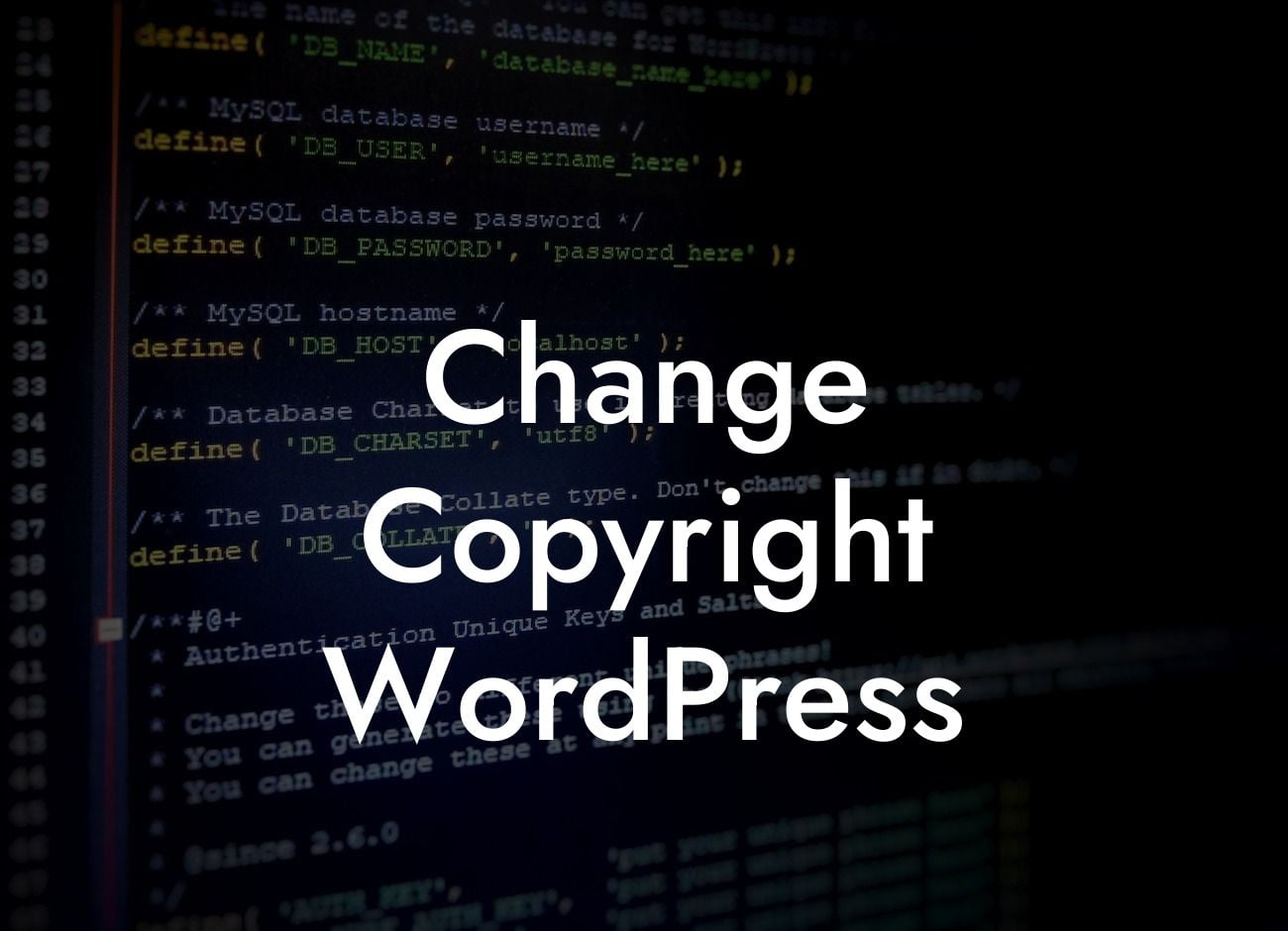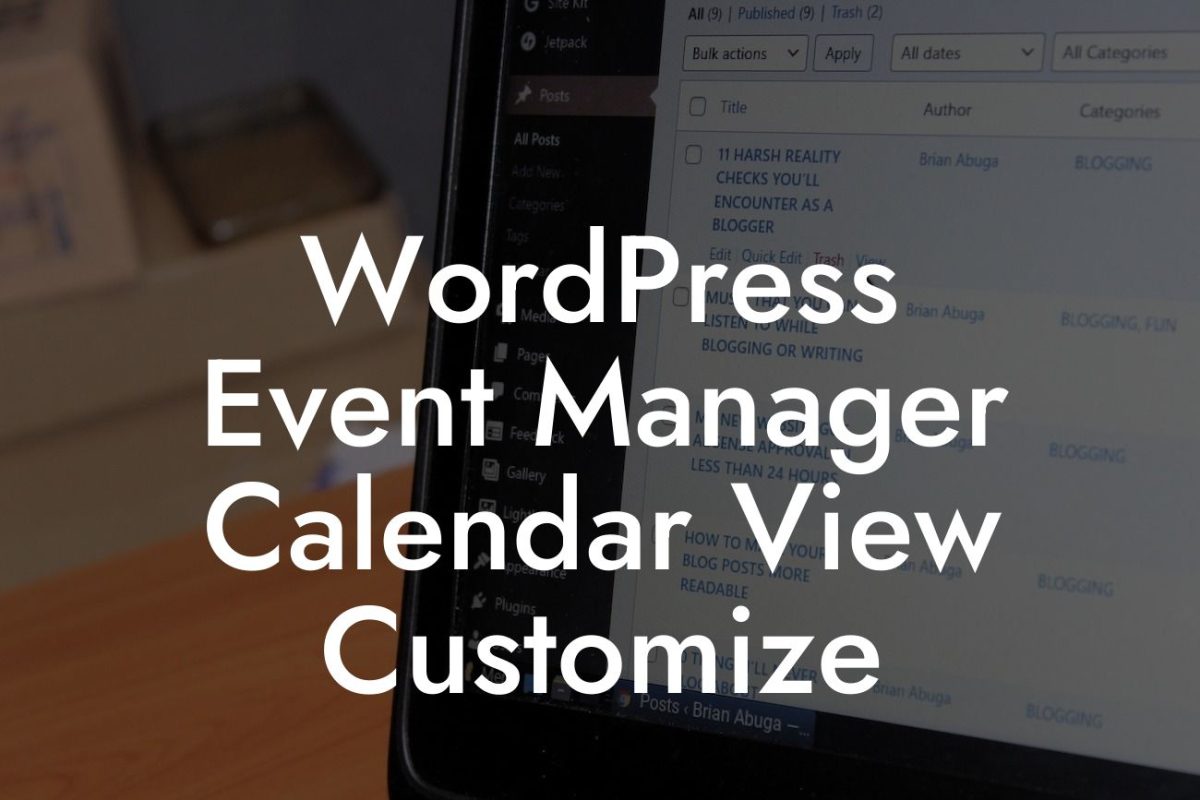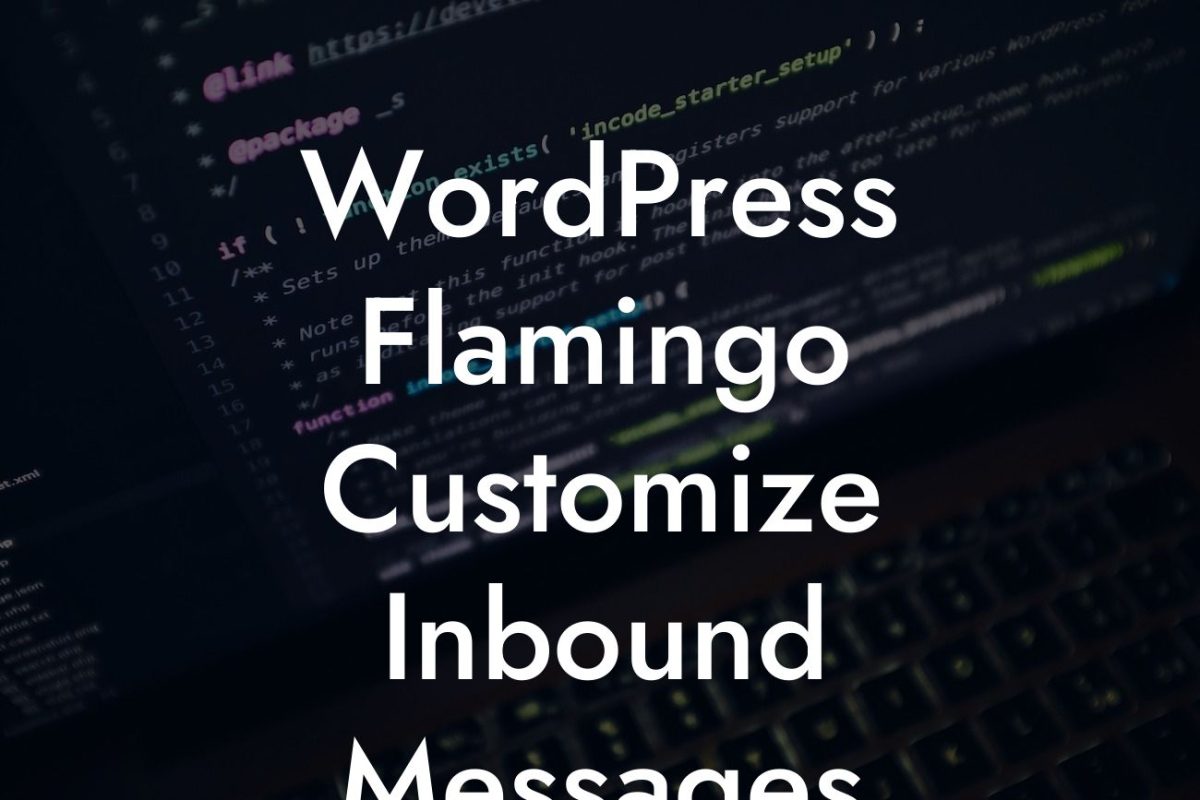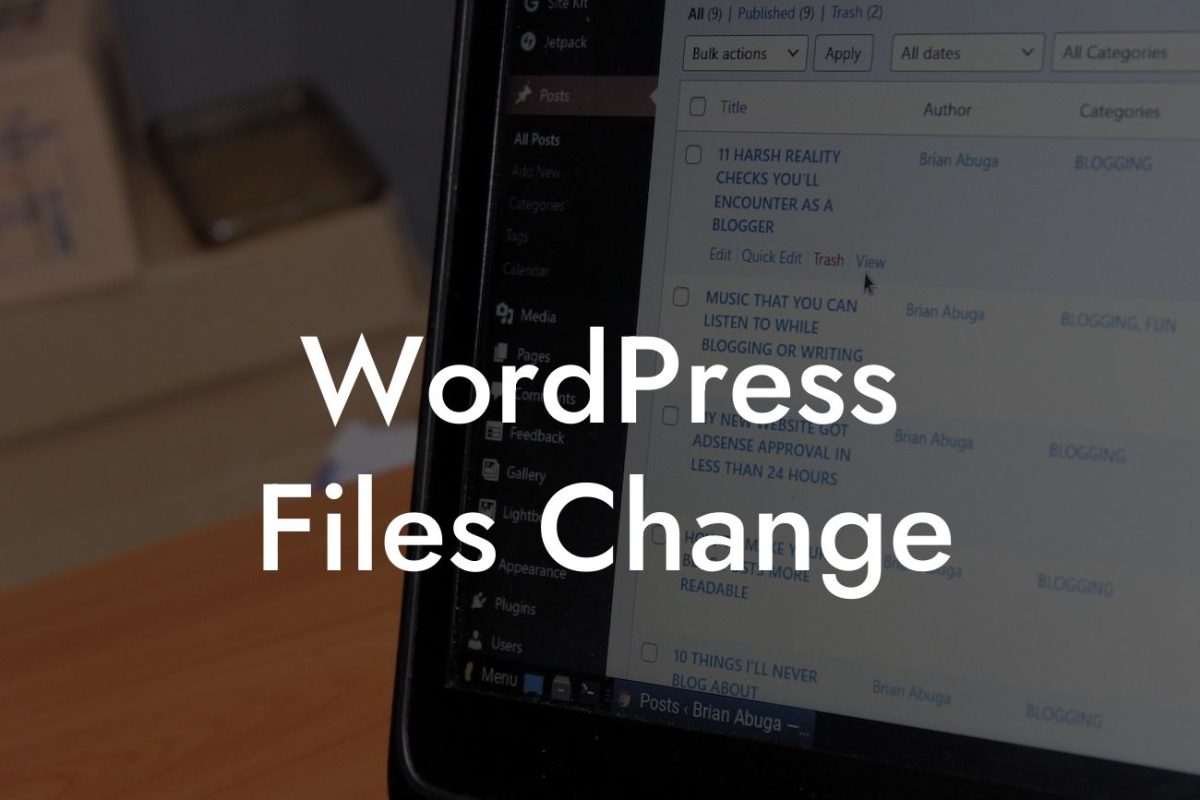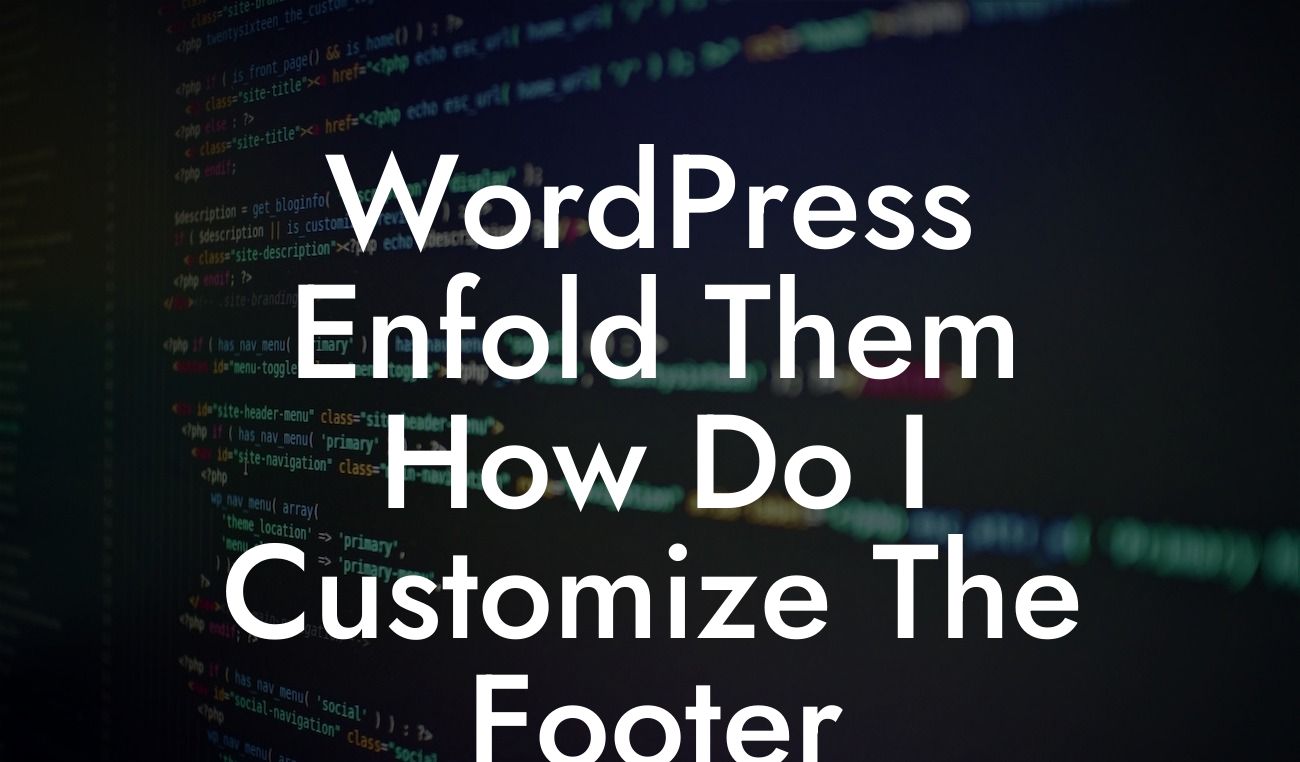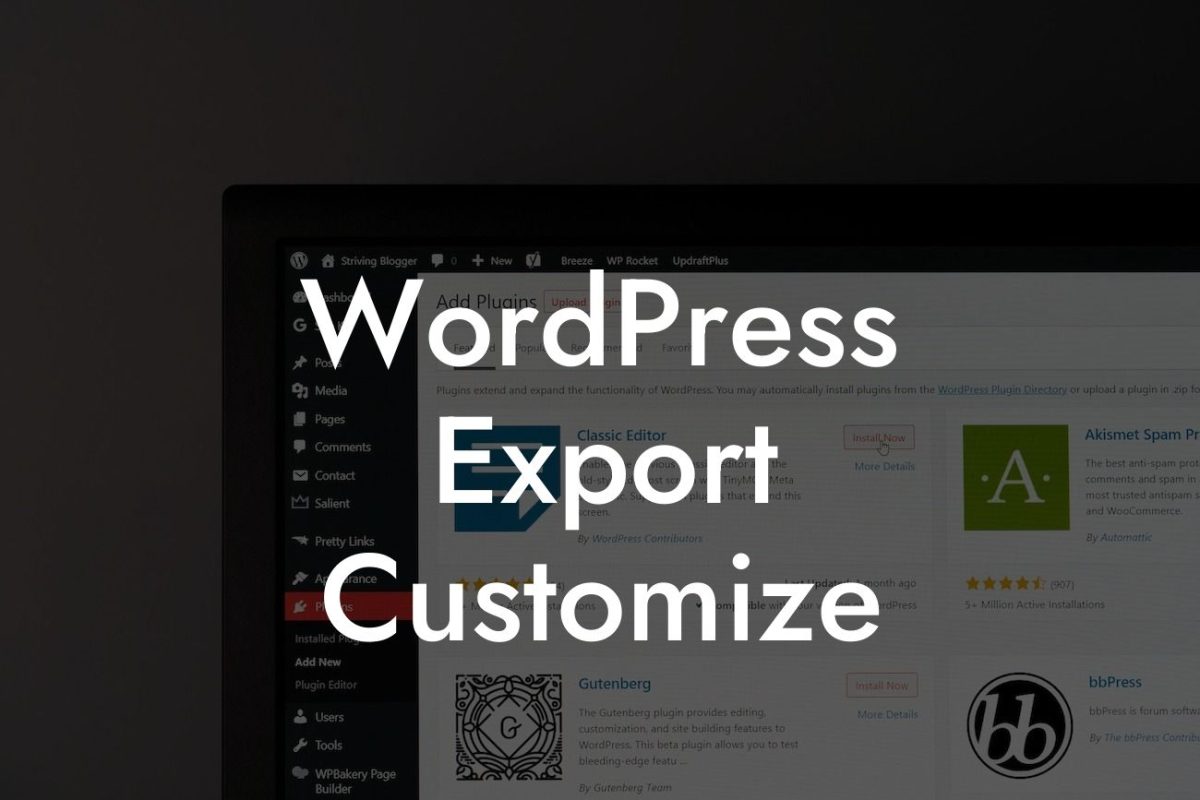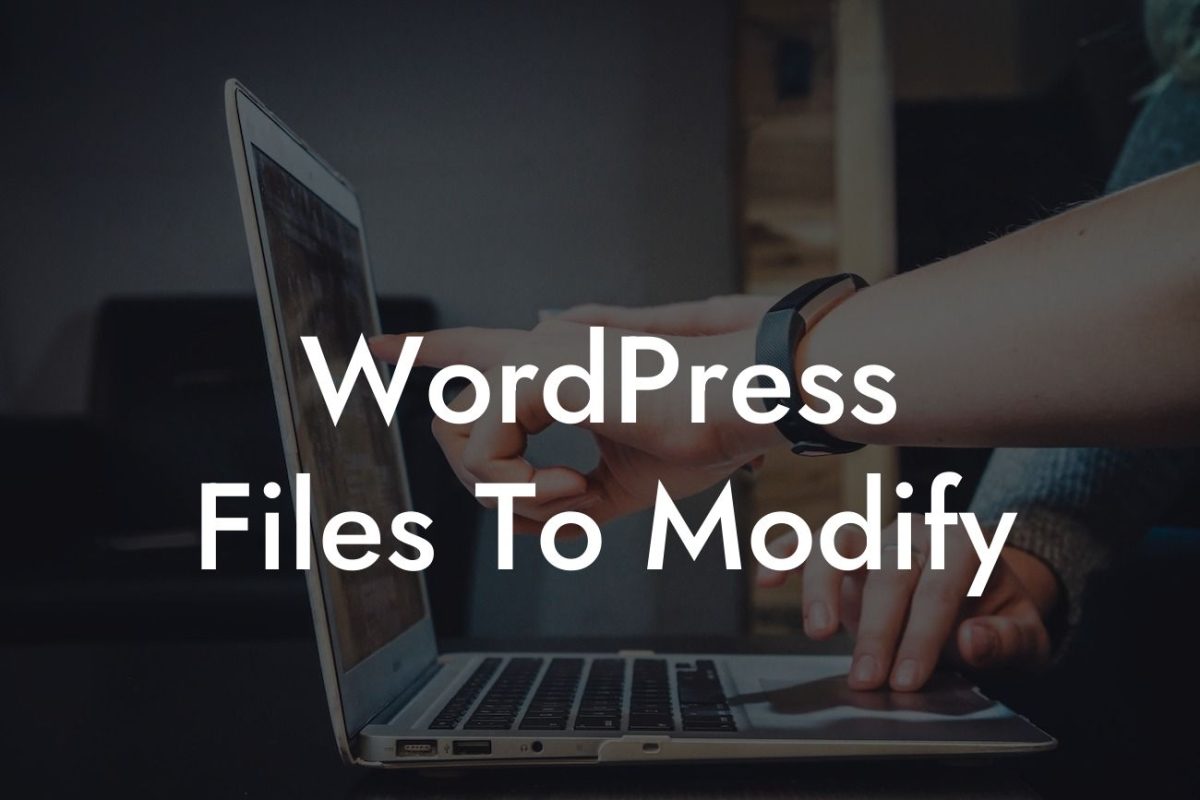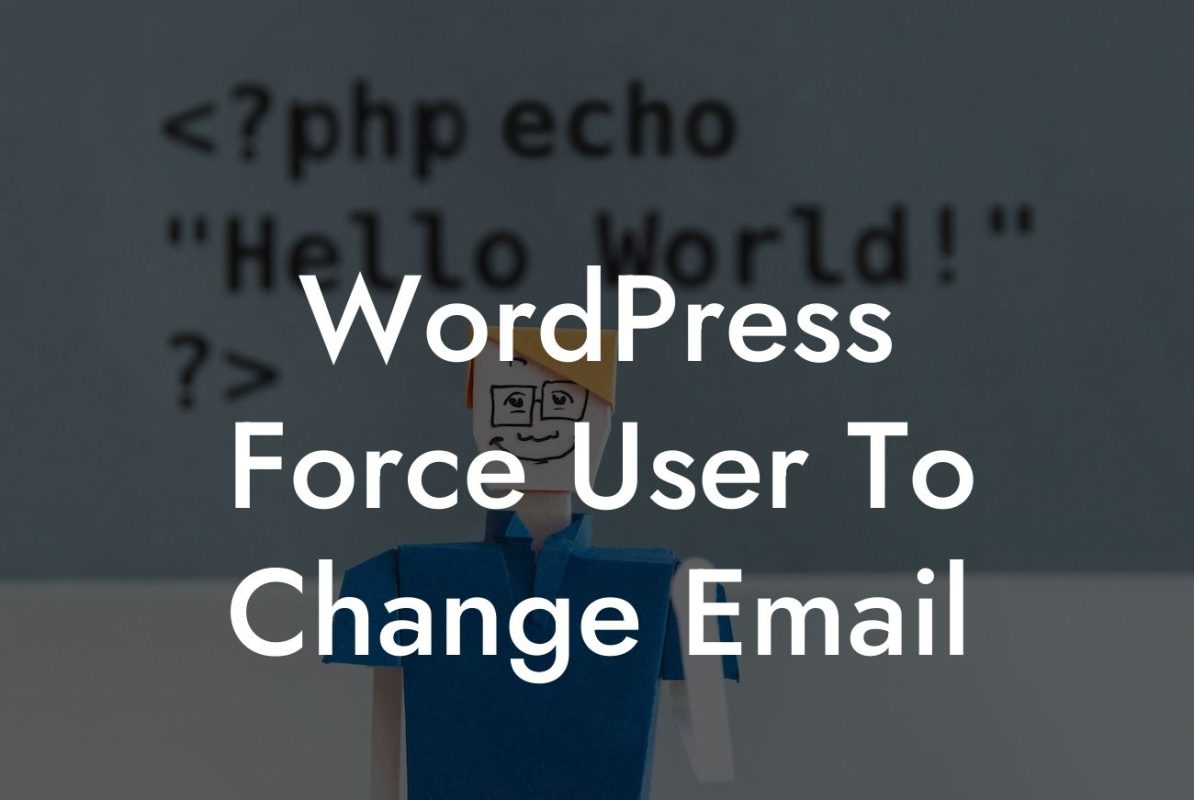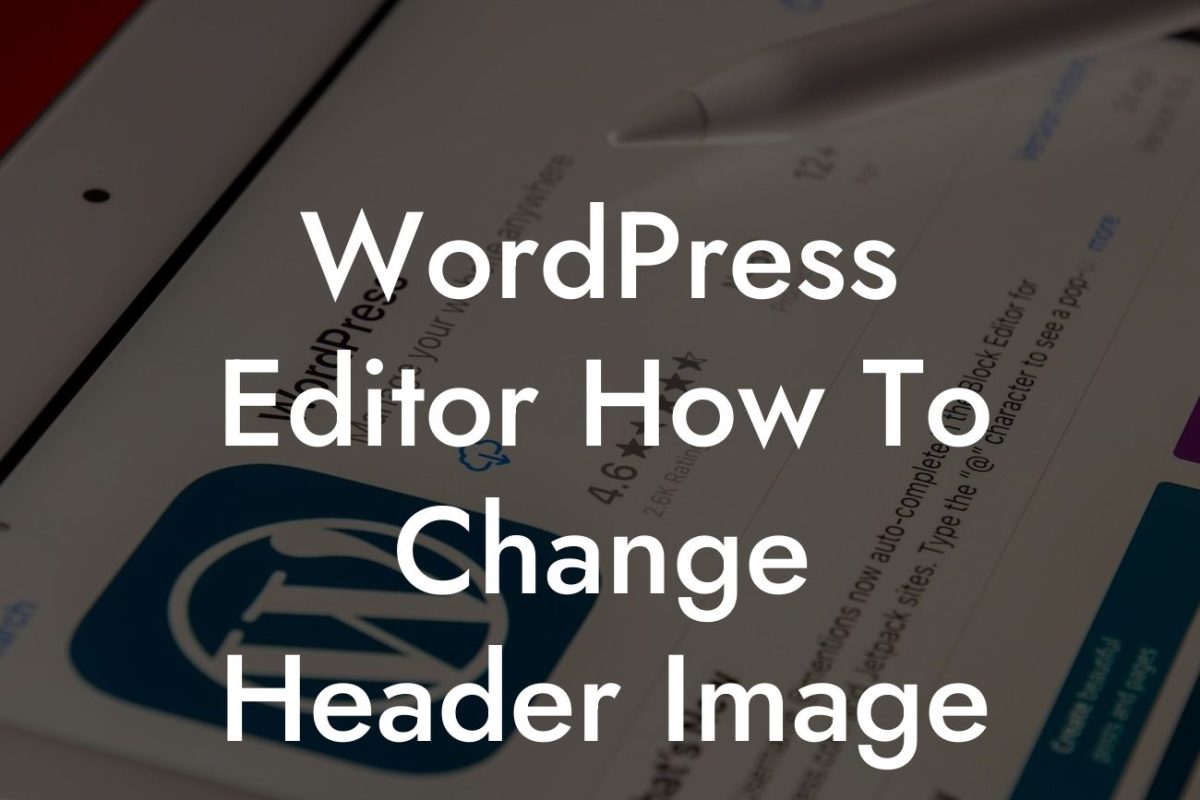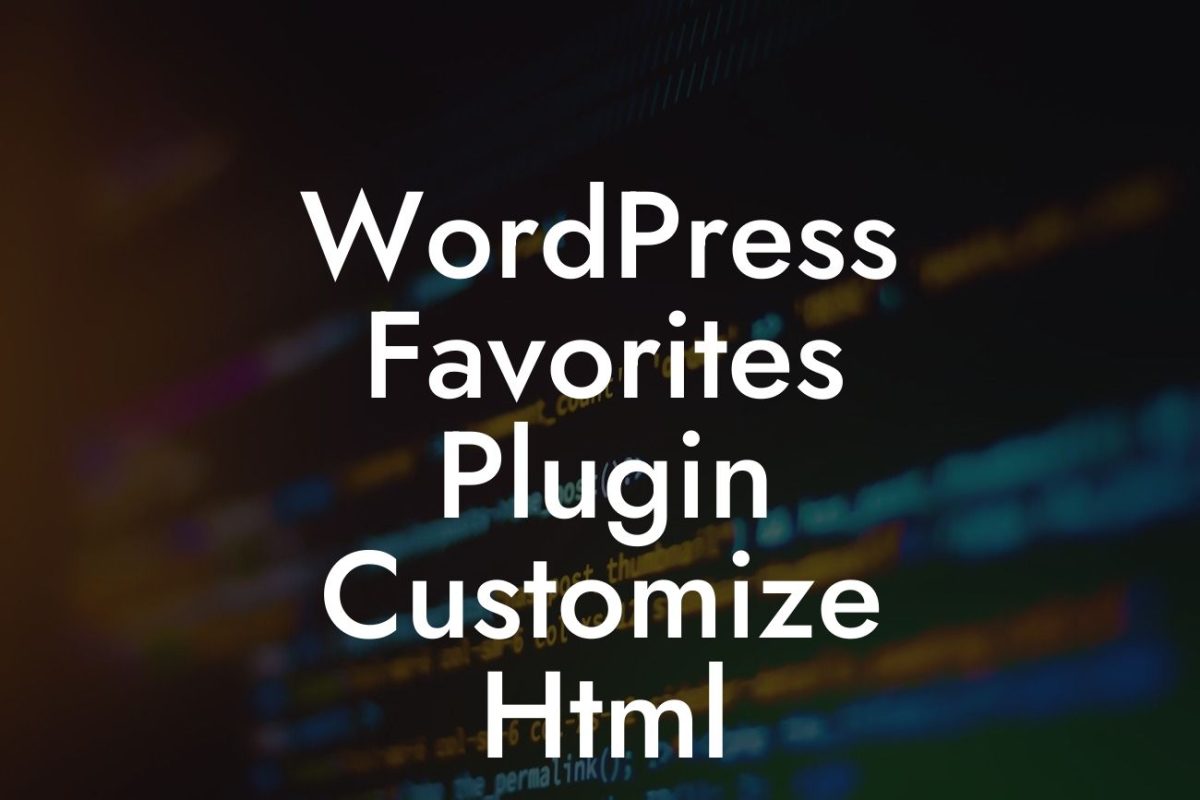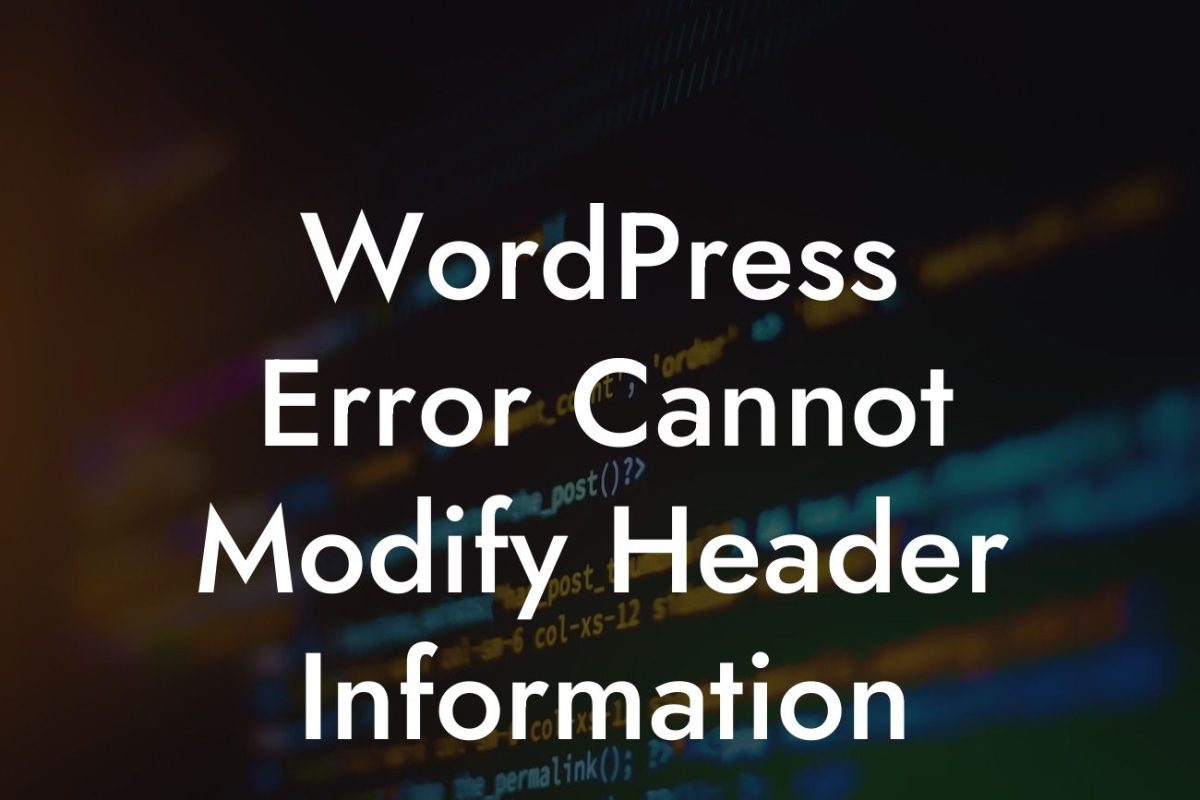---
Are you tired of seeing outdated copyright information on your WordPress website? Your copyright notice is an essential component of your online presence, displaying your ownership and protecting your content. Keeping your copyright information up to date not only demonstrates professionalism but also ensures legal protection. In this guide, we'll show you how to easily change the copyright information in your WordPress theme, allowing you to maintain an accurate and current copyright notice for your website.
Changing the copyright information in WordPress is a straightforward process. Follow these steps to update the copyright notice on your website:
1. Identify your WordPress theme: The first step is to determine which WordPress theme you are currently using. You can find this information in the "Appearance" section of your WordPress dashboard.
2. Locate the copyright information: Once you've identified your theme, navigate to the theme's files on your web server. The copyright information is usually located in the footer.php file or the theme's customization options.
Looking For a Custom QuickBook Integration?
3. Edit the copyright text: Open the footer.php file or access the customization options, and locate the copyright text. Edit the text according to your desired copyright notice. Include the appropriate year and your business name.
4. Save the changes: After modifying the copyright text, save the changes to the footer.php file or your theme's customization options. Make sure to review your modifications for any syntax errors or typos before saving.
5. Refresh your website: Navigate to your website and refresh the page to see the updated copyright notice. Ensure that the changes are displayed correctly and the new copyright information is visible.
Change Copyright Wordpress Example:
Let's say you are using the popular Twenty Twenty-One WordPress theme. To change the copyright information, follow these steps:
1. Log in to your WordPress dashboard and navigate to "Appearance" > "Themes."
2. Activate the Twenty Twenty-One theme.
3. Go to "Appearance" > "Customize" and click on the "Footer" section.
4. Locate the "Copyright" text field and modify it with your desired copyright notice, e.g., "© 2022 DamnWoo. All rights reserved."
5. Click on "Publish" to save the changes and exit the customization panel.
6. Visit your website to see the updated copyright notice in the footer section.
Congratulations! You have successfully updated the copyright information on your WordPress website. Keeping your copyright notice current reflects your commitment to professionalism and protects your valuable content. Don't forget to explore other helpful guides on DamnWoo for enhancing your online presence and take advantage of our outstanding WordPress plugins designed exclusively for small businesses and entrepreneurs. Share this article with others who might find it useful in maintaining an accurate copyright notice and join the DamnWoo community today!
Start optimizing your website's copyright information now and elevate your online presence with DamnWoo's powerful WordPress plugins. Try one of our awesome plugins today and experience the extraordinary!