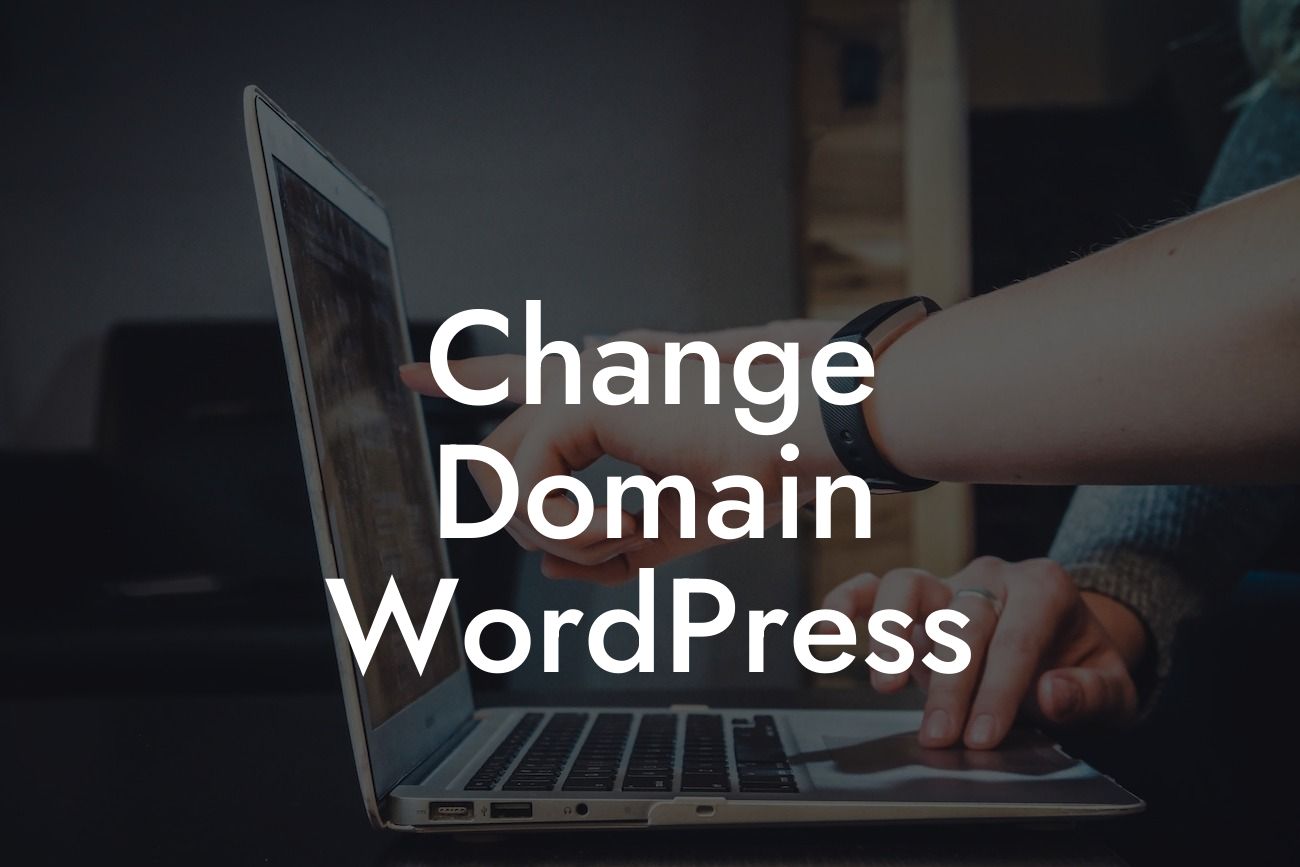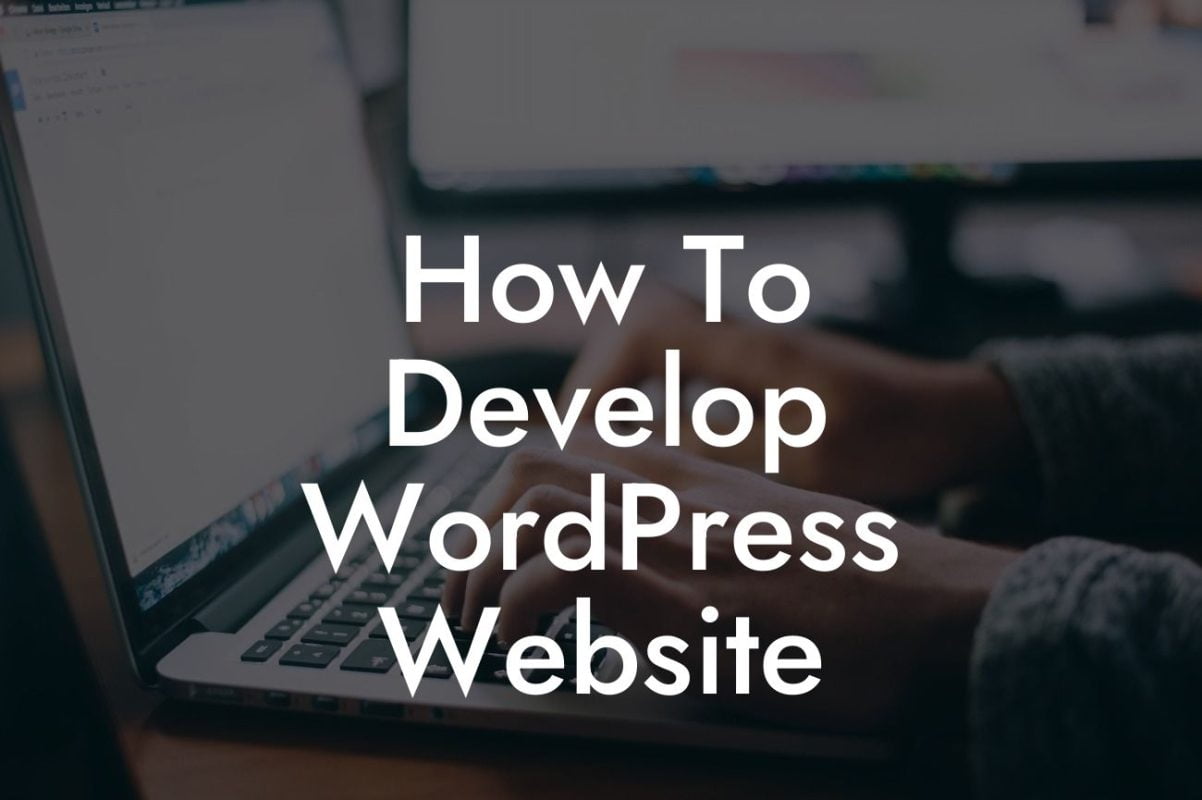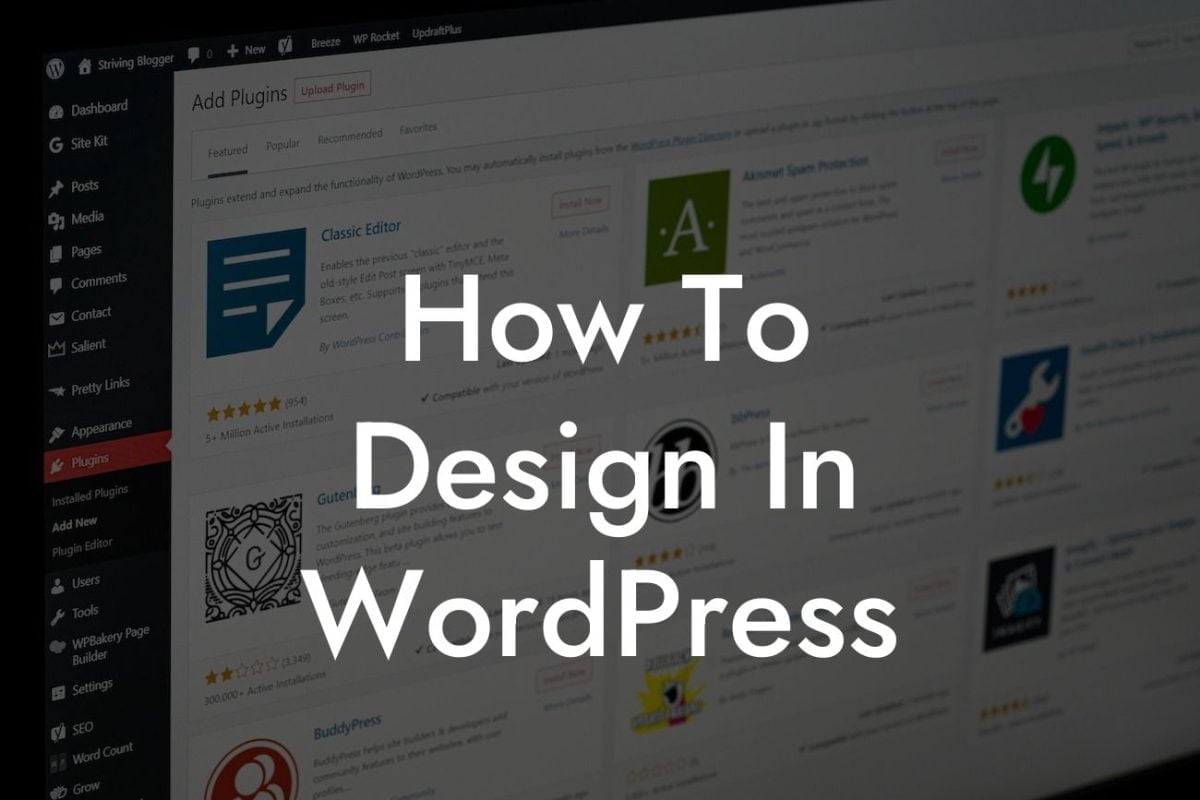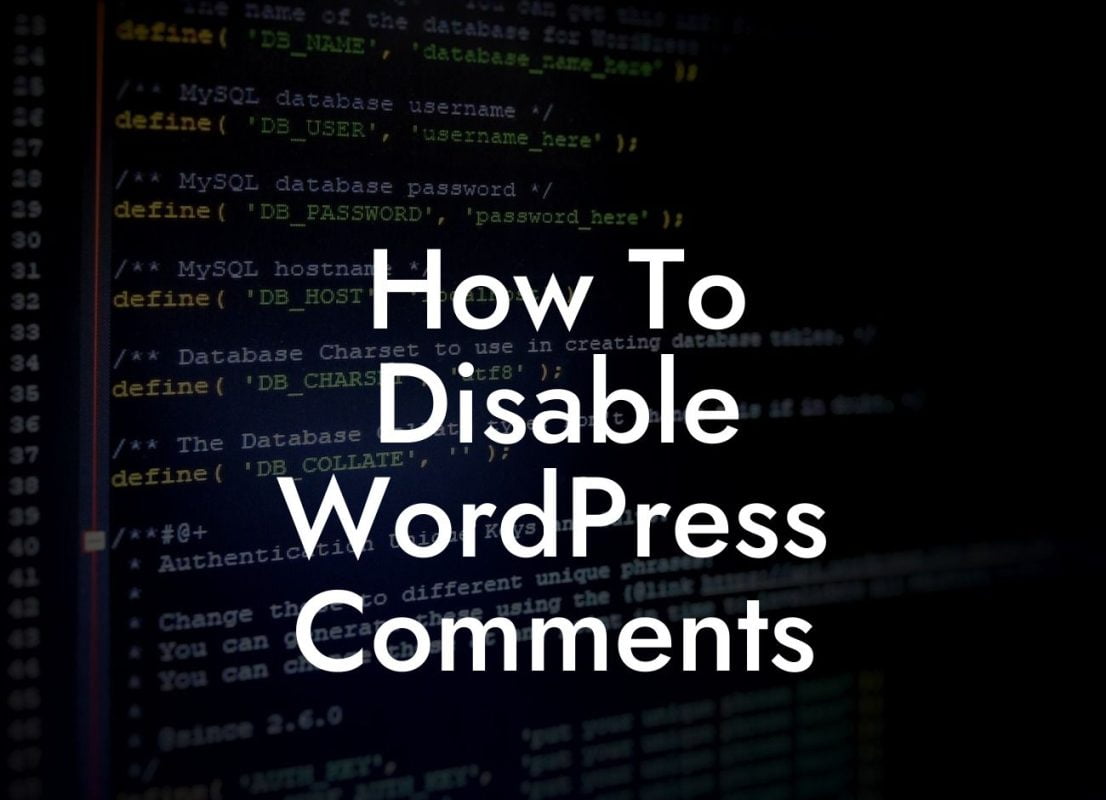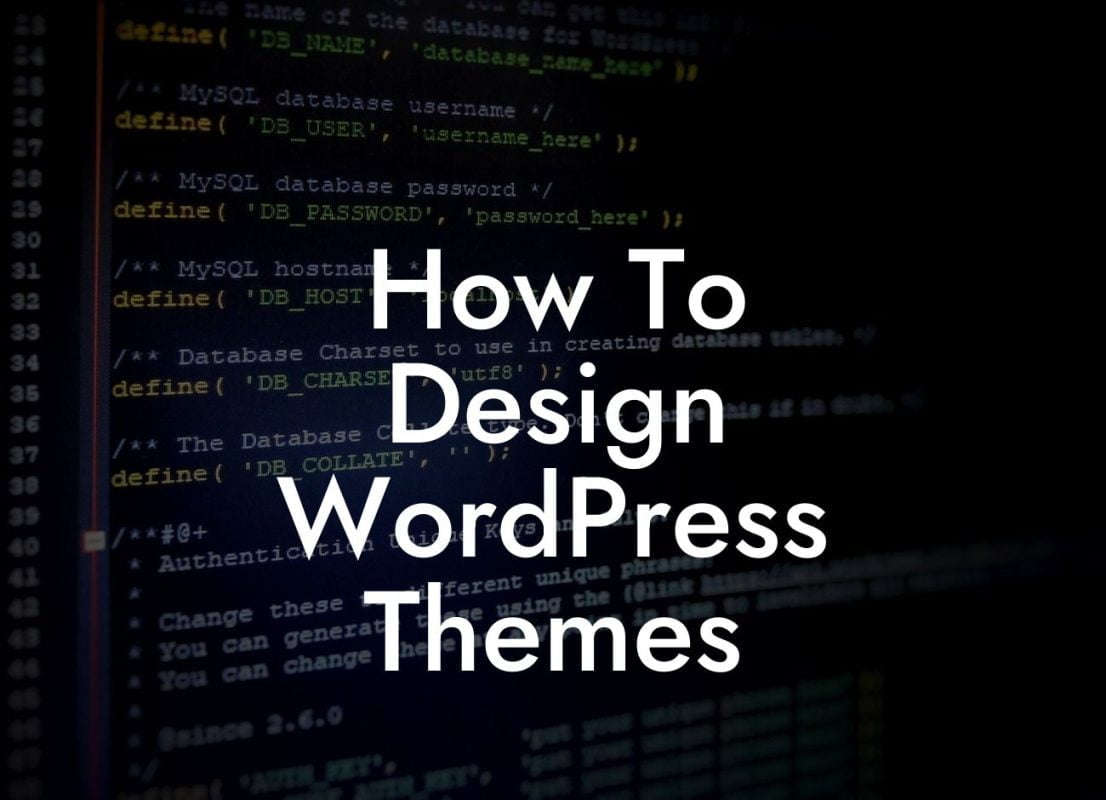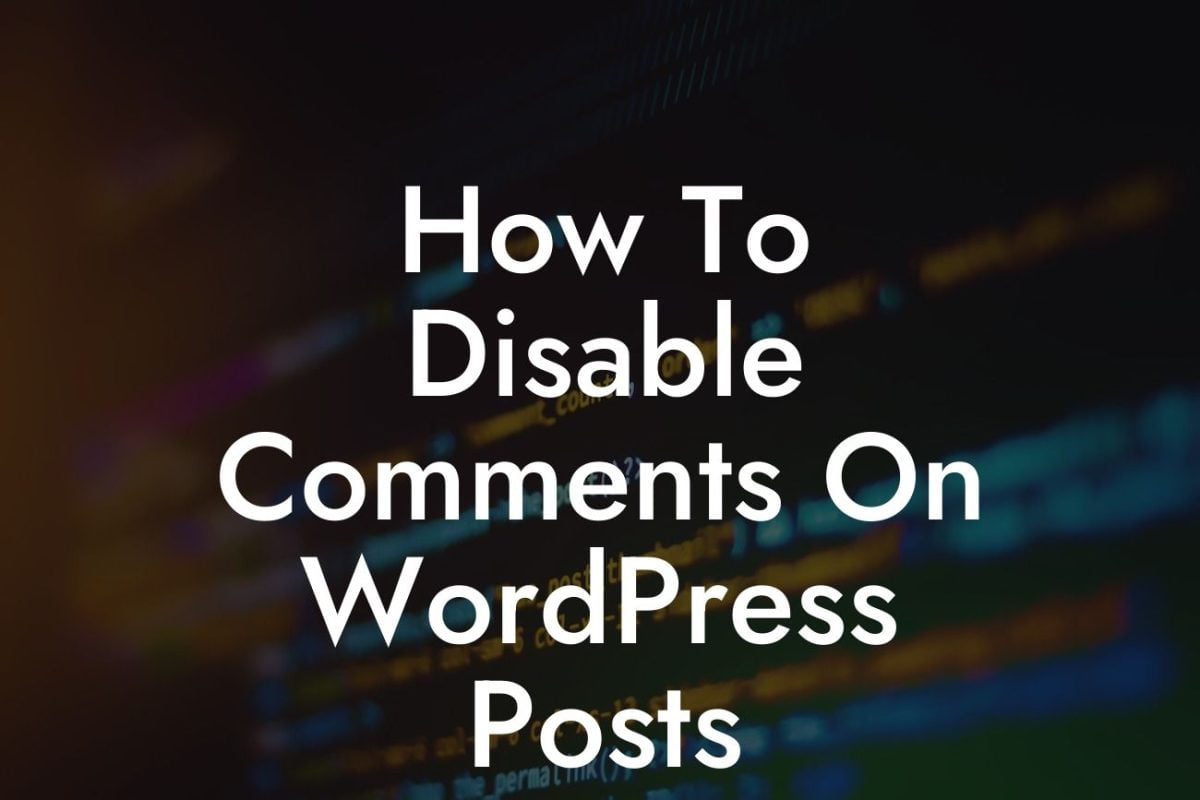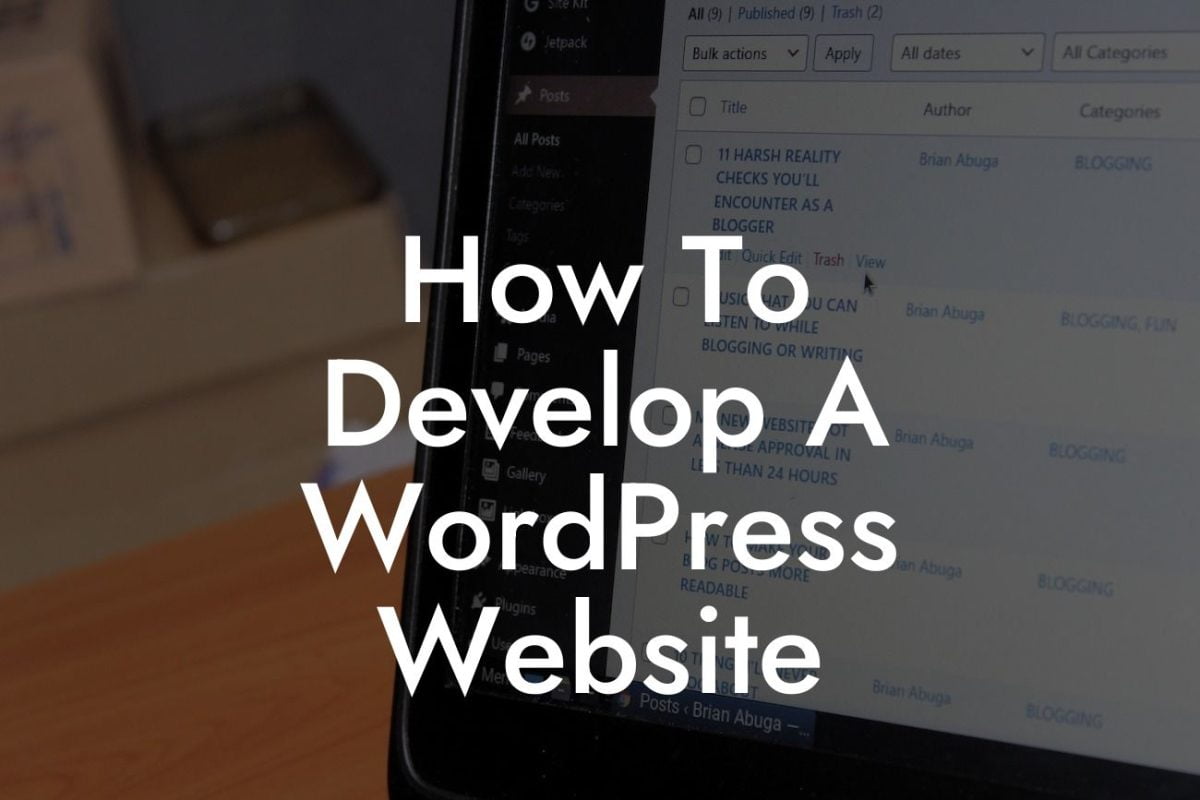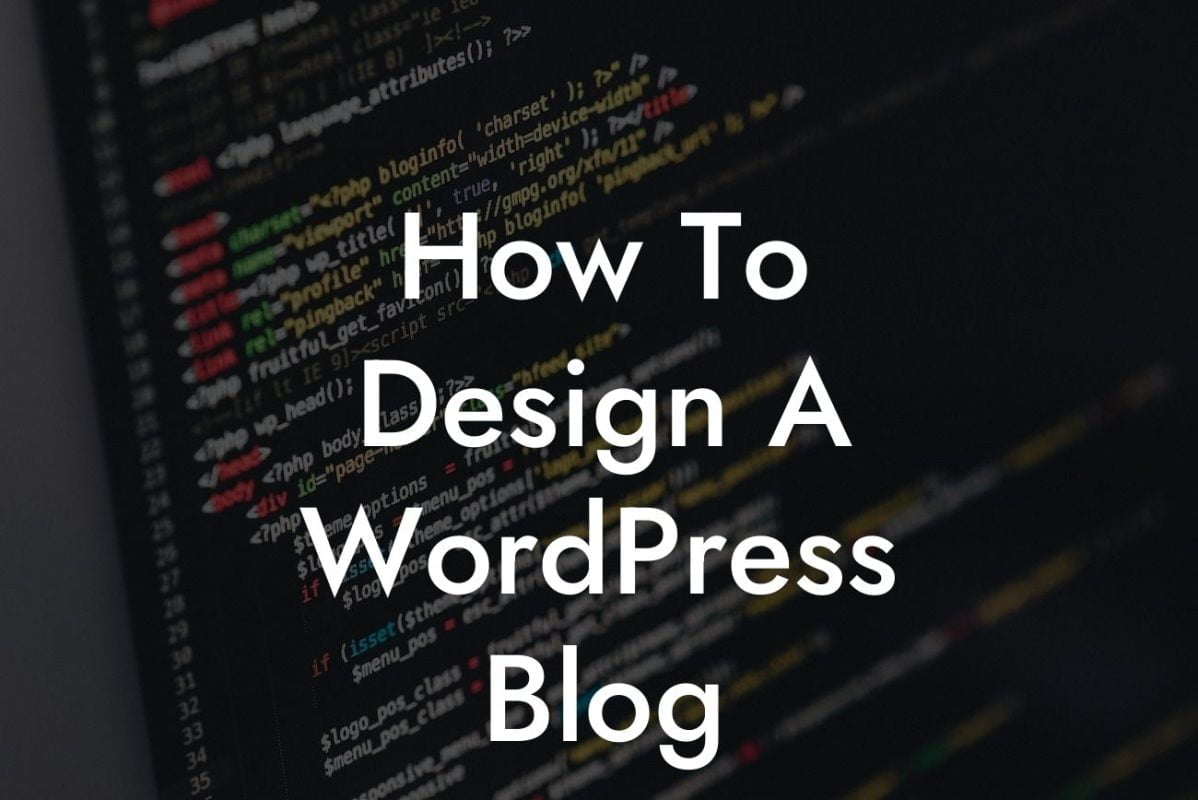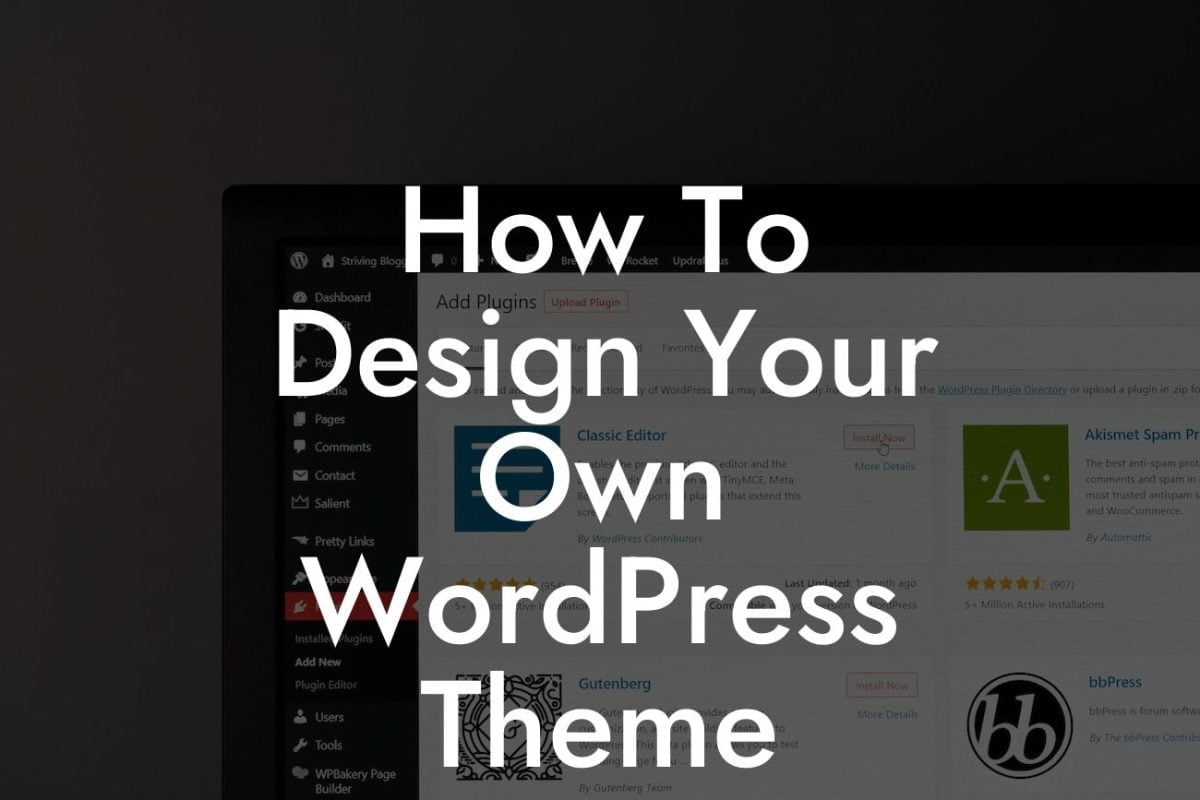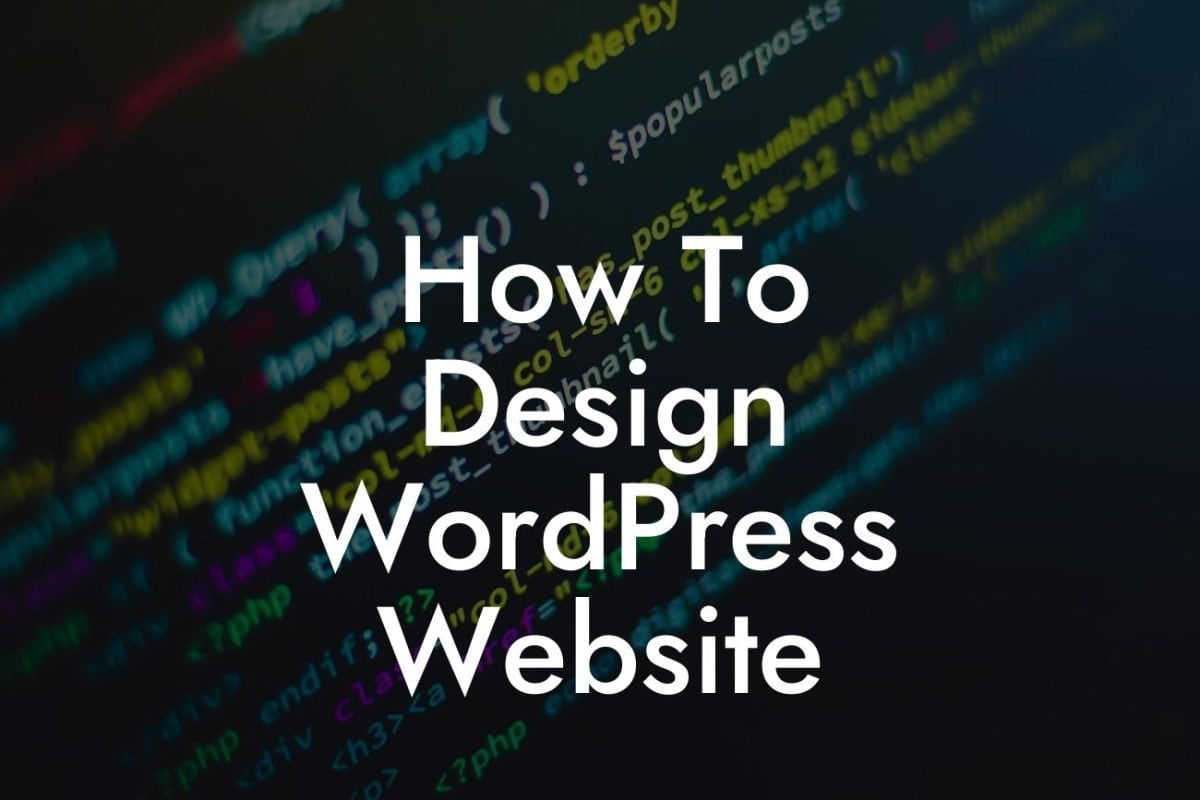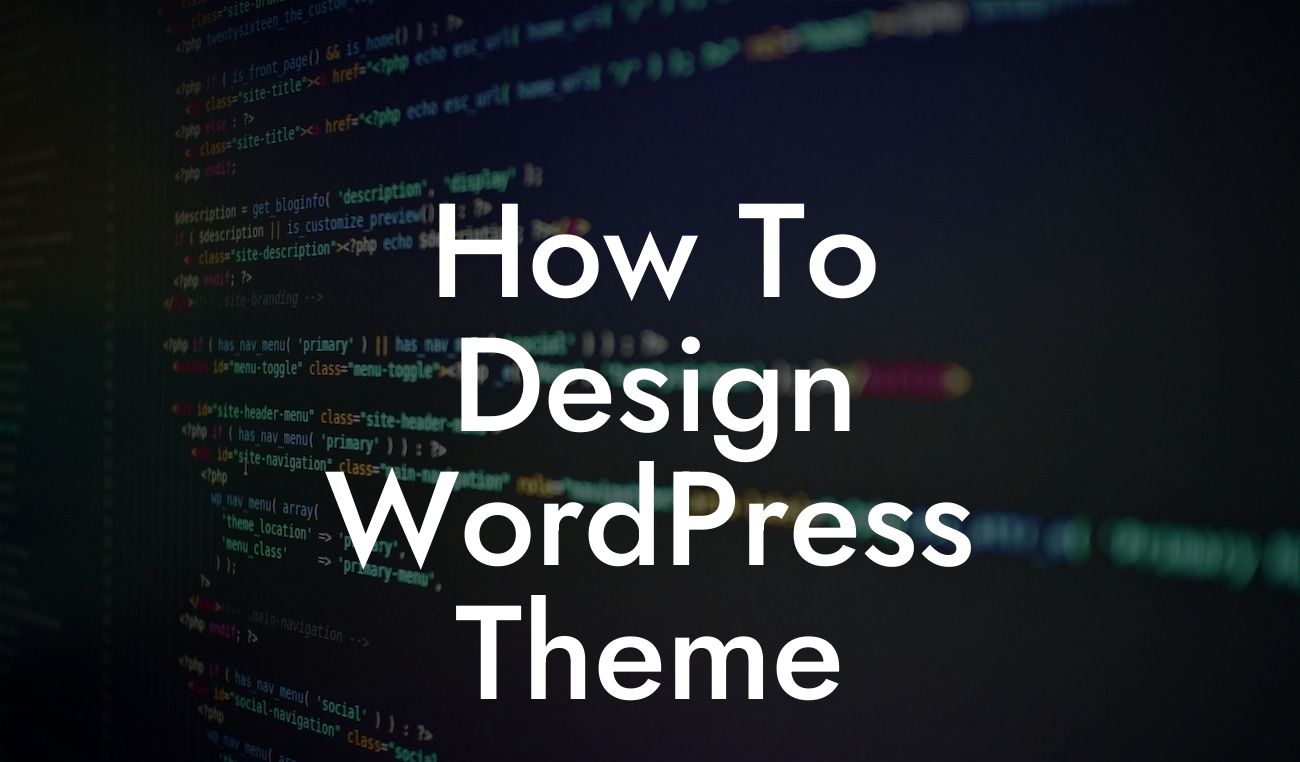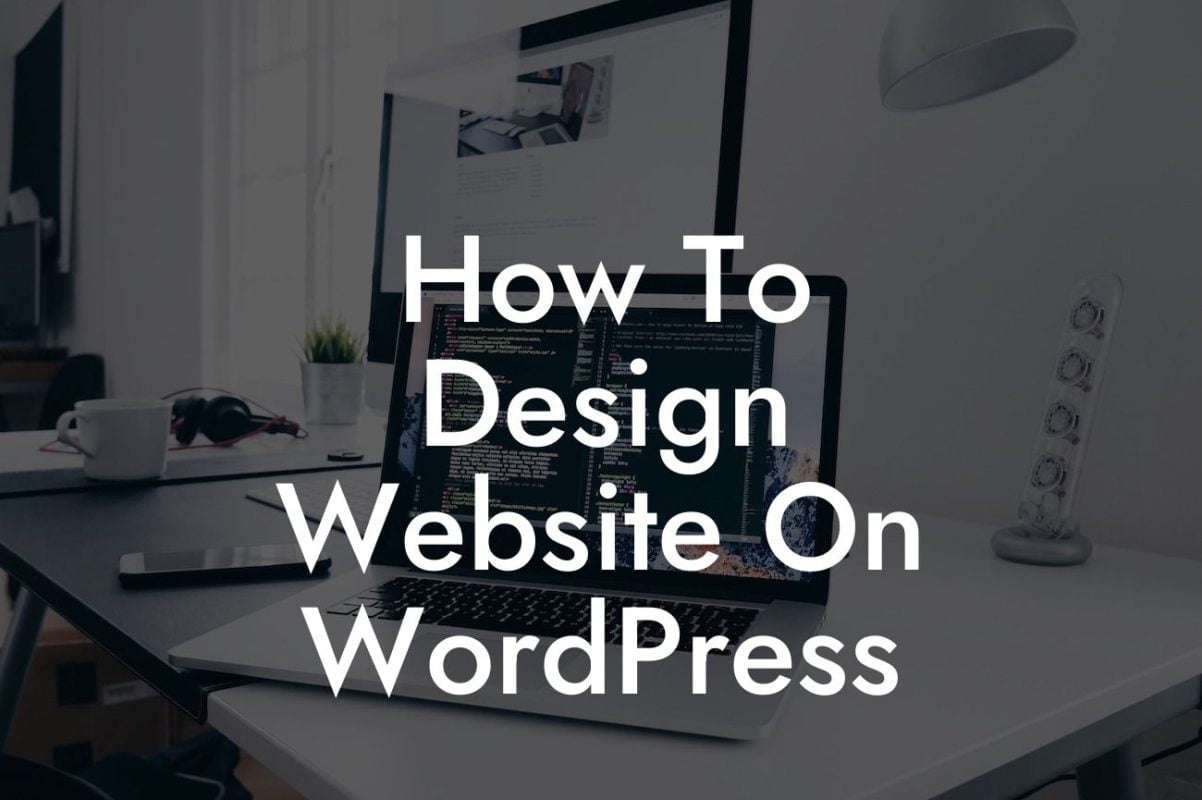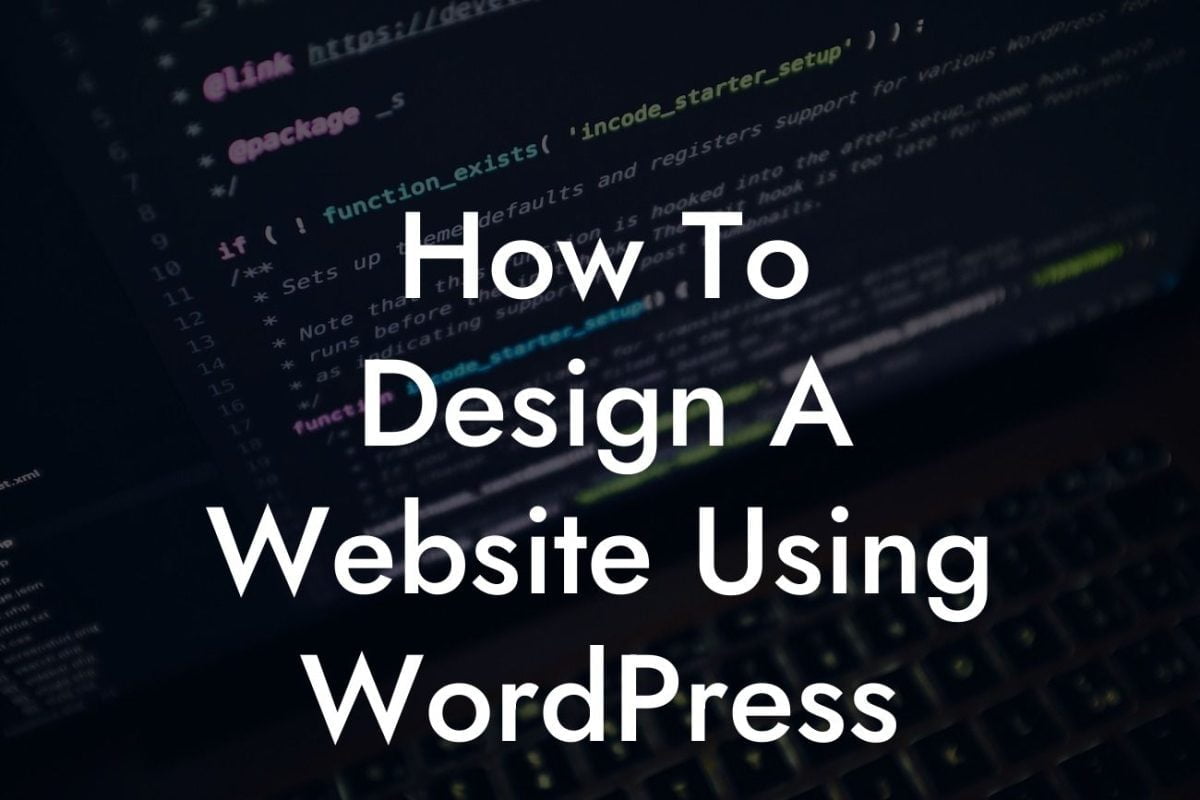Changing your domain name in WordPress can be a daunting task, but with the right guidance, it can be a smooth transition that propels your online presence to new heights. In this comprehensive guide, we will walk you through the step-by-step process of changing your domain in WordPress, ensuring that you maintain your search engine rankings and avoid any potential pitfalls. So, let's dive in and unveil the secrets to a successful domain change.
Changing your domain name is a decision that requires careful planning and execution. Follow these detailed steps to ensure a seamless transition:
1. Backup Your Website:
Before making any changes, it is crucial to create a complete backup of your website. This ensures that you have a safety net in case anything goes wrong during the domain change process. You can use reliable backup plugins, such as DamnWoo's BackupBuddy, to simplify this task.
2. Choose a New Domain:
Looking For a Custom QuickBook Integration?
Selecting a new domain is an important step. Ensure that the new domain is relevant to your business and reflects your brand identity. Take the time to research domain availability and choose a domain that is easy to remember, spell, and pronounce.
3. Set Up the New Domain:
Next, you need to set up the new domain by acquiring it from a domain registrar. Register your new domain with a reputable provider and configure the necessary domain settings. Make sure to update the nameservers to point to your WordPress hosting.
4. Update WordPress Settings:
In your WordPress dashboard, navigate to "Settings" and then "General." Update both the "WordPress Address (URL)" and "Site Address (URL)" fields with your new domain. Save the changes to apply the updates.
5. Update Internal Links:
To ensure a seamless user experience and maintain your SEO rankings, update all internal links within your website. This includes links in your content, menus, widgets, and theme files. Utilize a plugin like DamnWoo's Find and Replace to automate and simplify this process.
6. Implement 301 Redirects:
To avoid losing traffic and maintain your SEO value, set up 301 redirects from your old domain to the new domain. This ensures that visitors and search engines are directed to the correct pages on your new domain. Add these redirects to your .htaccess file or utilize a plugin like DamnWoo's Redirect Pro for hassle-free implementation.
Change Domain Wordpress Example:
Let's consider a realistic example to illustrate the domain change process. Suppose you currently own a small business called "XYZ Widgets" and have a website with the domain "xyzwidgets.com." However, you decide to rebrand your business as "ABC Innovations" and want to change your domain to "abcinnovations.com."
To execute this change, follow the steps outlined above, ensuring that you update your WordPress settings, internal links, and implement 301 redirects from your old domain to the new domain. By following these steps diligently, you can seamlessly transition your website to the new domain while preserving your SEO rankings and maintaining user engagement.
Congratulations! You have successfully changed your domain in WordPress, paving the way for enhanced online visibility and brand recognition. Remember to monitor your website's performance after the transition, ensuring that all pages are functioning correctly and that there are no broken links. To further optimize your website and boost your success, explore DamnWoo's collection of awesome plugins specifically designed for small businesses and entrepreneurs. Don't forget to share this guide with others who may find it helpful and check out our other informative articles on DamnWoo.
Now, empower your website and embrace the extraordinary with DamnWoo!