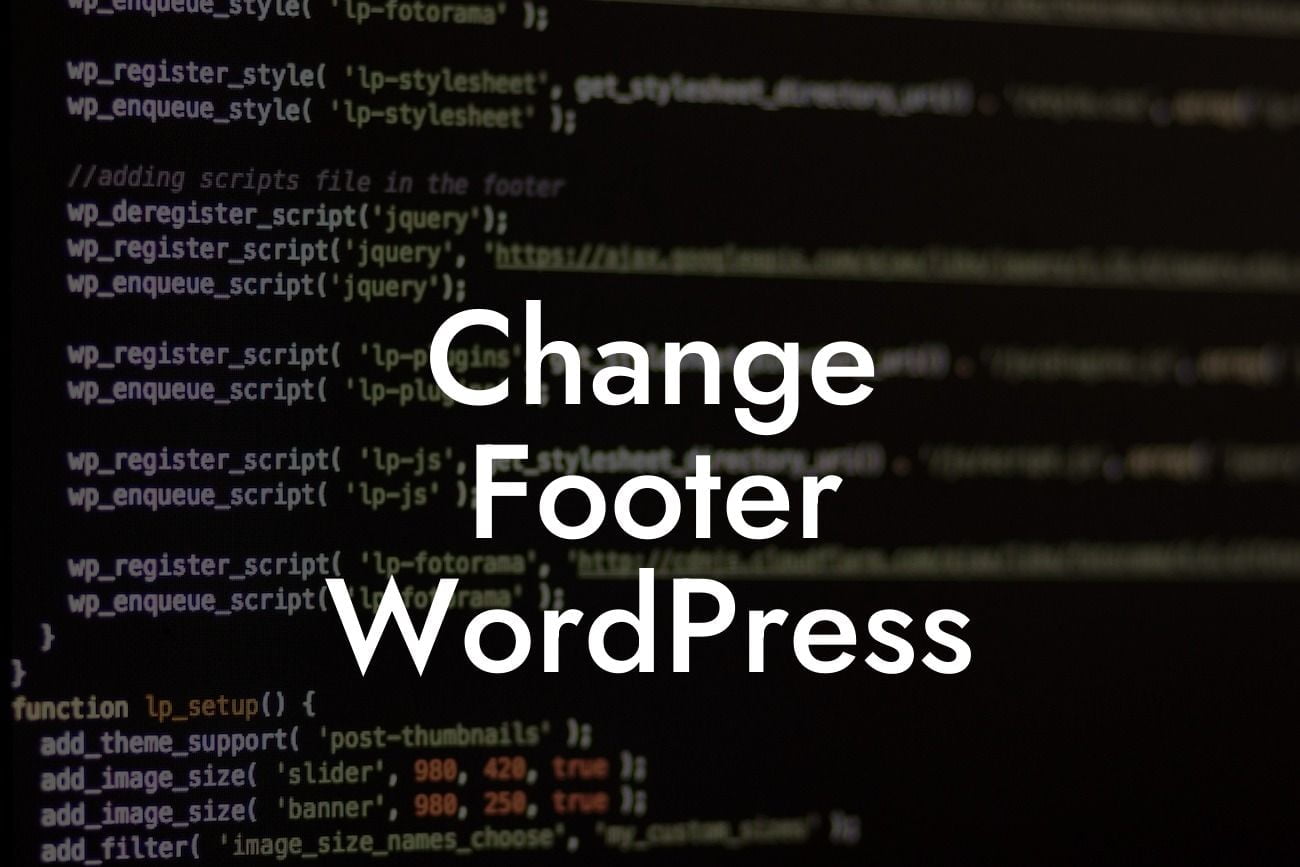Are you tired of the generic footer on your WordPress website? Are you looking for ways to customize your website's footer to reflect your brand and captivate your visitors? Look no further! At DamnWoo, we understand the importance of a unique online presence for small businesses and entrepreneurs. In this article, we will guide you through the process of changing the footer on your WordPress website, empowering you to take control of your online identity and boost your success.
Changing the footer in WordPress can seem like a daunting task, but with our easy-to-follow steps, you'll be able to personalize and enhance the footer of your website effortlessly. Let's dive into the details:
1. Understanding the Footer:
Before diving into customization, it's essential to understand the purpose of the footer. The footer of a website generally appears at the bottom of every page and contains valuable information such as copyright details, contact information, navigation links, and more. It provides visitors with additional context and acts as a convenient navigational aid.
2. Customizing the Footer through Widgets:
Looking For a Custom QuickBook Integration?
One of the simplest ways to change the footer in WordPress is by using widgets. Widgets are small blocks of content that can be easily dragged and dropped into widget-ready areas on your website. Here's how you can customize your footer using widgets:
- Access your WordPress dashboard and go to Appearance > Widgets.
- Locate the "Footer" widget area and expand it.
- Add, remove, or rearrange widgets as per your preferences.
- Save your changes, and your new footer design will be visible on your website.
3. Customizing the Footer through Theme Settings:
If your WordPress theme provides theme settings specifically for the footer, you can further enhance its appearance. Many modern themes offer options to change the layout, colors, typography, and even add custom HTML or shortcodes to the footer area. Follow these steps to customize the footer through theme settings:
- Navigate to Appearance > Customize in your WordPress dashboard.
- Look for options or settings related to the footer.
- Make the desired changes to the layout, colors, typography, etc.
- Save your changes, and your customized footer will be live on your website.
Change Footer Wordpress Example:
Let's say you own a small bakery business and want to add your business hours and social media links to your website's footer. By following the steps mentioned above, you can easily add a widget to display your business hours and another widget to showcase your social media icons. This way, your visitors can easily find your operational hours and connect with you on social media, ultimately boosting your online presence and customer engagement.
Congratulations! You have successfully learned how to change the footer in WordPress. By customizing your footer, you can create an extraordinary online presence that sets your small business or entrepreneurial venture apart. Remember to explore other guides on DamnWoo for more helpful tips, tricks, and solutions. Don't forget to check out our awesome WordPress plugins designed exclusively for small businesses and entrepreneurs. Supercharge your success with DamnWoo today!
[Share buttons promoting social sharing, explore other guides, and try DamnWoo plugins]