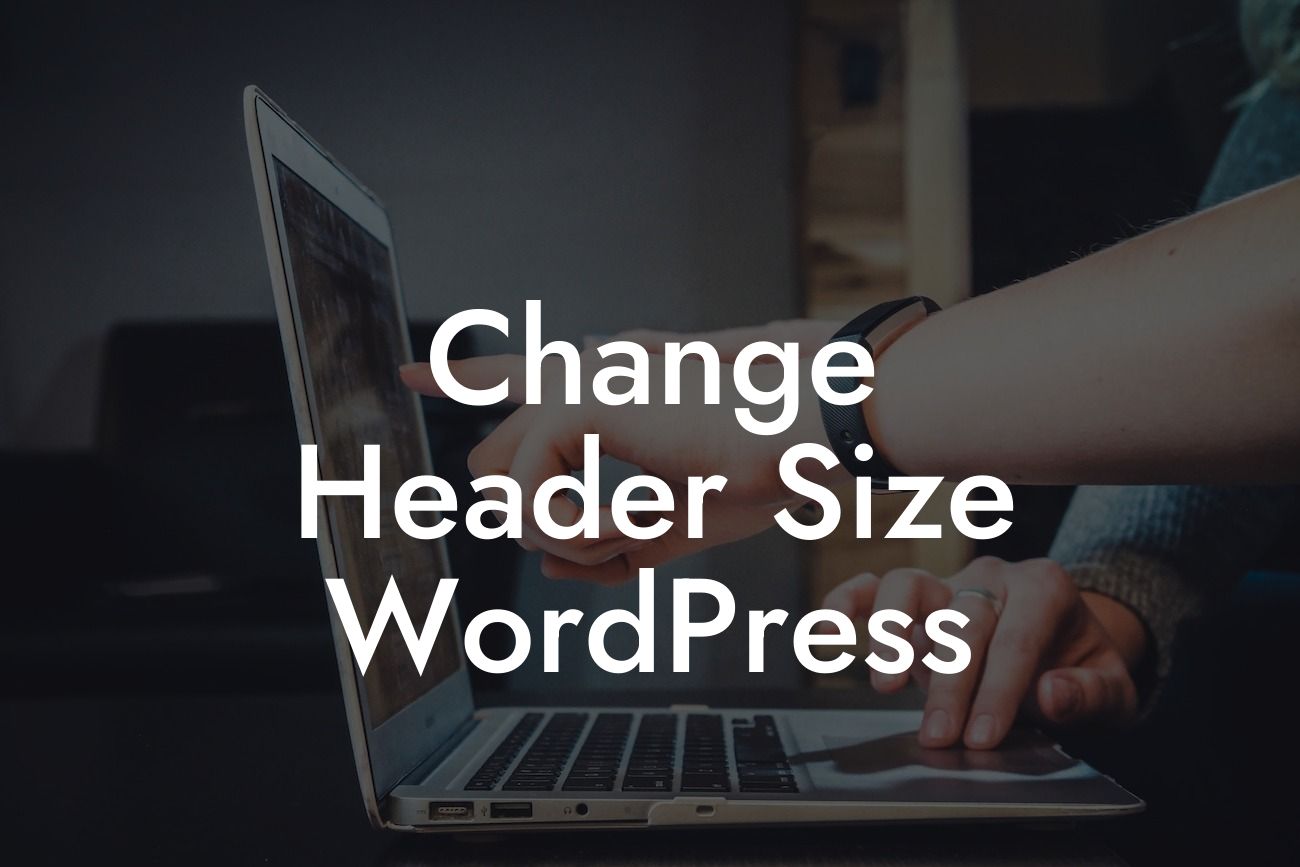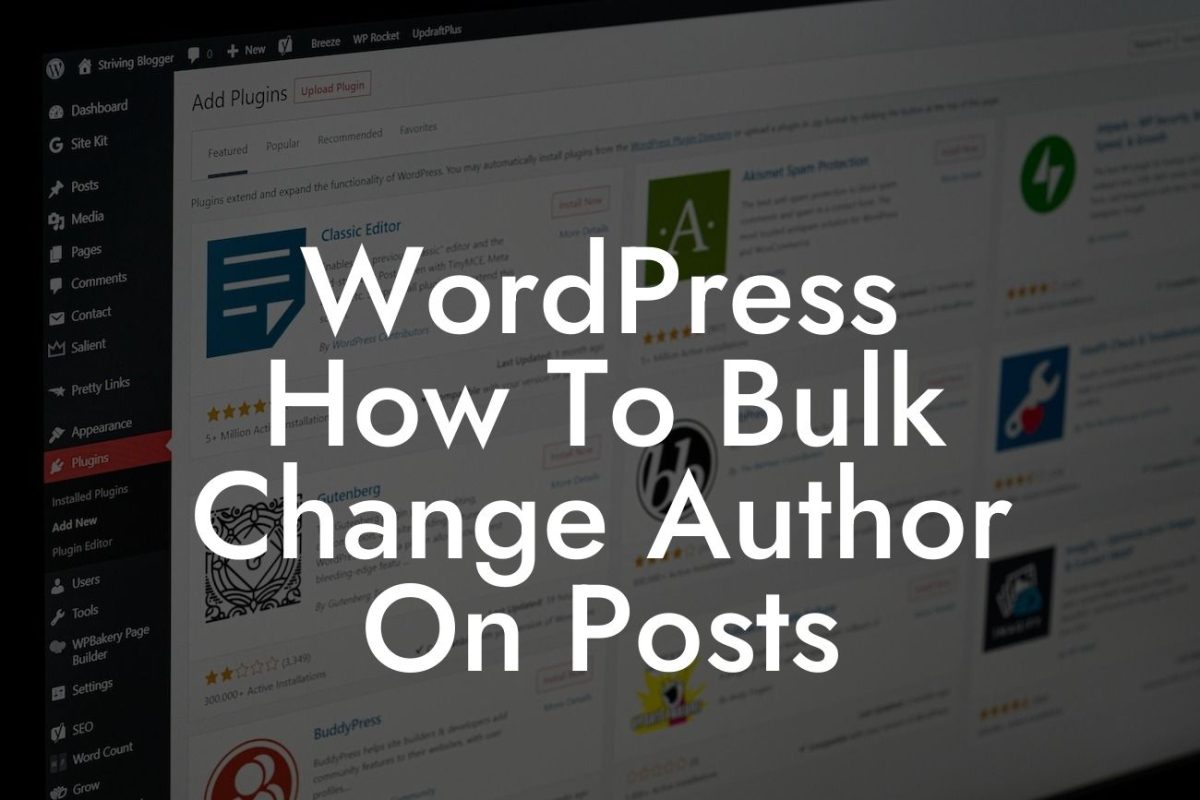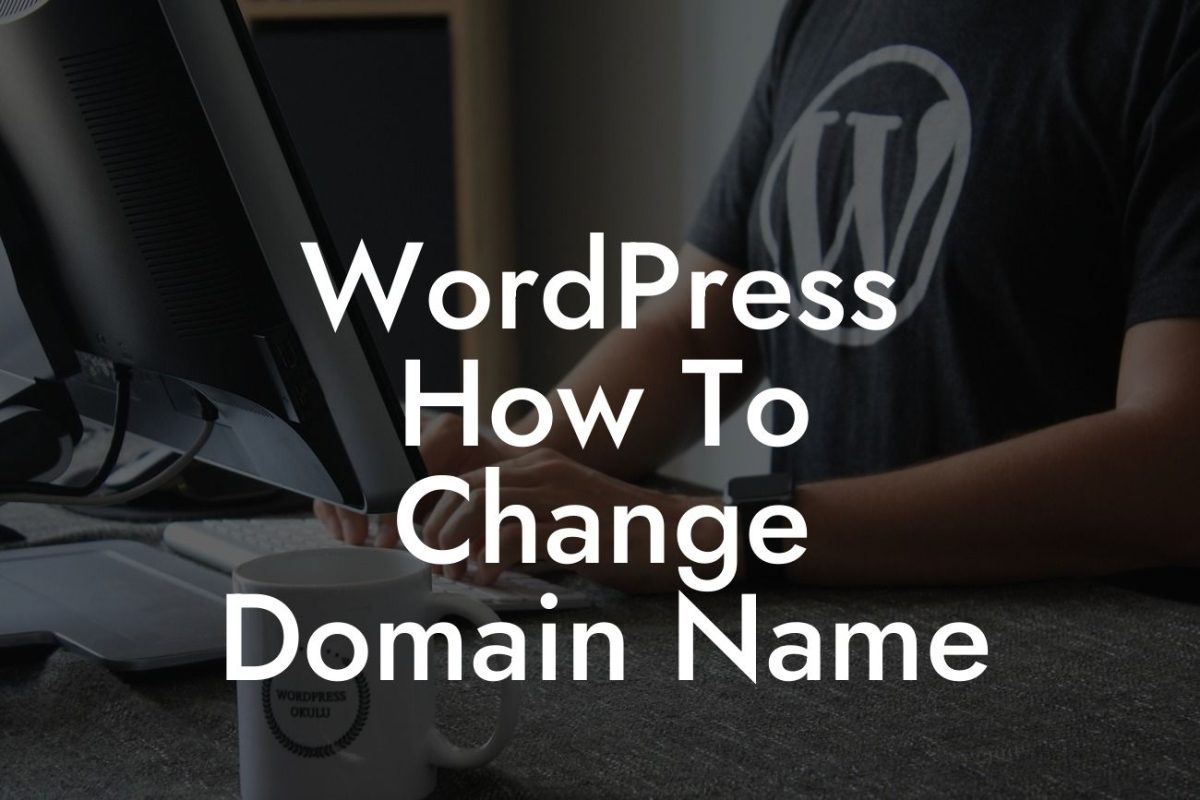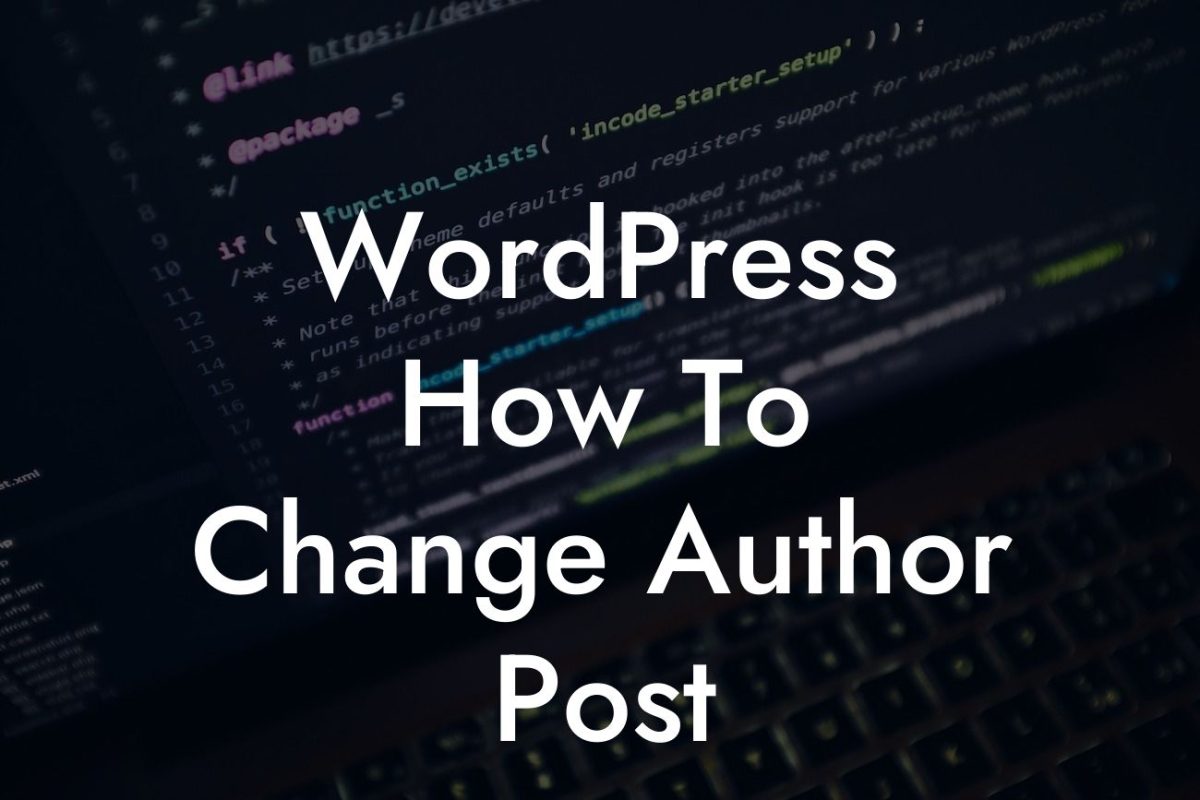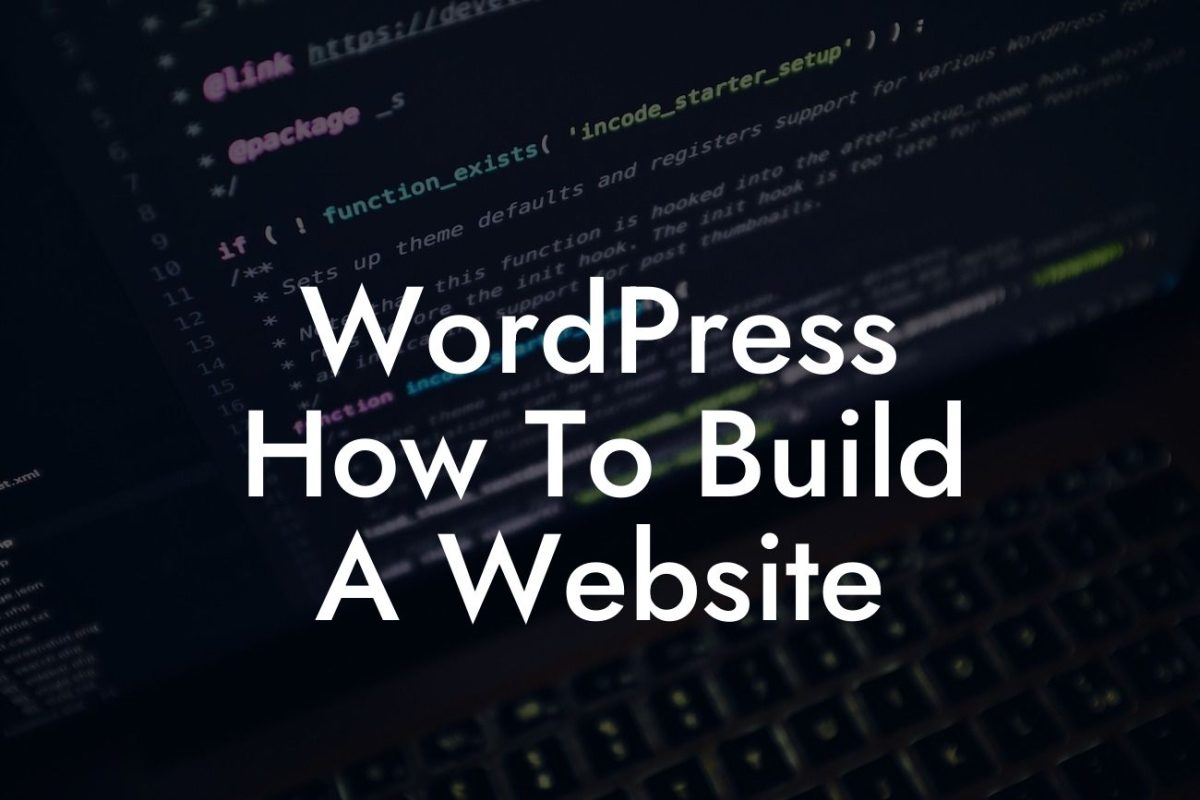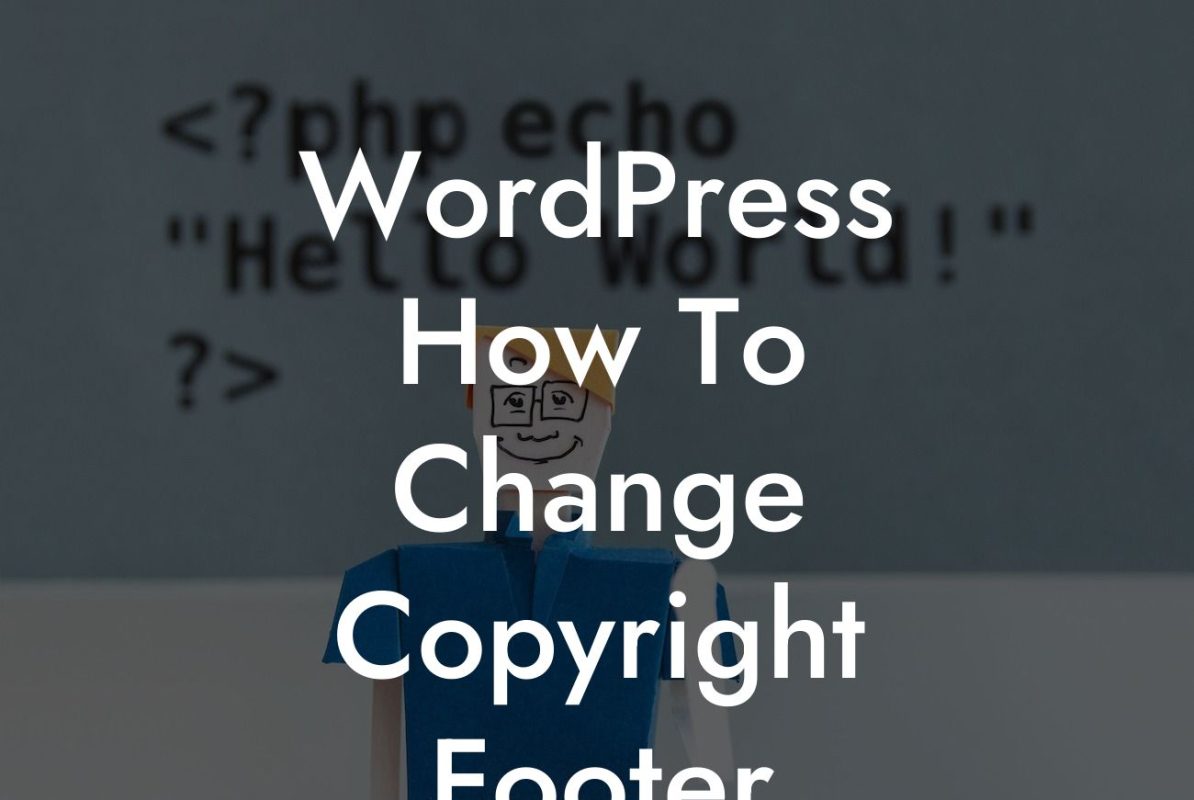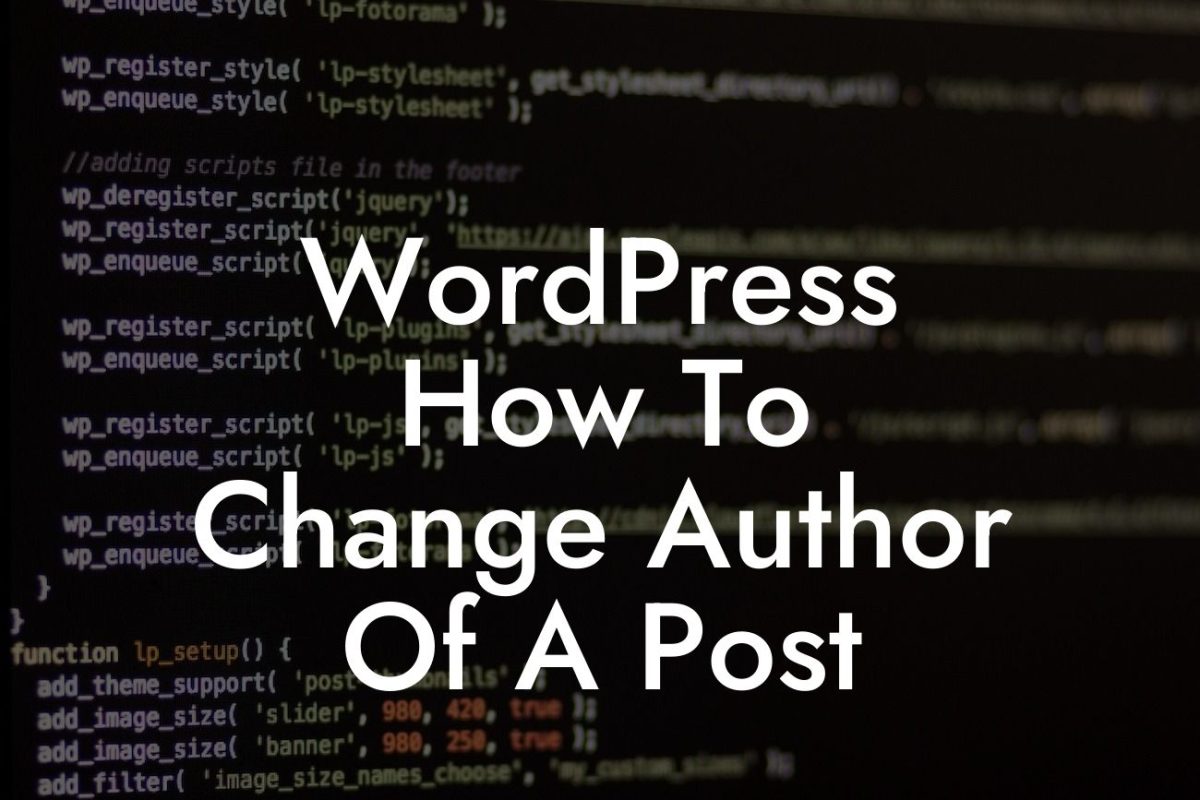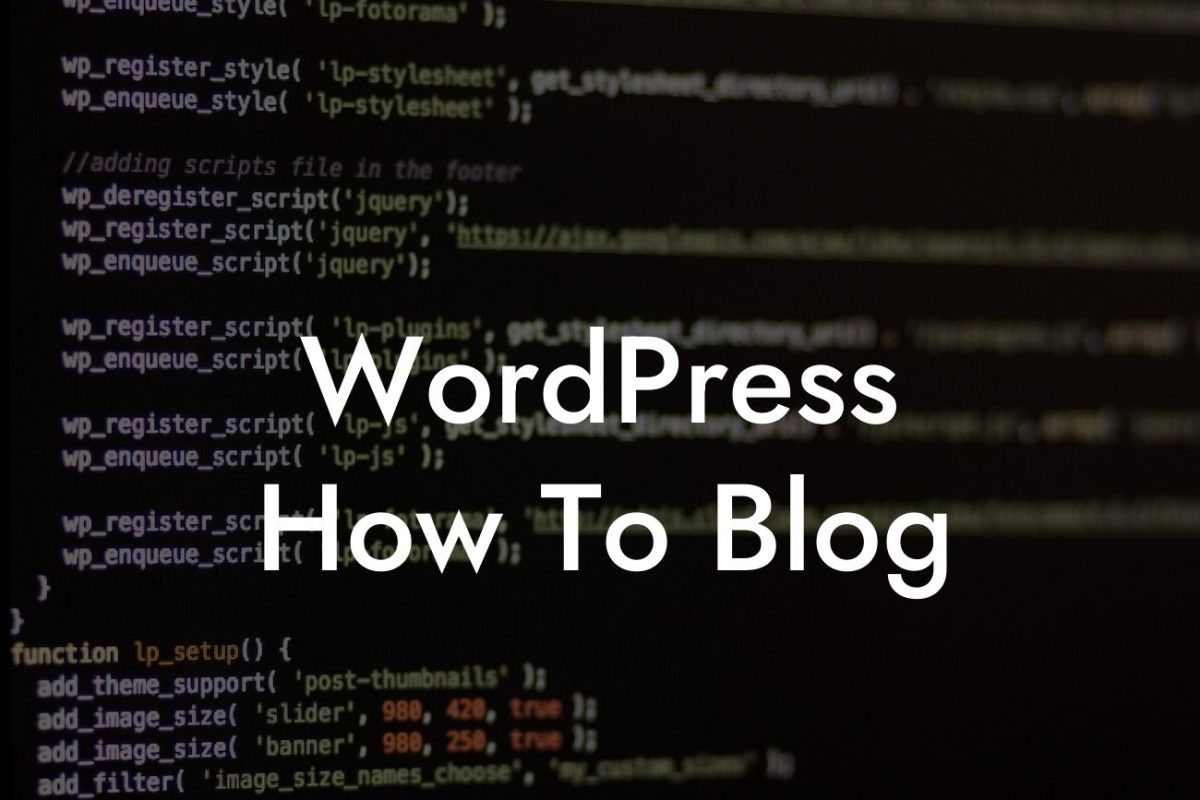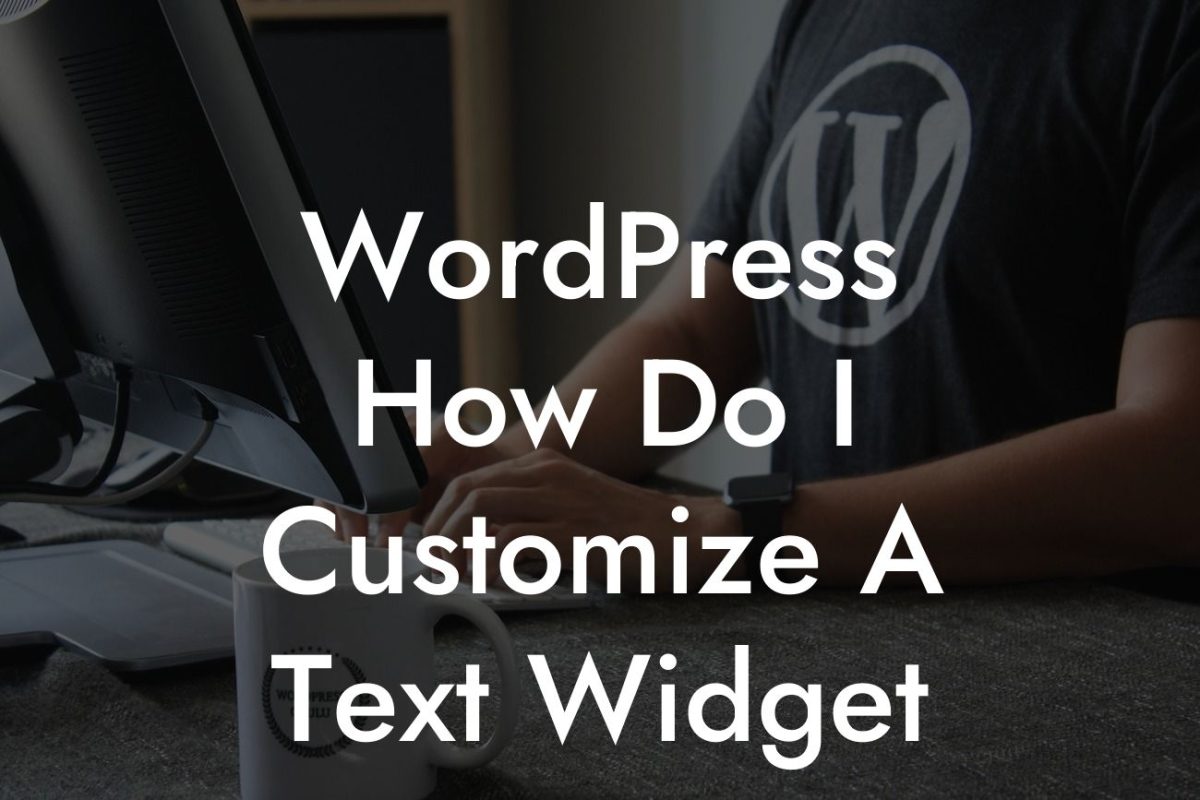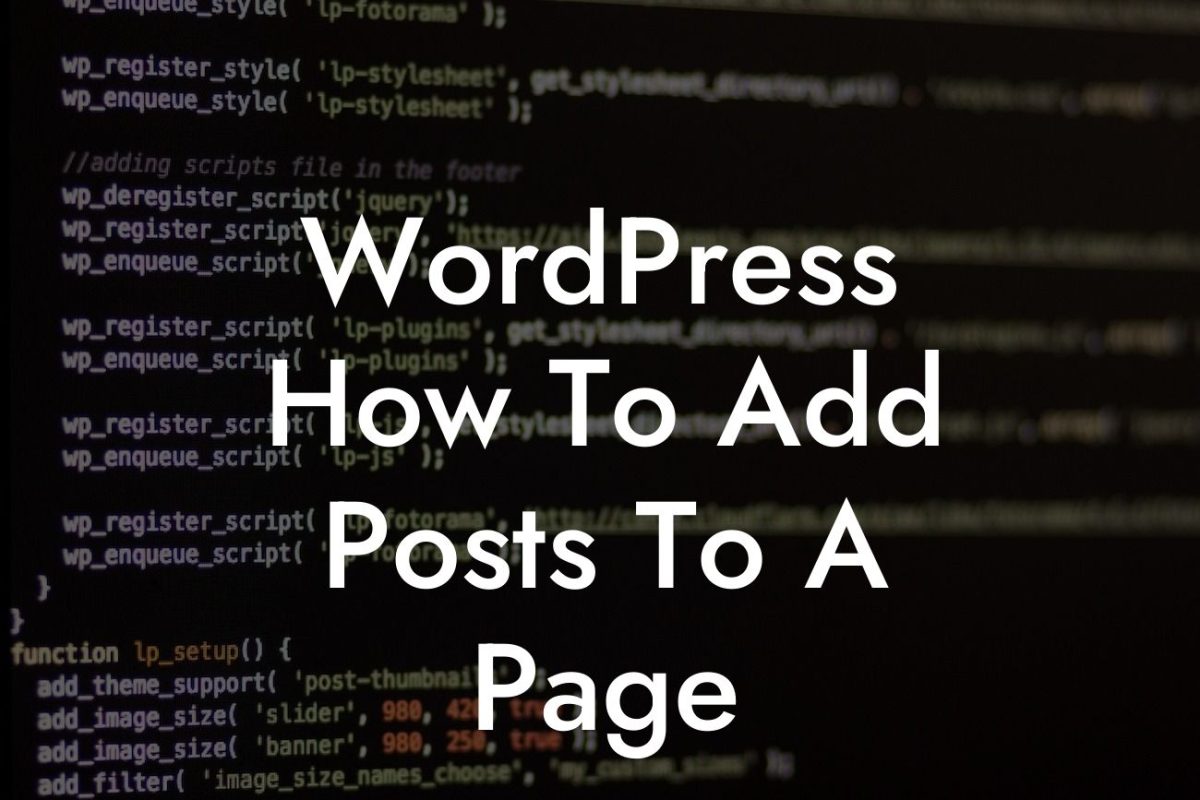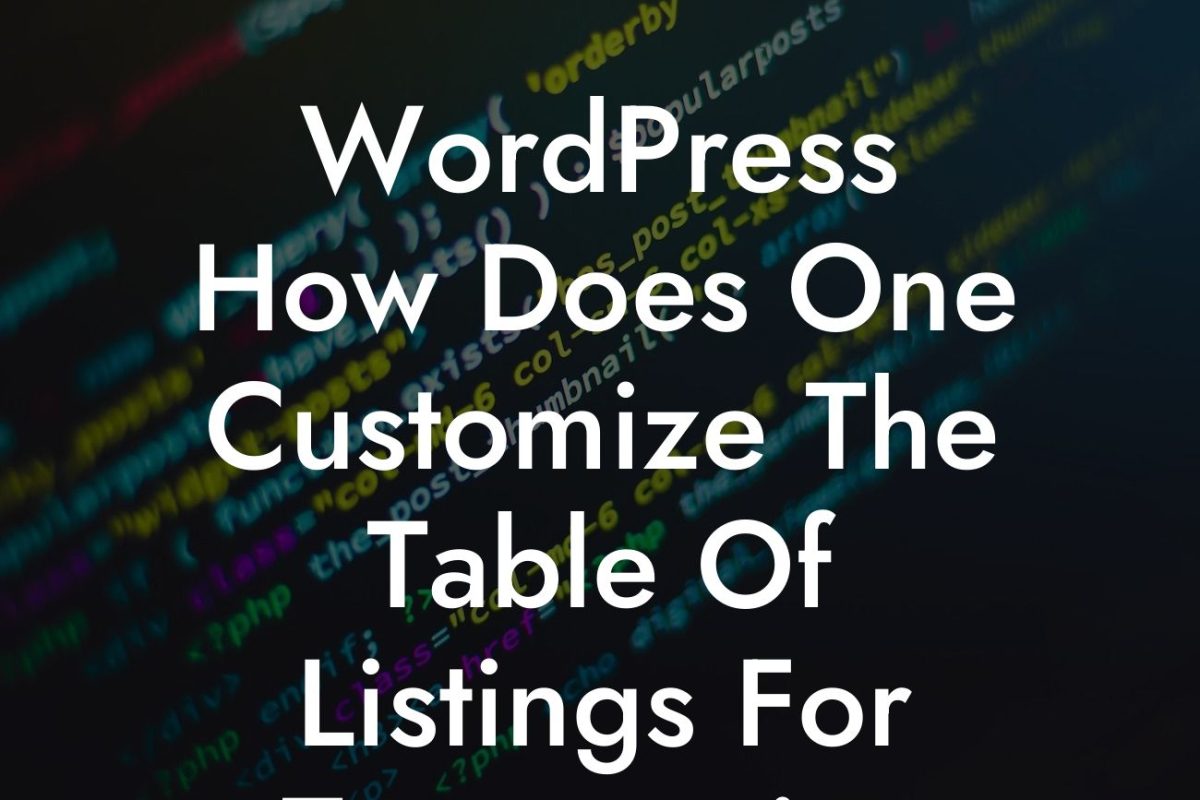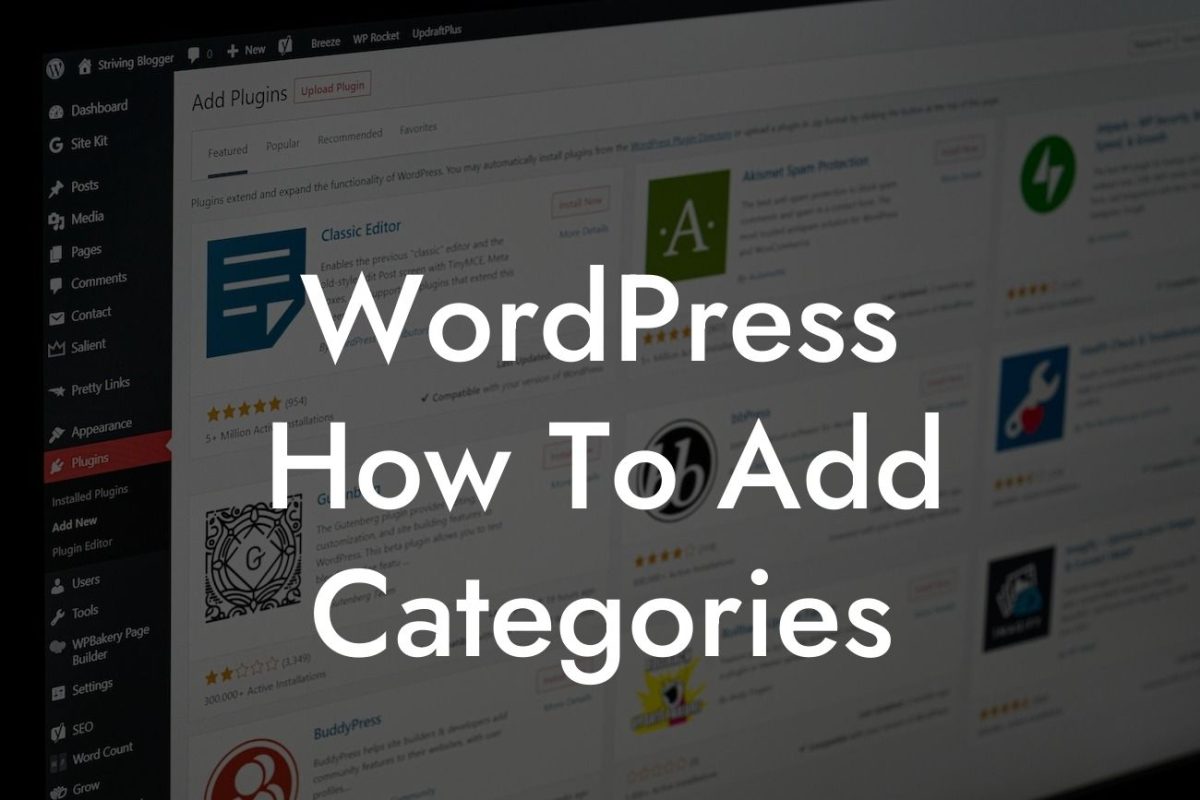Changing the header size in WordPress can have a significant impact on your website's overall appearance and functionality. Whether you want to make a bold statement or ensure a seamless user experience, customizing the header size is a powerful tool in enhancing your online presence. In this article, we will take you through a step-by-step guide on how to change the header size in WordPress. Get ready to transform your website in just a few simple clicks!
Changing the header size in WordPress requires a few modifications to your theme files. Before you proceed, it's essential to create a child theme to ensure your changes won't be lost during updates. Once you have a child theme set up, follow these steps to change the header size:
1. Identify the header element: Use your browser's inspect element feature to identify the CSS class or ID associated with your header. This will vary depending on your theme.
2. Locate the theme files: Access your WordPress theme's files through an FTP client or your website's file manager. Look for the header.php file or a similar file that controls your header.
3. Edit the header.php file: Open the header.php file and locate the code responsible for rendering the header. This code is often enclosed within
Looking For a Custom QuickBook Integration?
4. Adjust the header size: Change the CSS properties, such as height, padding, or margin, to adjust the header size. You can use pixel values or percentages to set the desired dimensions. Remember to save the file after making the changes.
5. Clear cache and preview: If you have a caching plugin active, clear the cache to see the changes take effect. Visit your website and preview the new header size. Fine-tune the dimensions until you achieve the desired result.
Change Header Size Wordpress Example:
Imagine you run a trendy fashion blog using WordPress. Your current header size doesn't adequately showcase your stylish branding and logo. By changing the header size, you can ensure your fashion-forward designs take center stage. With a taller header that perfectly frames your logo and a sleek navigation menu, visitors will instantly recognize your brand and find it easier to explore your content. The increased header size provides a visually appealing experience, making your fashion blog stand out among competitors.
Congratulations! You have successfully learned how to change the header size in WordPress. With this newfound knowledge, you can now infuse your website with a unique and captivating design that represents your brand. Remember, DamnWoo offers a range of awesome WordPress plugins specifically designed for small businesses and entrepreneurs like you. Explore our other guides to unleash the full potential of your online presence and consider trying one of our plugins to take your website to new heights. Don't forget to share this article with others who might benefit from it. Together, we can elevate the extraordinary!