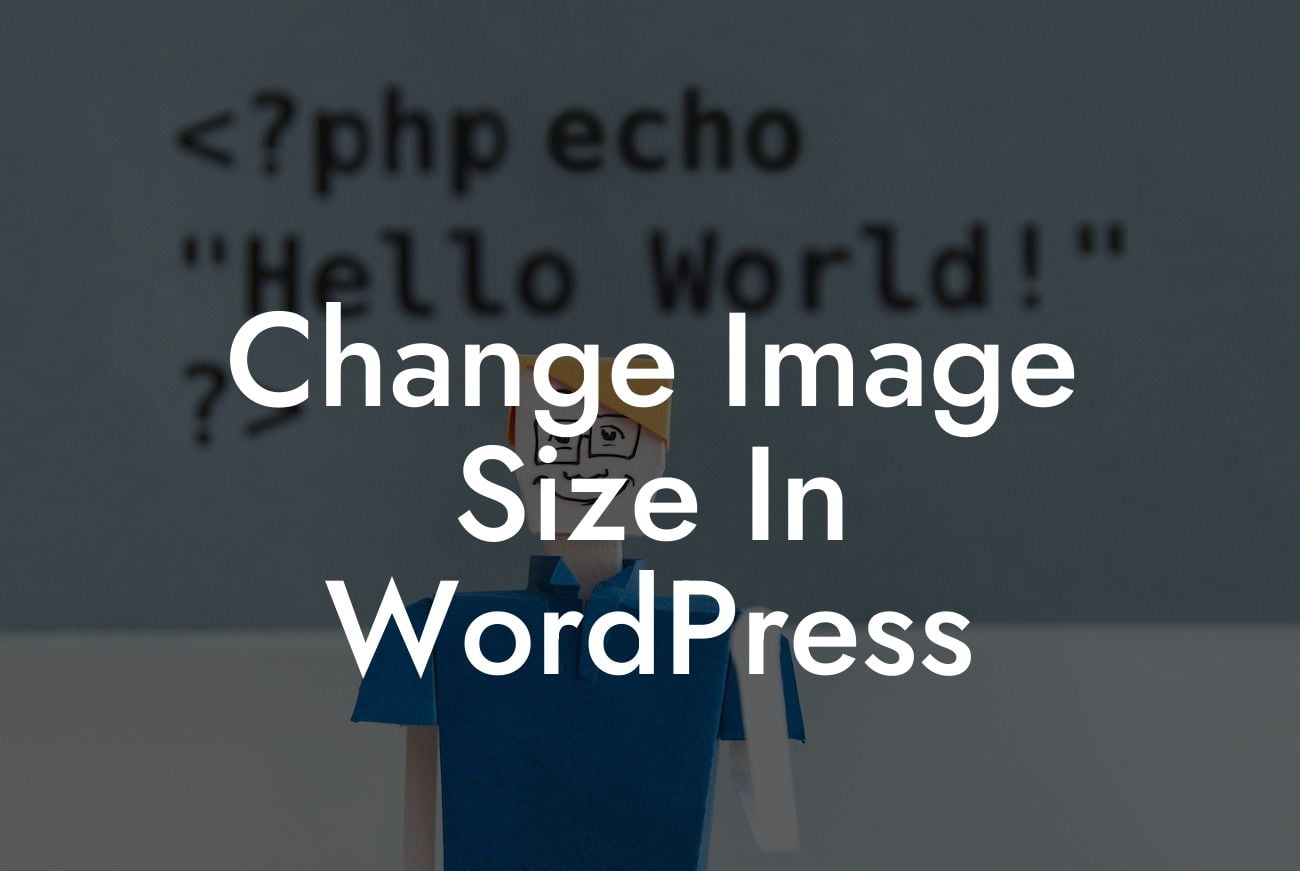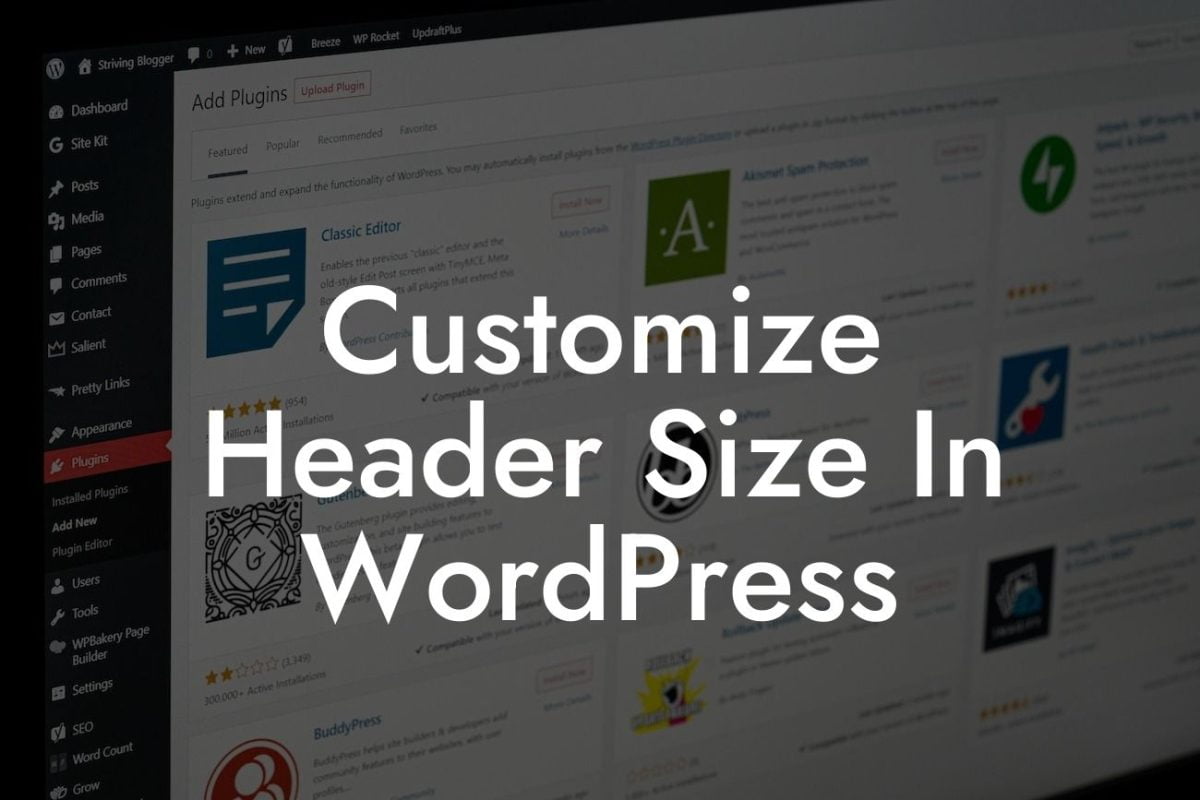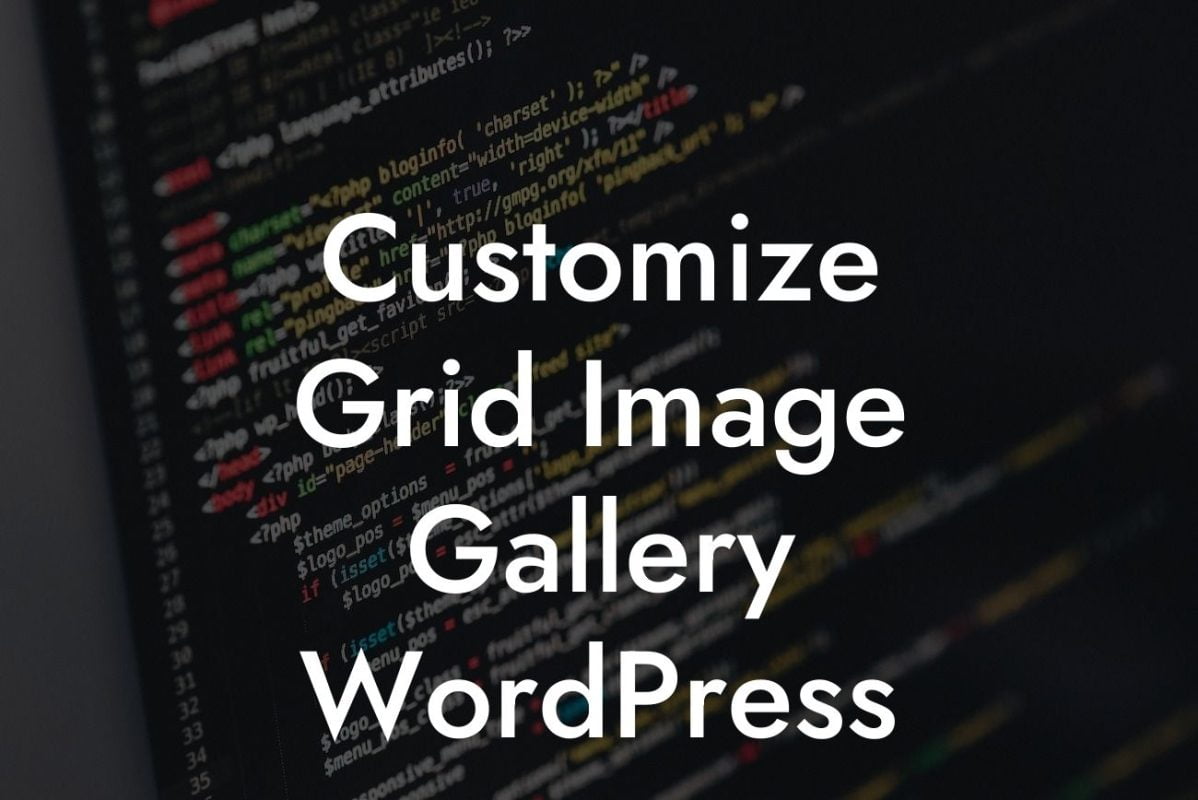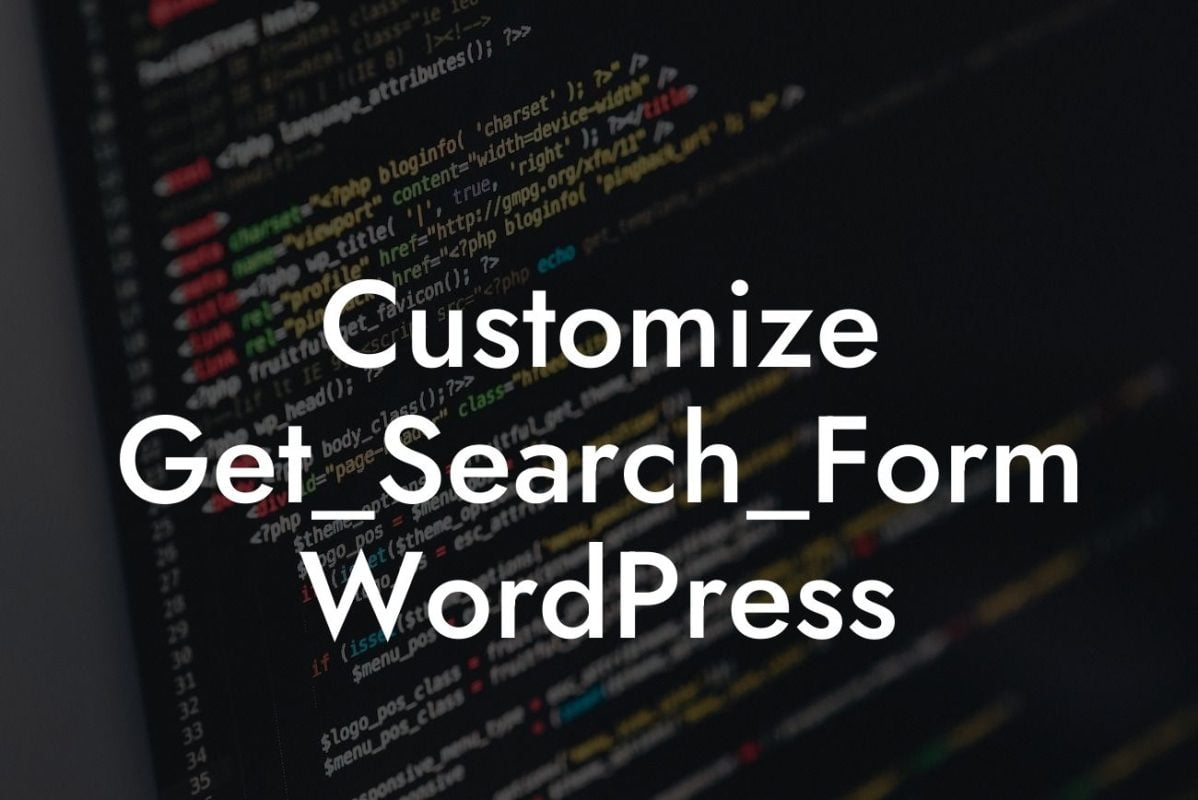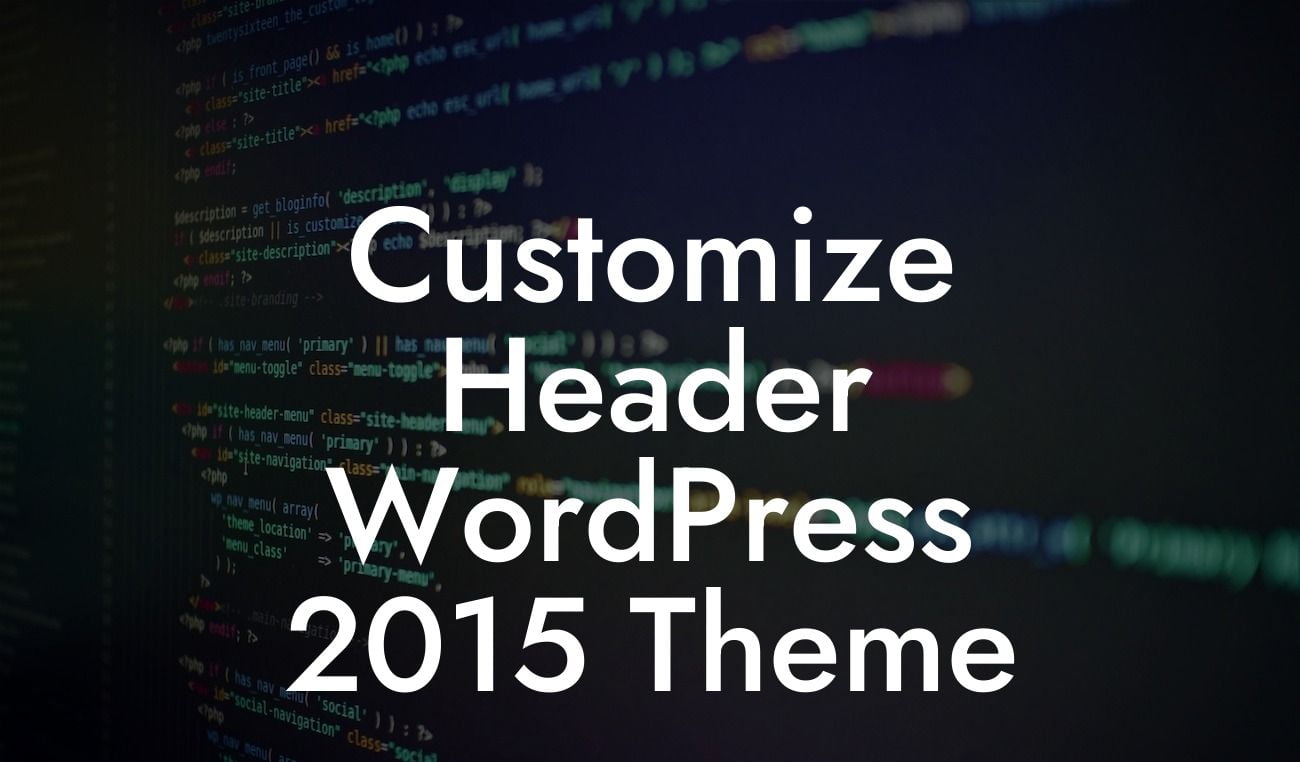Are you tired of struggling with image sizes and dimensions on your WordPress website? Look no further! In this comprehensive guide, we will walk you through the process of changing image size in WordPress. Whether you're a small business owner or an aspiring entrepreneur, this article is packed with valuable insights to help you optimize your images and enhance your online presence. Get ready to bid farewell to pixelated images and welcome a visually stunning website!
Changing image size in WordPress might sound like a daunting task, but fear not! We have simplified the process for you. Follow these step-by-step instructions to resize your images effortlessly and achieve the desired results:
1. Evaluate Your Image Size Requirements:
Before diving into the resizing process, it's crucial to understand the specific image size requirements of your website. Consider factors such as the layout, responsiveness, and loading speed. Once you have a clear understanding of the required dimensions, proceed to the next step.
2. Resize Using WordPress Plugins:
Looking For a Custom QuickBook Integration?
WordPress offers a wide range of plugins that simplify the image resizing process. One popular plugin is the "Regenerate Thumbnails" which allows you to regenerate new image sizes based on your specified requirements. Install and activate the plugin, navigate to the settings, and regenerate thumbnails in a few simple clicks.
3. Utilize CSS and HTML Attributes:
If you prefer a more hands-on approach, you can manually resize your images using CSS and HTML attributes. Locate the image in your WordPress editor, access the HTML code, and modify the width and height attributes accordingly. This method provides you with greater control over the image size, but be cautious not to distort the proportions.
Change Image Size In Wordpress Example:
Let's say you run an online clothing store and want to display product images with consistent dimensions. By resizing the images to a standardized size, you ensure that your website retains a professional and polished appearance. With the help of the aforementioned plugins or code modifications, you can easily achieve this by adjusting the image size to fit your website's dimensions perfectly.
Congratulations! You are now armed with the knowledge to change image size in WordPress like a pro. Be sure to explore other guides on DamnWoo for more valuable tips and tricks to enhance your online presence. For a seamless experience, try our range of awesome WordPress plugins tailored exclusively for small businesses and entrepreneurs. Don't keep this newfound knowledge to yourself – share this article with others who may benefit from it. Together, let's elevate our online presence and embrace extraordinary success!