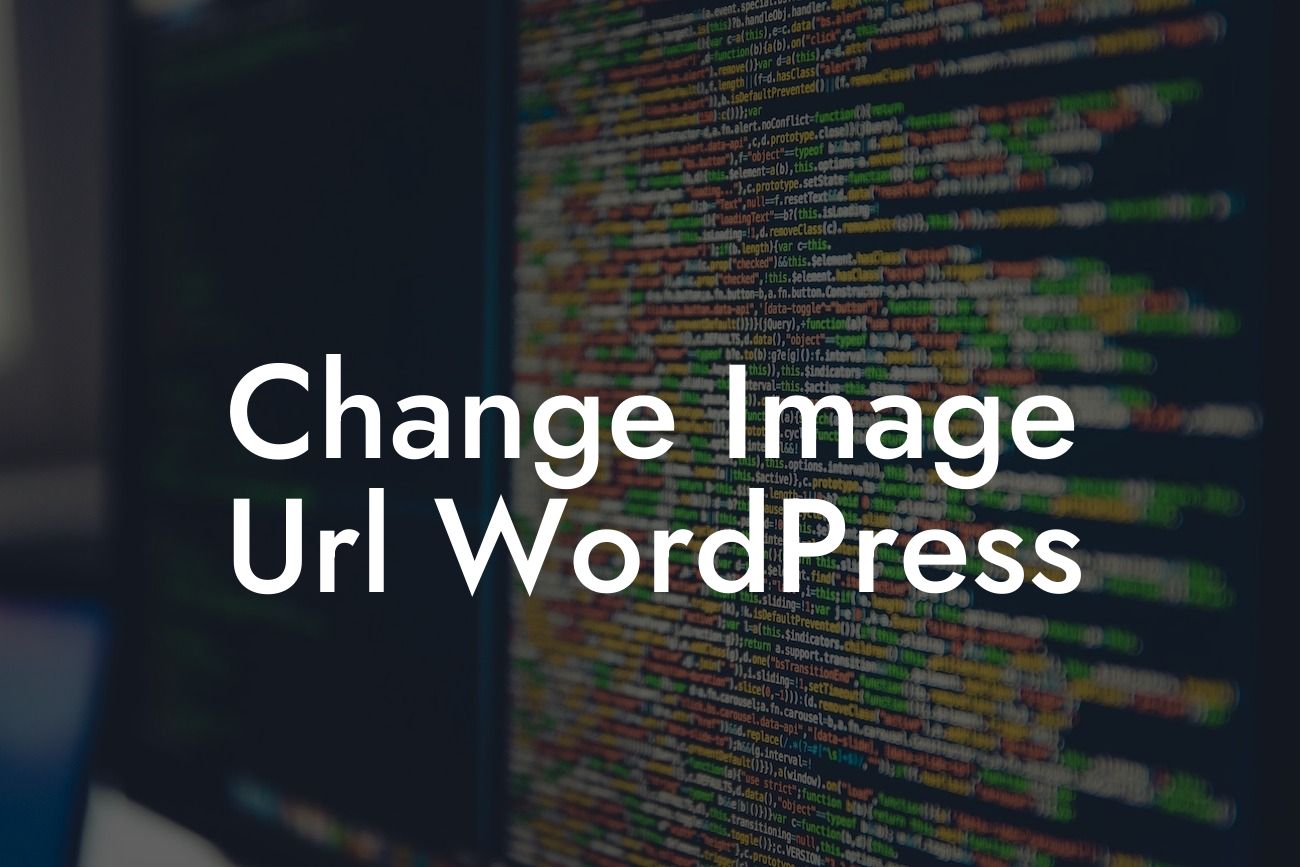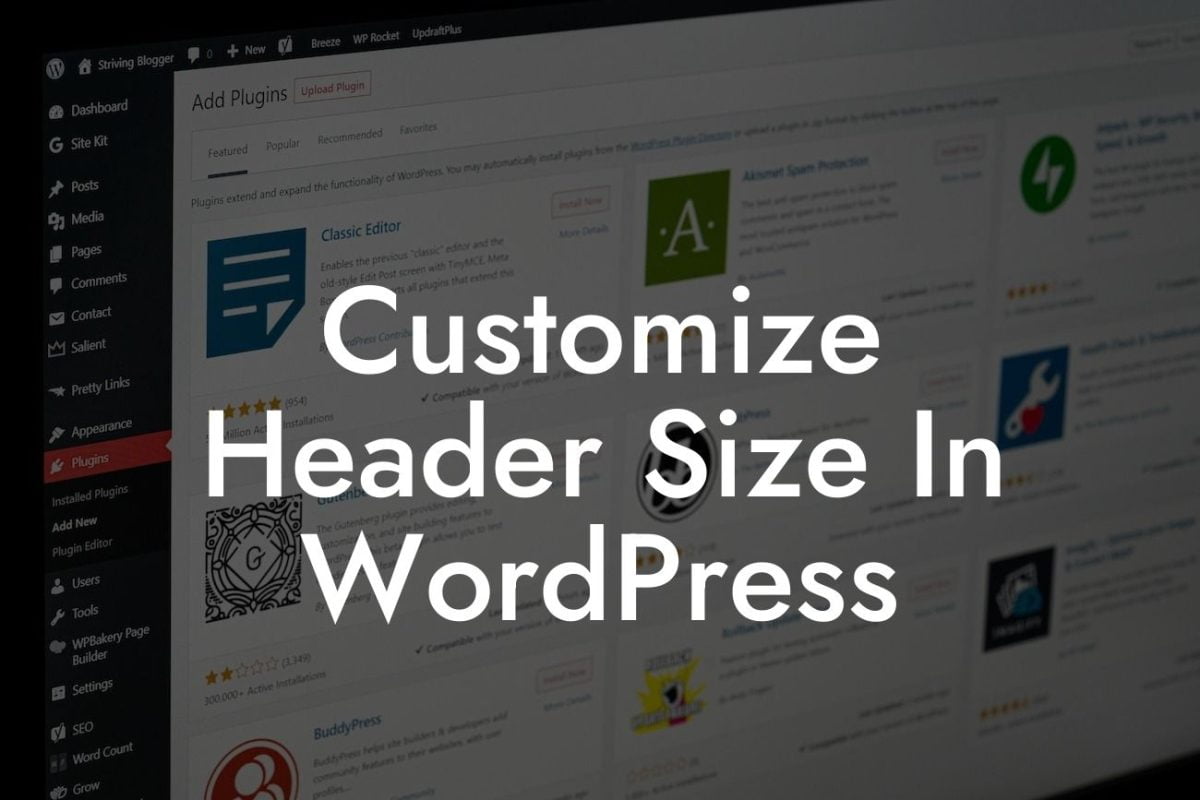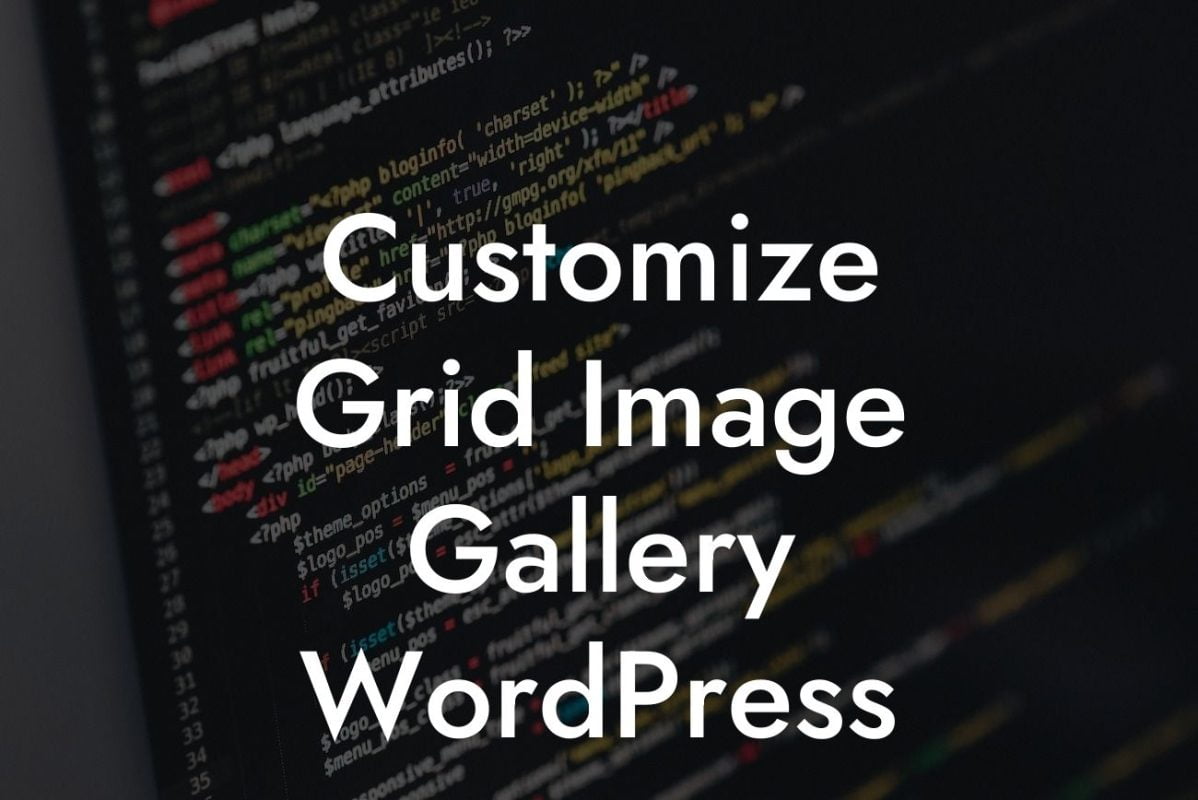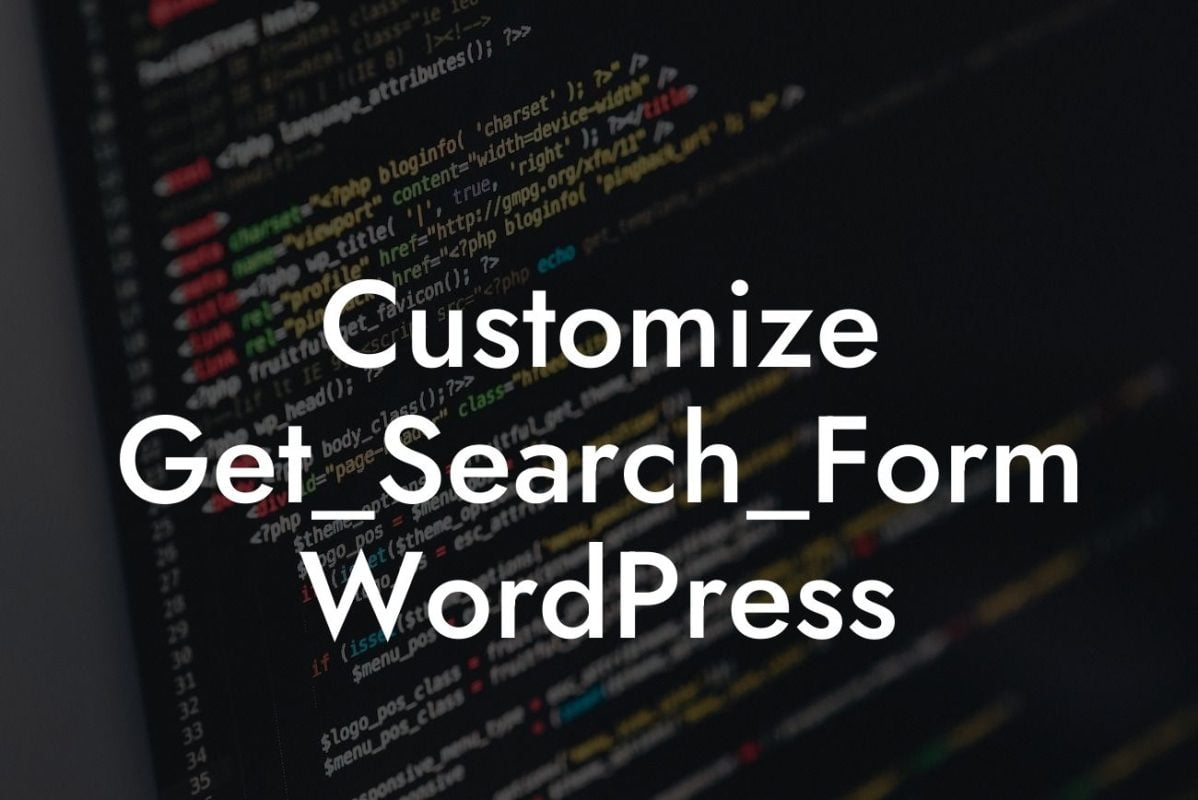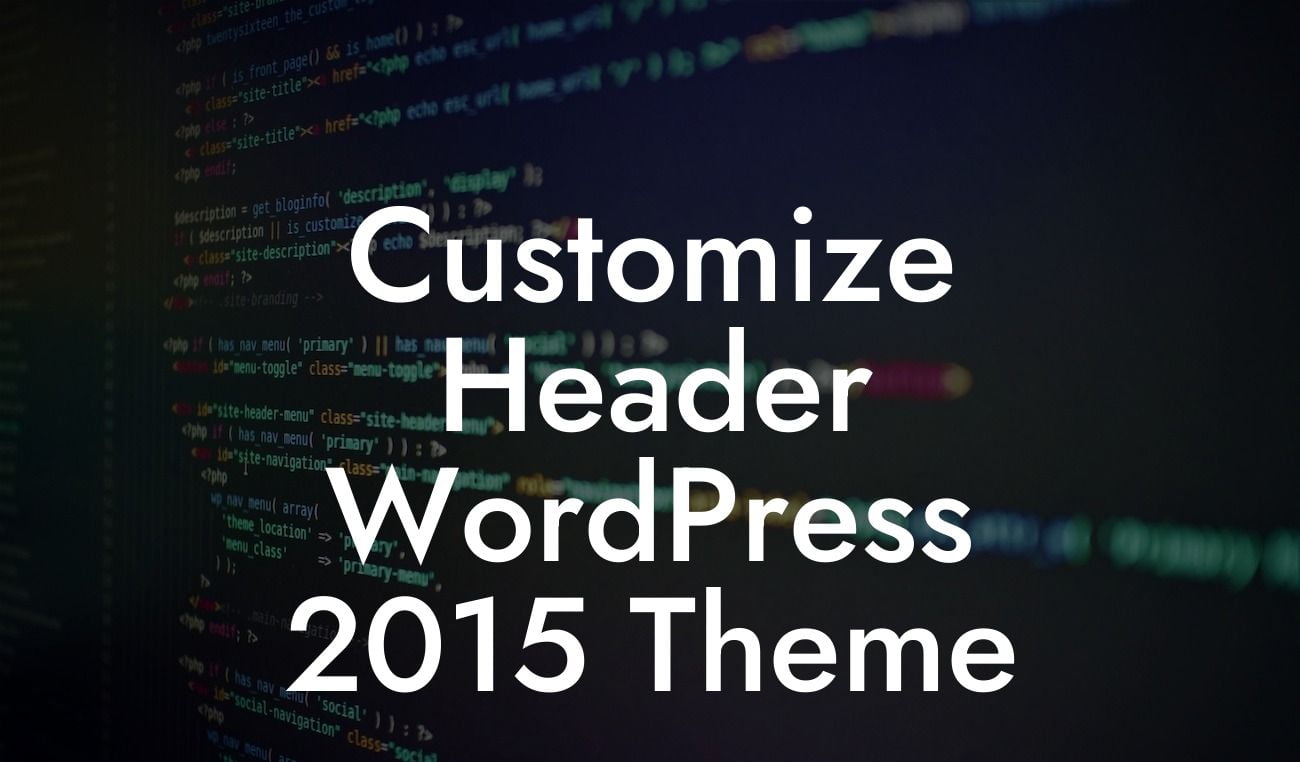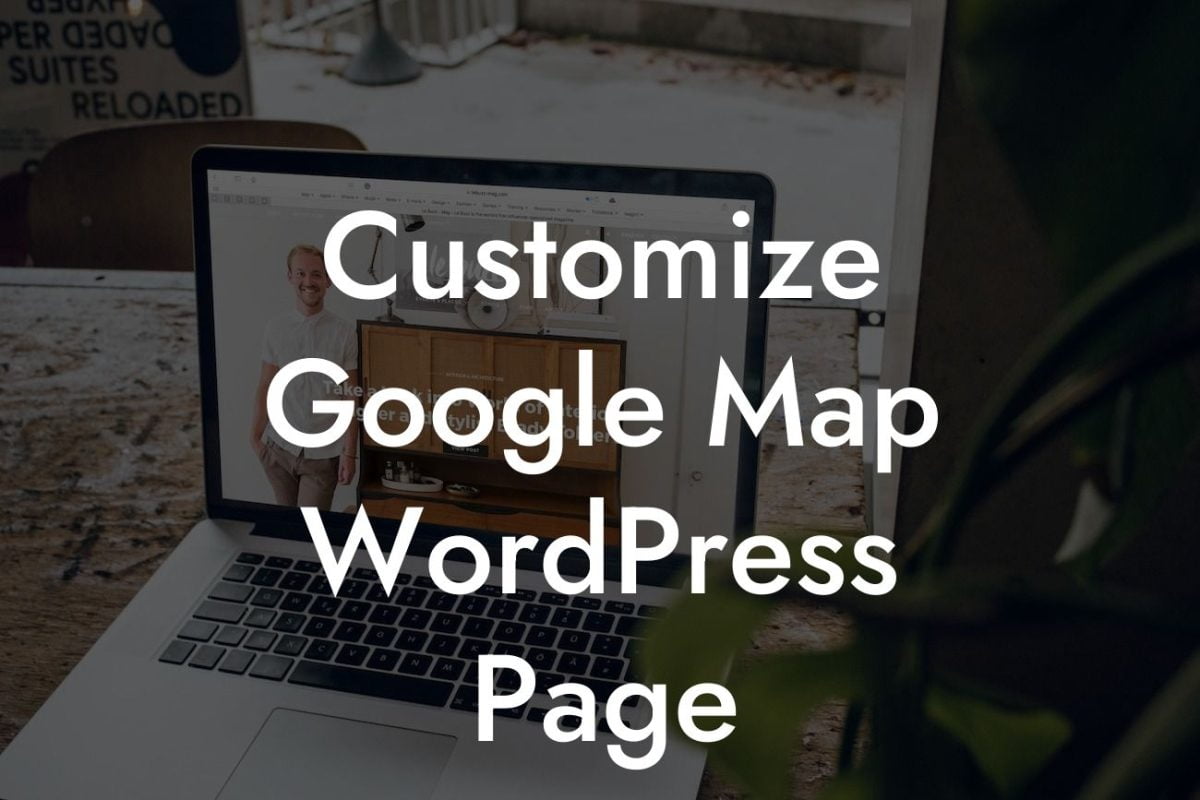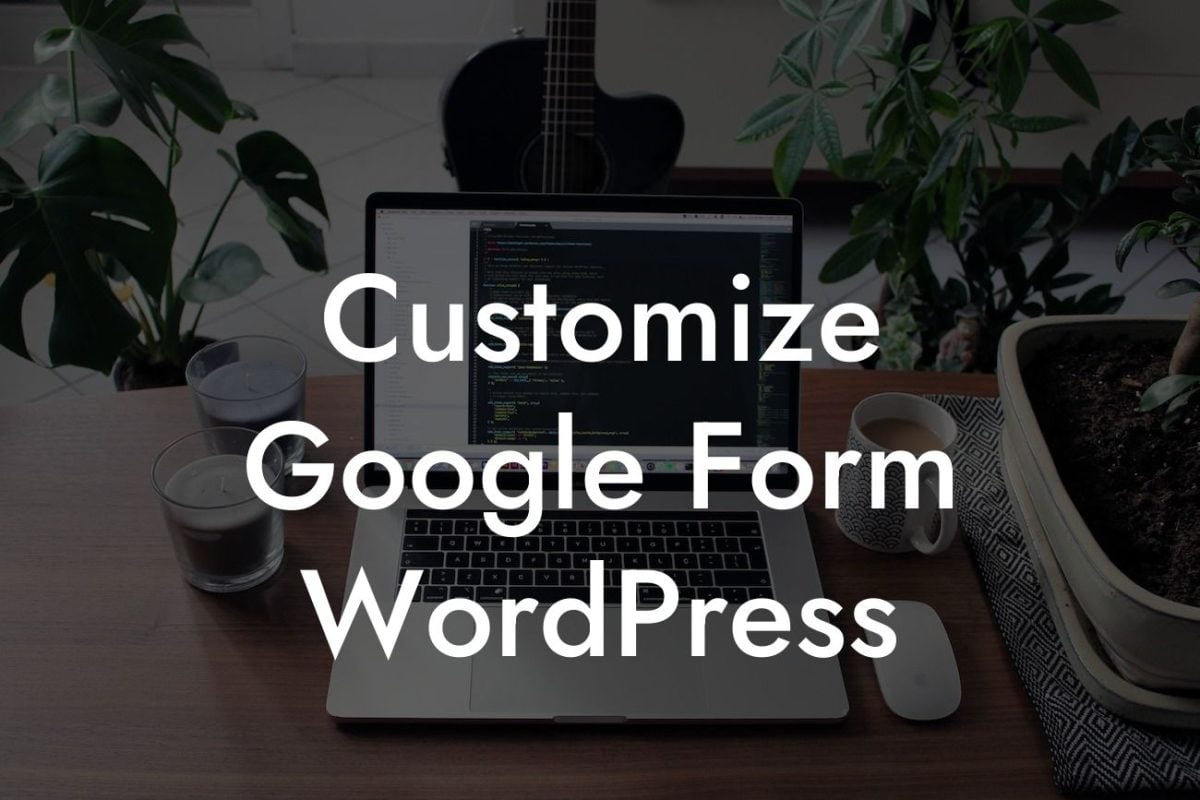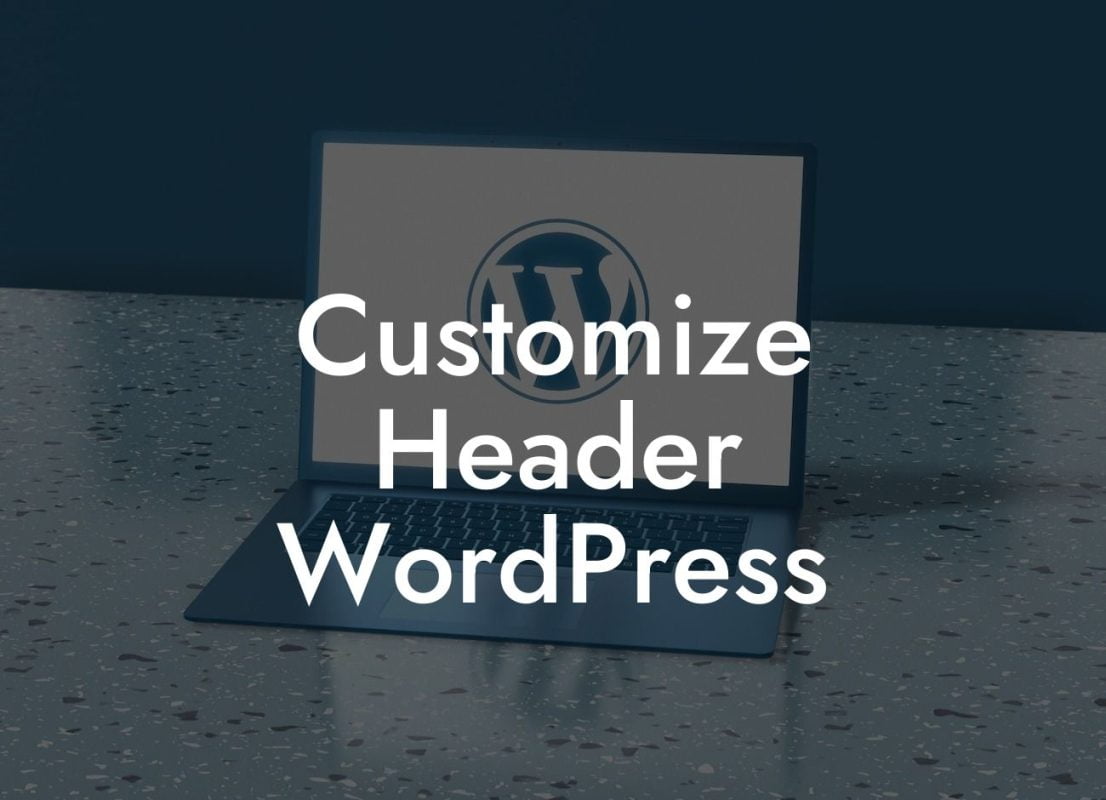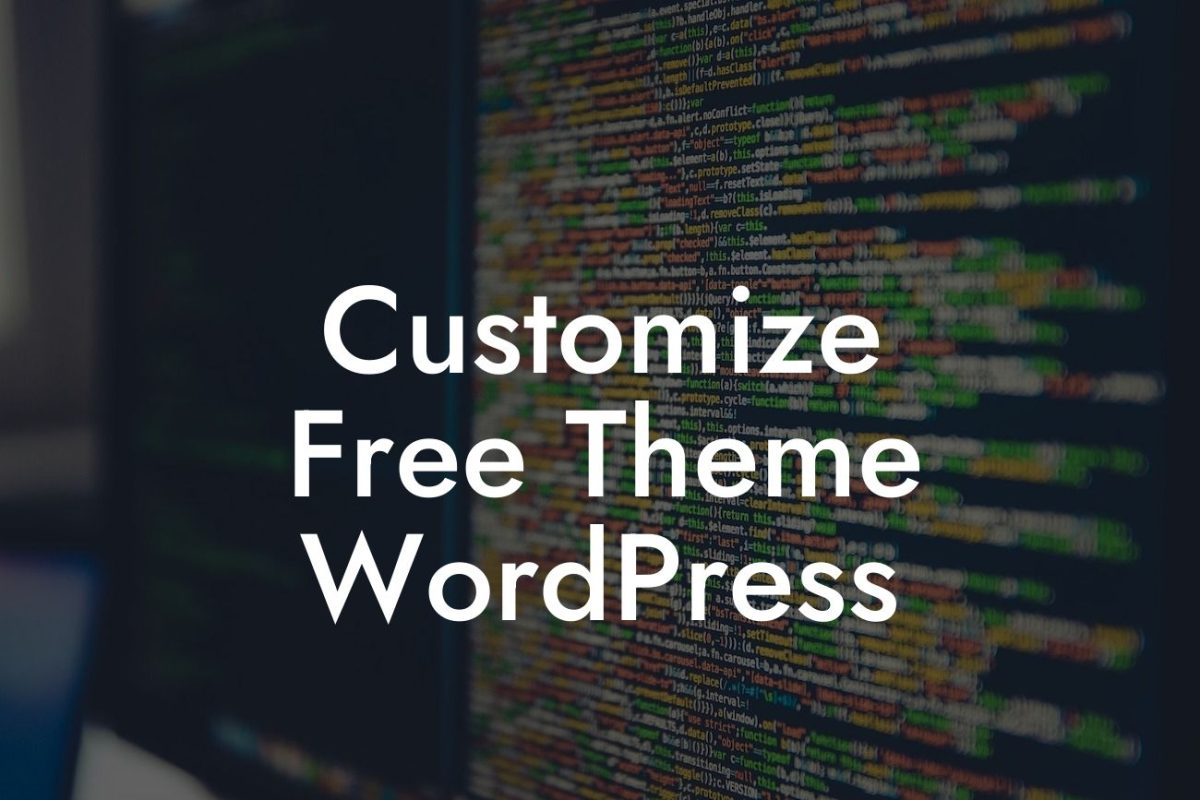Are you looking to optimize your WordPress website's images for better performance and SEO? One essential aspect is changing the image URLs. By doing so, you can effectively improve your site's loading speed, enhance user experience, and boost search engine visibility. In this article, we will guide you through the process of changing image URLs in WordPress, along with the benefits it offers. So let's dive in and take your website to new heights!
Changing image URLs in WordPress is a simple yet impactful task that can significantly benefit your website's overall performance. The following steps will help you achieve this optimization effectively:
1. Locate the image: Identify the image you wish to change the URL for in your WordPress media library. Keep in mind that you can apply this procedure to multiple images if needed.
2. Edit the image: Select the desired image and click on the edit button. This will open the image in the WordPress media editor.
3. Generate a new URL: In the media editor, find the option to change the image's file name or slug. Alter it to reflect a meaningful, SEO-optimized name that describes the image's content. Ensure to use hyphens or underscores to separate words and maintain consistency across your website.
Looking For a Custom QuickBook Integration?
4. Update the permalink: After modifying the image's URL, save the changes and update the permalink structure by following the prompts. WordPress will automatically redirect previous URLs to the new one, ensuring minimal disruption to your website's functionality.
5. Replace on-page references: If the image is referenced within your content or coded directly into your website, you must update those references. Simply search for the old image URL and replace it with the new one. Use WordPress plugins like DamnWoo's Image URL Replacer to automate this process and save time.
Change Image Url Wordpress Example:
Let's say you have an e-commerce website selling shoes, and you have an image named "12345.jpg" in your media library. Changing the image URL to "best-blue-running-shoes.jpg" can significantly enhance the SEO value of your page targeting that specific product. By using descriptive keywords in the URL, search engines can better understand the image's context and improve your website's visibility for relevant searches.
Congratulations! You've successfully learned how to change image URLs in WordPress and optimize your website's performance and SEO. By taking this simple yet effective step, you can improve loading speed, enhance user experience, and boost search engine visibility. Explore DamnWoo's collection of powerful WordPress plugins designed exclusively for small businesses and entrepreneurs. Elevate your online presence, supercharge your success, and don't forget to share this article with others in need of these valuable insights.