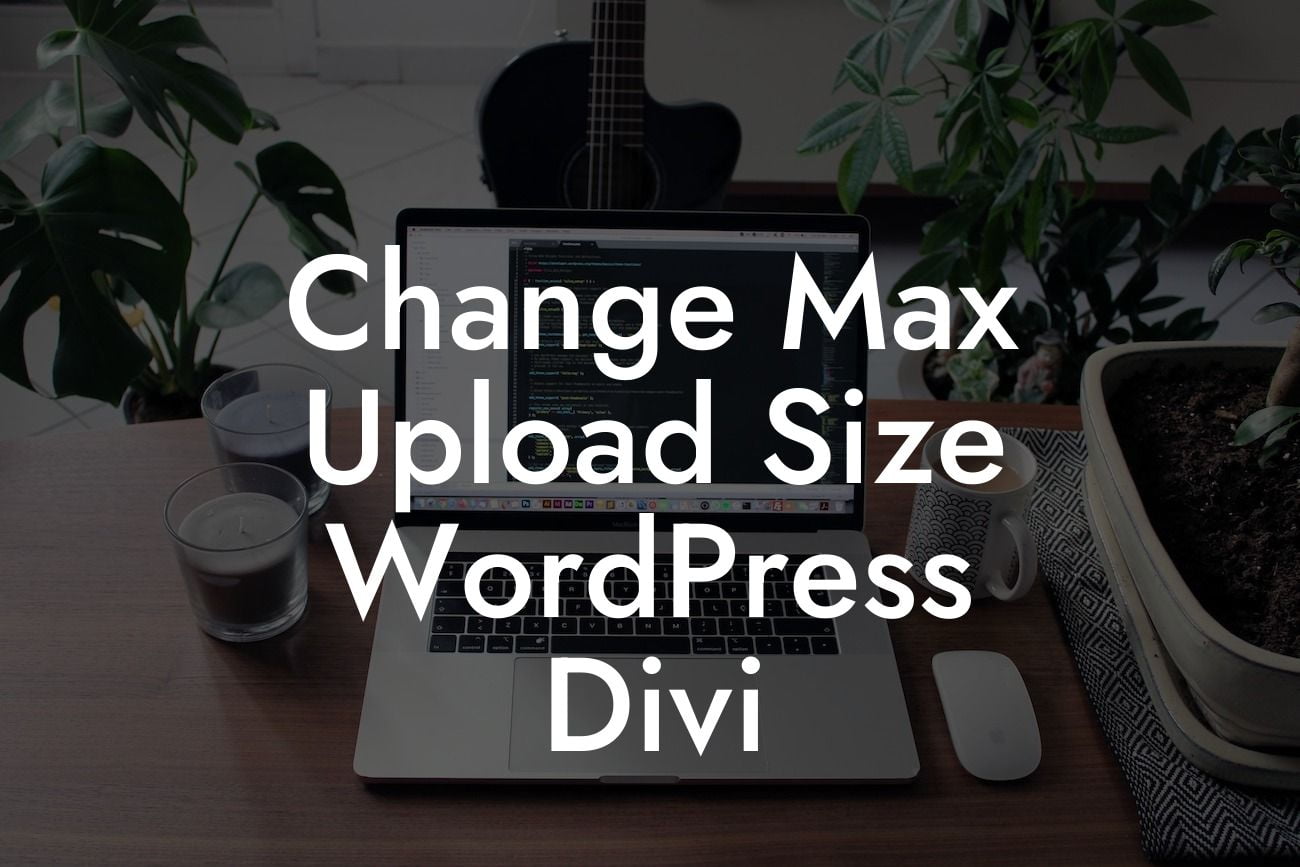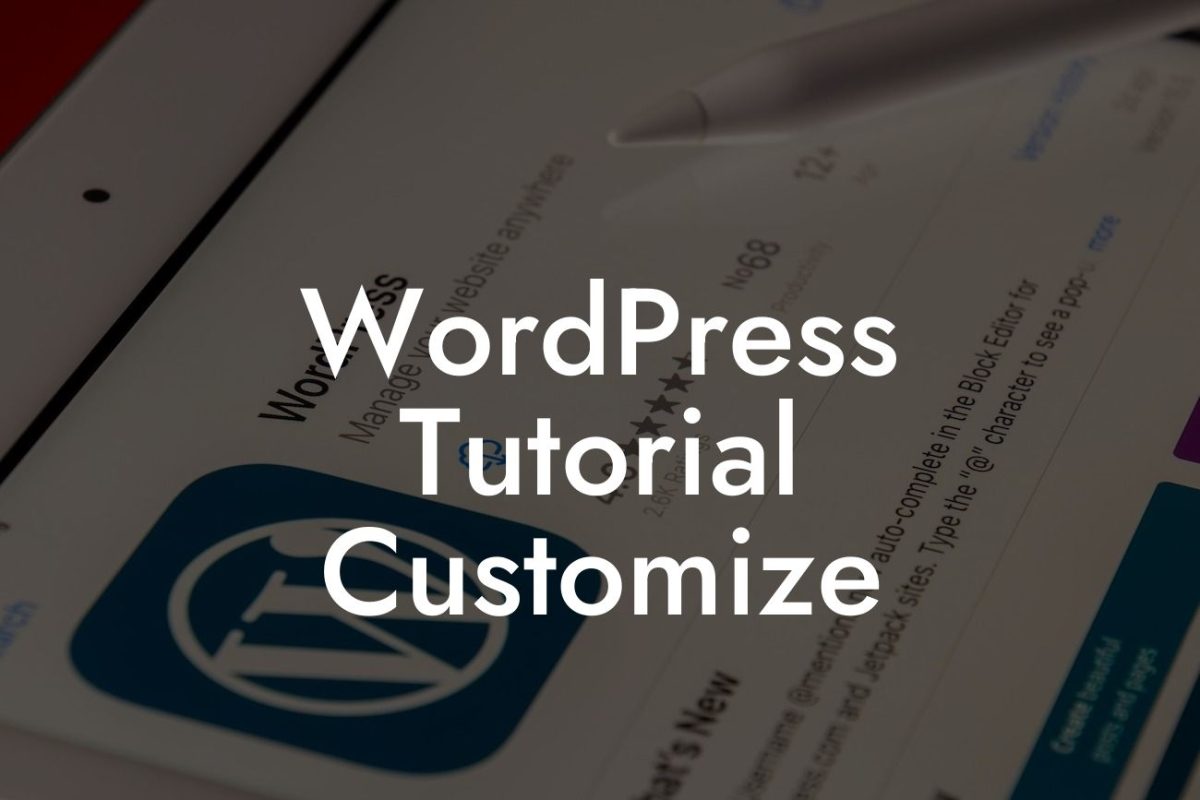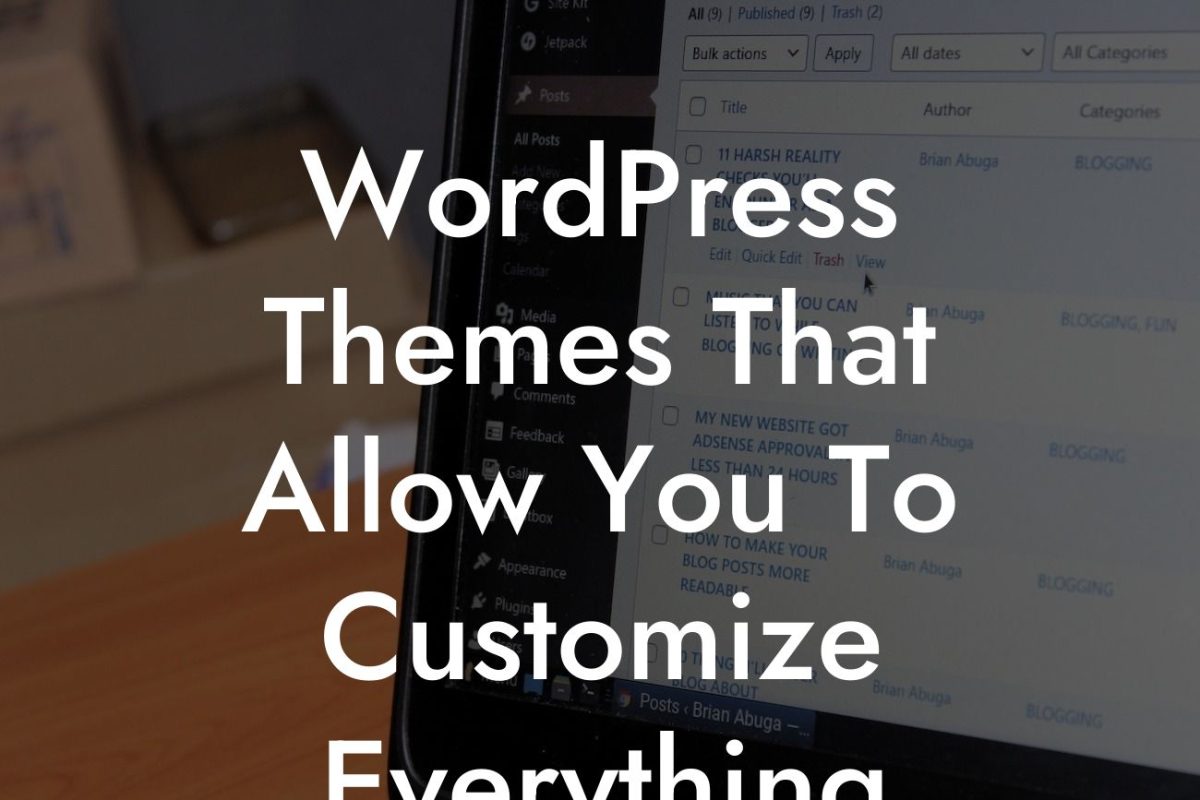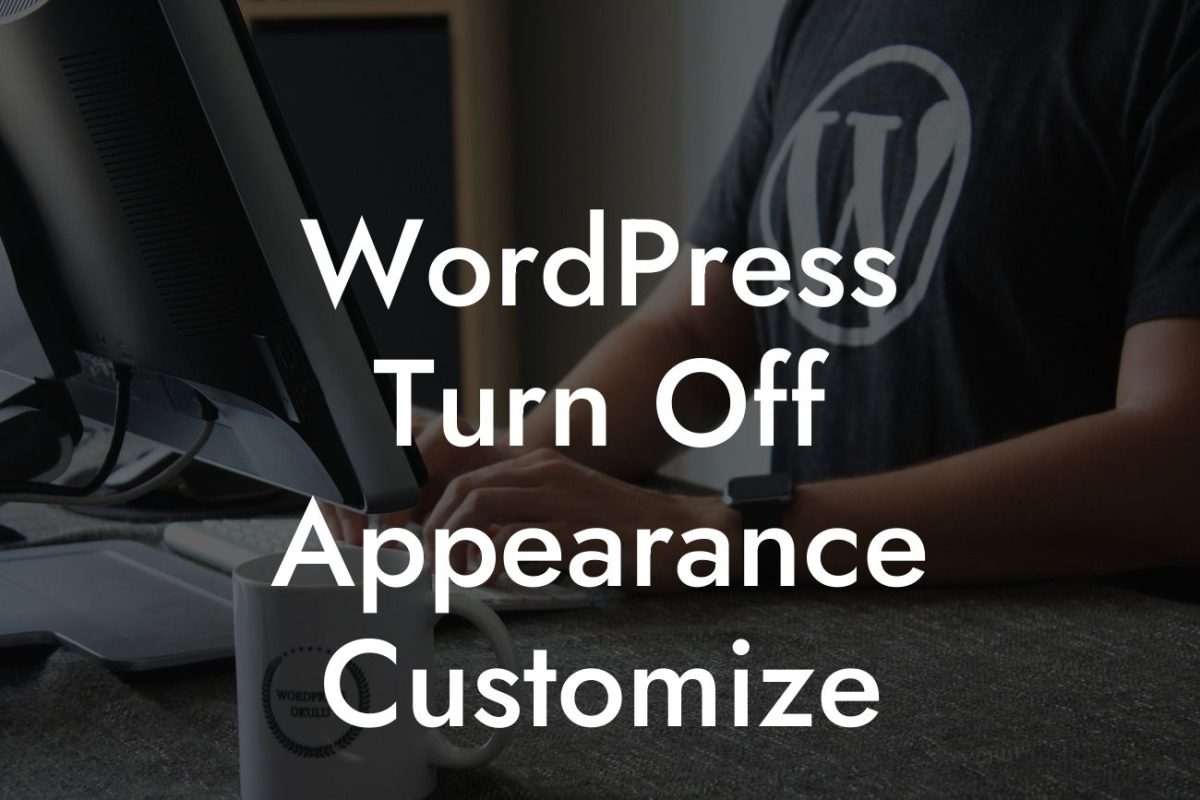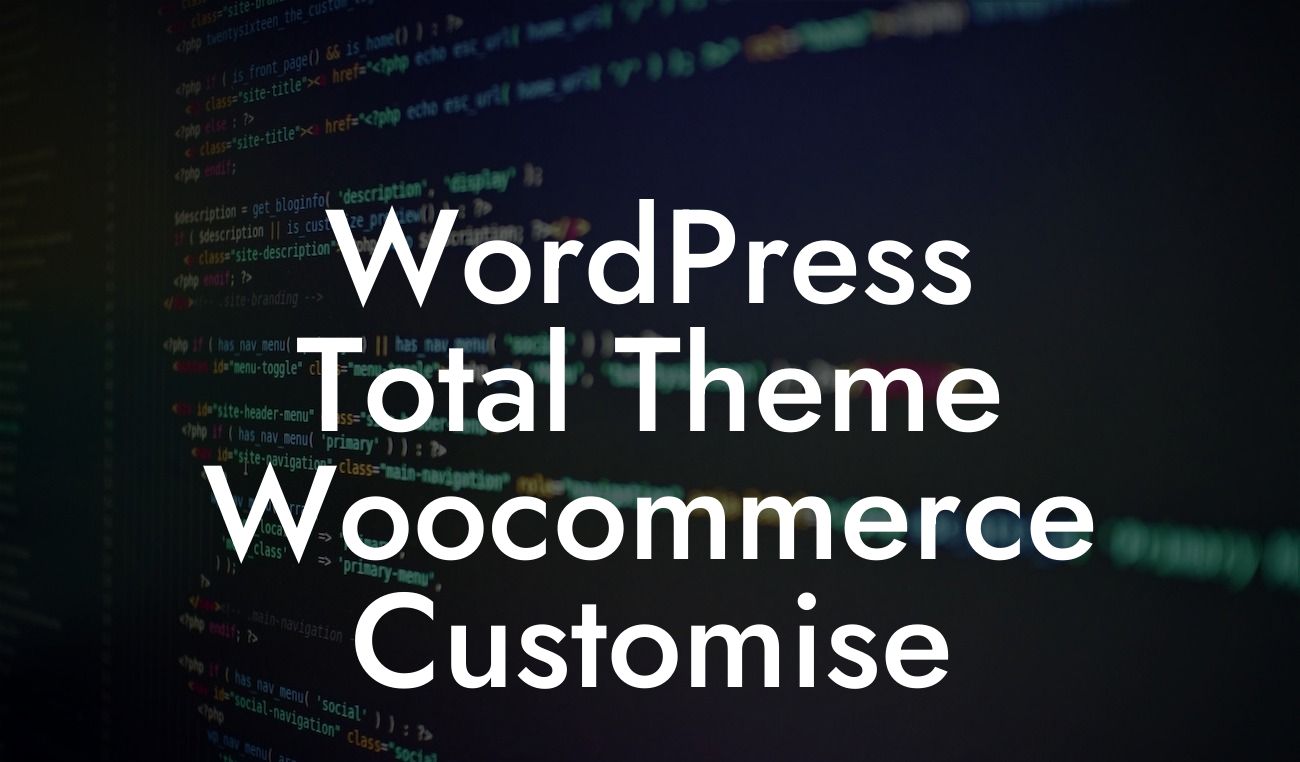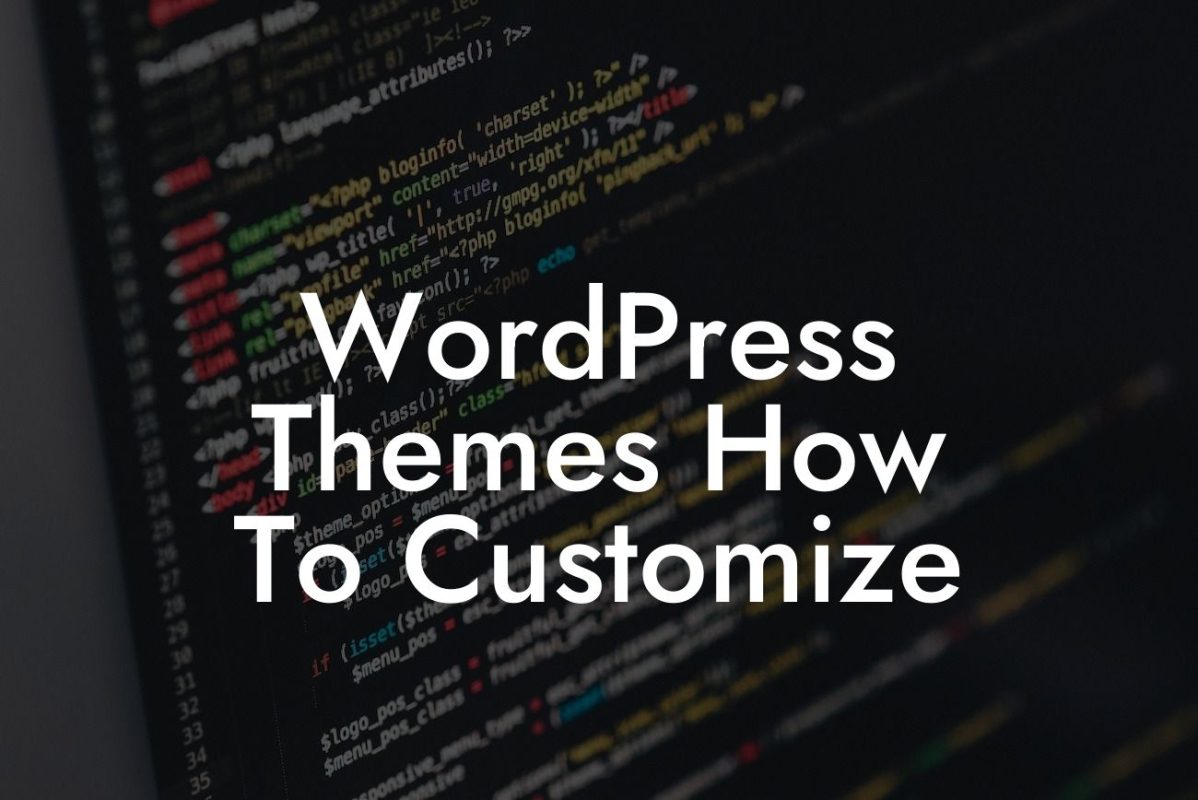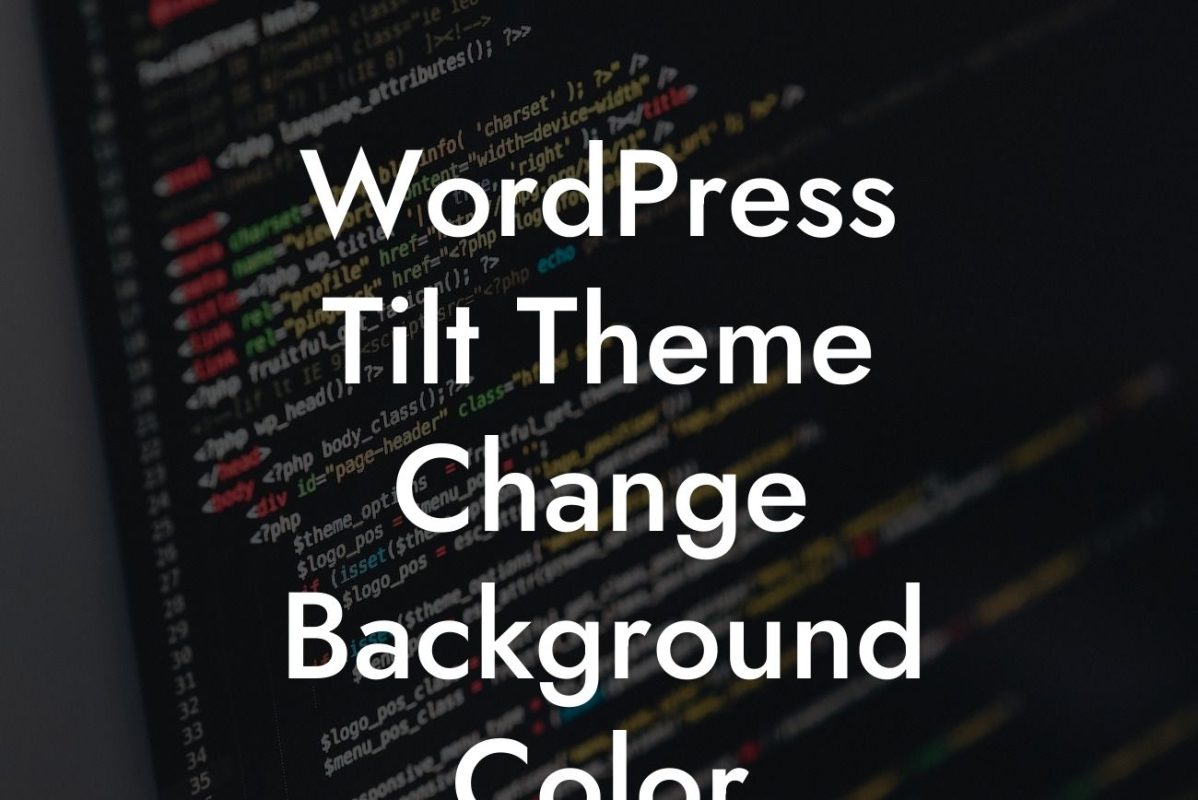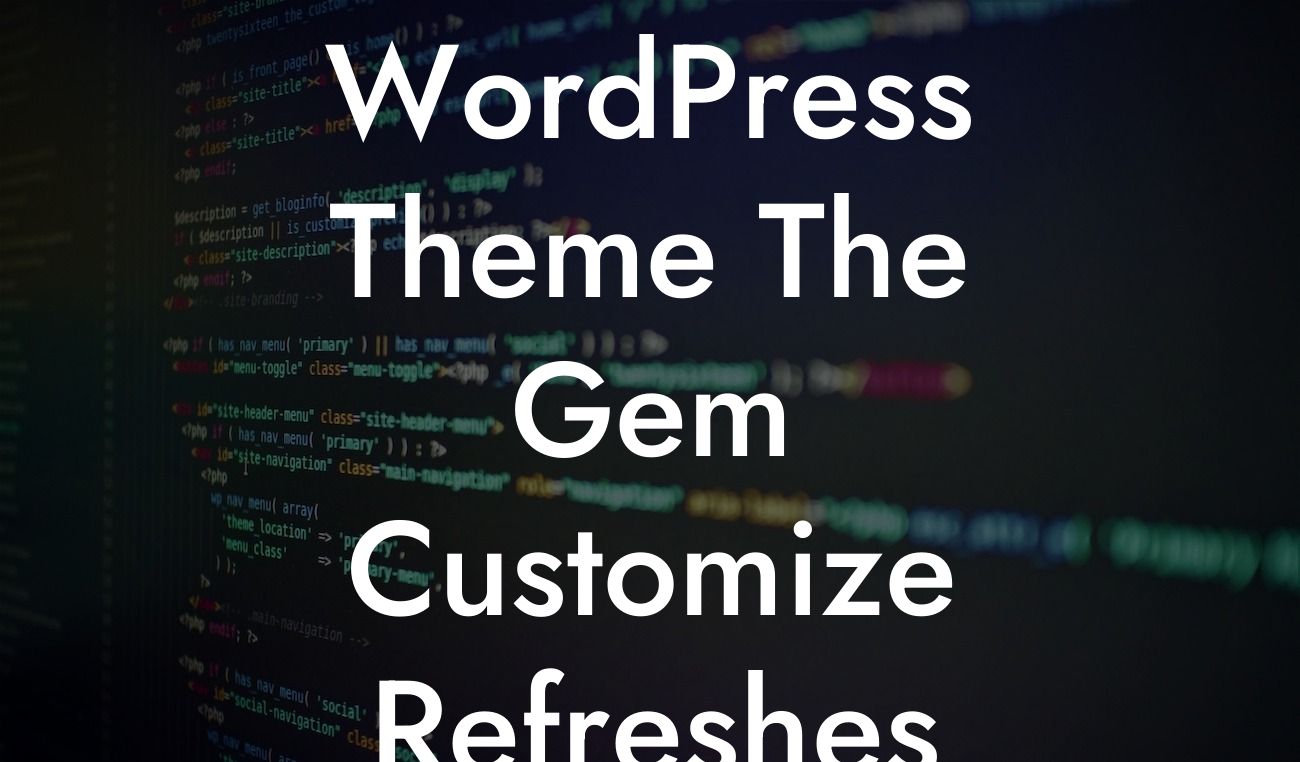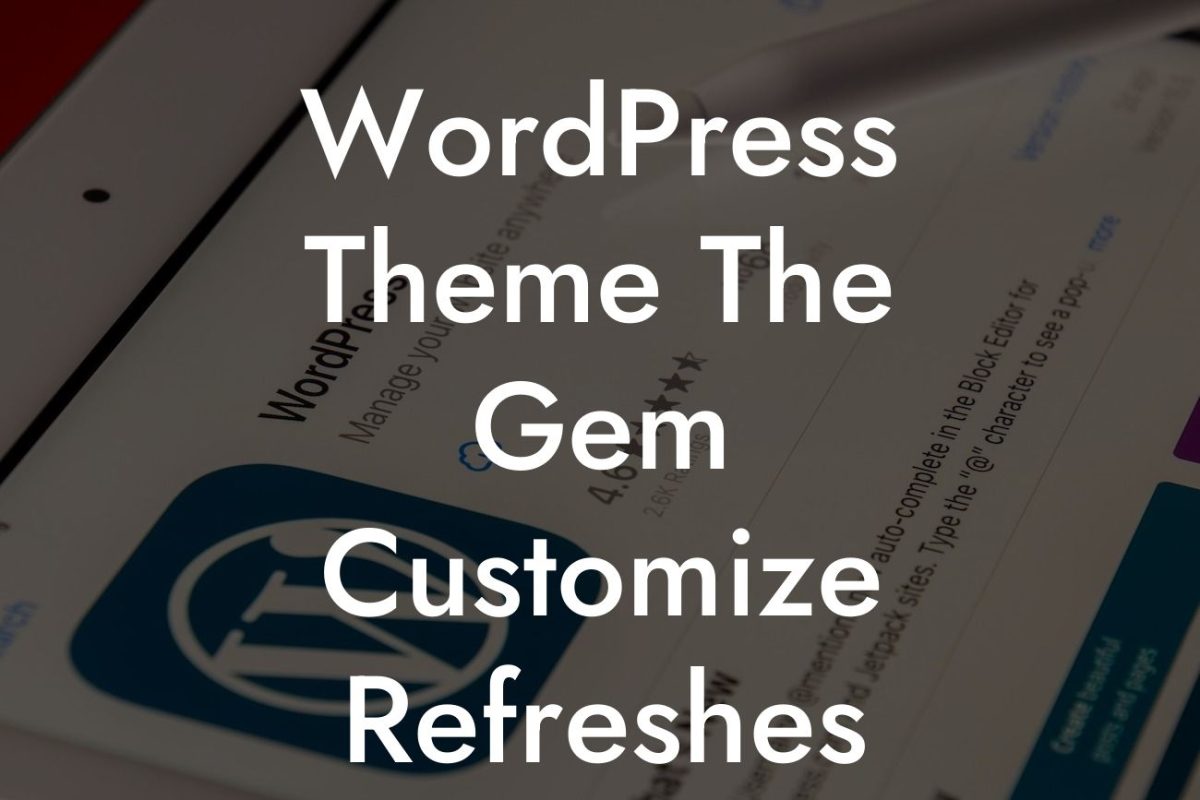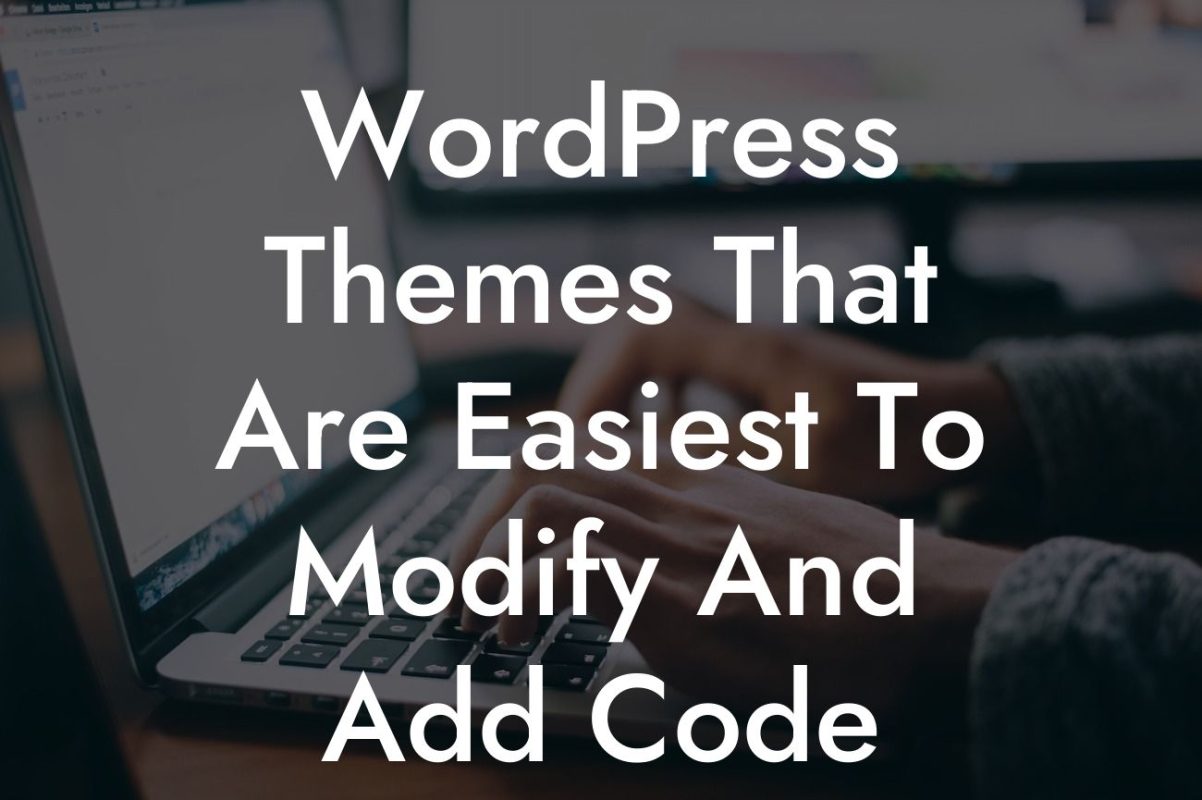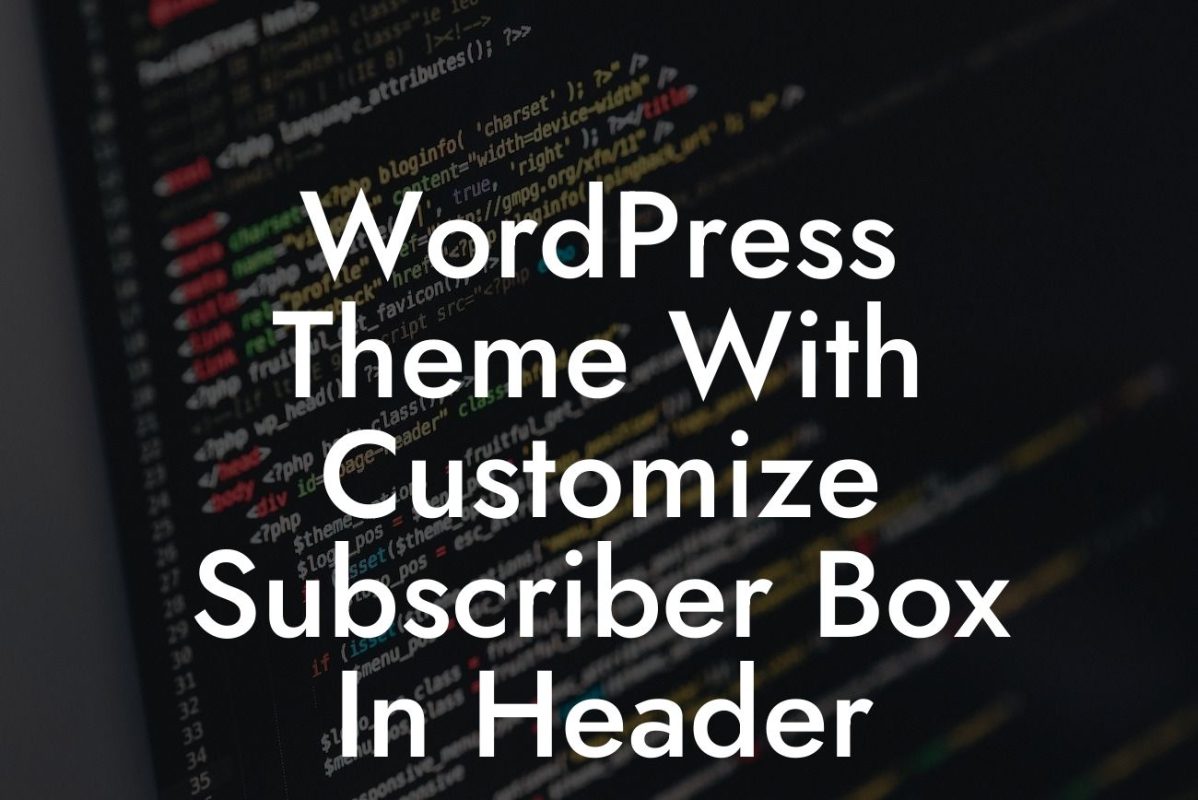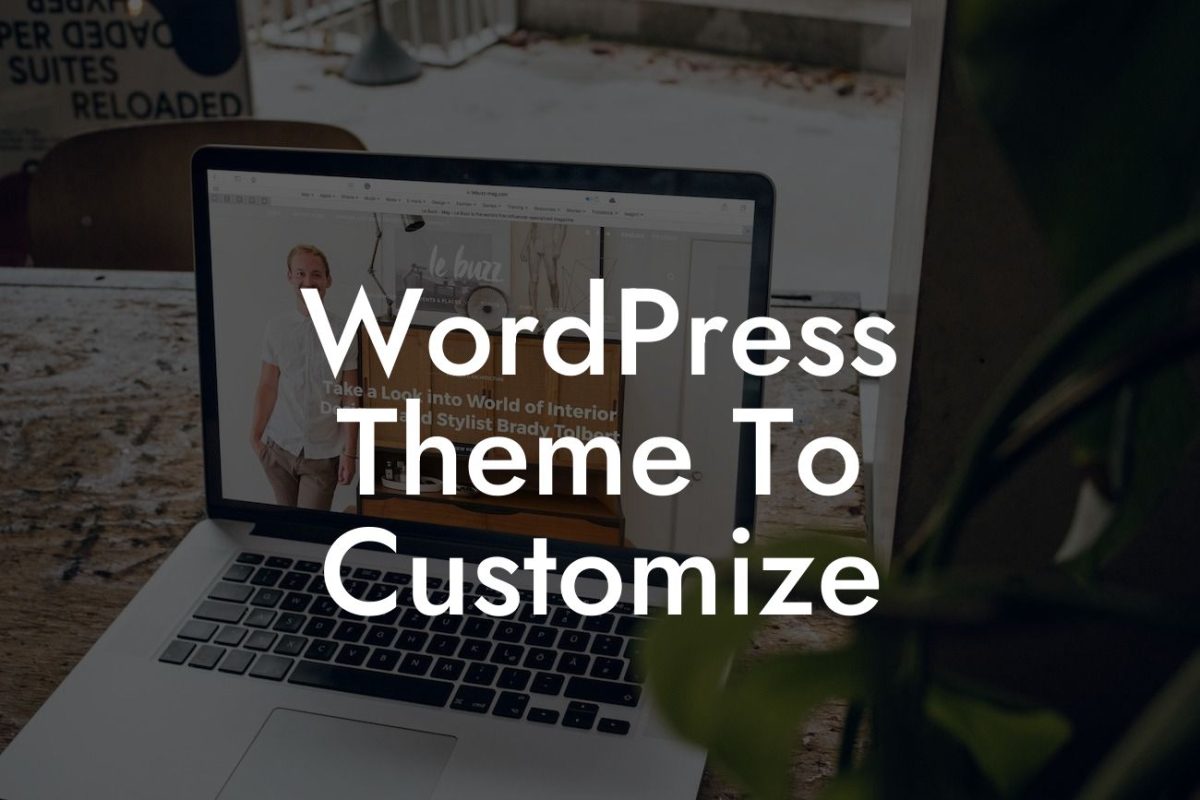Are you frustrated with the limitations of your WordPress Divi website when it comes to uploading large files? Whether you’re a small business owner or an entrepreneur looking to expand your online presence, the inability to upload big files can hinder your progress. But fear not, because in this article, we will show you how to change the max upload size in WordPress Divi. With this knowledge, you can unleash the full potential of your website and take your online success to new heights.
To change the max upload size in WordPress Divi, follow these simple steps:
1. Check your current upload limit: Before you make any changes, it's important to know what your current upload limit is. In your WordPress dashboard, go to Media > Add New and try uploading a large file. If you receive an error message stating that the file exceeds the maximum upload size, note down the limit mentioned in the error message.
2. Access your hosting account: To increase the upload limit, you need to access your hosting account's file manager or use an FTP client. Look for a file called "php.ini" or ".htaccess", which are usually located in the root directory of your website.
3. Edit the PHP configuration file: If you found the "php.ini" file, open it in a text editor and look for the "upload_max_filesize" parameter. This specifies the maximum size of uploaded files. Modify the value to your desired upload limit, such as "64M" for 64 megabytes. Save the changes and close the file.
Looking For a Custom QuickBook Integration?
4. Modify the .htaccess file: If you couldn't find the "php.ini" file, look for the ".htaccess" file instead. Open it in a text editor and add the following lines at the end:
```php
php_value upload_max_filesize 64M
php_value post_max_size 64M
php_value max_execution_time 300
```
Save the changes and close the file.
5. Test the new upload limit: Go back to your WordPress dashboard and try uploading a large file again. If everything went smoothly, you should now be able to upload files up to your new specified limit.
Change Max Upload Size Wordpress Divi Example:
Imagine you run a photography business, and you frequently need to upload high-resolution images to showcase your talent on your WordPress Divi website. However, you've been struggling with the default upload limit, which restricts you to smaller file sizes. By following the steps outlined above, you can easily increase the max upload size in WordPress Divi to, let's say, 64 megabytes. This adjustment will allow you to effortlessly upload stunning, high-quality images and truly impress your website visitors.
Congratulations! You have successfully learned how to change the max upload size in WordPress Divi. By increasing the upload limit, you now have the power to showcase your creativity without any restrictions. Don't forget to share this valuable guide with others who might benefit from it. Explore more useful guides and discover our awesome DamnWoo plugins to further enhance your WordPress experience. Unlock the extraordinary and elevate your online success today!