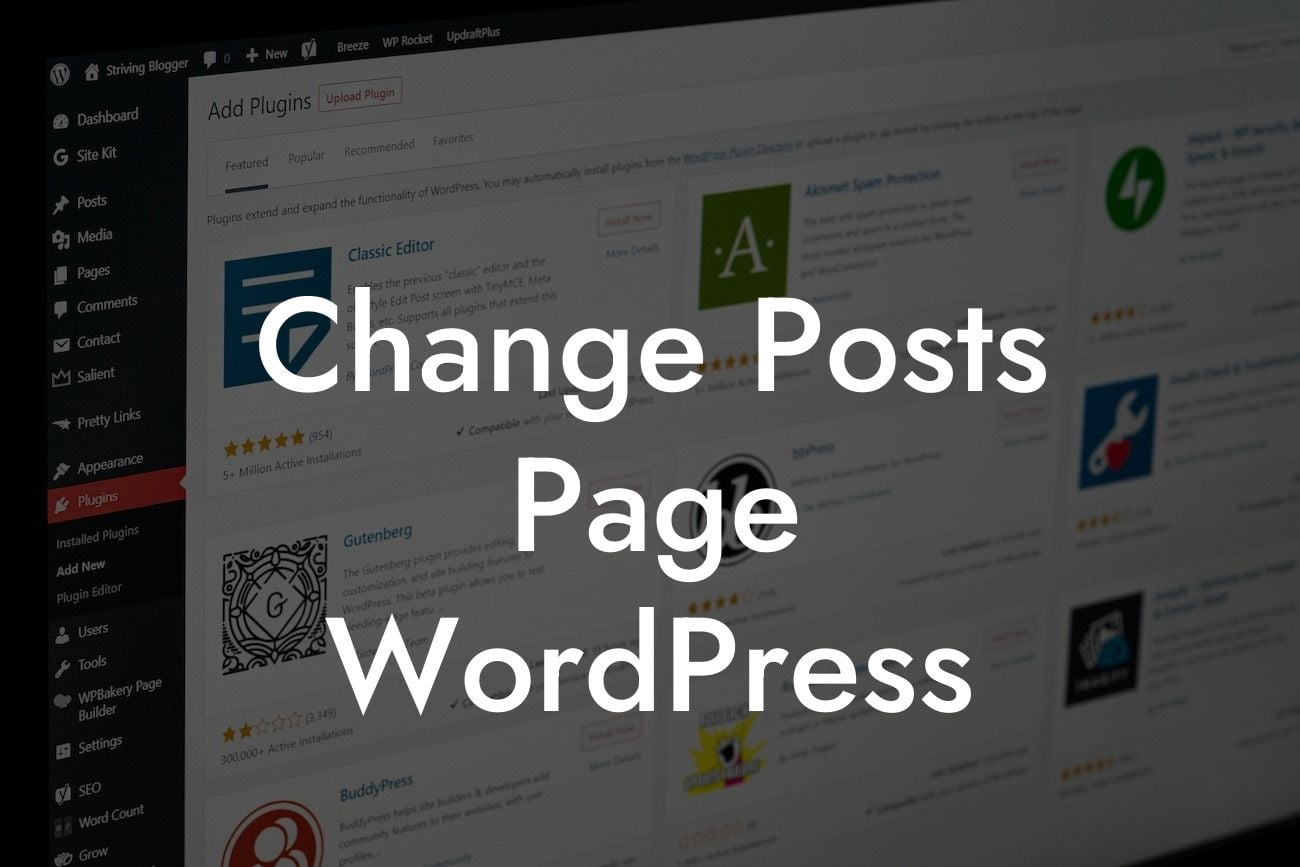Are you a small business owner or entrepreneur looking to enhance your online presence? One crucial aspect of any successful website is the ability to customize and optimize its functionality. In this detailed guide, we will explore how to change the posts page in WordPress. By following these step-by-step instructions, you can create a more engaging and user-friendly website that will boost your online success.
Changing the posts page in WordPress may seem daunting at first, but with the right knowledge and guidance, it becomes a simple task. Follow these detailed steps to make this modification:
1. First, log in to your WordPress admin panel. This can usually be accessed through the /wp-admin extension on your website's URL.
2. Once logged in, navigate to the "Settings" tab on the left-hand side menu and click on "Reading." This will take you to the reading settings page.
3. Look for the "Your homepage displays" section. Here, you will see two options: "Your latest posts" or "A static page." By default, WordPress displays the latest posts on the homepage.
Looking For a Custom QuickBook Integration?
4. To change the posts page, select the "A static page" option. This will allow you to choose a specific page to display as your posts page.
5. Below the "A static page" option, you will find two dropdown menus labeled "Homepage" and "Posts page." Choose your desired page from the "Posts page" dropdown menu.
6. If you haven't created a specific page for your posts yet, you can do so by clicking on the "Add New" button. This will take you to the page editor where you can customize and optimize your posts page to suit your branding and business needs.
7. Once you have selected or created a page for your posts, don't forget to click on the "Save Changes" button at the bottom of the reading settings page to apply the modifications.
Change Posts Page Wordpress Example:
To better understand how this modification works, let's take the example of a small business owner named Sarah. Sarah runs a bakery website powered by WordPress. She wants her homepage to showcase her latest blog posts, rather than a static page.
Following the steps outlined above, Sarah logs in to her WordPress admin panel and navigates to the "Reading" settings page. She selects the "Your latest posts" option under the "Your homepage displays" section. Sarah saves the changes, and her homepage now displays her latest blog posts.
Congratulations! You have successfully changed the posts page in WordPress to suit your business needs. By customizing your website's functionality, you have taken a significant step towards enhancing user experience and boosting your online success.
Don't stop here! Explore other guides on DamnWoo to further optimize your WordPress website. And why not try one of our awesome WordPress plugins? They are specifically designed to elevate your online presence and supercharge your success. Remember to share this article with others who may find it helpful in their WordPress journey.