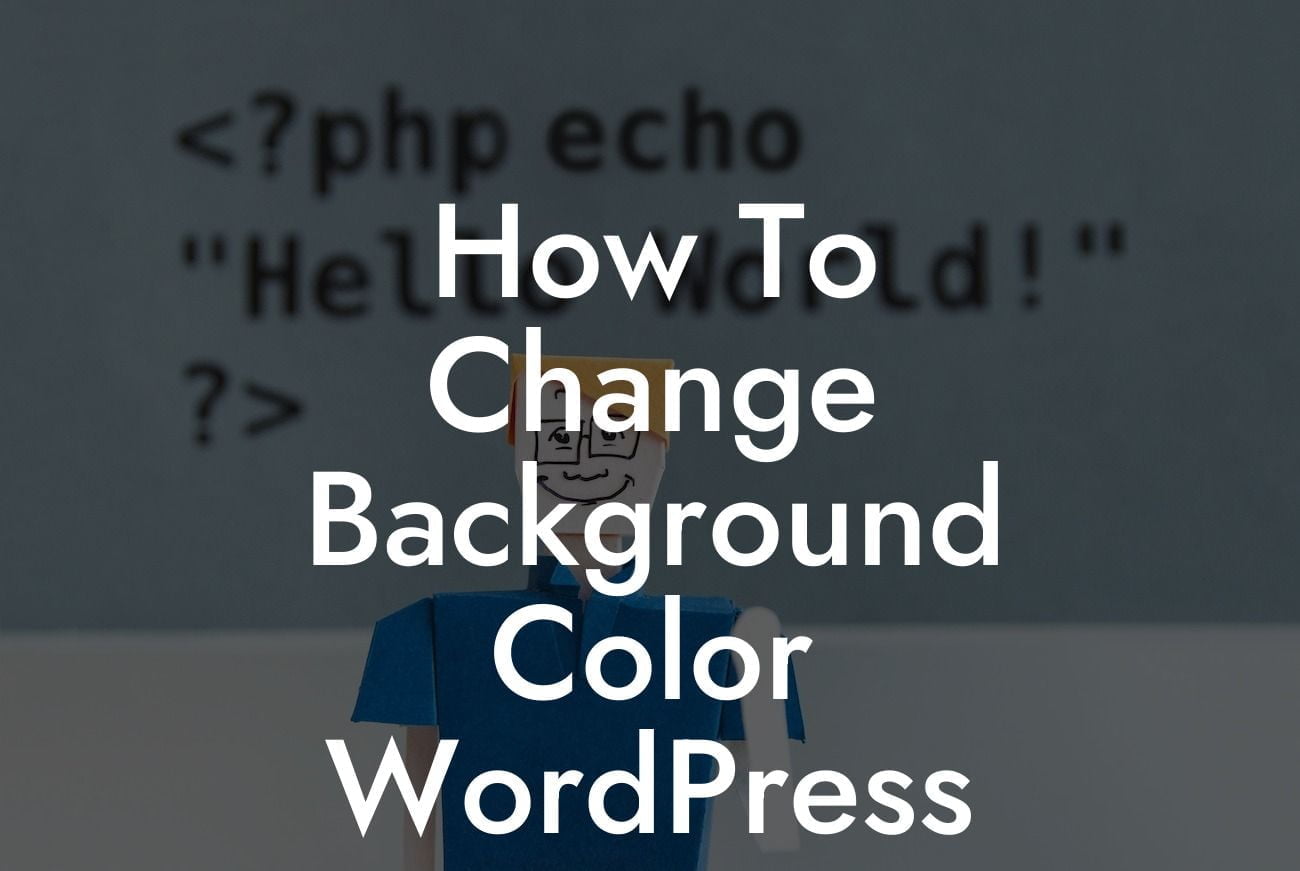Changing the background color of your WordPress website might seem like a small detail, but it can have a significant impact on how your online presence is perceived. A visually appealing and cohesive color scheme not only enhances the overall design of your site but also helps to establish your brand identity. In this guide, we will walk you through the step-by-step process of changing the background color of your WordPress site, empowering you to make your website truly shine.
Changing the background color of your WordPress site is much easier than you might think. Follow these simple steps to achieve the desired effect:
1. Login to your WordPress Dashboard:
- Head over to the login page of your WordPress site and enter your credentials.
- Once logged in, you will be redirected to the WordPress Dashboard.
Looking For a Custom QuickBook Integration?
2. Navigate to the Appearance Section:
- In the WordPress Dashboard, locate and click on the "Appearance" tab in the left-hand menu.
- A dropdown menu will appear, displaying various options related to the visual appearance of your site.
3. Access the Customize Option:
- From the dropdown menu, click on the "Customize" option.
- This will open the WordPress Customizer, where you can make live changes to your site's appearance.
4. Choose the Background Settings:
- Within the WordPress Customizer, look for the "Background" option and click on it.
- Here, you will find customization options such as background color, image, and repeat pattern.
5. Select the Background Color:
- To change the background color, locate the "Color" option within the Background settings.
- Click on the color picker or enter a specific color code to choose your desired background color.
6. Preview and Save Changes:
- As you change the background color, the live preview on the right side of the Customizer will update accordingly.
- Once you are satisfied with the changes, click on the "Save & Publish" button to make them permanent.
How To Change Background Color Wordpress Example:
Let's say you have a photography blog and want to give it a clean and minimalist look. Changing the background color to a soft pastel shade, such as light gray or pale blue, can help emphasize your stunning photos and create a visually pleasing browsing experience for your visitors.
Congratulations! You have successfully learned how to change the background color of your WordPress website. Remember, your website represents your brand, and by customizing its appearance, you can make a lasting impression on your audience. Explore other informative guides on DamnWoo to further enhance your online presence and don't forget to try out our awesome WordPress plugins. Share this article with others who might benefit from it, and let's elevate our digital journeys together.