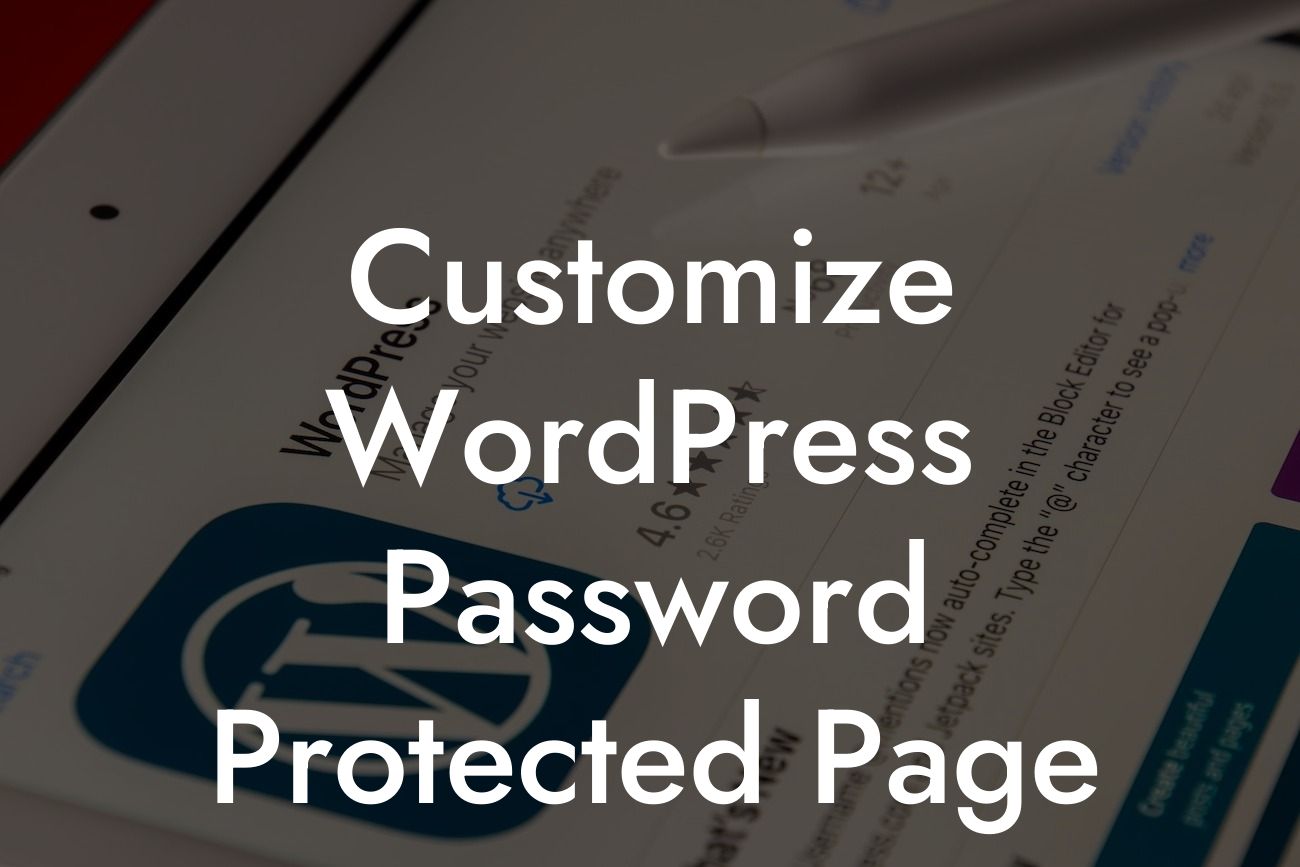Password-protected pages are essential for safeguarding sensitive information and ensuring the privacy of your website's content. However, the default WordPress password protection feature lacks customization options, leaving many small businesses and entrepreneurs with a generic and unengaging login experience. In this comprehensive guide, we will show you how to customize your WordPress password-protected pages, allowing you to elevate your website's security while providing a personalized user experience that aligns with your brand. With DamnWoo's powerful plugins, you can take your password protection to the next level.
First and foremost, to customize your password-protected pages, you'll need to install DamnWoo's Password Protect Plugin from the WordPress plugin repository. Once installed, activate the plugin within your WordPress dashboard. With DamnWoo's Password Protect Plugin, you gain access to an array of features that let you create a password-protected page that is fully branded and tailored to your business.
To start customizing your password-protected pages, navigate to the plugin's settings within your WordPress dashboard. Here, you can upload a custom logo or banner image to replace the default WordPress logo, ensuring a consistent and professional visual experience for your users. Additionally, you can modify the login form by selecting from various pre-designed templates or creating a custom design using HTML and CSS coding. This allows you to integrate your brand colors, typography, and company logo seamlessly.
Adding custom messages to your password-protected pages enhances user engagement and clarity. With DamnWoo's Password Protect Plugin, you can easily insert personalized messages that guide your users through the login process, provide instructions, or deliver important information. You can also redirect users to a specific page after they successfully enter the correct password, making it easy to direct them to relevant content tailored to their needs.
Customize Wordpress Password Protected Page Example:
Looking For a Custom QuickBook Integration?
For example, imagine you run a subscription-based online course platform for entrepreneurs. By customizing your password-protected pages with DamnWoo's plugin, you can create a login experience that aligns with your brand and engages your users. You can include a welcoming message that excites users about the valuable content they are about to access. Incorporate your company logo, brand colors, and relevant imagery to create a visually appealing login page that reflects your professionalism and credibility. After users enter the correct password, they are seamlessly redirected to a personalized dashboard that showcases their courses, progress, and additional resources. This personalized experience fosters a sense of connection and trust, keeping your users engaged and motivated throughout their learning journey.
By customizing your password-protected pages with DamnWoo's powerful plugins, you can elevate your online presence and create a secure environment that reflects your brand essence. Boost user engagement, build trust, and enhance the overall user experience of your WordPress website. Don't forget to explore DamnWoo's range of other guides and discover our awesome plugins tailored to small businesses and entrepreneurs. Share this article with others who can benefit from unleashing the full potential of their password-protected pages.