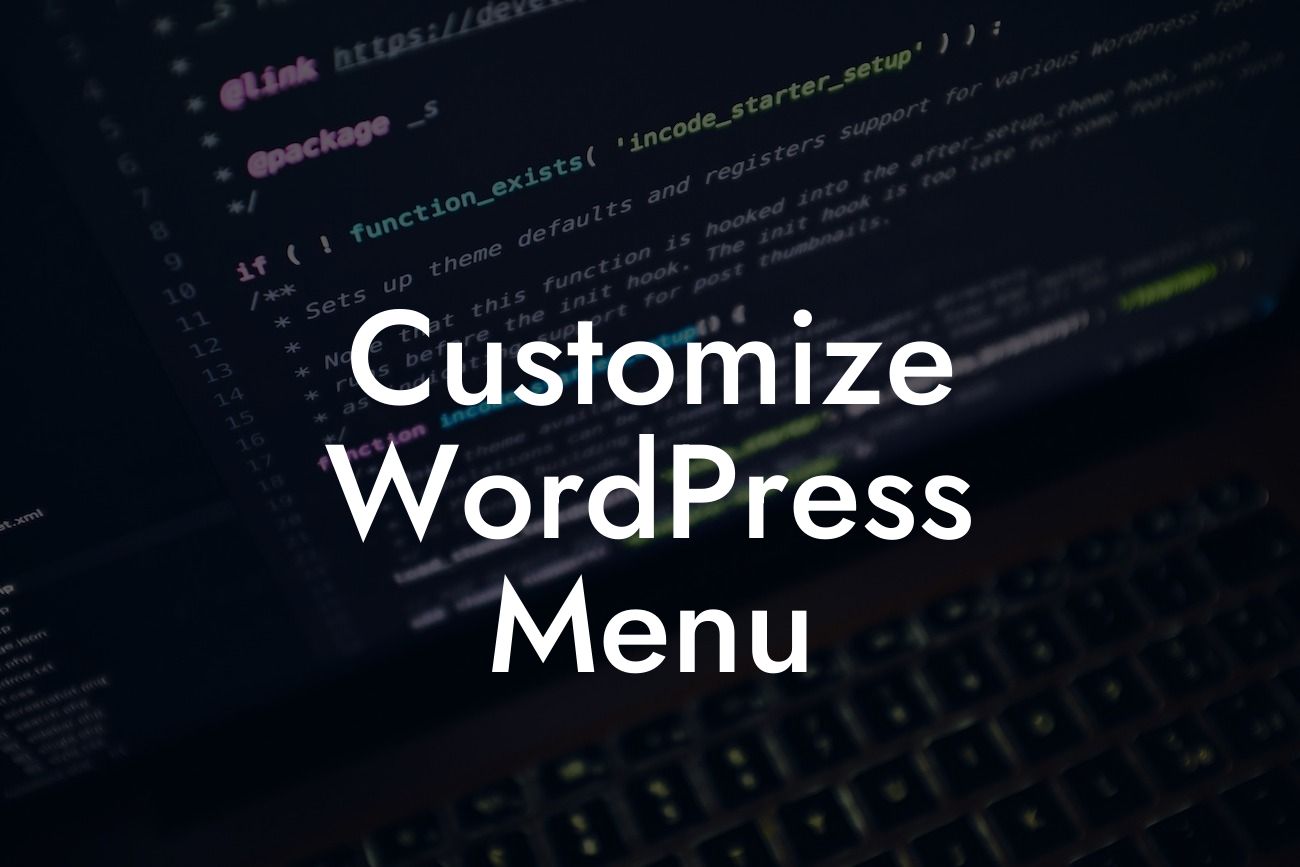WordPress is a versatile platform that allows small businesses and entrepreneurs to create stunning websites without the need for extensive coding knowledge. One of the key elements to customize on your WordPress site is the menu. The menu not only helps visitors navigate through your website seamlessly but also adds a touch of professionalism to your online presence. In this article, we will guide you on how to customize your WordPress menu to elevate your website's aesthetic appeal and provide a user-friendly experience for your audience.
Customizing your WordPress menu is a breeze with the right tools and guidance. Follow these steps to enhance your small business website:
1. Accessing the Menu Settings:
Start by logging into your WordPress dashboard and navigating to the "Appearance" tab on the left-hand side. From the dropdown menu, select "Menus" to access the menu settings.
2. Creating a New Menu:
Looking For a Custom QuickBook Integration?
If you don't already have a menu, click on the "Create a new menu" link to get started. Give your menu a name and click the "Create Menu" button.
3. Adding Pages to the Menu:
To include specific pages in your menu, check the box next to them and click the "Add to Menu" button. You can also add categories, custom links, or tags to your menu using the respective tabs on the left-hand side of the menu editor.
4. Customizing Menu Structure:
Drag and drop menu items to arrange them in your preferred order. Indent items to create sub-menus for a hierarchical structure. To create a dropdown menu, simply drag items slightly to the right below another menu item. You can also remove items by clicking the "Remove" link.
5. Styling Options:
To provide a visually appealing menu design, WordPress offers various styling options. Click on the "Manage Locations" tab to assign the menu to a specific location on your theme. Additionally, you can customize the appearance by selecting the "Customize" option, which will open the WordPress Theme Customizer.
Customize Wordpress Menu Example:
Imagine you run a digital marketing agency and want to showcase your services on the WordPress menu. You can create a menu item called "Services," and when users hover over it, a dropdown menu appears with sub-items such as "SEO," "Social Media," and "Content Marketing."
Now that you've learned how to customize your WordPress menu, take your small business website to the next level with DamnWoo's awesome plugins. Explore our other guides and unleash the full potential of your online presence. Don't forget to share this article with others who may benefit from these valuable tips. Let DamnWoo be your partner in success!