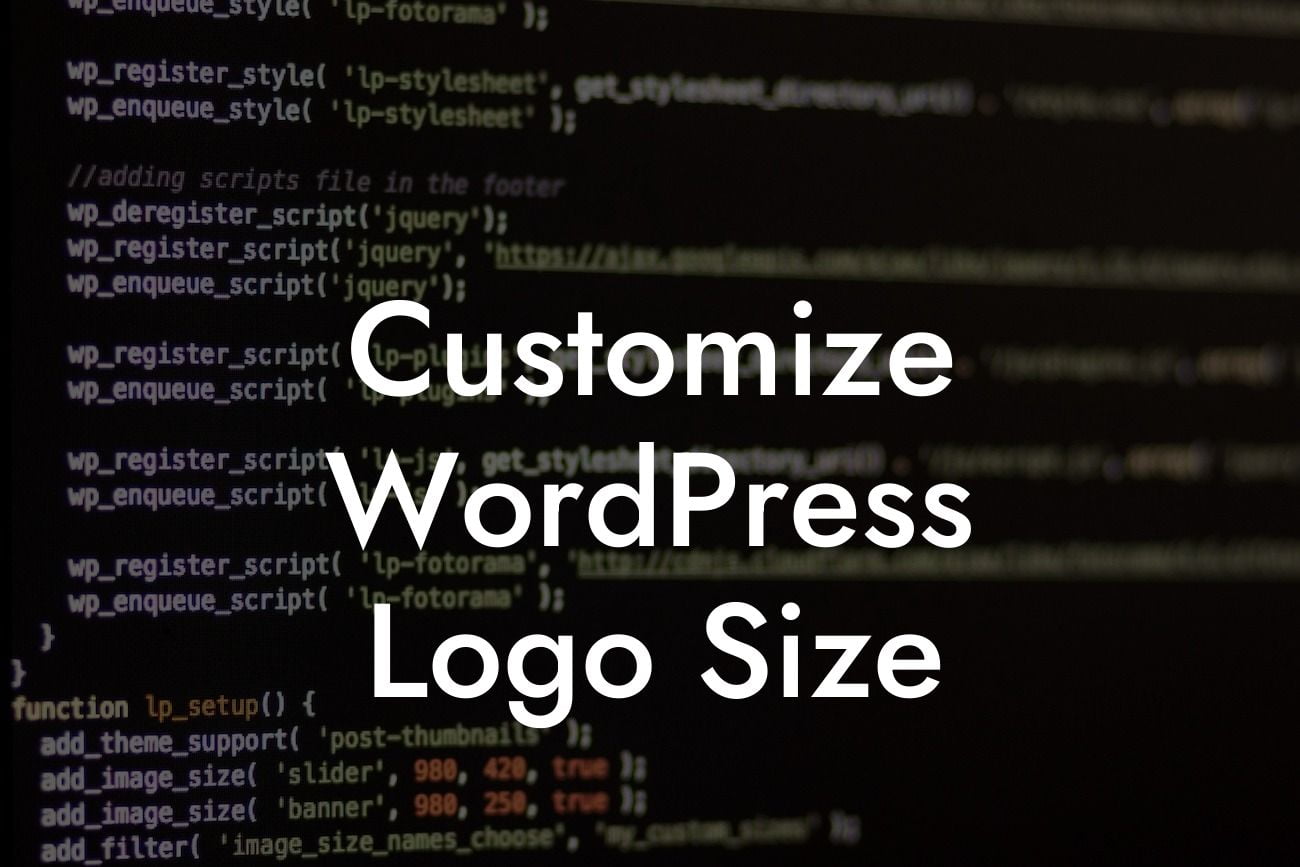Customizing your WordPress website is essential to make it stand out from the crowd. One of the key elements you might want to personalize is your logo size. A well-designed logo can create a strong visual impact and instantly grab your visitors' attention. In this comprehensive guide by DamnWoo, we will walk you through the steps to customize your WordPress logo size, ensuring your branding matches your unique style and preferences.
Changing the logo size in WordPress is a simple yet powerful way to enhance your website's appearance. Follow these easy steps to achieve the desired logo dimensions:
1. Choose a suitable image format: Before resizing your logo, ensure you have the logo image file in a suitable format such as PNG, JPEG, or SVG. This will allow optimal flexibility for scaling without losing image quality.
2. Crop or resize the logo image: Use an image editing software or online tools like Canva or Adobe Photoshop to crop or resize your logo image. Follow the recommended dimensions for your WordPress theme or opt for a custom size that best suits your website layout.
3. Upload the logo to your WordPress site: Access your WordPress Dashboard and navigate to Appearance > Customize. Look for the 'Site Identity' or 'Logo' option, depending on your theme. Choose the 'Select Logo' or 'Upload Logo' button and select the resized logo image from your device.
Looking For a Custom QuickBook Integration?
4. Adjust logo size settings: Once the logo is uploaded, you'll likely find options to adjust the logo size, alignment, and padding. Experiment with these settings until you achieve the ideal size and placement for your logo. Preview the changes in real-time to ensure a perfect fit.
Customize Wordpress Logo Size Example:
Let's say you have a photography portfolio website and want to display a larger logo that aligns perfectly with your stunning visuals. After resizing your logo image to 500 pixels wide by 200 pixels tall, upload it to your WordPress site. Navigate to Appearance > Customize and select the 'Site Identity' option. Upload your resized logo image and adjust the size, alignment, and padding options until you attain an impressive logo display that complements your aesthetic.
Congratulations! You have successfully customized your WordPress logo size, giving your website a unique touch. Remember to explore other informative guides on DamnWoo to optimize your online presence further. Don't forget to try one of our awesome plugins designed exclusively for small businesses and entrepreneurs. Share this article with others looking to enhance their WordPress branding, and let DamnWoo empower your online success.
This article has been crafted with care by DamnWoo - Your go-to destination for exceptional WordPress plugins and expert advice.