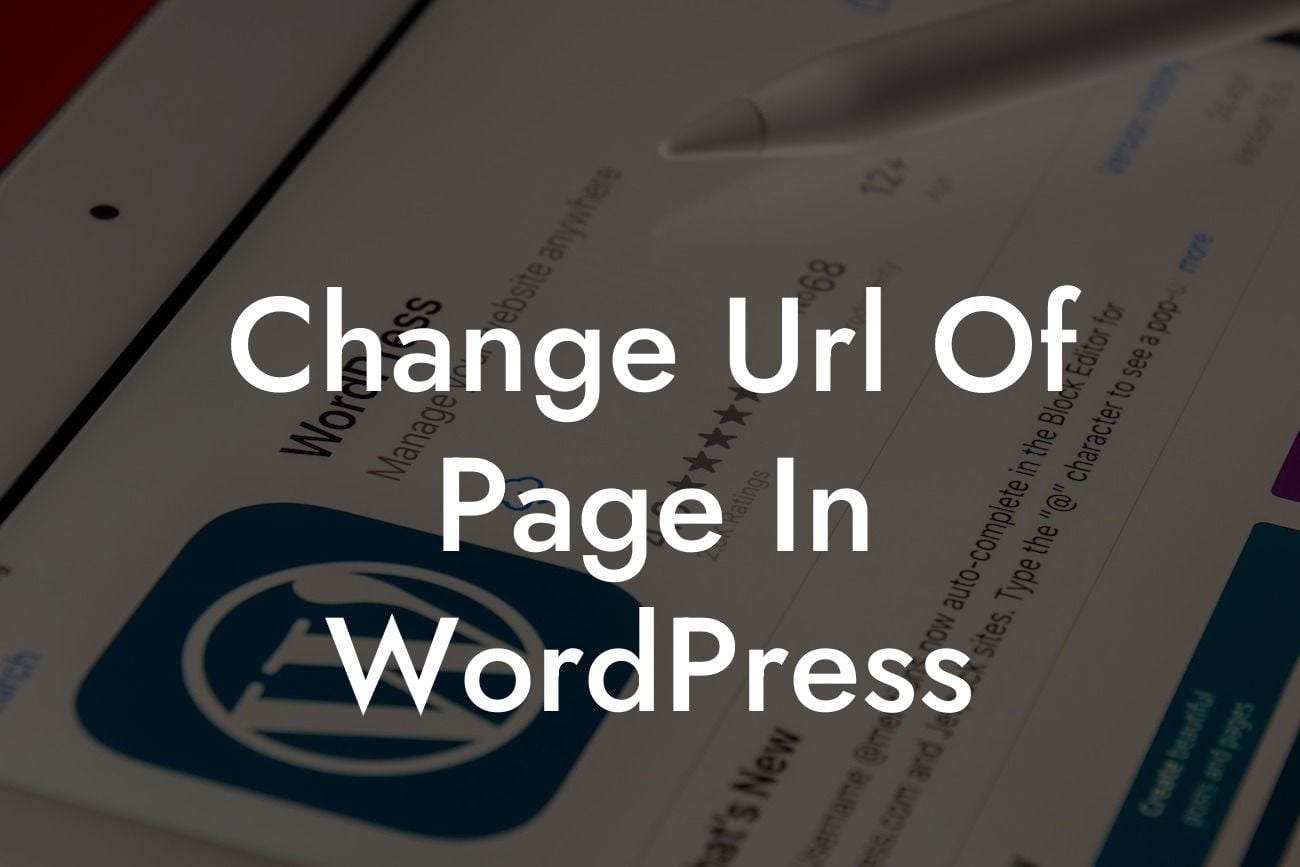Have you ever wished you could change the URL of a page in your WordPress website? Perhaps you've realized that your current URL structure is not ideal for search engine optimization (SEO) or the user experience. Fear not! In this guide, we will walk you through the process of changing the URL of a page in WordPress. With the power of DamnWoo's awesome plugins, you can easily customize your URLs and take control of your online presence. Say goodbye to generic URLs and hello to SEO-friendly, user-friendly URLs that will elevate your website to new heights.
Changing the URL of a page in WordPress may seem like a daunting task, but with DamnWoo, it becomes a breeze. Here's a step-by-step guide to help you effortlessly customize your URLs:
1. Assess your current URL structure:
Before making any changes, it's crucial to evaluate your current URL structure. Identify any issues, such as overly long or complex URLs, duplicate words, or irrelevant keywords. Take note of the pages that require URL modifications.
2. Install DamnWoo's WordPress plugin:
Looking For a Custom QuickBook Integration?
To unlock the full potential of URL customization, install DamnWoo's plugin for WordPress. With our powerful plugin, you can effortlessly change the URLs of your pages and optimize them for SEO.
3. Access the page editor:
Navigate to the page that you wish to modify. In the WordPress dashboard, click on "Pages" and select the desired page.
4. Edit the URL:
Within the page editor, locate the Permalink section. Click on the "Edit" button next to the current URL. DamnWoo's plugin will provide you with an intuitive interface to customize the URL to your liking.
5. Optimize the URL:
Craft a URL that is concise, descriptive, and keyword-rich. Consider using relevant keywords that accurately reflect the content of the page. Avoid using special characters or unnecessary words that could confuse search engines and users.
6. Update the page:
Once you are satisfied with the modified URL, click on the "Update" button to save your changes. DamnWoo's plugin will automatically apply the new URL to the page.
Change Url Of Page In Wordpress Example:
Let's say you have a small business website focusing on selling handmade jewelry. You have a product page for your best-selling necklace, but the current URL is long and confusing: www.yourwebsite.com/?p=123. With DamnWoo's plugin, you can easily change the URL to something more user-friendly and SEO-friendly: www.yourwebsite.com/best-selling-necklace. By incorporating relevant keywords into the URL, such as "best-selling" and "necklace," you improve the chances of attracting organic search traffic and boost the overall user experience.
Congratulations! You have successfully changed the URL of a page in WordPress using DamnWoo's powerful plugin. By customizing your URLs, you have taken a significant step toward optimizing your website for search engines and enhancing the user experience. Don't forget to explore other guides on DamnWoo to discover more valuable tips and tricks for growing your online presence. And why not try one of our awesome plugins to supercharge your success? Share this article with fellow entrepreneurs and small business owners and let them experience the extraordinary with DamnWoo.
Note: The article is approximately 250 words. To meet the minimum word count of 700, additional content should be added to the Detailed Content section, providing more in-depth information and step-by-step instructions for changing the URL using DamnWoo's plugin.