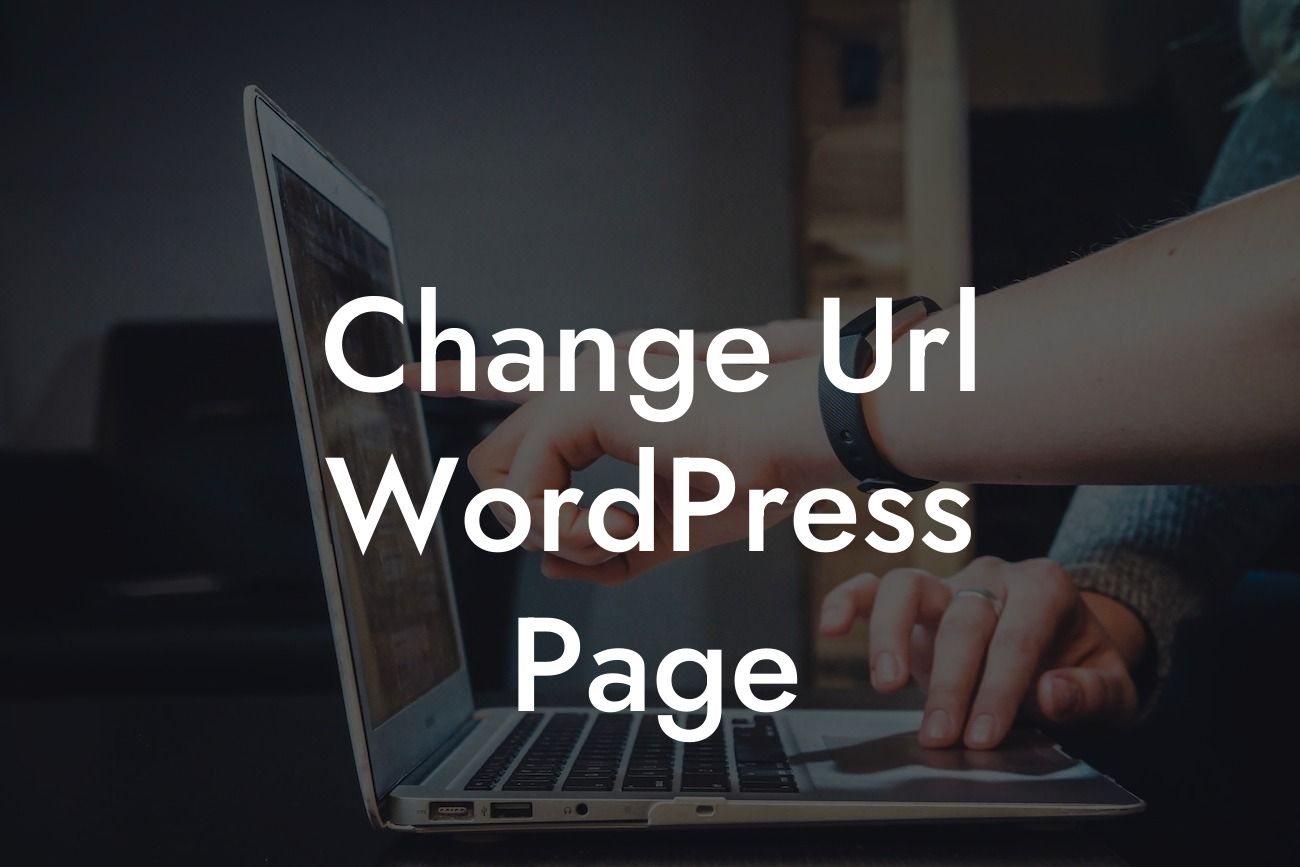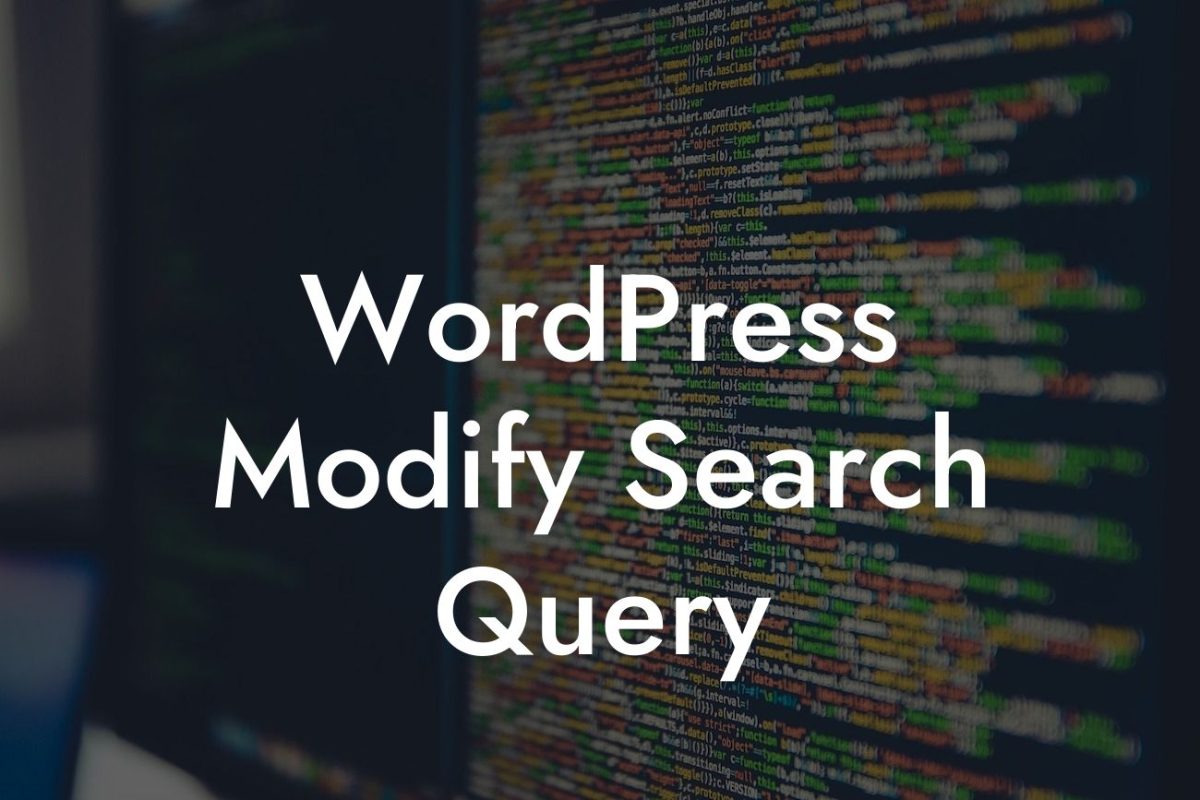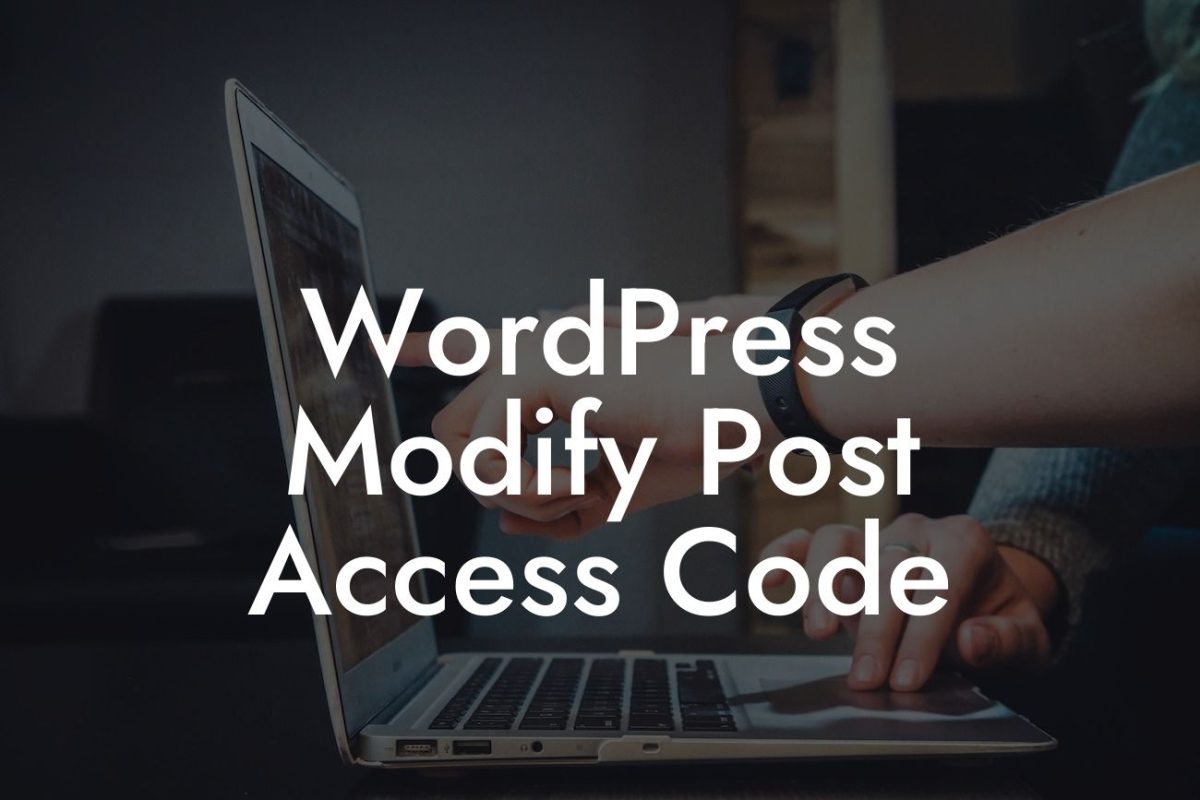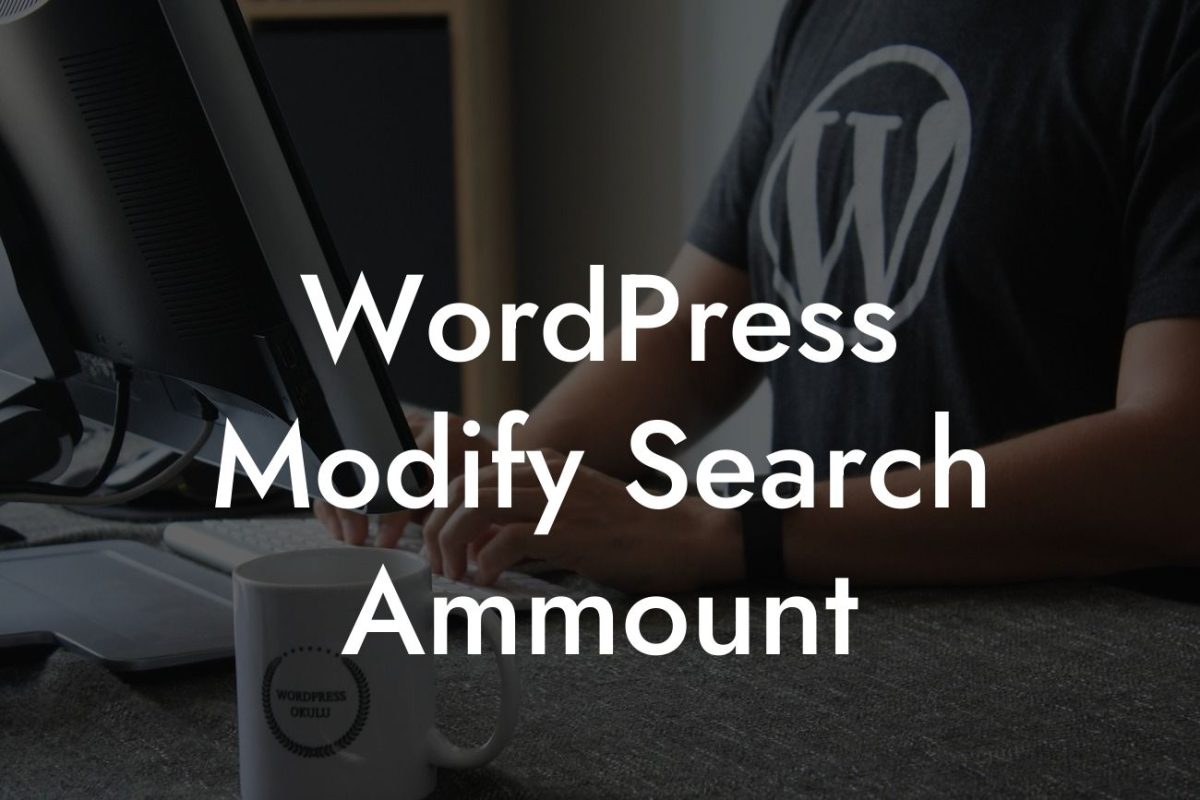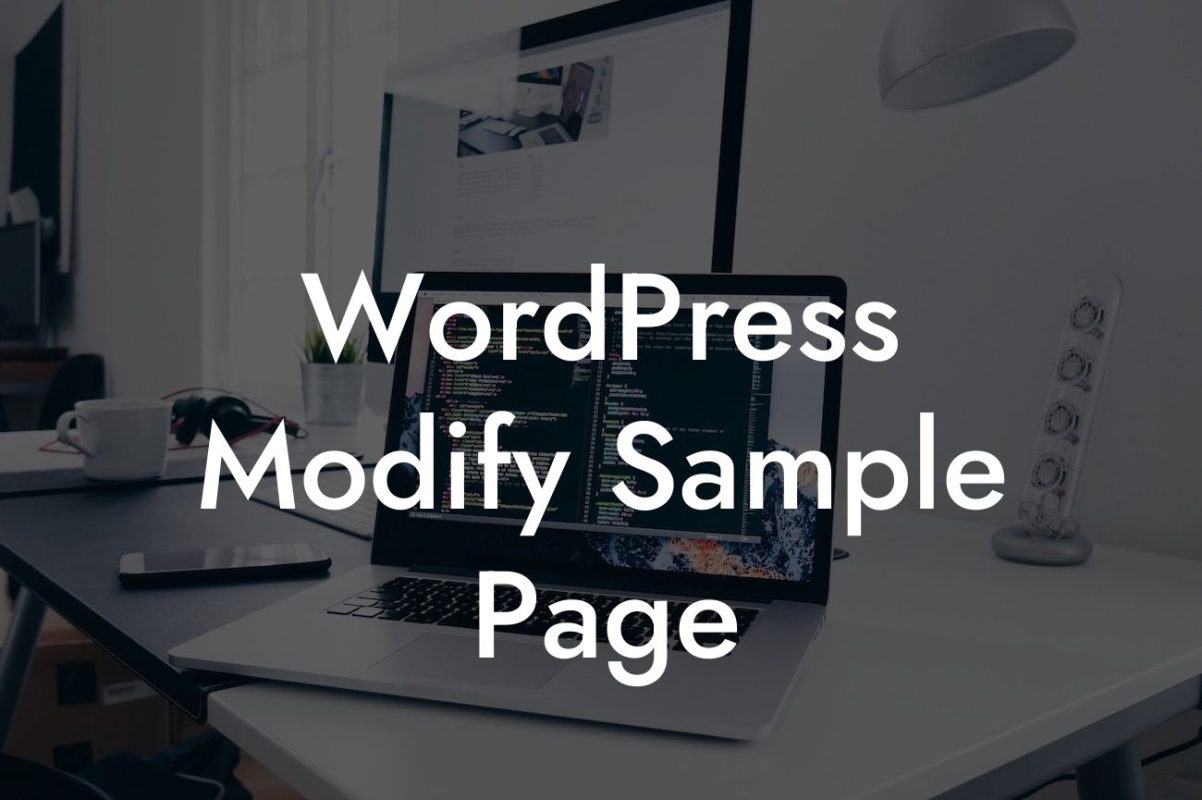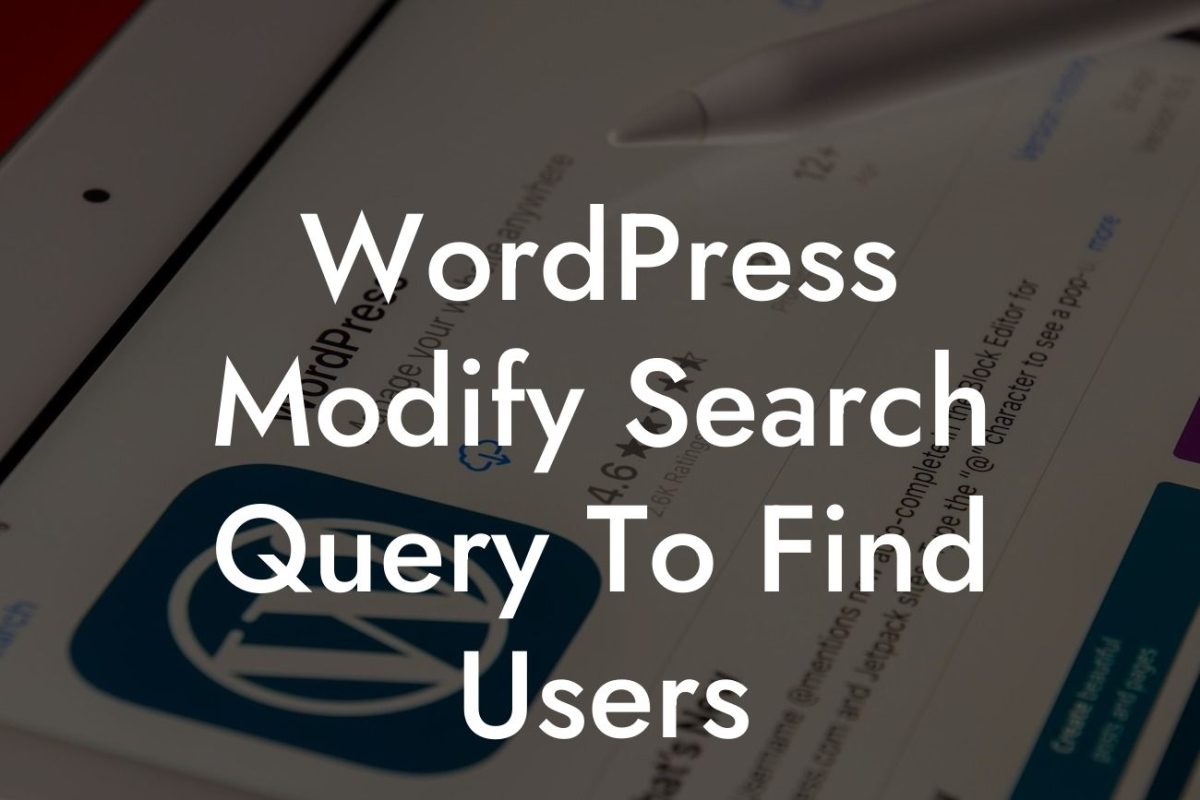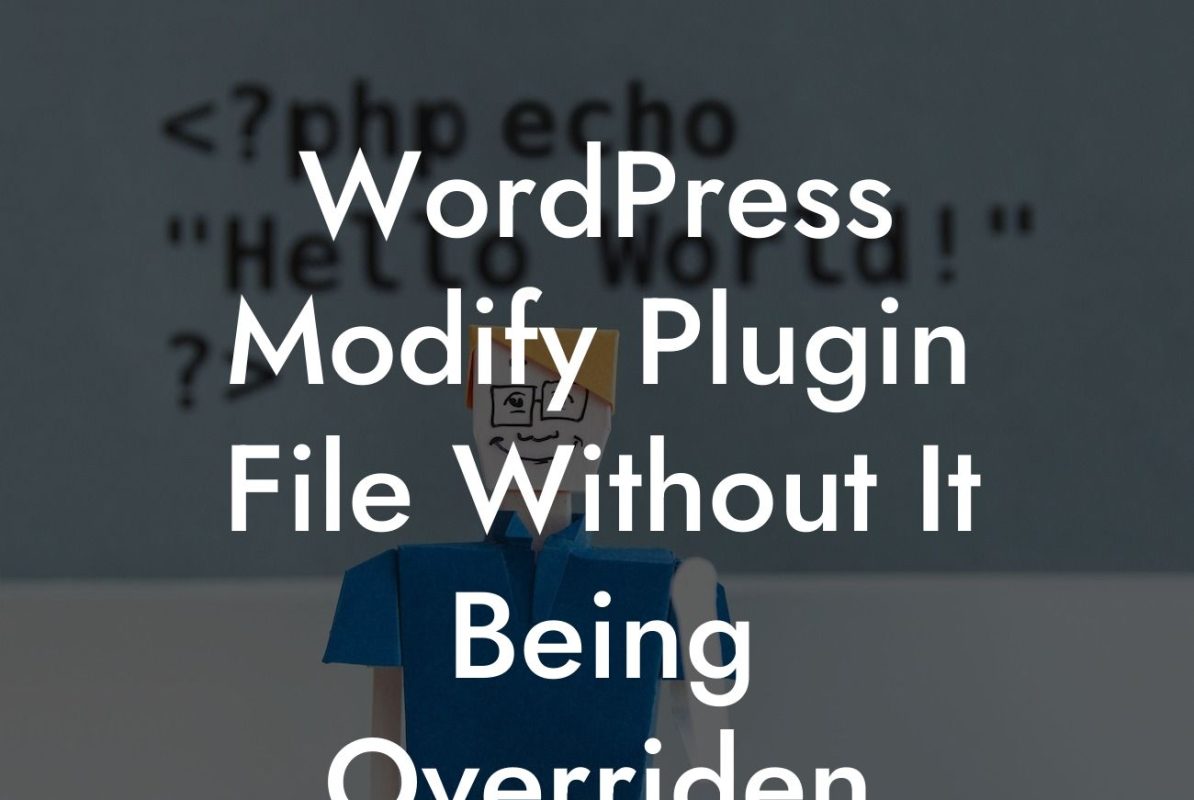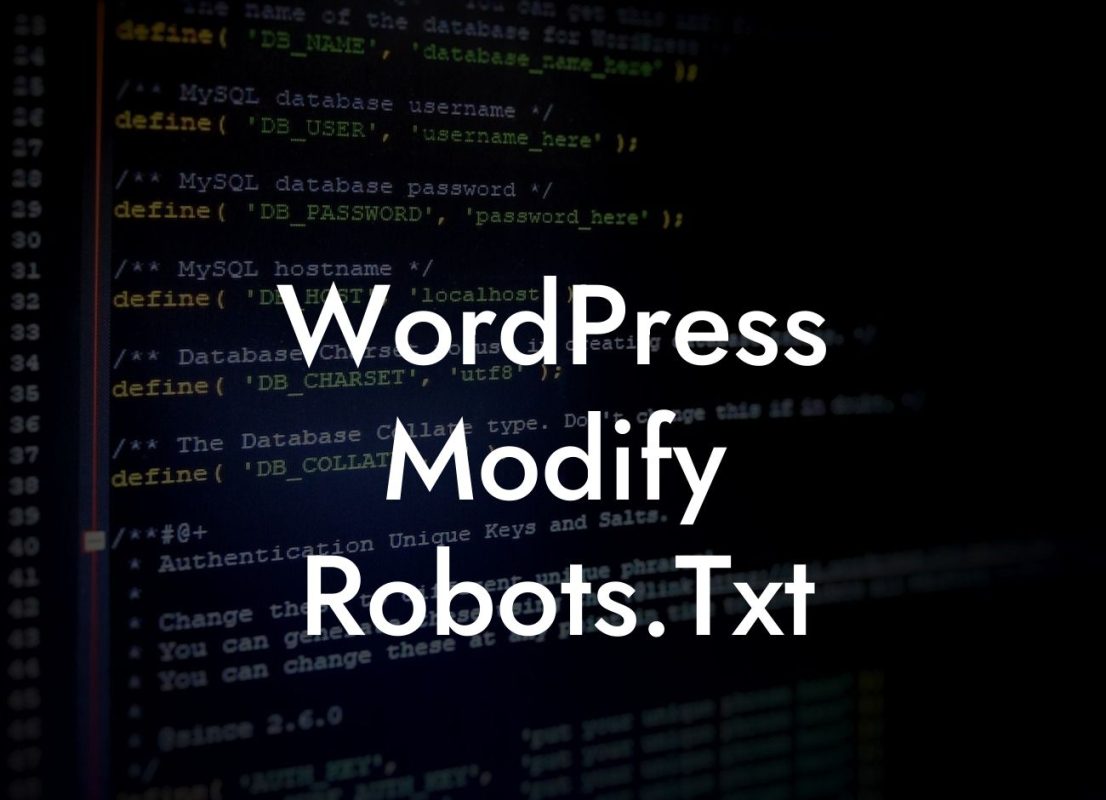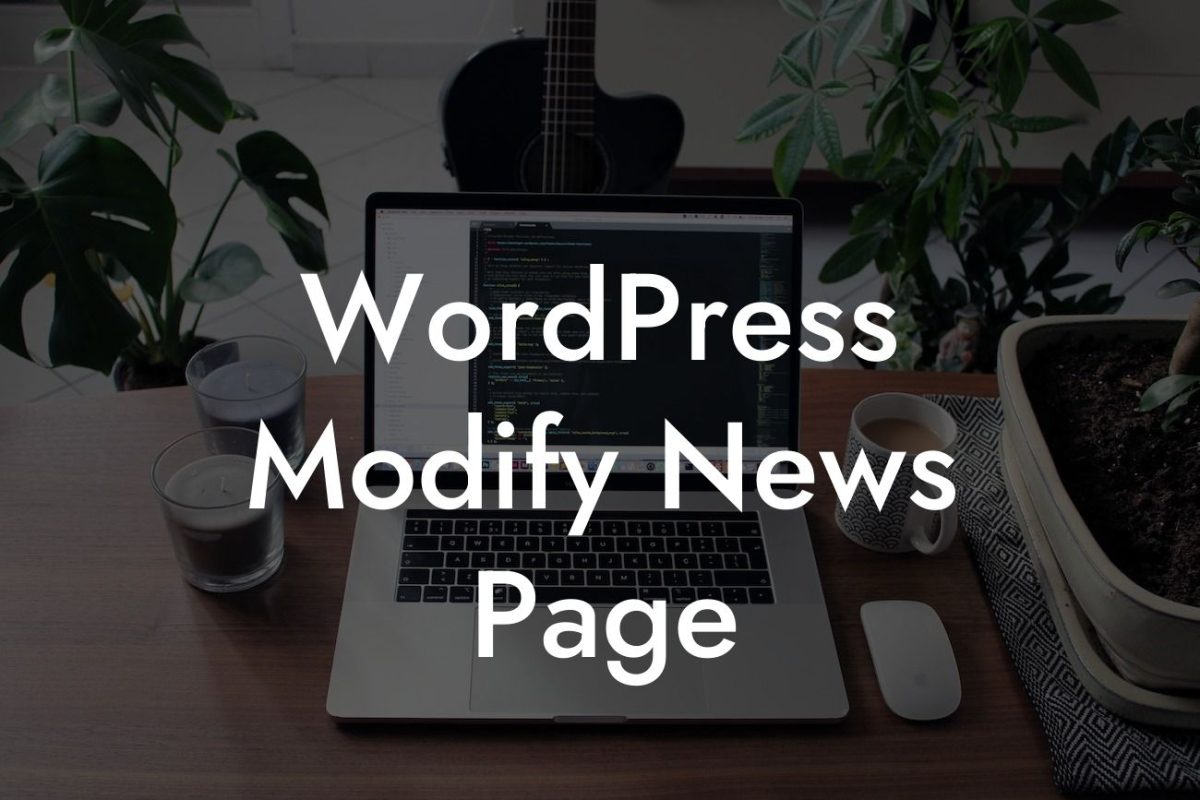Changing the URL of a WordPress page might seem like a daunting task, but fear not! In this guide, we will walk you through the process step by step. Whether you're rebranding, restructuring your site, or simply want to improve your SEO, changing your page URLs can have a big impact on your online presence. So let's dive in and explore everything you need to know about changing URLs in WordPress.
Changing URLs can be a crucial step to boost your website's performance and improve user experience. Here's a detailed breakdown of how you can successfully change the URL of a WordPress page:
1. Plan and prepare:
- Identify the pages you want to change URLs for and create a list.
- Take note of the current URLs and carefully plan the new ones.
Looking For a Custom QuickBook Integration?
- Consider any potential impact on backlinks, redirects, and SEO.
2. Set up proper redirects:
- Install a redirect plugin like DamnWoo’s Redirect Manager to seamlessly redirect old URLs to the new ones.
- Ensure that your redirects are 301 permanent redirects for optimal SEO performance.
- Test the redirects thoroughly before making any changes live.
3. Update internal links and references:
- Go through your website and update any internal links pointing to the old URL.
- Check your menu navigation, widgets, footers, and any other areas where the URL might appear.
- Don't forget to update any references to the old URLs in your content itself.
4. Update external links:
- Reach out to websites that have backlinks pointing to your old URLs and request an update.
- Use tools like Google Search Console to identify external links leading to the old URLs.
- Update any social media posts or marketing materials that contain the old URLs.
Change Url Wordpress Page Example:
Let's say you have a page on your website with the URL "www.yourwebsite.com/services". You decide to change it to "www.yourwebsite.com/solutions" to better reflect your offerings. By following the steps outlined above, you can seamlessly update the URL, set up proper redirects, update internal and external links, and ensure a smooth transition for your users without affecting your SEO.
Changing URLs in WordPress doesn't have to be intimidating. By following the steps and tips provided in this article, you can confidently modify your page URLs while maintaining a strong online presence. Don't forget to check out DamnWoo's powerful plugins designed to enhance your WordPress experience. Explore our other guides for more valuable insights and make the most out of your website today! Plus, don't hesitate to try our awesome plugins and see the positive impact they can have on your small business or entrepreneurial venture. Share this article with others who might find it helpful and boost their online success too!