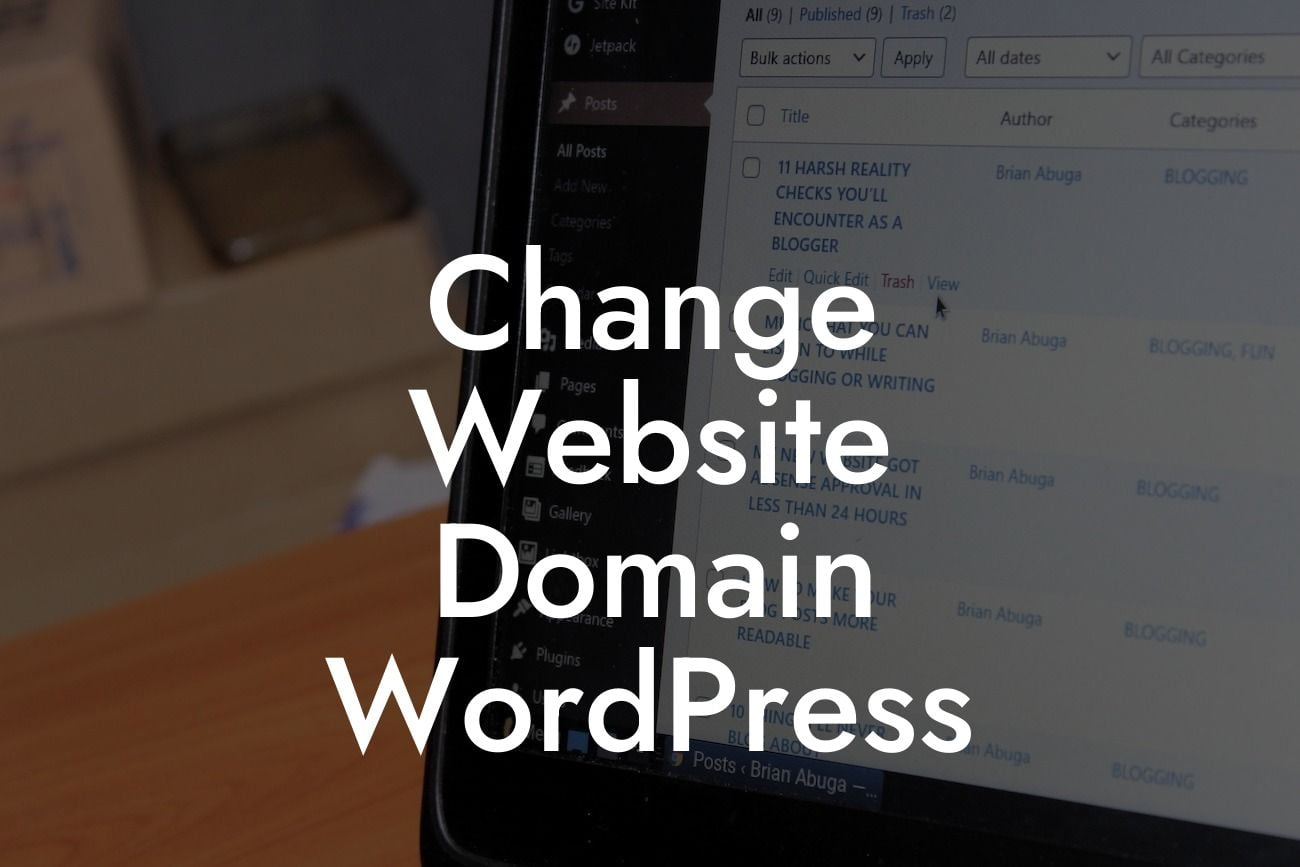Are you looking to change the domain of your WordPress website? Perhaps you've rebranded your business or you've simply found a better domain that suits your needs. Whatever the reason may be, it's important to make this transition seamlessly to ensure uninterrupted access for your visitors. In this engaging guide, we will walk you through the process of changing your website domain in WordPress. Get ready to take your online presence to new heights!
Changing your website domain can seem like a daunting task, but with the right guidance, it can be a smooth and hassle-free process. Follow these clear steps to ensure a successful domain change:
1. Evaluate the new domain:
Before making any changes, thoroughly evaluate the new domain you wish to switch to. Consider factors such as relevance to your business, branding implications, and potential impact on search engine rankings. It's important to choose a domain that will help boost your online presence.
2. Backup your website:
Looking For a Custom QuickBook Integration?
Before making any changes, it's crucial to backup your entire website. This ensures that you have a restore point in case anything goes wrong during the domain change process. Use a reliable backup plugin or utilize your hosting provider's backup services.
3. Update WordPress settings:
Once you have evaluated the new domain and backed up your website, it's time to update your WordPress settings. Go to the "Settings" tab in your WordPress dashboard and click on "General". Here, you can update the WordPress Address (URL) and the Site Address (URL) to reflect your new domain.
4. Update internal links and media:
After updating the WordPress settings, it's important to update any internal links and media references that point to your old domain. Use a search and replace plugin to find and replace instances of your old domain with the new one. This ensures that all your website elements are linked correctly.
5. Redirect old URLs to new domain:
To avoid broken links and ensure a smooth user experience, set up redirects from your old domain to the new one. This can be done using a plugin or through manual configuration in your web server's .htaccess file. Redirects help maintain your search engine rankings and ensure visitors are directed to the correct pages.
Change Website Domain Wordpress Example:
Let's say you have a website called "mybusinesswebsite.com" and you want to change it to "mynewwebsite.com". By following the steps outlined above, you can smoothly transition your website to the new domain. Remember to update your WordPress settings, internal links, and media references, and set up redirects to ensure a seamless transition for your visitors.
Congratulations! You have successfully changed your website domain in WordPress. By following these steps, you have not only improved your online presence but also ensured a seamless experience for your visitors. Don't forget to explore other helpful guides on DamnWoo and try our awesome plugins to elevate your website even further. Share this article with others who may benefit from it and stay tuned for more informative content.