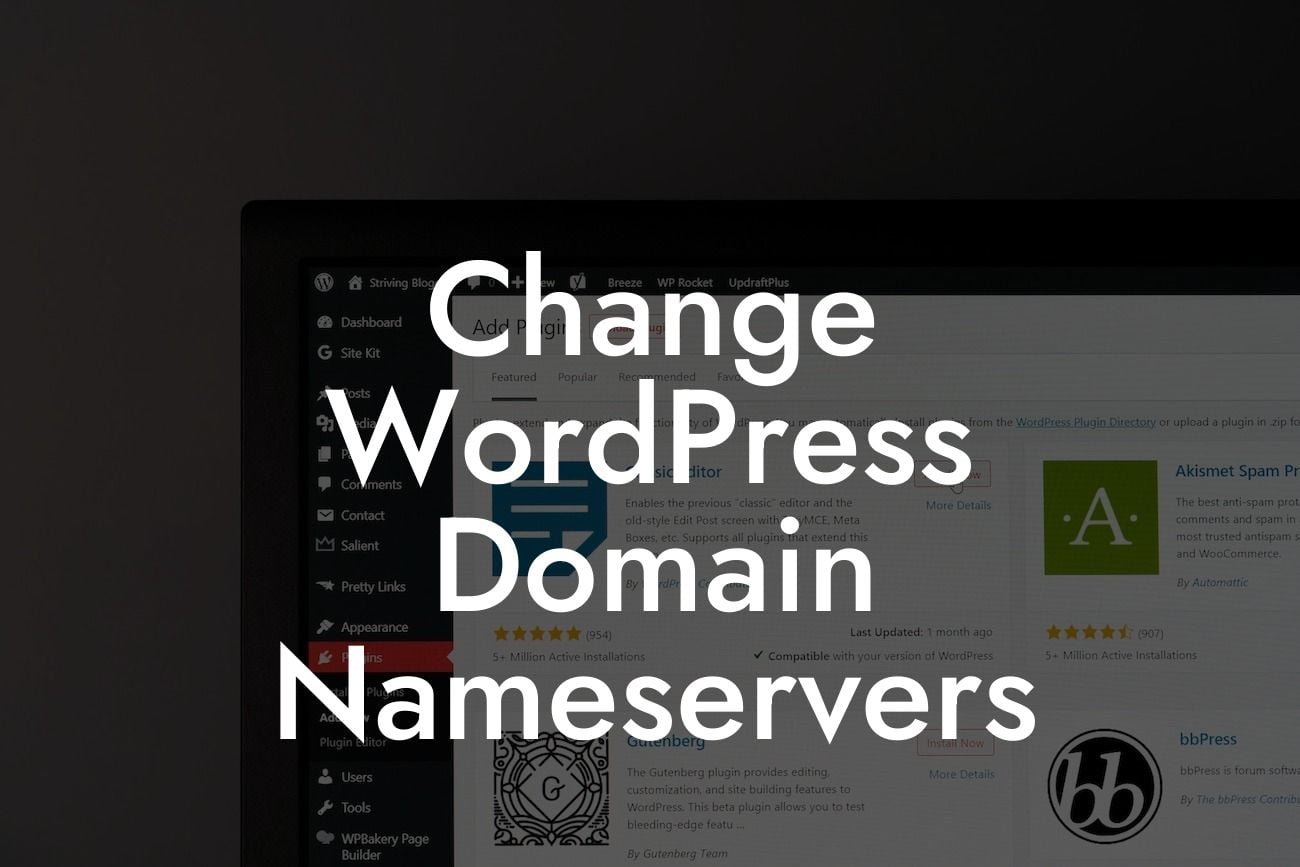Are you a small business owner or entrepreneur looking to change the domain nameservers of your WordPress website? Your online presence plays a key role in driving success, and having a reliable and efficient website is essential. In this guide, we will walk you through the process of changing WordPress domain nameservers, ensuring a seamless transition to your new domain. At DamnWoo, we understand the importance of unique and exceptional solutions, so bid farewell to generic guides and embrace the extraordinary with us!
Changing WordPress domain nameservers can seem like a daunting task, but fear not! We've broken it down into simple steps to ensure a smooth and successful process:
1. Research your new hosting provider:
Before diving into the process, research and select a reliable hosting provider for your WordPress website. Look for factors such as speed, security, customer support, and affordability to ensure you make an informed decision.
2. Obtain the new nameserver details:
Looking For a Custom QuickBook Integration?
Once you have identified your new hosting provider, you will need to obtain the nameserver details from them. These are typically provided through emails or can be found in your hosting account dashboard. Make note of the primary and secondary nameservers.
3. Log in to your domain registrar account:
Access your domain registrar account where you initially registered your domain. This is where you will update the nameservers for your WordPress website.
4. Locate the domain management section:
In your domain registrar account, navigate to the domain management section. Look for options related to nameservers or DNS settings. The location may vary depending on your registrar.
5. Replace existing nameservers:
In the DNS settings or nameserver section, replace the existing nameservers with the primary and secondary nameservers provided by your new hosting provider. Save the changes and allow time for the changes to propagate.
6. Verify the domain propagation:
Propagation is the time it takes for the updated nameservers to take effect across the internet. This process usually takes a few hours to several days. You can use online tools to check the propagation status and ensure your website is accessible with the new domain.
Change Wordpress Domain Nameservers Example:
To help you better understand the process, let's take the example of Sarah, an entrepreneur running a small online boutique. She wanted to switch her WordPress website's domain nameservers to a new hosting provider to improve website speed and security. Following the steps mentioned above, she successfully updated the nameservers in her domain registrar account and witnessed a significant enhancement in her website's performance. Sarah's business flourished with the seamless transition, all thanks to DamnWoo's intuitive plugins that empower entrepreneurs like her to thrive in the digital world.
Congratulations! You are now equipped with the knowledge to change WordPress domain nameservers effectively. By following the steps outlined in this guide, you have taken a significant step towards elevating your online presence. Remember, DamnWoo offers a range of awesome plugins designed exclusively for small businesses and entrepreneurs like you. Explore our collection to further enhance your website's performance. Share this guide with others who may benefit from it and continue exploring our blog for more insightful guides and resources. Your online success awaits at DamnWoo!
[CTA] Discover DamnWoo's Plugins: Elevate your website today and supercharge your online presence with DamnWoo's exceptional plugins! Explore the possibilities now.