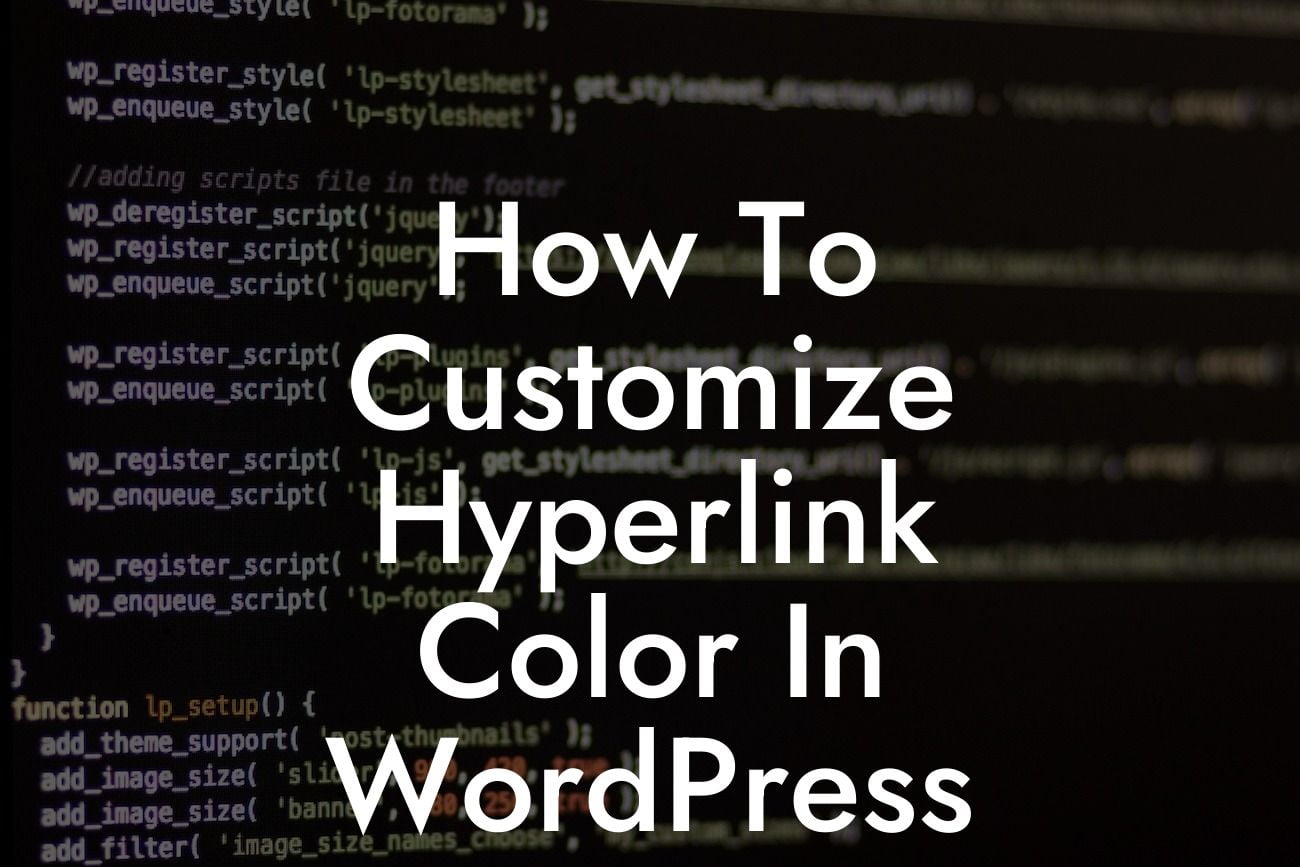Are you tired of the default hyperlink colors on your WordPress website? Want to add a personal touch to your site's appearance? Customizing hyperlink colors not only enhances the overall aesthetics of your website but also helps create a cohesive brand experience. In this article, we'll guide you through the process of customizing hyperlink colors in WordPress, empowering you to take control of your website's visual appeal.
Hyperlinks play a vital role in providing a seamless browsing experience to your website visitors. By customizing hyperlink colors, you can make them stand out, match your brand palette, or simply add a touch of individuality to your design. Here's a step-by-step guide to help you achieve this:
1. Using CSS Code:
- Start by identifying the CSS classes or IDs associated with your hyperlinks.
- Open your WordPress dashboard, navigate to Appearance > Customize, and locate the "Additional CSS" option.
Looking For a Custom QuickBook Integration?
- Use custom CSS code to modify the hyperlink colors. You can choose to change the color, add hover effects, or even incorporate animation.
2. Utilizing WordPress Themes and Customizers:
- Many WordPress themes offer built-in options to customize hyperlink colors without the need for coding.
- Open the theme customizer via Appearance > Customize in your dashboard.
- Look for options related to colors, typography, or links. Depending on your theme, you may be able to directly modify hyperlink colors with a few clicks.
3. Installing Plugins:
- WordPress offers a wide range of plugins designed specifically for enhancing website customization.
- Install and activate a plugin like "Customizer" or "Simple Custom CSS" to gain more control over your website's appearance.
- These plugins provide user-friendly interfaces to modify hyperlink colors and offer additional features to customize other aspects of your site.
How To Customize Hyperlink Color In Wordpress Example:
Let's say you want to change the hyperlink color on your WordPress website's homepage. By following these steps, you can effortlessly achieve the desired outcome:
1. Access your WordPress dashboard and navigate to Appearance > Customize.
2. Look for an option like "Theme Settings" or "Colors" in the customizer panel.
3. Locate the setting to customize hyperlink colors, which may be labeled as "Links" or "Hyperlinks."
4. Click on the color picker or enter a HEX code corresponding to your preferred color.
5. Save your changes, and voila! Your hyperlink colors are now customized to match your vision.
Congratulations on successfully customizing hyperlink colors in WordPress! By incorporating your brand's color scheme or personal preferences, you've enhanced the visual appeal of your website. But don't stop there – at DamnWoo, we offer a range of awesome WordPress plugins to further elevate your online presence. Explore our selection, try one of our plugins, and unlock the true potential of your website. Don't forget to share this article with fellow entrepreneurs and small business owners seeking to unleash their website's creativity.