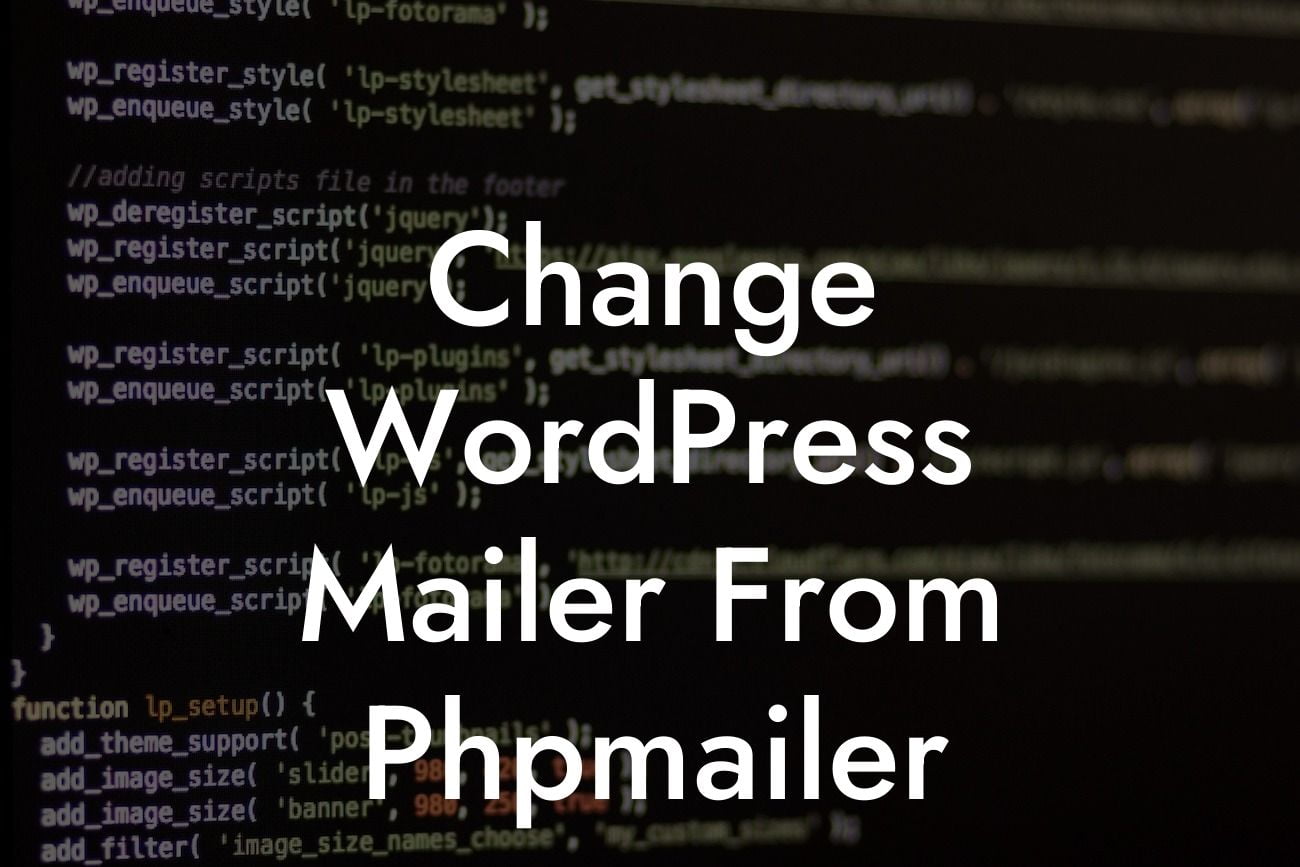---
Do you want to enhance the email delivery system in your WordPress website? Look no further! In this guide, we will walk you through the process of changing WordPress Mailer from Phpmailer. By making this switch, you can optimize your email capabilities, ensuring higher deliverability rates and a more seamless user experience. So, let's dig into the details and explore the steps required to unleash the full potential of your WordPress-powered business or blog.
H2 Heading: Why Change WordPress Mailer from Phpmailer
H3 Heading: Understanding Phpmailer's Limitations
Phpmailer functions as the default mailer in WordPress, but it comes with certain limitations. It relies on the PHP server's built-in mail function, which can be restrictive and result in emails being marked as spam or not delivered at all. By changing WordPress Mailer from Phpmailer, you can overcome these limitations and gain more control over your email delivery.
Looking For a Custom QuickBook Integration?
H3 Heading: Selecting a Suitable Mailer Plugin
The first step to changing WordPress Mailer is selecting a suitable mailer plugin. There are several options available, each offering unique features and advantages. Some popular choices include WP Mail SMTP, Easy WP SMTP, and Post SMTP. Research and carefully consider the features and compatibility of these plugins with your WordPress version to make an informed decision.
H3 Heading: Installing and Activating the Chosen Mailer Plugin
Once you have selected the mailer plugin that suits your needs, it's time to install and activate it. Head over to the WordPress dashboard, navigate to the "Plugins" section, and click on "Add New." Search for your chosen mailer plugin by name, and click on "Install Now" once you find it. Finally, click on "Activate" to enable the plugin.
H3 Heading: Configuring the Mailer Plugin
After activating the mailer plugin, you will need to configure its settings. Each plugin may have a slightly different configuration process, so make sure to follow the provided documentation or guide. Generally, you will need to enter the SMTP details of your email provider, such as the server address, port number, username, and password. Remember to save the changes once you have entered the necessary information.
Change Wordpress Mailer From Phpmailer Example:
Let's take a realistic example using the WP Mail SMTP plugin. After installing and activating the plugin, navigate to the "WP Mail SMTP" settings page. You will find various options to configure, including the From Email, From Name, and mailer options. Enter your preferred email address and name in the respective fields. Then, select the "SMTP" option as the mailer and enter your email provider's SMTP details. Save the changes, and you are good to go!
Congratulations! You have successfully changed WordPress Mailer from Phpmailer. With this simple switch, you have gained more control over your email delivery system, guaranteeing higher deliverability rates and a better user experience. Don't forget to explore our other guides on DamnWoo and try out our awesome WordPress plugins to supercharge your online presence. Share this article with fellow entrepreneurs and small business owners to help them unlock the full potential of WordPress mailer customization.