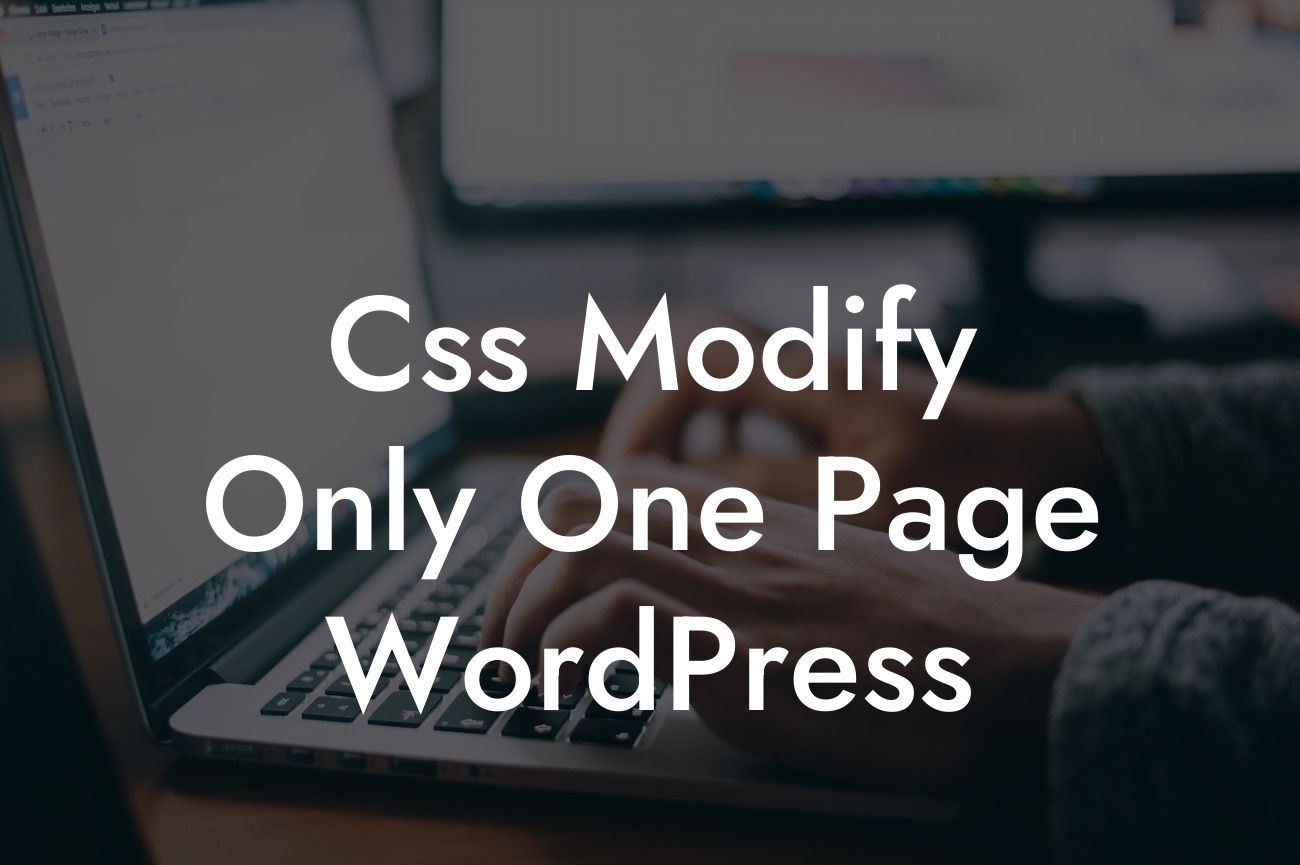Are you frustrated with the limitations of your WordPress theme? Do you wish to customize only one page on your website without affecting the rest? Well, you're in the right place! In this article, we will show you how to use CSS to modify a single page on your WordPress site. With DamnWoo's curated plugins, you can take your website's design and functionality to new heights without compromising on simplicity.
Using DamnWoo's powerful plugins, you can effortlessly customize a specific page on your WordPress website. Let's dive into the steps to achieve this:
1. Identify the desired page:
Begin by selecting the page you wish to modify. Whether it's your homepage, a product page, or a blog post, make sure you have the page URL handy.
2. Inspect the page:
Looking For a Custom QuickBook Integration?
Using developer tools like Chrome's Inspect Element feature, right-click on the section you want to modify and choose "Inspect." This will open a panel that displays the HTML and CSS code related to the selected section.
3. Identify the suitable CSS selector:
Once the Inspect Element panel opens, locate the CSS selector specific to the section you want to modify. It will be highlighted in the HTML code. This selector identifies the unique element you wish to customize.
4. Customize the CSS:
Now that you have the CSS selector, navigate to your WordPress dashboard. Under the "Appearance" tab, select "Customize" and open the Additional CSS section. Here, you can add custom CSS code using the CSS selector to target your desired page.
5. Apply the changes:
Within the Additional CSS section, add the CSS code to modify the selected section. You can change colors, adjust padding or margins, modify fonts, or even add animations. Don't forget to preview the changes as you go to ensure the desired outcome.
Css Modify Only One Page Wordpress Example:
Let's say you want to change the background color of your homepage's header section. Using Chrome's Inspect Element, you find that the CSS selector for the header is "header.site-header." In the Additional CSS section of your WordPress dashboard, add the code:
header.site-header {
background-color: #f2f2f2;
}
Save the changes, and voila! Your homepage's header now has a beautiful new background color.
We hope this article has provided you with the necessary know-how to customize a single page on your WordPress website effortlessly. With DamnWoo's exceptional plugins, you can transform your online presence and exceed your business goals. Don't forget to explore our other informative guides and try out our outstanding plugins to enhance your WordPress experience. Share this article with others who might benefit from it. Stay tuned for more incredible insights from DamnWoo!
Remember, your website deserves to stand out from the crowd and leave a lasting impression on your visitors. Let DamnWoo be your partner in achieving greatness!