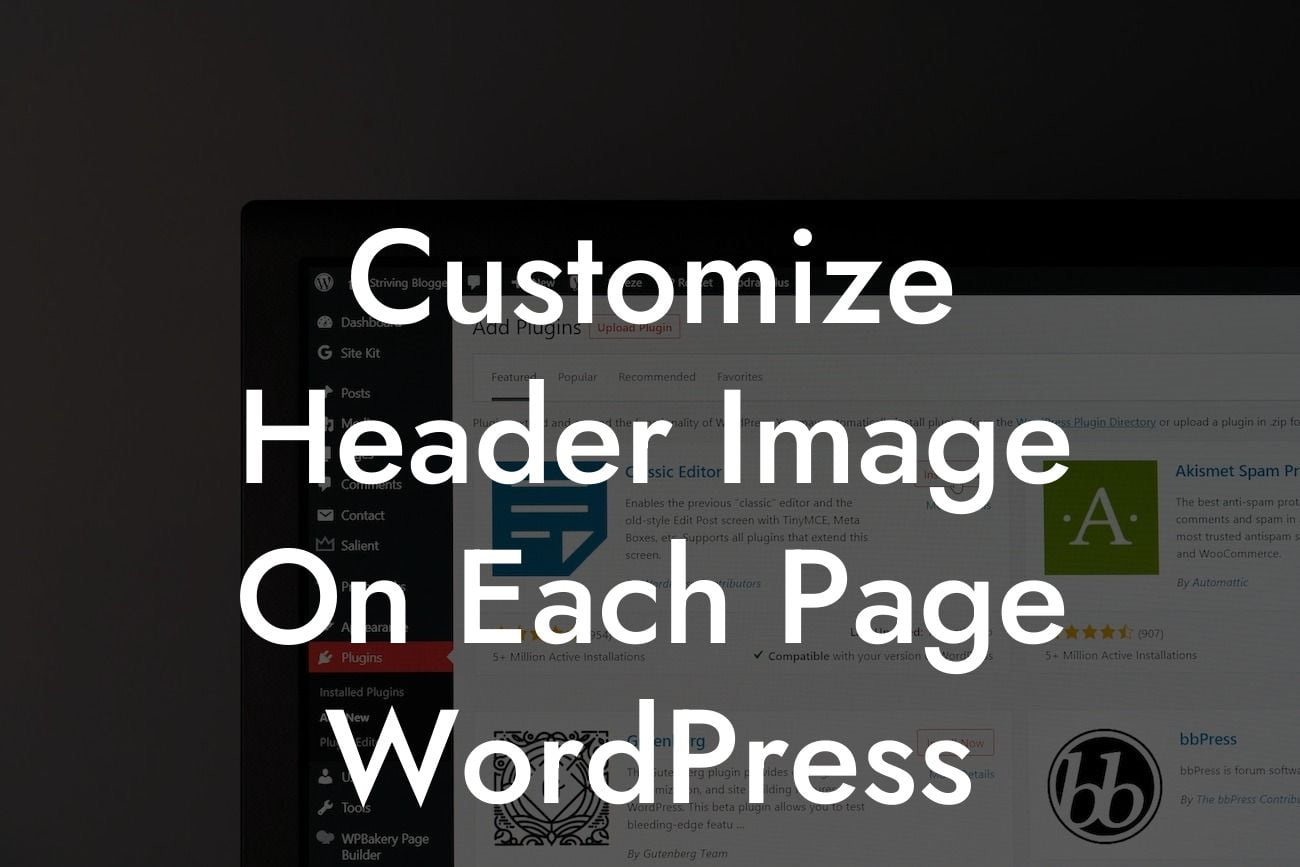Are you tired of having the same header image displayed on every page of your WordPress website? Do you want to add a personal touch to each page by customizing the header image? Look no further, as DamnWoo brings you an easy and effective solution to make your website stand out from the crowd. In this article, we will guide you through the process of customizing the header image on each page of your WordPress site. Say hello to uniqueness and goodbye to cookie-cutter designs!
When it comes to making your website visually appealing and engaging, customization plays a crucial role. Having a unique header image for each page can enhance the overall aesthetics and provide a personalized touch to your visitors. So, let's dive into the steps to customize the header image on each page of your WordPress site.
1. Choose a suitable theme:
Selecting the right WordPress theme is the first step towards customization. Look for a theme that offers the flexibility to modify the header image on each page. DamnWoo's range of WordPress plugins can provide you with the perfect solution, ensuring you have ample choices to match your business's style and branding.
2. Install and activate the plugin:
Looking For a Custom QuickBook Integration?
Next, you need to install the DamnWoo Header Image Customizer plugin from the WordPress directory. Once installed, activate the plugin from your WordPress admin panel. This powerful plugin is designed exclusively for small businesses and entrepreneurs, offering easy customization options without the need for coding knowledge.
3. Go to the customizer:
After activating the plugin, navigate to the WordPress customizer by clicking on "Appearance" in your admin panel and selecting "Customize." Here, you will find the DamnWoo Header Image Customizer option.
4. Customize the header image:
Within the DamnWoo Header Image Customizer, you'll see options to upload a header image for each individual page. Simply select the page you want to modify from the dropdown menu and upload your desired image. You can also crop and resize the image within the customizer to ensure a perfect fit.
5. Save and preview:
Once you have customized the header image for a specific page, don't forget to save your changes. After saving, preview the page to see the updated header image in action. Repeat this process for all the pages you wish to customize.
Customize Header Image On Each Page Wordpress Example:
Let's say you have a website for your online clothing store, and you want to showcase different clothing collections in the header image for each category page. With DamnWoo's Header Image Customizer plugin, you can easily upload relevant images that represent each collection. For example, on the "Summer Collection" page, you can have a header image featuring people enjoying the summer sun in trendy outfits. Similarly, on the "Winter Collection" page, a cozy image with models wearing winter clothing will give a warm and inviting feel.
Congratulations! You have successfully learned how to customize the header image on each page of your WordPress site using DamnWoo's Header Image Customizer plugin. Now it's time to unleash your creativity and create a unique experience for your visitors. Make sure to explore other guides on DamnWoo for more helpful insights on enhancing your online presence. Don't forget to try our awesome plugins, specifically designed for small businesses and entrepreneurs, to supercharge your success. Share this article with others and let them elevate their websites too!
Remember, with DamnWoo, it's all about embracing the extraordinary.