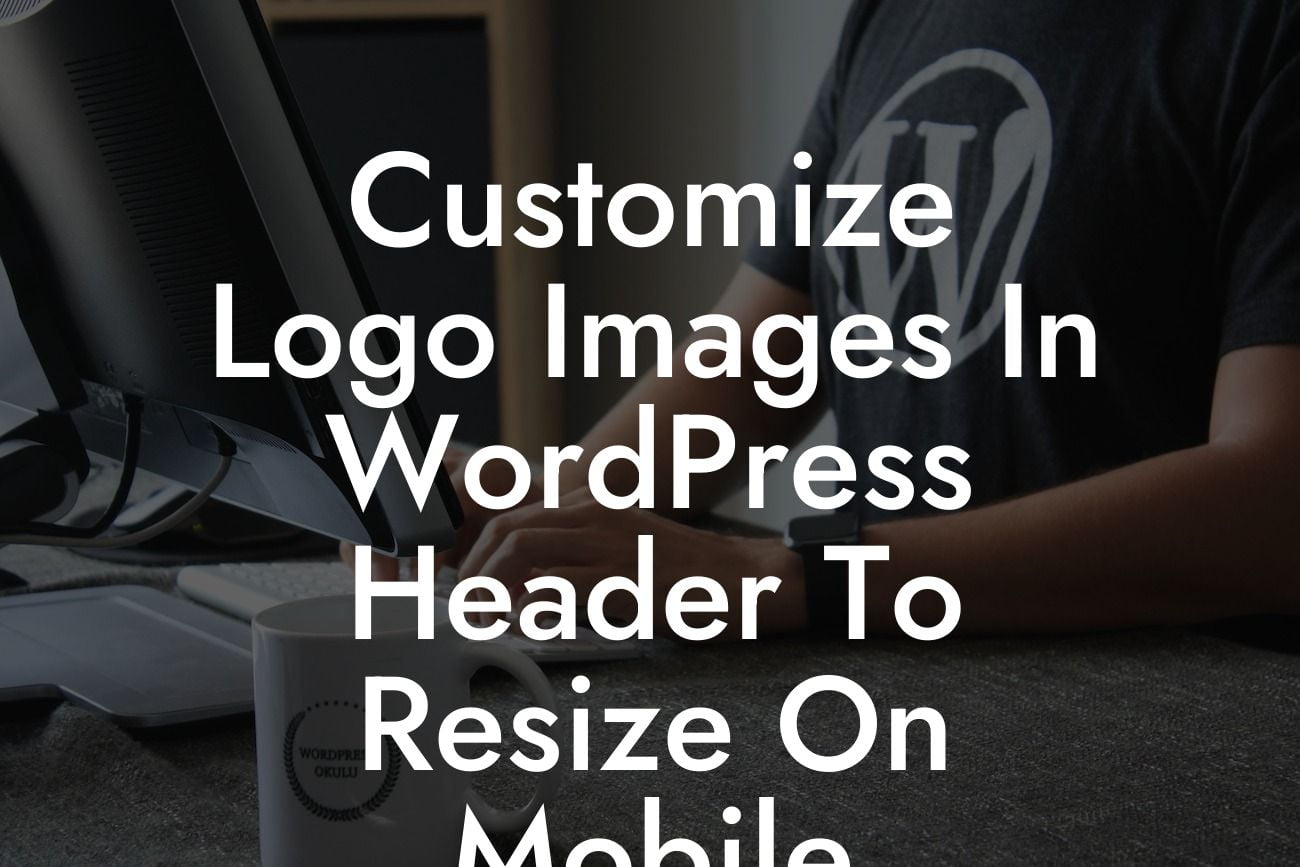In today's digital age, having a strong online presence is crucial for small businesses and entrepreneurs. One important aspect of this is ensuring that your website is mobile-friendly. With more and more people accessing the internet through their smartphones, it is essential to provide a seamless and visually appealing experience across all devices. One common issue that arises when viewing websites on mobile devices is the distortion or blurriness of logo images in the header. In this article, we will guide you on how to customize logo images in WordPress header to automatically resize on mobile devices, eliminating this issue once and for all.
To tackle the problem of distorted or blurry logos on mobile devices, you need to make use of responsive design techniques. Responsive design allows your website to adapt to different screen sizes, ensuring that content is displayed correctly regardless of the device being used. Follow these steps to customize logo images and make them resize seamlessly on mobile.
1. Choose a responsive theme: The first step is to select a WordPress theme that is already designed to be responsive. This ensures that your website will automatically adjust its layout to fit any screen size. There are numerous responsive themes available, both free and paid, so choose one that suits your business needs.
2. Use a mobile-friendly logo image: Before customizing your logo in WordPress, make sure you have a high-quality, mobile-friendly logo image. This means that the image should have a suitable resolution and aspect ratio to look sharp and clear on smaller screens. You can either create a separate version of your logo specifically for mobile or use an image editing tool to resize and optimize your existing logo.
3. Customize the header: In your WordPress dashboard, navigate to the Appearance tab and click on Customize. Look for the Header section and select the option to change the logo. Upload your mobile-friendly logo image here. Some themes might have additional options to specify different logos for different devices, so explore the customization settings of your chosen theme.
Looking For a Custom QuickBook Integration?
4. Add CSS code: If your selected theme does not automatically resize the logo image on mobile, you can add custom CSS code to accomplish this. Locate the CSS editor in the customization options or use a child theme to add the code. The CSS code should target the logo element and specify a maximum width. For example:
```
.header-logo img {
max-width: 100%;
height: auto;
}
```
This code ensures that the logo image will never exceed 100% of its parent container's width, resulting in a responsive resizing effect on mobile devices.
Customize Logo Images In Wordpress Header To Resize On Mobile Example:
Let's consider a hypothetical scenario. Mary runs a small e-commerce business and has recently launched her website using WordPress. However, when accessing it on her smartphone, she notices that the logo image in the header appears blurry and distorted. Concerned about the impact on her brand's image, Mary decides to customize the logo to ensure it resizes appropriately on mobile devices.
Following the steps outlined above, Mary selects a responsive theme suitable for her business and obtains a high-quality, mobile-friendly version of her logo. She then accesses the customization options in WordPress, uploads the optimized logo image, and, fortunately, the theme automatically resizes it appropriately for mobile devices. Mary's website now showcases a professional and visually appealing logo on all screens, leaving a lasting impression on her customers.
Congratulations! You have successfully learned how to customize logo images in WordPress header to automatically resize on mobile devices. By following these steps, you can ensure a seamless user experience and elevate your online presence. Say goodbye to blurry logos and embrace a visually appealing website that captivates your audience. Don't forget to share this article with others and explore the other helpful guides available on DamnWoo. To further enhance your website, try one of our awesome WordPress plugins designed exclusively for small businesses and entrepreneurs. Let your brand shine with DamnWoo!