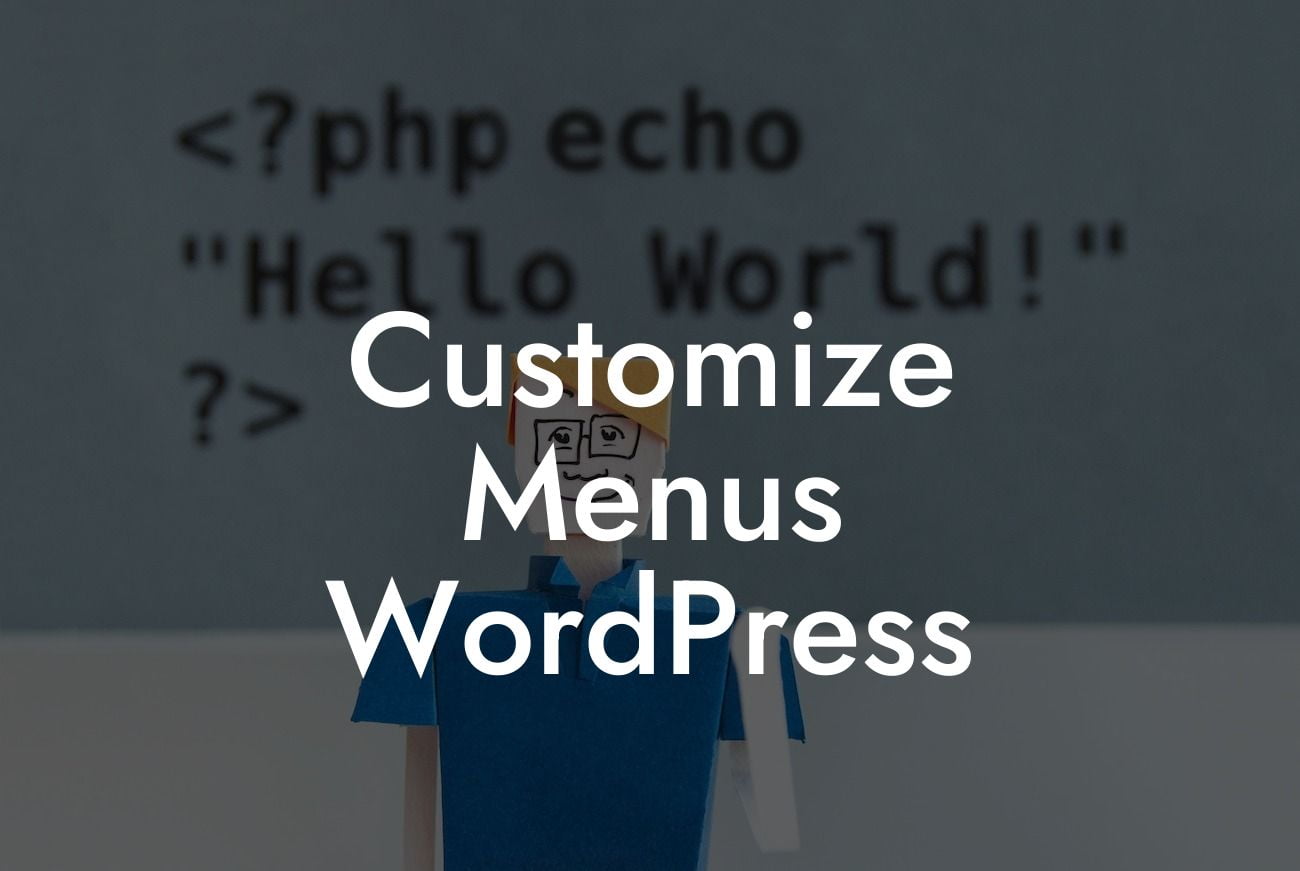Customizing menus in WordPress allows you to create a unique and user-friendly navigation system tailored to your website's specific needs. From reordering menu items to adding custom links and styling, the possibilities are limitless. In this article, we'll delve into the world of menu customization, providing you with detailed insights and practical examples to enhance your WordPress site's navigation. So, let's dive right in!
Creating and Customizing Menus in WordPress
To get started, navigate to your WordPress dashboard and click on "Appearance" and then "Menus." Here, you can create new menus or edit existing ones. Give your menu a descriptive name to easily identify it later.
Next, select the pages, posts, or custom links you want to include in your menu from the "Pages" or "Posts" tab. Simply check the desired items and click "Add to Menu." You can also add custom links by expanding the "Custom Links" tab and providing the URL and label for each.
Once your items are added, you can effortlessly rearrange them by dragging and dropping. To create submenus or dropdowns, simply drag a menu item to the right and position it slightly below the main menu item. This allows you to organize your menu hierarchy for a more intuitive navigation experience.
Looking For a Custom QuickBook Integration?
Styling and Design Options
To add a touch of personalization, you can customize the appearance of your menus. Click on the "Manage Locations" tab to assign menus to specific locations on your website. Depending on your WordPress theme, you may have multiple menu locations available, such as the primary navigation menu, secondary menu, or footer menu.
To further enhance the styling of your menus, DamnWoo's powerful plugins provide a range of options. With our Menu Styling plugin, you can change the font, colors, and hover effects of your menu items to match your website's branding. Additionally, our Mega Menu plugin empowers you to create impressive and interactive dropdown menus with images, icons, and additional content.
Customize Menus Wordpress Example:
Let's say you run a fashion blog and want to create a customized menu that showcases different categories, such as "Women's Fashion," "Men's Fashion," and "Accessories." You can easily create these categories as menu items and arrange them in a visually appealing manner. With DamnWoo's plugins, you can add stylish icons to each category and even display featured images within dropdown menus. This helps your readers navigate your website seamlessly and find the content they are most interested in.
Customizing menus in WordPress opens up endless possibilities for enhancing your website's user experience. By following the step-by-step process outlined in this article and utilizing DamnWoo's exceptional plugins, you can create personalized menus that truly captivate your audience. Don't forget to share this article with fellow website owners and explore other insightful guides on DamnWoo. Try our plugins today and elevate your online presence like never before!