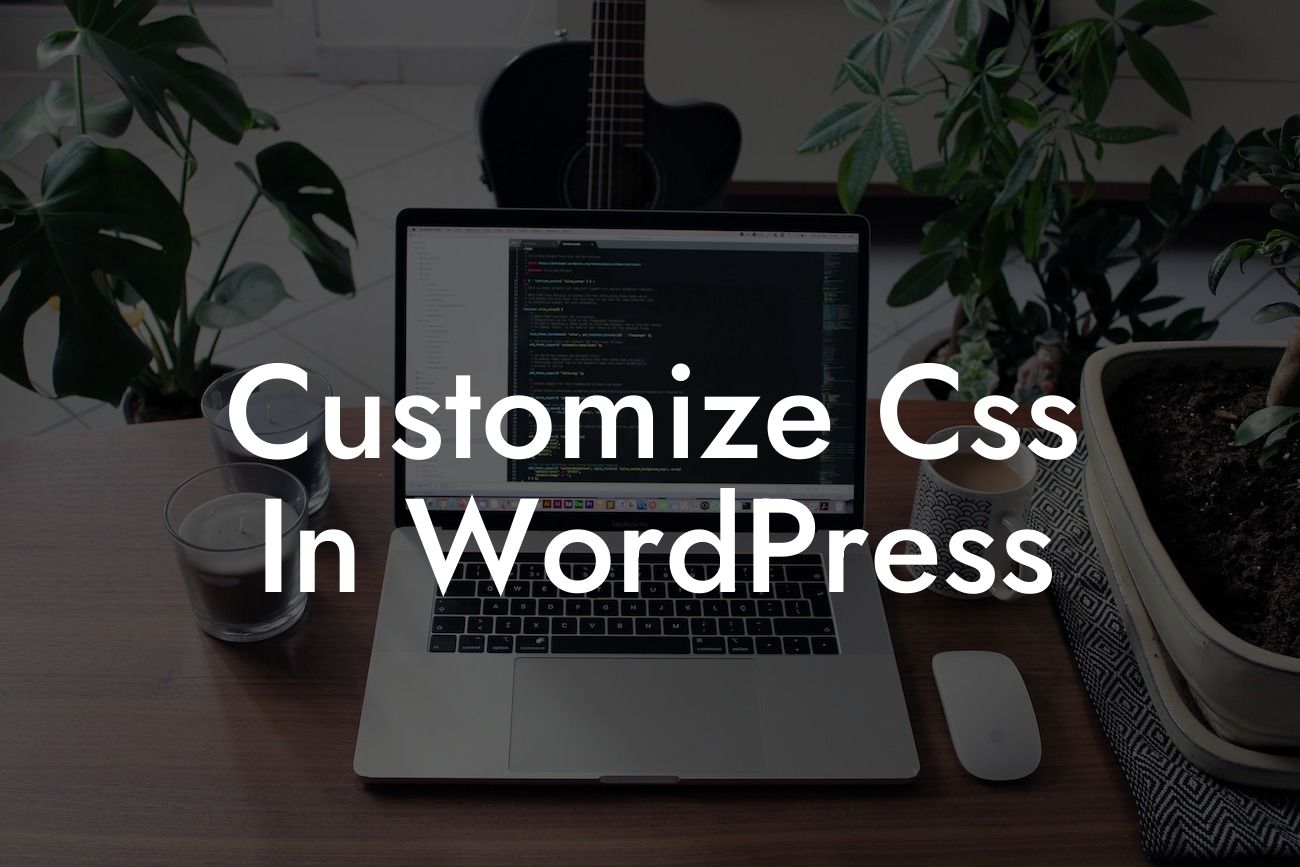Customizing CSS in WordPress can seem like a daunting task, especially for small business owners and entrepreneurs who are not familiar with coding. However, with the right guidance and tools, you can easily transform your website into a visually stunning masterpiece that perfectly represents your brand. In this article, we will explore the ins and outs of customizing CSS in WordPress, providing you with valuable tips and tricks to elevate your online presence to new heights.
The power of customizing CSS lies in the ability to bring your unique vision to life. Whether it's tweaking font styles, adjusting colors, or fine-tuning the layout, CSS allows you to make your WordPress website truly stand out. To get started, follow these steps:
1. Identify the CSS Stylesheet: Before you begin customizing, locate the CSS stylesheet of your WordPress theme. You can find this by accessing the Appearance tab in your WordPress dashboard and selecting the Editor option.
2. Utilize Child Themes: To preserve your customizations and prevent them from being overwritten during theme updates, it's essential to create a child theme. A child theme acts as an extension of your existing theme, allowing you to make modifications without affecting the original files.
3. Understand CSS Syntax: CSS syntax consists of selectors, properties, and values. Selectors target specific elements on your website, properties define the visual aspects, and values determine the specific settings. Familiarize yourself with CSS syntax to effectively customize your WordPress site.
Looking For a Custom QuickBook Integration?
4. Use Inspect Element: Most modern web browsers offer an "Inspect Element" tool that allows you to view the CSS of any element on your website. This tool is incredibly helpful for identifying the specific selectors and properties that need modification.
5. Modify CSS Styles: Once you have identified the desired changes, navigate to your child theme's style.css file and add the necessary CSS code. Remember to save your changes and refresh your website to see the modifications in action.
Customize Css In Wordpress Example:
Imagine you have a photography website built on WordPress, and you want to change the font style of your headings to match your artistic style. You can achieve this by locating the corresponding CSS selector for the headings, such as "h1" or "h2," and modifying the "font-family" property within your child theme's style.css file. With just a few lines of code, you can transform the entire look and feel of your website, aligning it perfectly with your brand identity.
Congratulations! You now have the knowledge and tools to customize CSS in WordPress, enabling you to create a visually stunning website that captures your brand's essence. Don't forget to explore DamnWoo's array of powerful WordPress plugins, designed specifically for small businesses and entrepreneurs like you. Elevate your online presence, boost your success, and share this valuable article with others who may benefit from it. Together, let's make your WordPress website extraordinary.