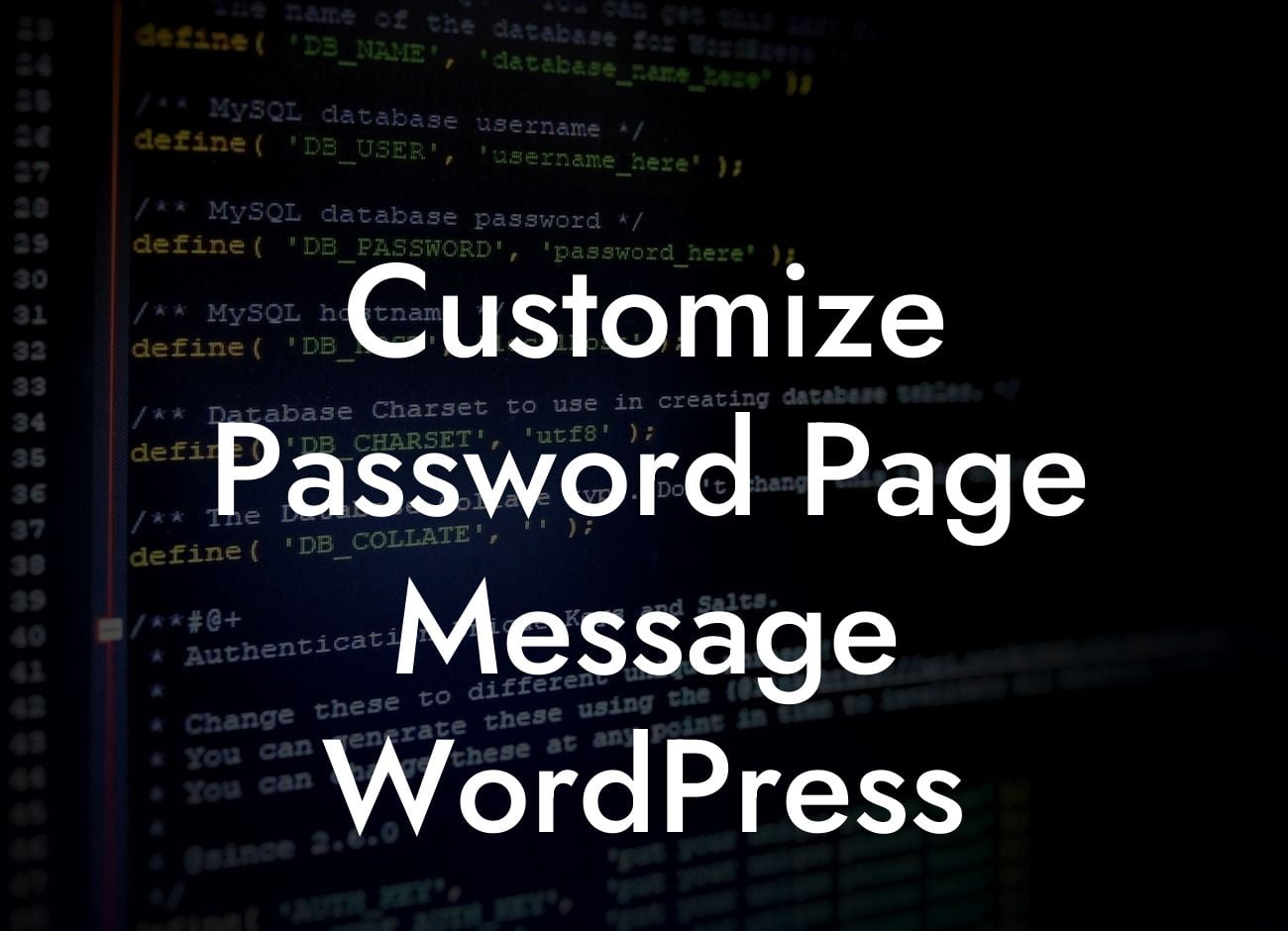Are you looking for a way to customize the password page message in your WordPress website? Look no further! In this article, we will guide you through the process of personalizing your password page message, helping you enhance your brand's online presence and provide a more engaging experience for your users.
Password-protected pages are a crucial feature for many websites, especially those with exclusive content or for membership-based platforms. By default, WordPress shows a generic message on the password page, which might not align with your branding or provide enough information to your visitors. With a simple tweak, you can customize this message to better reflect your business and captivate your audience. Here's how to do it:
1. Choose a suitable WordPress plugin:
There are several plugins available that allow you to customize the password page message effortlessly. Some popular options include "Password Protected" and "Password Protected Categories." These plugins come equipped with user-friendly interfaces, making the customization process a breeze.
2. Install and activate the chosen plugin:
Looking For a Custom QuickBook Integration?
Head to your WordPress admin dashboard and navigate to the "Plugins" section. Click on "Add New" and search for the chosen plugin. Once you find it, click on "Install Now" and then activate it.
3. Access the plugin settings:
After activation, you can access the plugin's settings from the left-hand menu in your admin dashboard. Look for the plugin's name and click on it to open the customization options.
4. Customize the password page message:
Within the plugin settings, you will find a dedicated field to enter your desired password page message. Take this opportunity to tailor the text to match your brand's tone and voice. You can also include important information or instructions for your users.
5. Save your changes:
Once you are satisfied with your customized password page message, ensure to save your changes by clicking on the "Save" or "Update" button provided within the plugin interface.
Customize Password Page Message Wordpress Example:
Imagine you own a photography business, and you regularly share exclusive photo albums with your clients via password-protected pages. Instead of the generic message, you can now display a personalized greeting, such as "Welcome to the Captivating Moments Gallery! Please enter the password provided to explore the breathtaking photographs captured during your special occasion." This creates a more immersive experience for your clients and adds a touch of professionalism to your website.
Now that you have learned how to customize the password page message in WordPress, why not explore other helpful guides and plugins on DamnWoo? Elevate your online presence, supercharge your success, and make your website truly extraordinary. Share this article with others who might find it useful and uncover the full potential of your WordPress website.