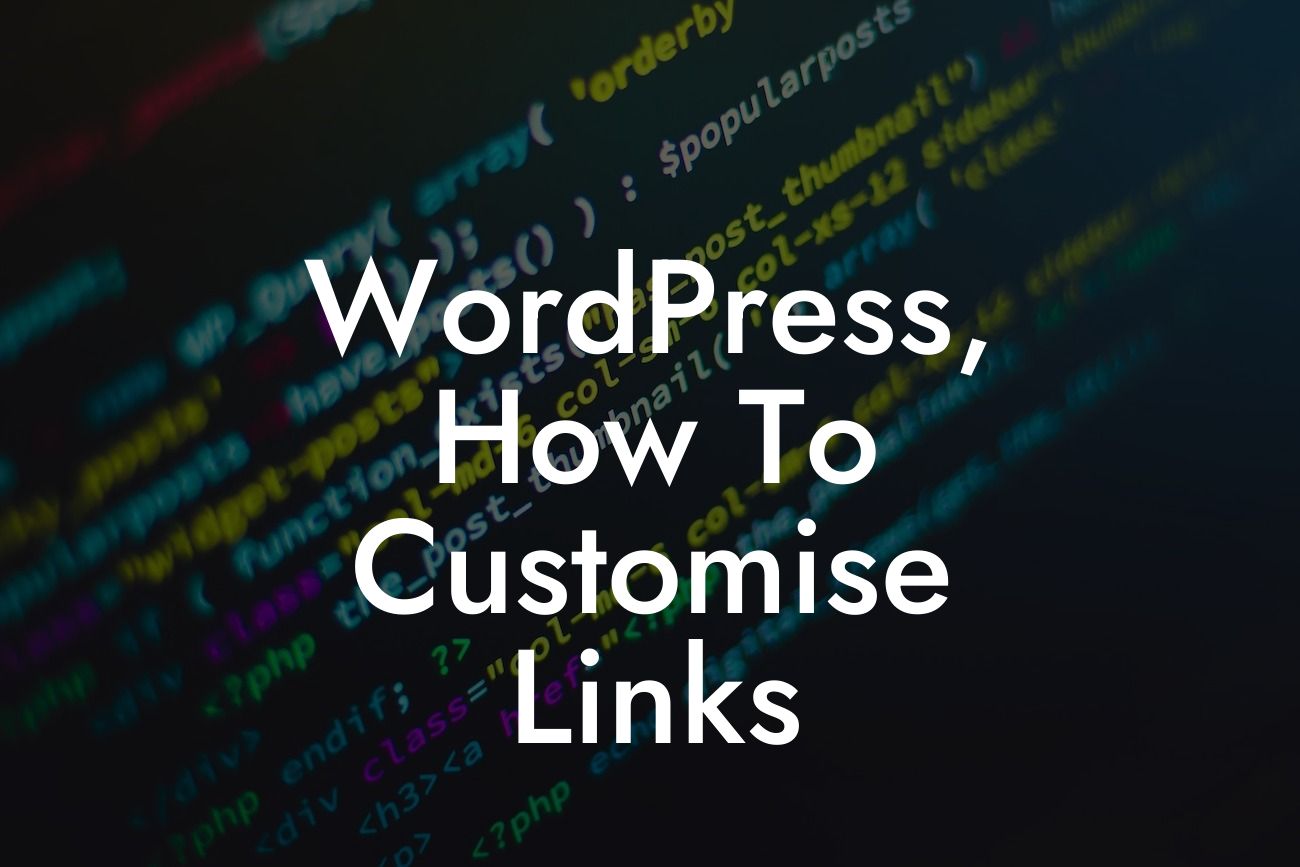WordPress is a versatile and powerful platform that allows small businesses and entrepreneurs to create stunning websites with ease. One of the key features that sets WordPress apart is its flexibility in customizing various elements, including links. By customizing links, you can improve your website's aesthetics, user experience, and even boost your SEO efforts. In this article, we will guide you through the process of customizing links in WordPress, ensuring you have the knowledge and tools to take your online presence to new heights.
Customizing links in WordPress may seem like a daunting task, but fear not! We have broken down the process into simple steps for you to follow and implement successfully.
1. Understanding Permalinks: Before diving into customization, let's understand the concept of permalinks. Permalinks are the permanent URLs of your website's individual pages and posts. By default, WordPress generates permalinks based on a set structure that includes the date and post title. However, you can customize this structure to align with your branding or SEO strategy.
2. Choosing a permalink structure: To customize your permalinks, navigate to your WordPress dashboard and click on "Settings," followed by "Permalinks." Here, you will find various structure options to choose from, such as Post name, Day and name, Month and name, Numeric, and more. Select the one that best suits your website's needs and click on "Save Changes" to apply the new permalink structure.
3. Customizing specific links: In addition to the overall permalink structure, you may want to customize specific links within your website. For example, if you have a long and cumbersome URL for a specific page, you can create a shorter and more memorable link for easy sharing. To achieve this, utilize WordPress plugins like DamnWoo's Custom Link Shortener, which simplifies the process and allows you to create branded, concise links effortlessly.
Looking For a Custom QuickBook Integration?
Wordpress, How To Customise Links Example:
Let's say you have an e-commerce website with a product page, but the default permalink for that page is something like "www.yourwebsite.com/products/?productid=12345." Not only is this URL clunky and unappealing, but it also provides no information to search engines or users. With DamnWoo's Custom Link Shortener, you can transform this link into something more user-friendly like "www.yourwebsite.com/product-name." This not only enhances the aesthetics of your website but also improves your SEO rankings.
Congratulations! You've now learned how to customize links in WordPress, opening up countless possibilities for enhancing your website's appearance and user experience. Remember, with DamnWoo's arsenal of plugins designed exclusively for small businesses and entrepreneurs, you can take your website to the next level. Don't forget to share this article with others, explore our other guides on DamnWoo, and try one of our awesome plugins to supercharge your online success.
With these simple steps, you can embrace the extraordinary and create a WordPress website that truly stands out from the crowd.