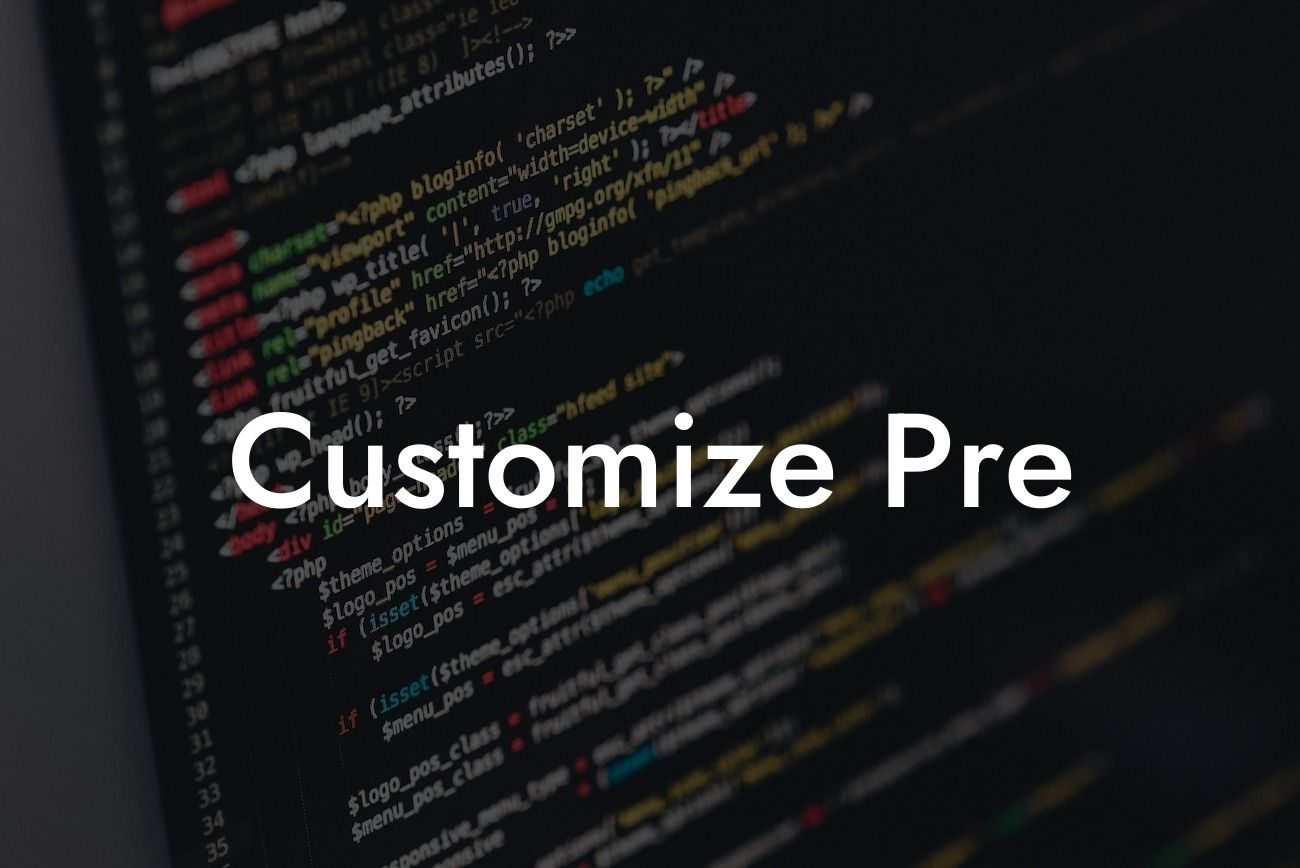Are you tired of using generic website templates that fail to capture your unique brand identity? In today's digital age, it's essential to have a visually stunning website that represents your business or entrepreneurial venture. Fortunately, WordPress offers a wide range of pre-existing templates that you can customize to create a website that truly stands out. In this article, we will guide you through the process of customizing these templates, empowering you to elevate your online presence and supercharge your success.
The first step in customizing pre-existing templates on WordPress is to select a suitable template for your small business or entrepreneurial venture. With thousands of free and premium templates available, take the time to browse through different options and identify one that aligns with your brand image, industry, and goals. Once you have found the perfect template, follow these steps to personalize it:
1. Install and activate the chosen template: Log in to your WordPress dashboard and navigate to the "Appearance" section. Click on "Themes" and select "Add New." Upload the template file and activate it.
2. Customize the color scheme and typography: Most templates allow you to modify the color scheme and typography to reflect your branding. Navigate to the "Customize" option under the "Appearance" section and explore the available customization settings.
3. Add your logo and branding elements: To make the template truly yours, upload your logo and other branding elements. Navigate to the "Customize" section and locate the option to add a logo. Follow the prompts to upload and position your logo appropriately.
Looking For a Custom QuickBook Integration?
4. Customize page layouts: Most templates offer various page layouts, allowing you to create unique designs for different sections of your website. Experiment with different layouts to find the one that best showcases your content.
5. Customize navigation menus and widgets: WordPress templates often come with pre-defined navigation menus and widget areas. Navigate to the "Appearance" section and select "Menus" to customize your navigation menus. Additionally, explore the available widget areas and add widgets that enhance your website's functionality.
Customize Pre Example:
Let's imagine you own a small bakery and want to customize a pre-existing WordPress template to showcase your products and services effectively. After browsing through various options, you find a template with a clean and modern design that perfectly complements your brand. By following the steps outlined above, you customize the color scheme to match your bakery's aesthetic, add mouthwatering images of your delectable treats, and create a navigation menu with categories such as "Cakes," "Pastries," and "Bread." The final result is a visually appealing website that represents your bakery's unique offerings.
Congratulations on successfully customizing your pre-existing WordPress template! Remember, the appearance and functionality of your website play a significant role in attracting and retaining customers. To further enhance your online presence, explore DamnWoo's range of awesome WordPress plugins designed exclusively for small businesses and entrepreneurs. Whether you need a powerful e-commerce solution or advanced SEO optimization, DamnWoo has the perfect plugin for you. Don't settle for ordinary – embrace the extraordinary with DamnWoo. Share this article with others who may find it helpful and continue exploring our guides to unlock further web customization possibilities.