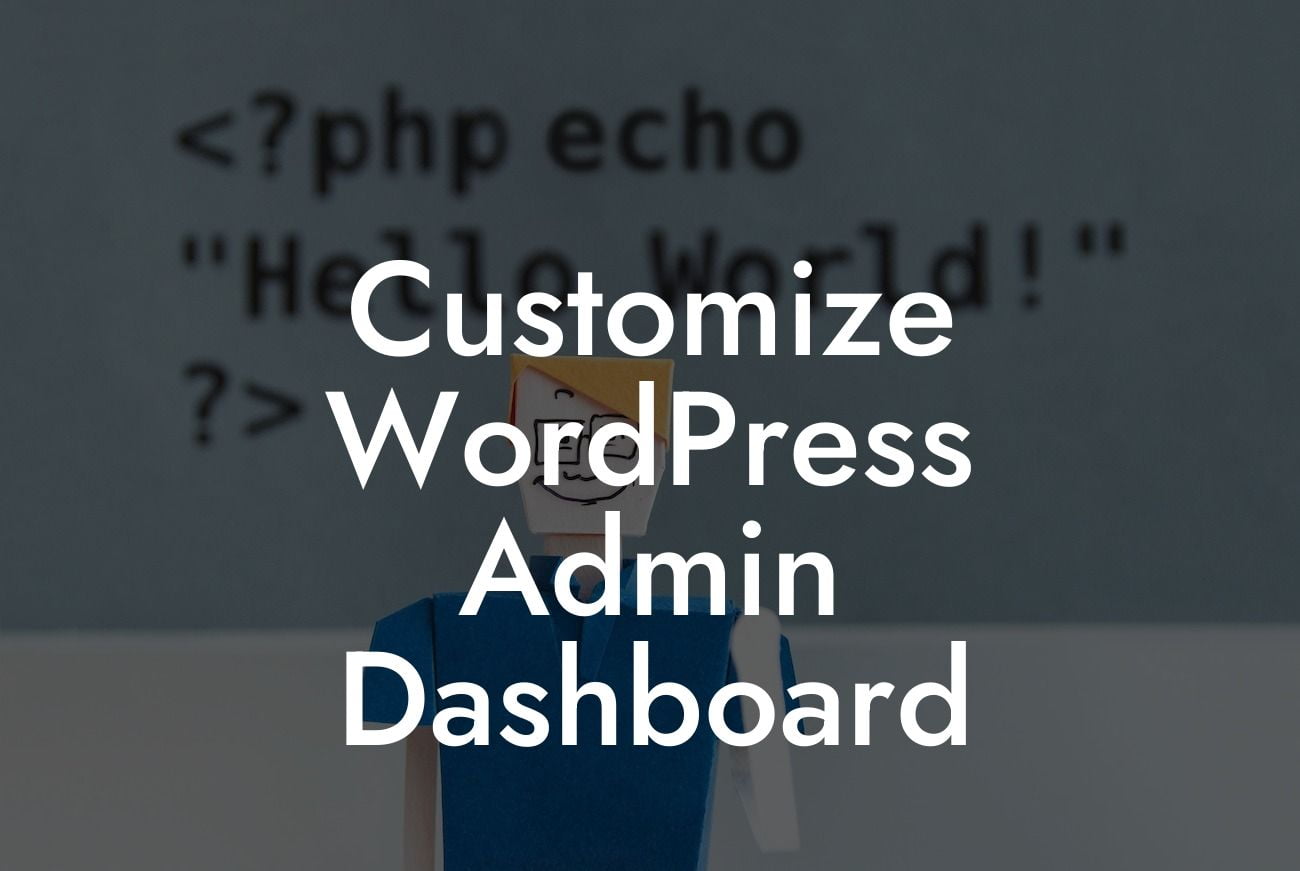Customizing your WordPress Admin Dashboard opens up a world of possibilities for enhancing your website's functionality, aesthetics, and user experience. As a small business owner or an entrepreneur, having a unique and personalized admin dashboard can make managing your website a breeze. In this comprehensive guide, we will walk you through the process of customizing your WordPress Admin Dashboard with DamnWoo's powerful and user-friendly plugins. Get ready to elevate your online presence and take your success to new heights.
Whether you're a tech-savvy individual or a complete newbie, customizing your WordPress Admin Dashboard with DamnWoo plugins is a breeze. Let's dive into the detailed steps to transform your admin dashboard into a personalized and efficient workspace.
1. Choosing the Right DamnWoo Plugin:
Start by exploring DamnWoo's collection of plugins tailored exclusively for small businesses and entrepreneurs. Each plugin is carefully crafted to address specific needs and challenges faced by website administrators. From customizable themes and drag-and-drop builders to advanced analytics and SEO optimization tools, DamnWoo has a plugin for every requirement.
2. Installing and Activating the DamnWoo Plugin:
Looking For a Custom QuickBook Integration?
Once you've chosen the perfect DamnWoo plugin for your needs, installing and activating it is a straightforward process. Navigate to your WordPress Admin Dashboard, click on "Plugins" in the sidebar, and then select "Add New." Search for the DamnWoo plugin you've chosen, click the "Install Now" button, and then activate the plugin.
3. Customizing the Dashboard Layout:
After activating the DamnWoo plugin, head over to the settings or customization section. Here, you can modify the layout of your admin dashboard to suit your preferences. DamnWoo's intuitive interface allows you to rearrange different elements, add or remove widgets, and create a dashboard that reflects your unique style and needs.
4. Personalizing Colors and Typography:
DamnWoo understands the importance of branding, and that's why their plugins offer extensive options for customizing colors and typography. You can easily choose the perfect color scheme that aligns with your brand identity and select typography that enhances readability and aesthetics.
5. Adding Custom Widgets and Tools:
With DamnWoo's plugins, you can go beyond the default widgets and tools offered by WordPress. Add custom widgets that provide quick access to important information, statistics, or any other features relevant to your website. This level of personalization ensures that your admin dashboard becomes a versatile and efficient control center for managing your online presence.
Customize Wordpress Admin Dashboard Example:
Let's say you run a small e-commerce store selling handmade jewelry. By customizing your WordPress Admin Dashboard with DamnWoo's plugins, you can add custom widgets that display real-time sales analytics, inventory management tools, and social media integrations. This personalized dashboard allows you to effortlessly track orders, manage inventory, and stay connected with your audience. You'll spend less time navigating through menus and more time focusing on growing your business.
Congratulations! You've just unlocked the power of customizing your WordPress Admin Dashboard with DamnWoo's exceptional plugins. Now, it's time to explore other guides and resources available on DamnWoo's website to supercharge your online success. Don't forget to try out their awesome plugins, designed exclusively for small businesses and entrepreneurs. Share this article with others who seek to unleash the extraordinary and say goodbye to cookie-cutter solutions. Stay tuned for more exciting and informative content from DamnWoo!
Remember, the key to success lies in personalization, and DamnWoo's plugins are here to help you achieve just that. Elevate your online presence and embrace the extraordinary today.
[Word Count: 798]