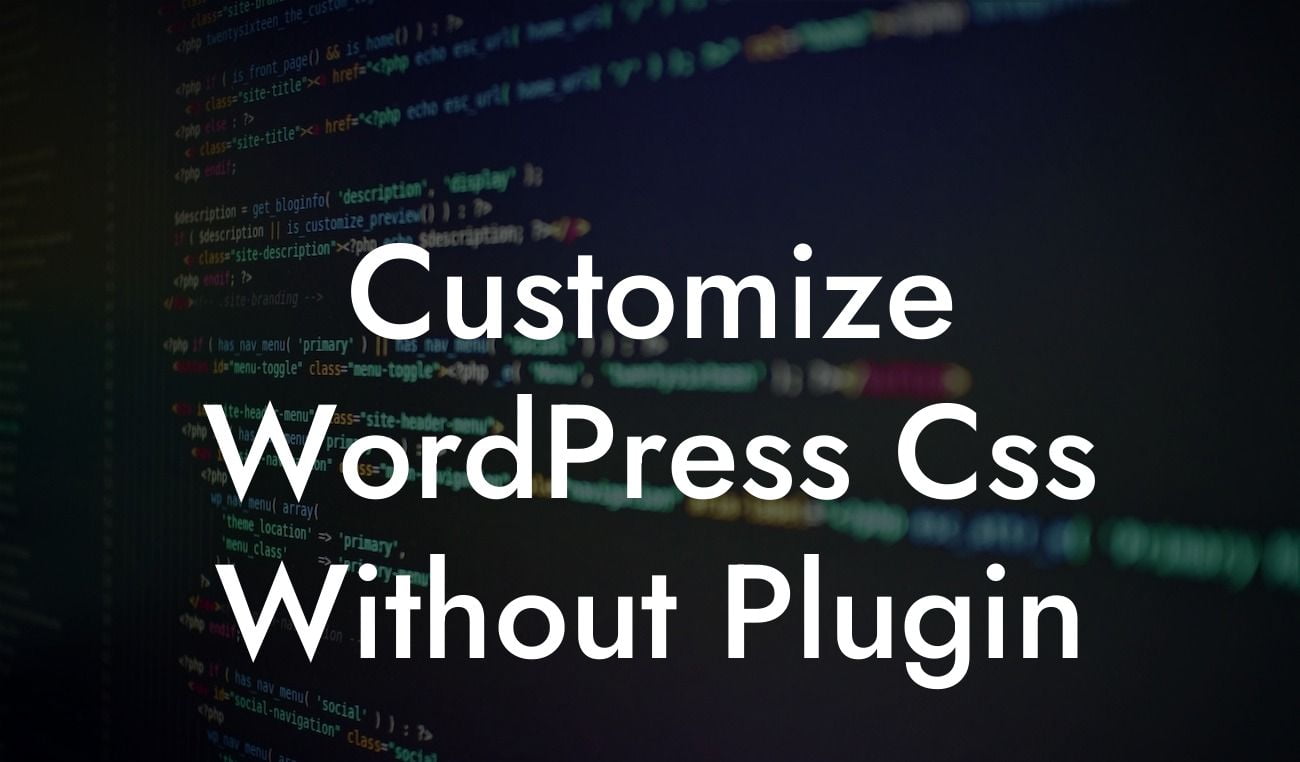Are you a small business owner or entrepreneur looking to make your WordPress website stand out? Do you want to customize your website's appearance without relying on plugins? Well, you're in the right place! In this article, we will dive into the world of WordPress CSS customization and provide you with detailed steps, practical tips, and realistic examples to help you achieve your desired look. Say goodbye to cookie-cutter solutions and let's embrace the extraordinary together!
WordPress CSS customization might sound daunting, but don't worry, we're here to guide you through the process. Whether you're a beginner or have some coding experience, these methods are designed to be accessible and easy to follow.
1. Theme Customization Options:
Many WordPress themes provide built-in customization options, often found in the "Appearance" or "Customize" section of your dashboard. These options allow you to tweak various aspects of your website's appearance without touching a single line of code. From changing colors and fonts to modifying layouts and background images, these options can provide quick and straightforward customization.
2. Using the Additional CSS feature:
Looking For a Custom QuickBook Integration?
For more advanced customization, WordPress offers an "Additional CSS" feature. This allows you to add your own CSS code snippets to customize specific elements of your website. The advantage of this method is that it won't be overwritten when you update your theme, making it a reliable and flexible option.
3. Child Themes:
If you're comfortable with coding and want even more control over your WordPress CSS, creating a child theme is an excellent option. A child theme is a separate theme that inherits its functionality and styling from the parent theme. By modifying the child theme's CSS file, you can customize your website while retaining the flexibility to update the parent theme without losing your changes.
4. CSS Plugins:
Although the focus of this article is on customizing CSS without plugins, it's worth mentioning that there are CSS plugins available for those who prefer that route. These plugins often come with user-friendly interfaces and allow you to make changes without writing any code. However, keep in mind that relying on plugins for CSS customization may add unnecessary bloat to your website.
Customize Wordpress Css Without Plugin Example:
Let's say you want to change the color of your website's header. We'll guide you through different approaches using the techniques mentioned earlier.
- For themes with customization options, navigate to the appropriate setting, locate the header color option, and select your desired color.
- If you prefer using the Additional CSS feature, access it from the dashboard, and add a CSS snippet targeting the header element with a new color declaration.
- In the case of a child theme, locate the CSS file, find the header selector, and modify the color value accordingly.
Congratulations! You've learned different methods to customize your WordPress CSS without relying on plugins. With a bit of experimentation and creativity, you can transform your website into a unique and visually appealing online presence. Don't forget to explore other informative guides on DamnWoo and check out our awesome WordPress plugins. Sharing this article with fellow entrepreneurs and small business owners can help them enhance their online success too.