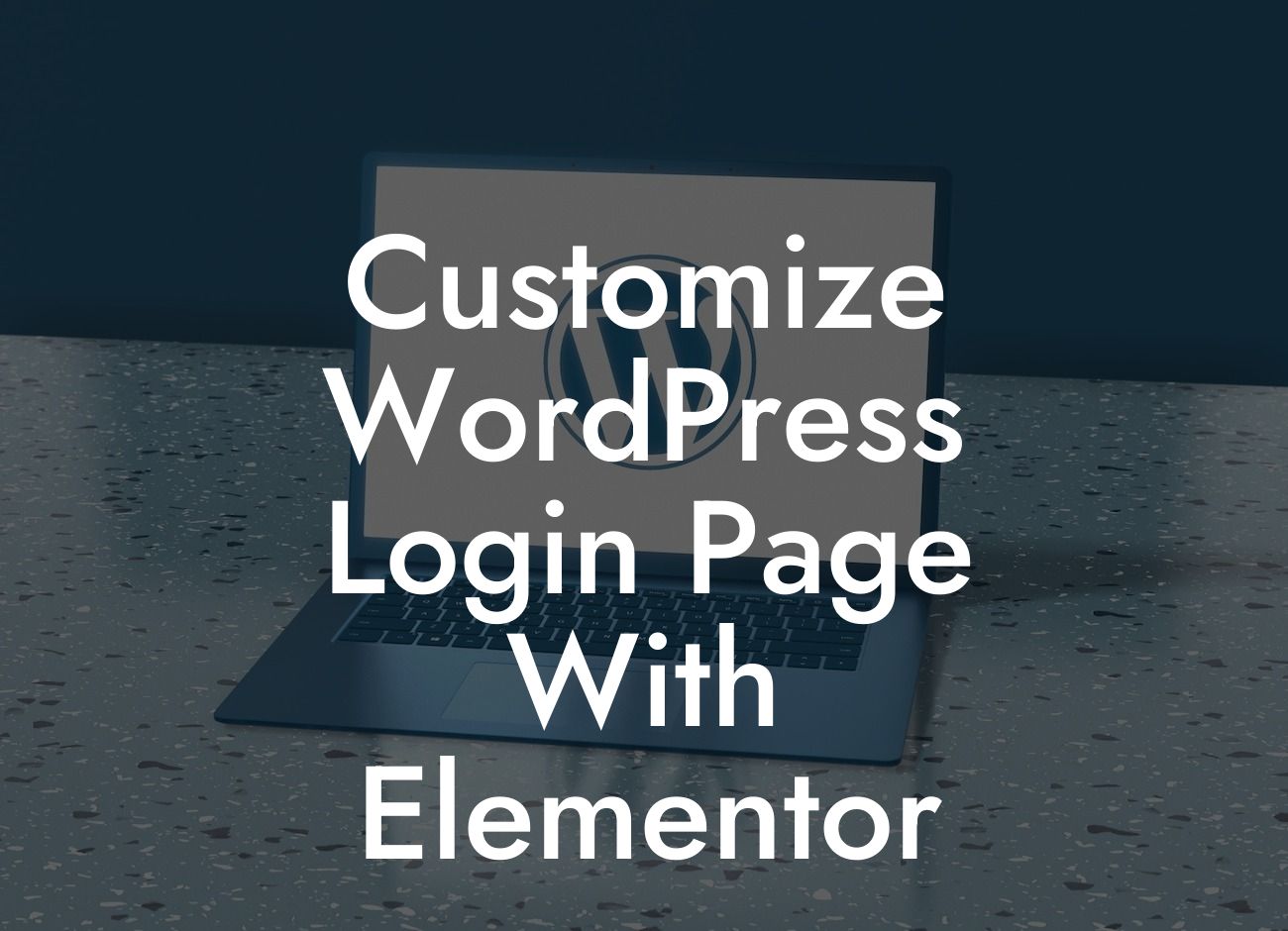Are you tired of the plain and generic WordPress login page that doesn't match your brand's aesthetic? Worry no more! In this detailed guide, DamnWoo will walk you through the process of customizing your WordPress login page using Elementor. With this powerful page builder, you can create a personalized and engaging login experience that not only enhances your brand identity but also boosts user engagement. Say goodbye to the default login screen and hello to an extraordinary first impression!
Engaging and personalized login pages not only add a touch of professionalism to your website but also provide a seamless user experience. In this section, we will explore how to customize your WordPress login page step by step using Elementor.
1. Install and Activate Elementor:
To begin, make sure you have Elementor installed on your WordPress site. If not, navigate to the Plugins section on your dashboard, search for "Elementor," and hit the "Install Now" button. Once installed, activate the plugin.
2. Create a New Login Page:
Looking For a Custom QuickBook Integration?
After activating Elementor, go to the Pages section in your WordPress dashboard and click on "Add New" to create a new page. Name it "Login" or any other suitable title.
3. Design Your Login Page:
Now it's time to unleash your creativity! Open the newly created page with Elementor. You'll be presented with a blank canvas to design your login page from scratch. Utilize the various Elementor widgets, such as the Heading widget or Form widget, to customize your login page's layout, colors, fonts, and other elements according to your brand's style.
4. Add Login Form Widget:
One of the essential components of a login page is a login form. Use Elementor's Form widget to add a user-friendly login form to your page. Customize the form fields, labels, and buttons to align with your branding. Don't forget to enable social login options if you want to offer a convenient login experience for your users.
5. Style Your Login Page:
Now that you have created the structure of your login page, it's time to make it visually appealing. Modify the background, typography, and color schemes to create a cohesive design. Elementor provides various styling options, including box shadows, gradients, and animations, to help you achieve the desired look.
Customize Wordpress Login Page With Elementor Example:
Imagine you have a fitness blog targeted at weightlifters. With Elementor, you can customize your login page to reflect your brand by incorporating gym-themed elements, captivating images of athletes, and motivational quotes. This personalized login page will not only leave a lasting impression on your users but also ensure a seamless login experience that aligns with your fitness-focused website.
Congratulations! You're now equipped with the knowledge to customize your WordPress login page using Elementor. A well-designed login page not only adds a professional touch but also enhances the user experience on your website. Don't forget to explore other amazing guides on DamnWoo to elevate your online presence further. Take your website to the next level by trying our awesome WordPress plugins tailored for small businesses and entrepreneurs. Share this article with others who might benefit from it too!