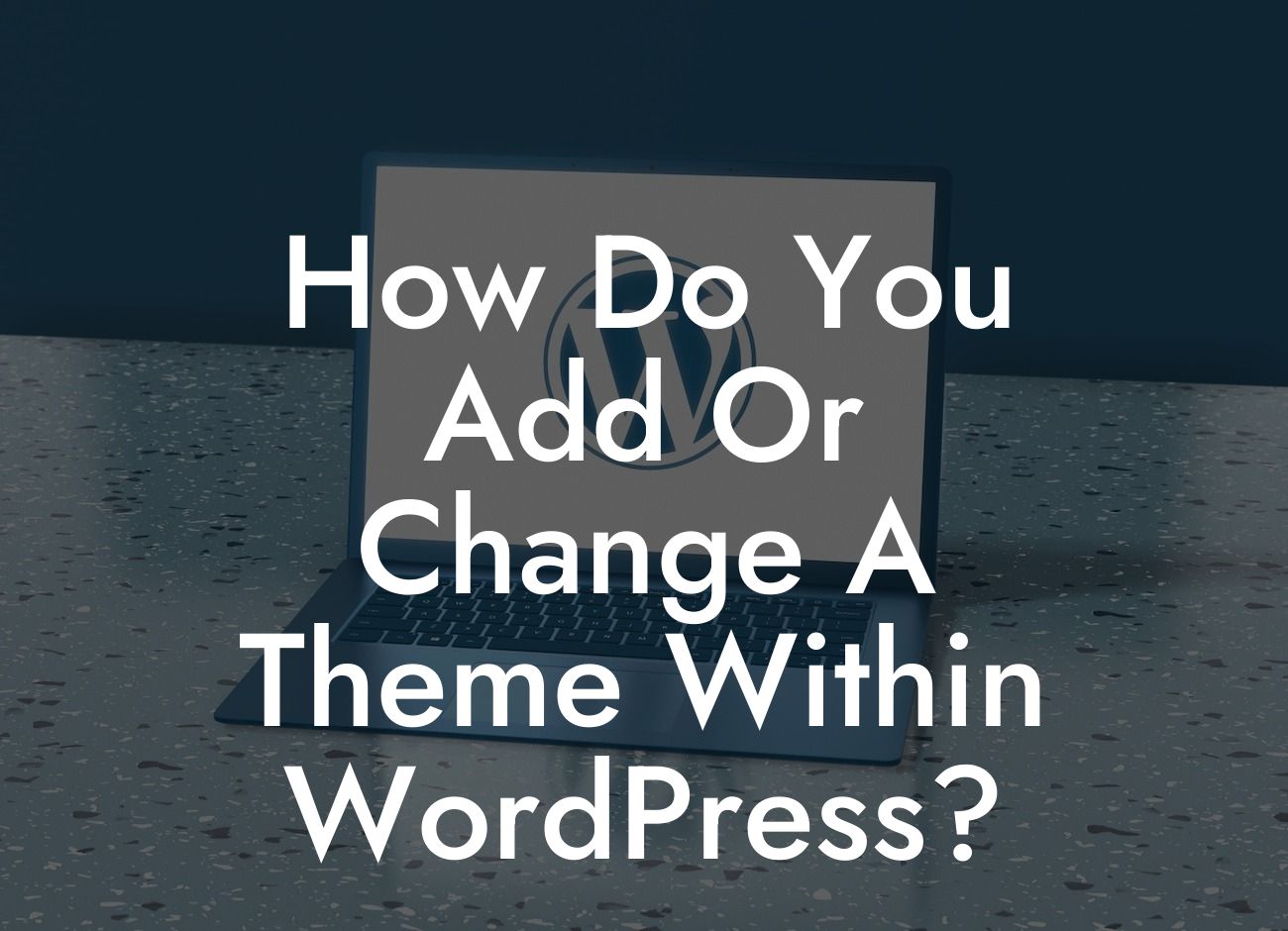Changing the appearance of your WordPress site can have a powerful impact on its success. Whether you're looking to freshen up your website or embark on a complete rebranding journey, adding or changing a theme is the first step to transforming your online presence. In this guide, we will walk you through the process of seamlessly adding or changing a theme within WordPress.
Adding or changing a theme within WordPress may seem daunting at first, but with our step-by-step instructions, you'll find it an effortless endeavor. Here's how to do it:
1. Access the WordPress Dashboard: Once you've logged into your WordPress site, navigate to the Dashboard, which serves as the control center for managing your website's content and appearance.
2. Go to "Appearance" and Click on "Themes": Within the Dashboard, locate the "Appearance" tab on the left-hand side. Click on it and select "Themes" from the drop-down menu that appears.
3. Browse the Available Themes: WordPress offers a wide range of themes to choose from. Browse through the available options, filter them based on your preferences, and find the perfect theme that aligns with your brand and goals.
Looking For a Custom QuickBook Integration?
4. Preview and Install a Theme: Before you commit to a theme, it's essential to preview it first. Click on the theme you're interested in to see how it looks on your website. If you're satisfied with the preview, click the "Install" button to add the theme to your site.
5. Customize the Theme: Once you've installed the theme, you can customize it to match your brand identity and desired aesthetics. Explore the theme customization options, such as changing colors, fonts, and layouts, to make your website truly unique.
How Do You Add Or Change A Theme Within Wordpress? Example:
To illustrate the process, let's say you're a small business owner running a boutique clothing store. You've identified a stylish and responsive theme that complements your brand's elegance. After installing the theme, you can customize its colors to match your store's color scheme. Additionally, you can tweak the layout to showcase your latest product collections prominently. Within minutes, your website transforms into a visually captivating and highly functional platform that represents your brand's essence.
Congratulations! You've successfully added or changed a theme within WordPress. Now that you've elevated your online presence, why not explore other useful guides on DamnWoo to further optimize your website? Don't forget to check out our awesome WordPress plugins specifically designed for small businesses and entrepreneurs. Share this article with fellow WordPress enthusiasts who can benefit from this valuable knowledge. And remember, at DamnWoo, we're here to empower you with extraordinary solutions.
By following these steps, you can effortlessly add or change a theme within WordPress. Let DamnWoo be your guide to enhancing your online presence and achieving the success you deserve.