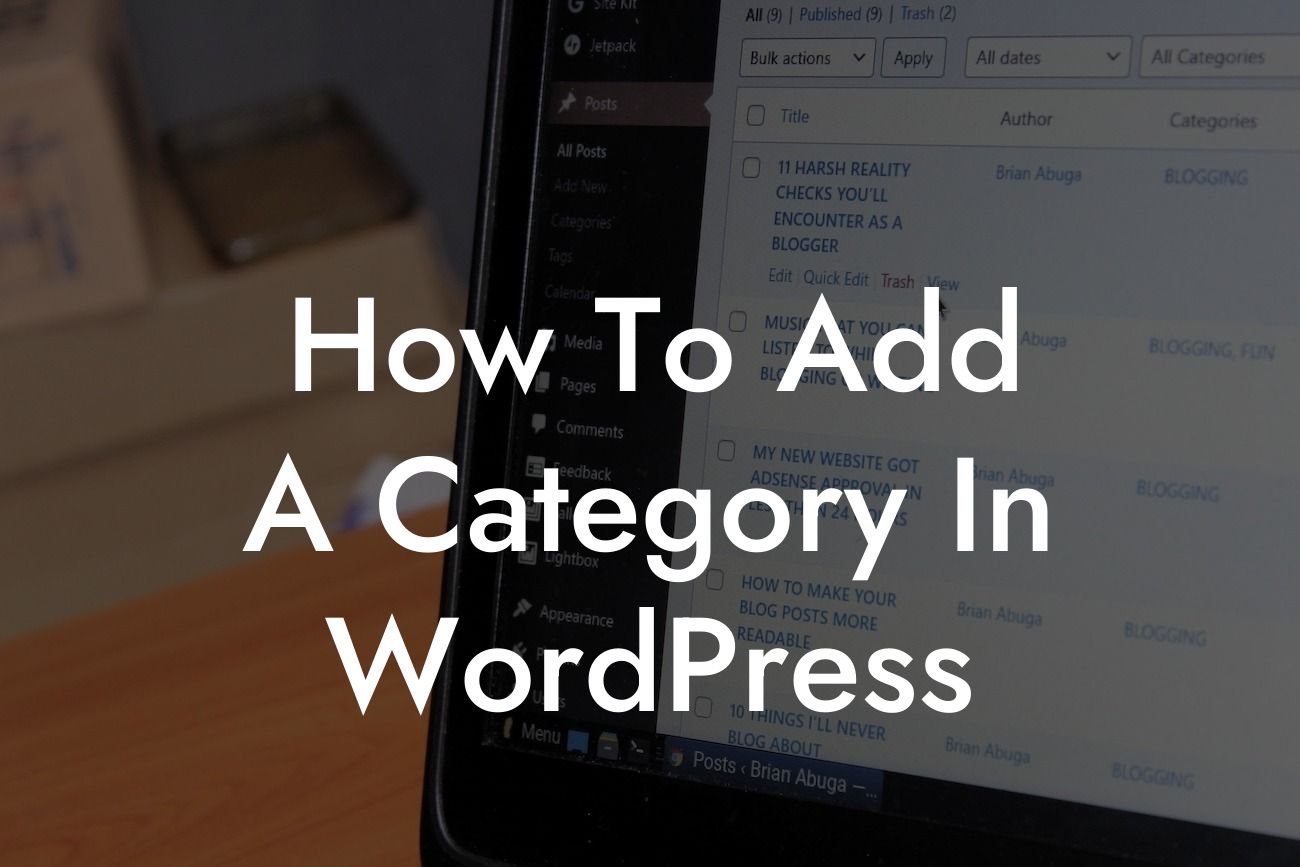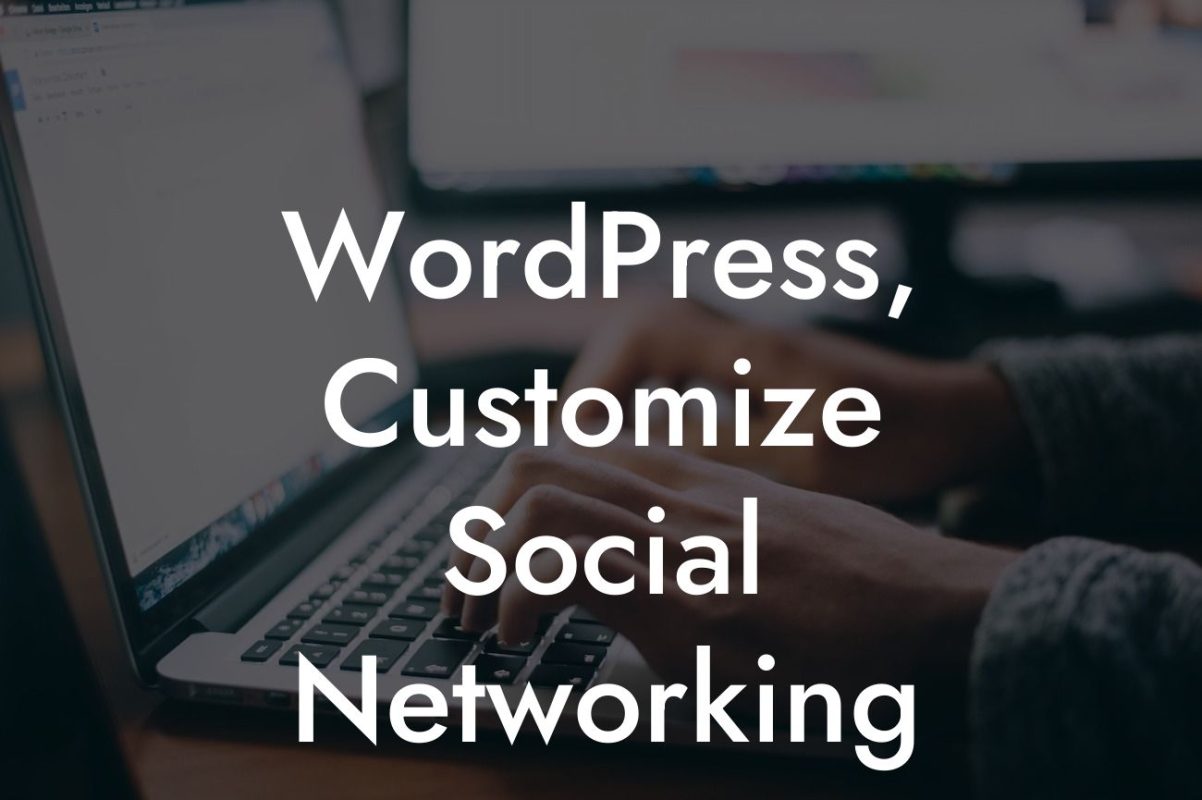Adding categories to your WordPress website is a crucial step to effectively organize your content and improve user experience. A well-structured and organized website not only helps visitors navigate easily but also helps search engines understand the information on your site. In this guide, we will walk you through the step-by-step process of adding a category in WordPress. Get ready to streamline your content management and enhance the overall functionality of your website.
Adding a category in WordPress is a simple and user-friendly process that can truly transform your website organization. Follow these steps to create and utilize categories effectively:
1. Login to your WordPress Dashboard: Start by logging in to your WordPress admin area using your username and password.
2. Access the Posts Section: Once logged in, locate the "Posts" tab on the left-hand side of your dashboard and click on it. This will reveal a dropdown menu.
3. Click on Categories: From the dropdown menu under the "Posts" tab, select "Categories." You will be redirected to the Categories page on your WordPress dashboard.
Looking For a Custom QuickBook Integration?
4. Create a New Category: On the Categories page, you will find a form titled "Add New Category." Enter the name of your new category in the "Name" field. You can also add a slug, which is a URL-friendly version of the category name. Optionally, you can assign a parent category or specify a category description.
5. Assign Categories to Posts: After creating a new category, you can assign it to your existing posts or use it in future posts. Open the editor for the post you want to categorize, and in the right-hand sidebar, you will find a box labeled "Categories." Select the relevant category or add a new one directly from the post editor.
6. Display Categories on Your Website: To display categories on your website, you can use a widget or include category links in your navigation menu. Widgets can be added from the Appearance > Widgets section in your dashboard, while navigation menu customization can be done under Appearance > Menus.
How To Add A Category In Wordpress Example:
Let's say you run a recipe blog and want to create a category specifically for desserts. After following the steps above, you can add various dessert recipes into this category. This helps your users easily find and access all your dessert recipes in one place, creating a seamless browsing experience.
Now that you know how to add a category in WordPress, you can optimize the organization of your website and make it more user-friendly. DamnWoo offers powerful WordPress plugins designed exclusively for small businesses and entrepreneurs, allowing you to elevate your online presence and supercharge your success. Don't forget to explore our other guides and try our awesome plugins. Don't settle for ordinary; embrace the extraordinary with DamnWoo.
With this comprehensive guide, you can effortlessly add categories to your WordPress website, enhancing navigation and improving user experience. Say goodbye to cluttered content and welcome a streamlined website that keeps your visitors engaged. Start organizing your website today and unlock the true potential of WordPress!